One of the favorite operating systems of developers, IT professionals, and enthusiastic techies today is Linux, powerful open-source, flexible security, and numerous options for customization. Often, beginners find it a bit difficult to install Linux, but with proper guidance, it is easy. The tutorial elaborates on step-by-step installation guides for Linux, other methods for installing it, and more about using Linux with CyberPanel.
The popularity of Linux’s operating system install is growing because its distribution, commonly called distro, comes in forms such as Ubuntu, Debian, CentOS, and Fedora, which suit the needs of many different sorts of users. Since proprietary operating systems like Windows and MacOS do not allow a user to change source code, that is a significant reason to prefer Linux; at least, it is an excellent choice for developers and system administrators who want control over their environment.
In this guide, we will learn how to install Linux, download the OS, and configure it according to our needs. We can be looking for a heavy-duty development environment a lightweight OS for an old machine, or a server OS to have a web hosting, like CyberPanel, managed.
So, buckle up. This article will cover all the basics.
Understanding Linux
Linux is a leading open-source operating system. Starting from personal computers to servers, mobile phones, and embedded systems, this system is used vastly on all devices.
Linux is famous for its characteristics as follows:
Get exclusive access to all things tech-savvy, and be the first to receive
the latest updates directly in your inbox.
- Security: This is one of the popular systems for security-minded users.
- Flexibility: Different versions or distributions are available, all of which have been optimized in terms of the task involved.
- Cost-effective: Linux is cost-free and open-source.
- Community Support: There is a vast community of developers and contributors who support the operating system.
How To Install Linux: Step-by-Step Guide
Now, let’s get started with your concern “How can I install Linux?”
Step 1: Choose A Linux Distribution
First of all, in how to install Linux, you have to choose a Linux distribution to install Linux. Different distros have different functions. Here are some of the most popular ones:
- Ubuntu: It is ideal for personal use, development, and servers.
- Debian: It is well known for its stability, and security. It is often used for servers.
- CentOS: It is popular for web servers and enterprise environments.
- Fedora: It is an innovative distro that provides the latest features for desktops and servers.
- Arch Linux: It is the best for advanced users. Those who want to configure their system from scratch.
In this guide, Ubuntu is our focal point as it is beginner-friendly. Also, it offers a wide range of support.
Step 2: Downloading The Linux ISO File
Now you have to download the Linux ISO file of that Linux distro.
- You have to the official website of distribution you have chosen. For Ubuntu, visit.
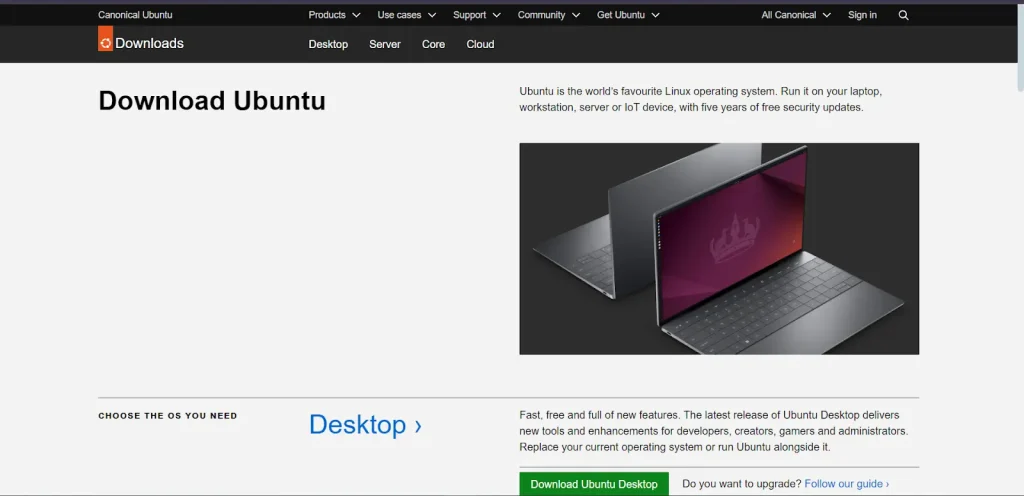
- Then you have to choose your needed version.
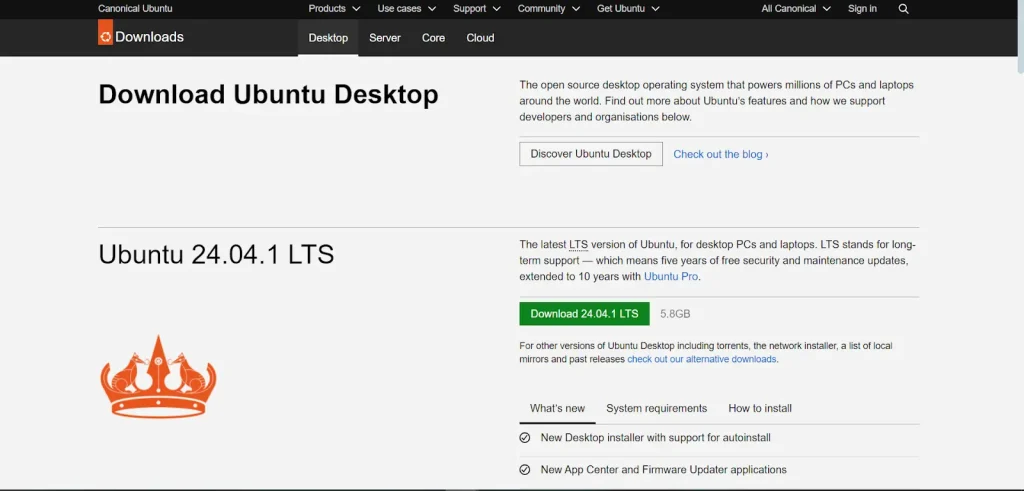
- Lastly, you have to click on the download link to get the ISO file.
Step 3: Creating A Bootable USB Drive
You can get it using the ISO file you downloaded. Here is the process:
- You can use tools like Rufus (for Windows), Etcher, or UNetbootin (Mac/Linux).
- Then plug in your USB drive (4GB).
- Then, open the tool, select your Linux ISO file, and choose your USB drive as the target.
- Lastly, create the “Start” or “Create” button.
Step 4: Boot From USB
After that, you will have a bootable USB drive.
- Plug in the said USB drive and restart your computer.
- Then, press the appropriate key i.e. F2, F12, ESC, or DEL to enter your system’s BIOS or UEFI setting.
- Then, approach the “Boot” menu and set the USB drive as the primary boot option.
- Lastly, save changes and exit.
Step 5: Install Linux
Now, after doing all those mentioned above, you will be presented with an option to try or install Linux.
- You have to choose the option to install the Linux distribution.
- Then, select your preferred language and layout of the keyboard.
- If you’re booting on a new system or want to overwrite an existing OS, “Erase disk and install Linux.”.
- If you are dual-booting with another OS, select “Install Linux alongside [OS].
- Then, you can partition it yourself if you are comfortable with partitioning by hand. Otherwise, you should have the installer partition the disk for you.
- The process will prompt you to input your details, including your name, username, and password, which will then create the first user for the system.
- After installation, you can reboot the system.

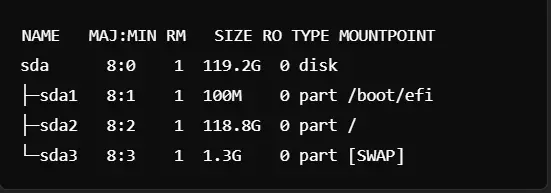
Post-Installation Setup
Update the System
Once the distribution is installed, you have to update the Linux system to make sure you have the latest packages, having any security patches.

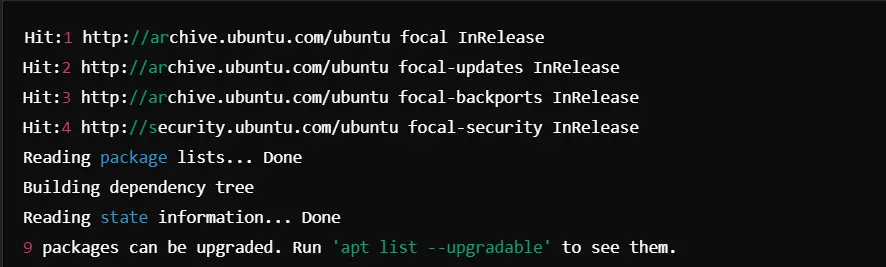
Install More Apps
You can install extra applications like browsers, text editors, and development tools using the package manager. To install Git, for example, you use the following command:

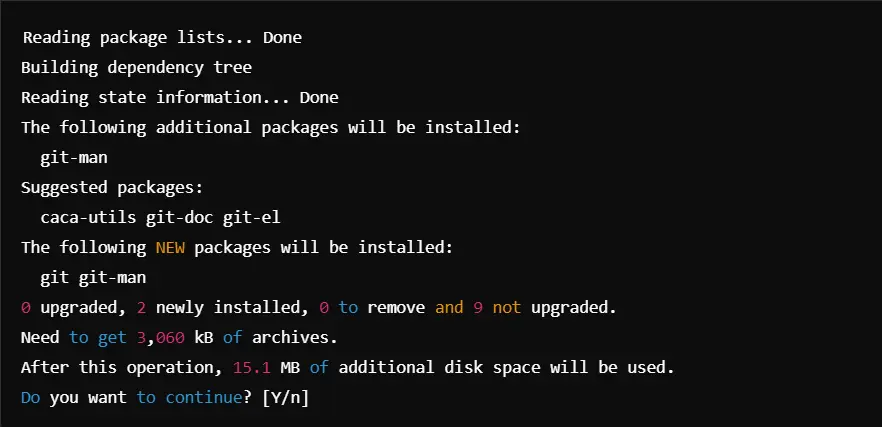
How To Install Linux on Different Platforms
Here is a brief discussion on how you can have “Linux operating system install” on different platforms:

How To Install Linux on Windows 10
1. You have to open PowerShell and run the following command:

Here is the output:
WSL is installed. You can now run the following command to set up a default Linux distribution.2. After that, you can install a distribution like Ubuntu from the Microsoft Store.
How To Install Linux on a PC
You can follow the standard installation steps as we discussed earlier.
How To Install Linux on a Chromebook
1. You have to press Esc + Refresh + Power.
2. Then open terminal, press Ctrl + Alt + T and type:

3. Then install Crouton and run the following command:


How To Install Linux on Android
1. You have to download UserLand from the Play Store.
2. Then open it and select a distribution.
3. Lastly, follow the prompts to install and set up the environment.
How To Install Linux on Windows 11
1. Open PowerShell as an administrator and run the following command:

Here is the output:
WSL is installed. You can now run the following command to set up a default Linux distribution.2. After enabling WSL, you can install any Linux distribution.
How To Install Linux on Windows 10 Dual Boot
1. You have to shrink your Windows partition using Disk Management.
2. Then, use the bootable USB created earlier.
3. After that, you are prompted by the installer to select “ Install Linux alongside Windows”.
How To Install Linux Mint
1. Download the Linux Mint ISO from here.
2. Then create a Bootable USB as we discussed earlier.
3. Then boot from the USB and follow the installation steps similar to Ubuntu.
Using CyberPanel with Linux
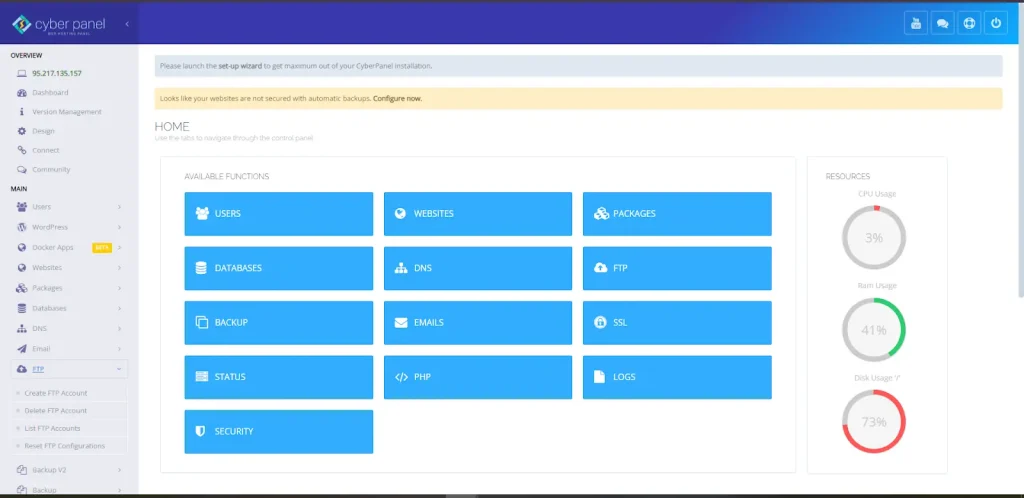
CyberPanel is a free, open-source web hosting control panel designed to be user-friendly. You can use Linux and can also create a web server. This is easier to work with on websites, databases, and email services using an intuitive interface.
Why Use CyberPanel?
Ease of Use: GUI-based control panel for easy management of your server
OpenLiteSpeed: Pre-installed with OpenLiteSpeed for high-performance web hosting.
Security: Always has inherent security features, including the management of the firewall and SSL certificates.
Support for Docker: Allows you to have easy deployment of Docker containers.
Backup & Restore: Ensures smooth handling of backups
Install CyberPanel on Linux
You can install CyberPanel on your Linux server by following the steps below:
Access through SSH: Access your server through an SSH from your terminal.
Run the Installation Command: Run the following command to install

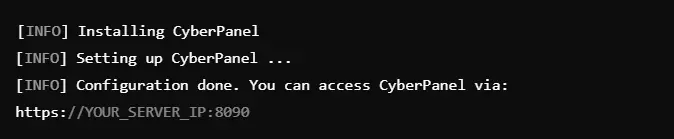
Choose Options: Select according to the instructions on the screen for the installation with or without OpenLiteSpeed.
Complete the Installation: Once the installation is completed, you can access CyberPanel with the link provided.
How To Install Linux: FAQs
1. What are the requirements to Install Linux?
Linux distributions are relatively resource-friendly. You should have only 2 GB of RAM and 20 GB of disk space.
2. How can I download Linux?
Download an ISO file for your favorite Linux distribution from their official Web site.
3. How does Linux distribution differ from Linux kernel?
A Linux distribution contains a Linux kernel. Also thousands of packages such as compilers, graphical desktop environments, the X Window System, and many others.
The kernel is the heart of the OS, whereas a distribution contains the kernel plus some additional software installed.
4. Can I install Linux on a Virtual Machine?
Yes, you can test it with VirtualBox or VMware.
5. How to install additional software in Linux?
You can use a package manager like apt for Debian-based systems or yum for Red Hat-based systems.
Linux Unleashed: What to Do After Installation
Congratulation. You now have Linux installed, and you just unlocked the universe of innovation and customization. Let it be time to discover the vast boundless possibilities that an open-source system may hold. Start with personalizing your desktop environment, mastering key terminal commands, and installing software for any projects on productivity, development, or gaming.
Be that you are a new web host or server administrator, CyberPanel will elevate your Linux experience as this all-inclusive control panel makes tasks much more intuitive. Experiment, learn, and grow as you unlock the full potential of Linux.
Prepare to level up in Linux! Dive deep into heavy customization, explore new distributions, or even install CyberPanel to help you easily manage web hosting today. Happy creating, managing, and exploring your way in the land of Linux!



