Are you tired of working to improve your online presence and performance? Then loading Google Fonts in WordPress will pretty much solve it. Google Fonts are widely renowned because of their sheer simplicity and versatility, plus speed which can definitely be called the go-to type for typography-enhancing WordPress websites. But how do you think you can accomplish doing this yet again to avoid slowing your site down?
In this article, we will discuss how to properly integrate Google Fonts into WordPress, load your fonts as quickly and efficiently as possible, and also address some main mistakes done in loading these fonts, which affect the experience that a user gets and, in turn, the SEO ranks of your website. Whether you are learning or are an advanced user using WordPress, getting it will ensure that your site looks not just beautiful but also fast.
Typography plays a very crucial role in the user experience. But bad font integration will drastically hurt the loading speed of your site. This calls for knowing best to use Google Fonts loading in WordPress. Let’s get into methods, optimization, and even practical tips on how to use Google Fonts optimally in WordPress.
Why Load Google Fonts Into WordPress?
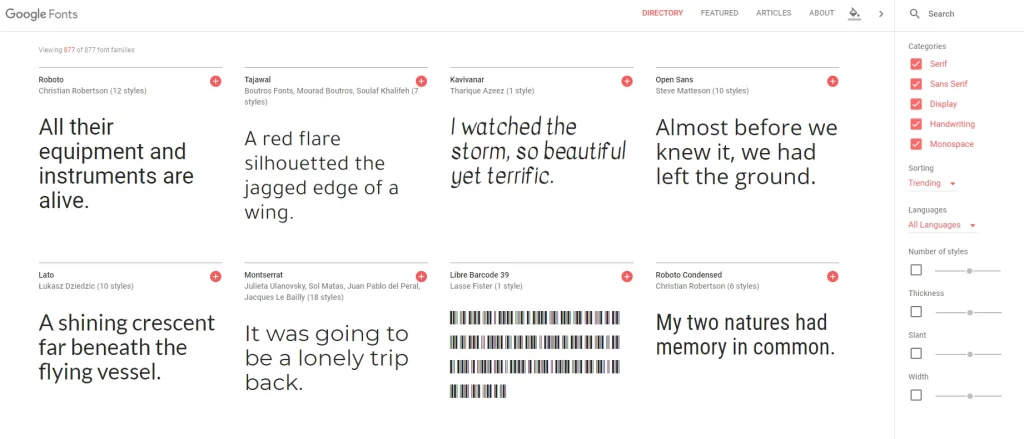
Loading Google Fonts in WordPress provides numerous free and open-source typefaces engineered correctly for the web. By loading Google Fonts in WordPress, one could make the typography on his/her site an enormous connector between visual design and user experience quality. The right importing becomes very important because spelling errors here might end up the performance issues on your site.
It also contributes to the SEO aspect. Properly integrating Google Fonts WordPress helps in the development of speed and optimized fonts; therefore, an improvement in user experience, reduction in bounce rates, or increase in search popularity can be expected. Thus, knowing the best ways to load Google Fonts in WordPress is one major step to optimizing site performance and SEO.
Comprehending the WordPress Integration of the Google Font API
The Font API from Google One of the most effective ways to import custom fonts is through WordPress integration. WordPress users no longer need to host font files locally thanks to this API, which enables them to retrieve fonts straight from Google’s servers.
Get exclusive access to all things tech-savvy, and be the first to receive
the latest updates directly in your inbox.
The Google Font API: How Does It Operate?
A special <link> tag that links your website to Google’s font collection is created by the API. This guarantees uniform rendering across browsers and fast loading times.
Benefits of Using the Google Font API WordPress:
- Ease of use: It is easy to use; all you need is a <link> tag to add fonts.
- Optimized Performance: Google’s CDN serves fonts, guaranteeing quick download times.
- Cross-Browser Compatibility: Fonts show up uniformly on all browsers and devices.
- Customizable: It takes very little work to load different font styles and weights.
Methods for Loading Google Fonts in WordPress
1. How to Load Google Fonts in WordPress
There are several ways to load Google Fonts in WordPress, and each of them is useful for different purposes. In this section, we will cover the most popular methods: using the Google Font API, installing a plugin, and manually enqueuing fonts in your theme.
Method 1: Using the Google Font API in WordPress
The easiest way to add Google Fonts to your WordPress site is through the integration of the Google Font API in WordPress. It links you directly to the Google servers for hosted fonts, meaning you don’t have to upload any font files to your server.
Step 1: Choose from Google Fonts
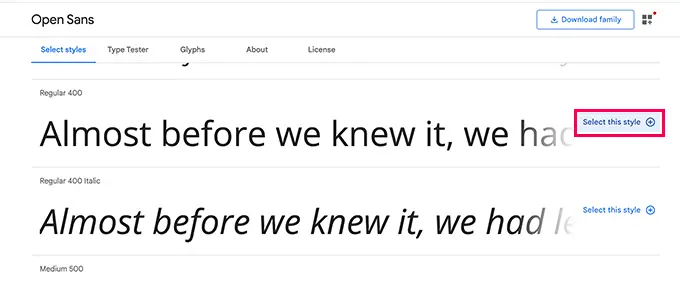
- Access the Google Fonts website (Google Fonts).
- Select the font(s) you wish to use and copy the <link> tag given.
Step 2: Copy the Embed Code
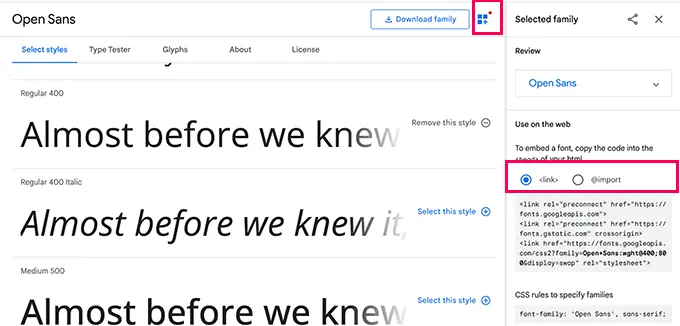
- After the above step, you will get <link> tag generated by Google under the “Embed Font” section.
- You have to copy this code.
Step 3: Add Code to Your Theme
- In your WordPress dashboard, go to Appearance > Theme Editor.
- Open the header.php file.
- Paste the copied <link> tag inside the <head> section:
<link href="https://fonts.googleapis.com/css2?family=Roboto:wght@400;700&display=swap" rel="stylesheet">Step: Use CSS
- Now, for applying font, you have to add CSS code in your style.css file:
body {
font-family: 'Roboto', sans-serif;
}Method 2: Use Plugins to Add Google Fonts
Plugins are the simplest approach to add Google fonts to WordPress for people who do not want to tinker with coding. Here are two well-known ones:
Simple Google Fonts

The Easy Google Fonts plugin can be installed and activated from the WordPress Plugin Directory.
Select Appearance > Customize.
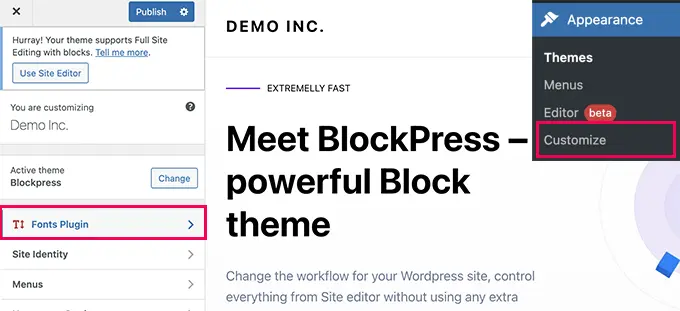
Choose your favorite fonts for headers, body text, and other components by clicking on Typography.
Google Fonts
You may alter font weights, widths, and styles with this plugin’s sophisticated customization features without knowing any code.
Advantages of plugins:
- No coding is needed, and setup is simple.
- Preview of font modifications in real-time within the WordPress Customizer.
Method 3: Adding Google Fonts via functions.php
To access the functions.php file, navigate to Appearance > Theme Editor.
Include this code:
function add_google_fonts() {
wp_enqueue_style('google-fonts', 'https://fonts.googleapis.com/css2?family=Open+Sans:wght@400;700&display=swap', false);
}
add_action('wp_enqueue_scripts', 'add_google_fonts');To view the changes, save the file and reload your website.
Enhancing Google Fonts’ Performance
To prevent performance problems when loading Google Fonts in WordPress, it is crucial to apply them correctly. Here are some pointers:
- Utilize font styles and weights required for your design to reduce the number of font variations you use.
- Enable Font Display: Use the font-display: switch attribute to minimize rendering latency.
- Combine CSS Requests: Minify and combine CSS files to minimize HTTP requests.
- Leverage Caching: Use caching plugins to save font files locally for frequent visitors.
How Google Font Management Would Benefit From CyberPanel
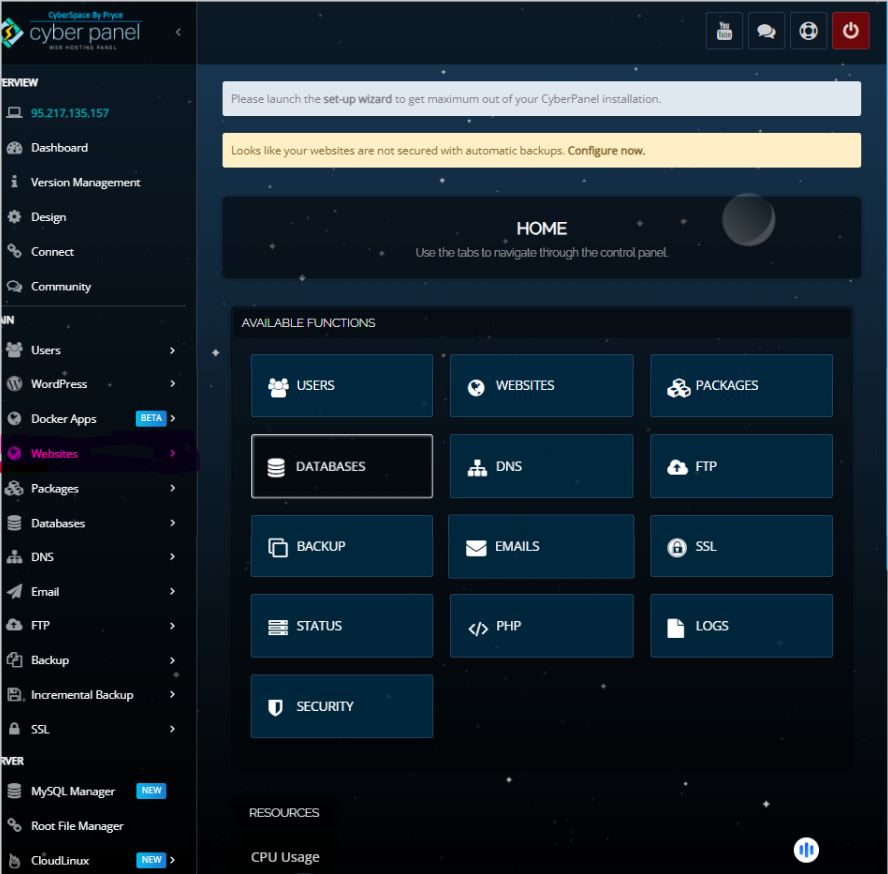
CyberPanel i.e. the most popular web hosting control panel that speeds up Google Fonts in WordPress It is beneficial to this extent:
- File Management: Modify essential theme files like header using CyberPanel’s file management. php and functions. php.
- Performance Tools: Implement font delivery optimization by using LiteSpeed Cache, which you just connected to CyberPanel.
Google Fonts stand-alone plugins can easily be installed and managed via the CyberPanel donated and user-friendly interface. CyberPanel has support for custom Google fonts which can be easily implemented without any complicated technical knowledge.
FAQs
1. What does loading Google Fonts in WordPress mean?
Loading Google Fonts in WordPress refers to integrating Google’s free web font library into your WordPress website. This enhances typography, improves readability, and elevates your site’s overall design.
2. Is there a plugin for loading Google Fonts in WordPress?
Yes, several plugins are available for loading Google Fonts in WordPress, such as Easy Google Fonts and Google Typography. These plugins simplify the process by allowing you to add and customize fonts without writing any code.
3. Can loading Google Fonts in WordPress affect site performance?
If not optimized, loading Google Fonts in WordPress can affect your site’s speed. To optimize performance, limit the number of font variants, enable caching, and use the font-display: swap property.
4. How do I manually start loading Google Fonts in WordPress?
You can begin loading Google Fonts in WordPress manually by copying the embed code from the Google Fonts Library and pasting it into the <head> section of your theme’s header.php file. Then, use CSS to apply the fonts to your site.
Conclusion: Improve Your Typography With Google Fonts
A simple but useful way to make your website look and feel better is to enable Google fonts in WordPress. The procedures described in this article make the process simple, regardless of whether you decide to use plugins, manual techniques, or WordPress’ Google Font API.
Start loading Google Fonts in WordPress right now to build a polished and eye-catching website.
Do you need help or have questions? You can have a live chat, we will be happy to assist you!



