Are you manually adding/updating hundreds of products in your Magento 2 store? If so, you are not alone because it really is hard to manage hundreds of products with an Inventory import at peak times when speed and accuracy matter to you as an eCommerce enterprise. But what if you had to do this professionally by putting your data in bulk form once and importing it all into the Magento system?
With this advanced option, you can obtain product data on bulk upload—easy and automated through Magento 2 Excel import. That’s how interesting it can get: from product names, prices, images, and descriptions covered in this step-by-step process.
Learn in this all-inclusive guide what it takes to get going using Magento 2 Excel product import with prerequisites, detailed import steps, common error troubleshooting, best practices, and even CyberPanel’s role in optimizing Magento undertakings. Let’s get to it and make product management easier than ever!
What is the meaning of Magento 2 Excel Product Import?
Magento 2 Excel product import is an innovative tool that allows the bulk uploading of product data through a systematic CSV file format. It aims at drastic simplification of inventory management through updates or additions in multiple units with key information such as:
- Product names and descriptions
- Prices and stock levels
- Categories and attributes
- Images and additional metadata
These tasks will thus be automated, and businesses will save time, reduce manual errors, and enable scaling of operations efficiently by using the applicability of Magento 2 Excel product import.
Major Conditions to Apply Magento 2 Excel Product Import
Before importing products to Magento 2, check the following requirements:
Get exclusive access to all things tech-savvy, and be the first to receive
the latest updates directly in your inbox.
- Access to the Admin Panel: You must have the required privilege level to use the import and export tools.
- Prepare CSV File: Download the sample CSV file from the Admin Panel under System > Data Transfer > Import to get a guide.
- Backup Data: The store database must always be backed up to avoid data loss.
- Prepare Images: Upload images to the /pub/media/import directory and add relative paths in the CSV file.
- UTF-8 Encoding: Keep your CSV file saved in UTF-8 compatibility levels so that it doesn’t turn out to be compatible issues.
Step-by-Step Guide to Magento 2 Excel Product Import
1. Enter Import Tool
- Log into your Magento Admin Panel.
- Go to System then Data Transfer then Import.
2. Choosing Entity Type
Select “Products” from the Entity Type dropdown menu.
3. Your CSV File Upload
Press Choose File and pick your prepared .csv file for uploading.
4. Import Behaviour Setting
Pick between the next import behaviours:
- Add/Update: Adds New Products and Updates Existing.
- Replace: Deletes Current Data and Replaces It by Imported Data.
- Delete: Delete All Products Found Within CSV.
5. Data Validation
Check Data to confirm the file is an error
-free. Fix issues flagged by Magento.

6. Complete Import
Once the validation is successful. The last thing is to click Import to add or update the products in your Magento 2 store.
How to Import Products into Magento 2
Quite an important task for store owners with a wide variety of items would be importing products into their Magento 2 website. For such purposes, as in the case of import product information such as product name, price, and description, along with their images into a Magento 2 store, CSV only has to be used and all the data necessary can thus be imported into a shop. Let’s learn how to import products into the Magento 2 store.
Prepare your CSV File
Indeed the first step for Magento 2 import products will allow you to present all the product data in a CSV file. Magento has provided sample CSV template so one may use it for structuring the data. Ensure that your CSV consists of the columns like SKU, Name, Description, Price, Quantity, and any other Attributes Associated to your product. You can also have the path included in the CSV file for referencing product images.
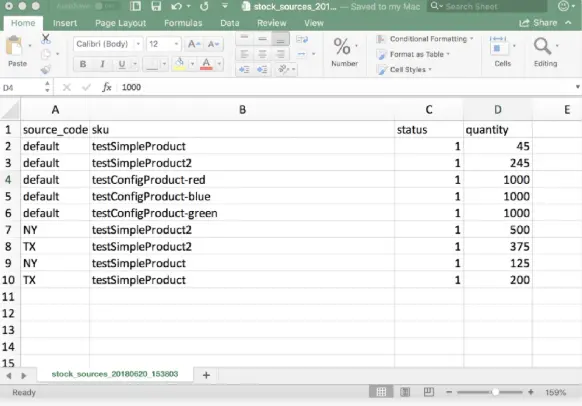
Log Into Your Magento Admin Panel
Log into your Magento 2 Admin Panel. Once you get there in the Admin Panel, navigate to System > Data Transfer > Import. It will take you to the Import page to have your CSV file uploaded.
Select the Entity Type
Select Products from Entity Type dropdown to import products Magento 2. This would indicate to Magento that the information uploaded is product related. You would also need to select the Import Behavior as Add/Update (either new products or updating existing ones) or Replace (listing products to be deleted and replaced).
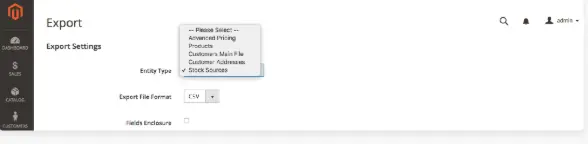
Upload Your CSV File
Just click the infile button and choose your CSV file to upload it at Magento. Then click the Check Data button to validate the file after uploading it for errors.
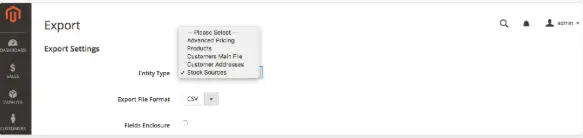
Commence the Importation
If validation is successful, you may now import it by clicking the Import button. Magento will take care of the file processing and will subsequently import your products. You will receive a confirmation message upon completion of the whole import.
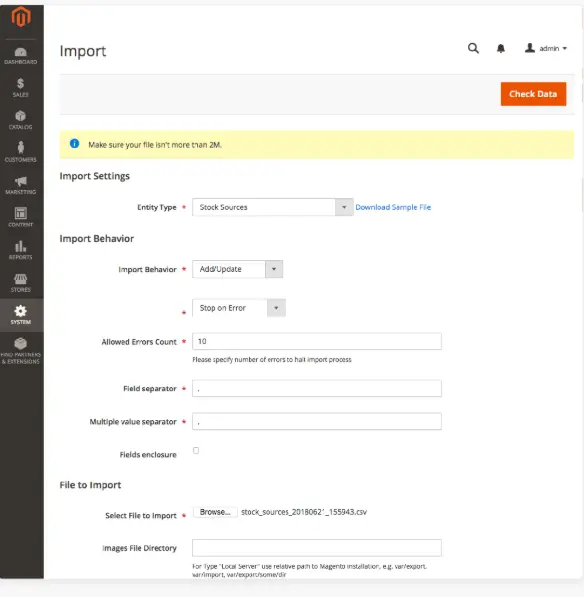
Review the Importation
Once complete, navigate to the Admin Panel to Catalog > Products and check if all products have been imported successfully. You can check details of the products like name, price, and SKU.
How to Import Product Images in Magento 2 using CSV
Images are one of the important components in the Excel importation process in Magento 2. Import these images successfully by following these steps:
Upload Images to the Server
All images should be stored in the /pub/media/import directory on your server.
Include Image Paths in the CSV
In columns such as base_image, small_image, and thumbnail_image, provide the relative paths to your image files (e.g., /media/import/image1.jpg).
Verify Permissions
Make sure that the /pub/media/import directory allows correct read/write permissions to allow Magento access to those images.
Run the Import Process
Complete the above step to have the image paths included in the import process. The images will be associated with their respective products by Magento.
Advanced Techniques for Magento 2 Excel Product Import
This operation is importing products into the Magento 2 catalog, which is very efficient store management. Now let us see the new ways of importing products, that is not to mention that much faster process, more automated, and flexible action in carrying out the task.
1. By Means of API of Magento 2
Magento 2 REST API can allow external systems’ (like ERPs, PIM) seamless integration with real-time product imports wherein all manual work can be reduced for automation, programming all creating, updating, or deleting products.
Advantages:
- Synchronization in real-time.
- Flexibility options.
- Reduced manual tasks as well.
2. Bulk Imports with Extensions
The importation of Firebear Studio’s Improved Import & Export and Amasty Product Import enhance importation because they offer a user-friendly importation process of most file types, such as CSV and XML-advance-mapping, as well as more product types.
Advantages:
- Faster, bulk imports.
- User-friendly interfaces.
- Complex data handling.
3. Scheduled Imports Using Cron Jobs
Now you can automate your product imports by creating a cron job where product data can be pulled automatically from an outside source, e.g., CSV files, and imported automatically at scheduled intervals.
Advantages:
- Automating repetitive tasks.
- Regular update of product catalog.
4. Cloud Based Product Management Tools
With a central repository of all product information, the cloud bases like Akeneo or Pimcore can be seamlessly integrated into Magento 2, thus allowing effective management and live updates across many platforms.
Benefits:
- Centres on data.
- Easy cross-platform integration.
5. Data Migration Tools
If one has migrated from any other platform, Magento 2 Data Migration Tool will transfer product data (SKUs, descriptions…) from any older version of Magento or other platforms.
Advantages:
- Smooth migration from other platforms.
- Data integrity preserved.
Common Problems and Solutions: Magento 2 Excel Product Import
Some common problems occur during the importing process of products in Magento 2. Here are the solutions to those problems:
Incorrect Data Format
The problem: Imports usually fail due to incorrect formats in CSV such as missing commas, wrong delimiters, etc.
The solution: Ensure that the CSV file is correctly formatted. Magento requires that you have specific columns ( e. g., SKU, name, price, etc.). Refer using the sample CSV tamboshi which is provided by Magento or the import extension you are using.
Images Import Not Working
Problem: Images are not imported in the store for products related to them via CSV file. Solution: Check whether all the image URLs are correct and accessible. For the “image” and “small_image” columns in the CSV file, also verify that your server accepts uploads of images and that the images are set relative to the Magento root directory.
Importing Custom Attributes
Problem: No custom attributes show up after importing.
Solution: Ensure that the custom attributes are already created in Magento before doing the import, and map the custom attribute fields accordingly in the import settings or CSV.
Missing product categories
Problem: The products imported lack categories.
Solution: Ensure the IDs of the categories are correct in the CSV. When using the names of categories instead of the specified IDs, make sure they match the names in Magento.
Trouble with Data Mapping
Problem: Product data indeed mapped wrongly (like pricing, and descriptions).
Solution: Verify the field mapping in the import tool and it should be ensured that the column names in the CSV match the expected Magento fields. In case of a third party extension used, make certain that the mappings are appropriate for your edition of Magento.
Import Fails as File is too Large
Problem: A very large CSV file causes errors or timeout when being imported.
Solution: Raise memory limits of PHP, and timeouts in php.ini file. You can also cut the CSV into small fractions, then import them one at a time.
Best Practices to Import Excel Products in Magento 2
Here are the best practices for Magento 2 excel product import.
Put the data very carefully: Make sure your CSV file has all the required fields including SKU, product name, price, and category. Check all the spellings and missing values, if any.
Check Microsoft Excel Sample Files for Reference: It may be more useful to start with the sample CSV provided by Magento or at least export a single product from the Magento store to get a sample to understand the correct format.
Mapping Fields Properly: During import, map the CSV fields to their Magento equivalents (for example, SKU to SKU, price to price). If these fields do not line up correctly, your imports will result in a lot of data errors.
Testing: Check with Small Files: First, test with a small CSV file before loading all the data.
Ensure Image URL: Make sure that all URLs mentioned in the CSV reference images that can be accessed by the server. All images need to be hosted on the Magento server or an online accessible location.
Import in bulk through extensions: For such tasks, one time considers third-party extensions like Firebear Studio and Amasty.
To Be Automated with Cron Jobs: Set cron jobs, hence scheduling for automatic imports of products instead of having to do it manually.
Check server configuration: Configure adequate PHP settings in your server for large imports (memory limit, max execution time).
Backup Before Import: Always back up your data before running any import, be it big or small. This is to avoid loss and corruption of important data during that time.
Check Import Logs: Always check the import log files that are available in Magento after every import for any errors and warnings. This will help you to identify issues quite early.
Utilization of CyberPanel in Magento 2 Operations
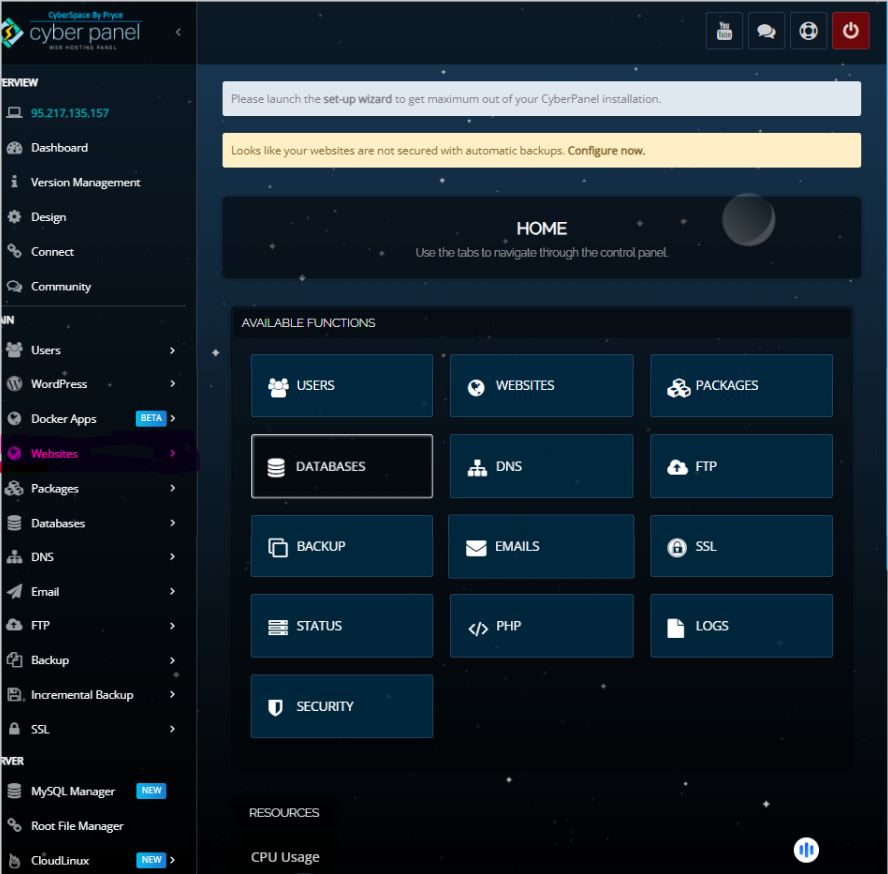
CyberPanel is a popular web hosting control panel which enhances the performance of your Magento 2 installation and security of Magento 2 product images. Here is how:
1. Server Optimization
CyberPanel OpenLiteSpeed or LiteSpeed web server optimizes server performance imports for big csv files without stalling or crashing.
2. File Managers
The file manager comes with a built-in feature that allows users to upload, manage, and edit CSV and product image files without hiccups during importing directly from the control panel.
3. Customized PHP Settings
This allows you to increase the memory limit or limit the size of files you want to upload, avoiding import errors that may be caused by resource limitations.
4. Cron job management
Good management in cron jobs is likely to mean that the automatic products will be imported, correctly scheduled and executed.
5. Data security & backups
With the automatic backups of CyberPanel, combined with the advanced added security, it keeps the product data completely intact during the import process operation so that it runs safely and smoothly.
6. Multi-Store Management
CyberPanel is capable of managing product imports for the multiple Magento stores from one single dashboard because of its multi-domain support.
These are among the things CyberPanel optimizes regarding server performance, file management, safety, and automatic bringing of products on a Magento 2 site, thus making it a great asset for successful product import into Magento 2.
FAQs: Magento 2 Excel Product Import
1. Can configurable products be imported through Excel product import in Magento 2?
Yes, include the parent product in the same CSV file as its associated simple products with attributes.
2. What should I do if my images don’t appear after import?
Check images path and ensure those uploaded into /pub/media/import directory.
3. How do I fix “Invalid Data Format” errors?
Make sure all required fields are completed and check for typos or wrong attribute codes.
4. Can I automate the Magneto import products process?
Yes, you can use Firebear Improved Import & Export extensions or Magento APIs for that.
5. Which encoding format I need to use for my CSV file?
Always save your CSV file under UTF-8 Encoding.
6. Is there any size limit while importing products?
Magento does not restrict the upload level; however, large files can be split to avoid issues with server timeouts.
Final Thoughts: Make Your Magento 2 Product Imports Easy
In brief, Magento 2 Excel import of products serves as the basis for efficient management of stock in your store. The overall effectiveness is increased by paper templates, file validation, and file optimization for images; thus, the end-user is protected from the common cases of import errors and long time wastage. Features like speed and safety with a reliable backup are further added with CyberPanel to improve the ease and reliability of large imports.
Want to upscale the import process of your Magento store? Start using these today and enjoy seamless, faster, and more secure importing of products.



