If you have control over your server, you’ll also have access to Minecraft server commands. These are more than shortcuts, though; they’re powerful landscape tools for your game. You have the power to teleport players, ban griefers, change time, weather, and be the griefer. You can switch game modes at your fingertips, make announcements globally across your server, or customize it with plugins and builds. With thousands of potential players and actions, having the proper commands puts your server’s stability, fun, and performance in the right direction.
From the new host to seasoned veterans alike, knowing how to work the commands in a Minecraft server environment is the key to success on both ends – you can:
- Quickly undo grief
- Customize gameplay experiences
- Automate daily tasks
- Control player access
- Launch world events
By the close of this blog post, you will have a good understanding of essential server commands on Minecraft, how to use them, and why they’re important for managing your server, gathering resources, and maintaining a sense of order among your players.
What Are Minecraft Server Commands?
Minecraft server commands are the text messages that you enter in the console or in chat. They enable you to manage players, environment variables, and server settings instantly. They require operator (op) privileges.
Essential Commands in Minecraft Server
| Command | Purpose |
|---|---|
/gamemode <mode> <player> | Change player’s game mode (survival, creative) |
/tp <player> <target> | Teleport a player to another location |
/give <player> <item> [amount] | Grant items to a player |
/ban <player> | Ban a player from the server |
/kick <player> | Remove a player temporarily |
/weather <clear/rain/thunder> | Change the weather conditions |
/time set <day/noon/midnight> | Set the in-game time |
/op <player> and /deop <player> | Grant or remove operator status |
/say <message> | Broadcast a message to all players |
/whitelist <on/off/ add/remove> | Enable server whitelist control |
How to Use the Commands Server Minecraft
To use commands server Minecraft, follow these steps:
Grant yourself op privileges via the console:
Get exclusive access to all things tech-savvy, and be the first to receive
the latest updates directly in your inbox.
op YourUsername
Open chat in-game (press “T”), enter /, then the command.
Example:
/gamemode creative @a
This sets all players to Creative mode.
Is It Possible to Automate Minecraft Server Commands?
Yes. You can automate using:
- Command blocks that can spawn things into the game
- Packs to define the command on the event
- Plugins (or scheduled tasks) on commonly used server platforms
This allows you to create illusions, event triggers, daily resets, and more.
Why These Server Commands Matter?
They are very advantageous when used correctly. Minecraft server commands have a lot of advantages:
- Customize gameplay quickly
- Restore environments after grief
- Moderate players without manual intervention
- Automate routine tasks
- Increase server performance and the overall game experience
How CyberPanel Helps in Managing Minecraft Servers
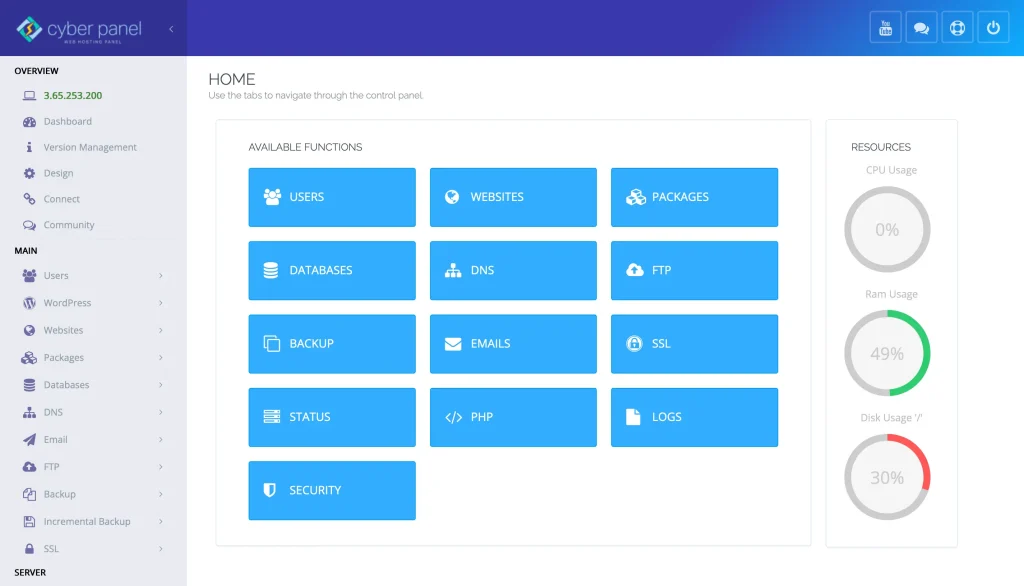
Although Minecraft is largely written in Java, to operate a server — especially for large groups of players — you just need a good backend. Here comes the importance of CyberPanel. It’s a light, easy-to-use web hosting control panel designed to provide fast and secure administration for your Minecraft server.
Some of the most notable advantages of using CyberPanel to host a Minecraft server are as follows:
- Automated Server Management: You can automate system updates and resource monitoring within CyberPanel, and keep an eye on databases.
- Manage Docker with One Click: Many Minecraft servers are run inside containers. With CyberPanel, it’s easy to deploy, stop, or restart Docker containers.
- Resource monitoring: Watch your RAM, CPU, and disk usage to make sure your server can handle it, particularly at high traffic times of the day.
- Security Controls: Set up firewalls, backups, and SSL certificates directly from the dashboard to protect your game server.
- Domain and Subdomain Management: It is simple to set up custom domains for your Minecraft server with CyberPanel’s DNS registrar functions.
In other words, CyberPanel takes the hassle out of the back end, so that you can concentrate on the game world, commands, and other needs of your players, rather than on server administration headaches.
FAQs on Server Commands for Minecraft
Q1: How do I use commands on my server?
Enable enable-command-block=true in the server. properties, then open yourself.

Q2: Can commands be executed even when the player is not an admin?
No, they have to have an operator or permission from a plugin utilizing them.
Q3: Are server Minecraft commands the same, version to version?
Mostly yes, though syntax can differ a bit between versions.
Q4: Can I limit particular commands?
Yes, through a permission plugin like LuckPerms or GroupManager.
Q5: Can commands be used in Bedrock and Java versions?
Some basic commands work on both, but Java has more sophisticated options.
Final Thoughts!
Being able to master Minecraft server commands should ensure you control your server as you wish. From moderation to environment manipulation, these commands will allow you to do anything you want. Begin with simple commands, safely experiment, and work your way up to more complex server setups.
Ready to take your Minecraft server to the next level? Begin using these commands in your server and watch your server become a well-oiled machine that everyone enjoys.



