You have to manage and run multiple containers at a time when you are using Docker. But, what if you have to quit Docker container quickly and safely? If you are a beginner, this is where things can get confusing. If you quit a container inaccurately, it can lead to unexpected issues, data loss, and even broken services. So, it is important to learn the right methods.
In this guide, we are going to learn everything about how to quit Docker containers easily. Whether you are working with a single container or have to quit all Docker containers, we will guide you.
Let’s dive deep!
How to Quit Docker Container?
You can quit Docker container from an interactive session or use commands:
From inside the container, press Ctrl + D or type exit.
From outside, use:
Get exclusive access to all things tech-savvy, and be the first to receive
the latest updates directly in your inbox.
docker stop <container_id>
This will ensure the container quits safely without abrupt termination.
Example:
docker ps
# Output: shows running containers
docker stop 3a1c2b4d5f6g
This command will gracefully stop the container. If it does not respond, you can use the following command:
docker kill <container_id>
This command will forcefully quit the container immediately.
Stop vs Quit:
| Action | Result | Data Persisted? |
|---|---|---|
| Quit (Stop) | Ends container process | Yes |
| Remove (Delete) | Ends process + deletes container | No |
This distinction is important because many beginners mistakenly remove containers instead of quitting them, leading to lost work.
Docker Quit All Containers at Once
This is the command using which you can quit all Docker containers at once:
docker stop $(docker ps -q)
Explanation:
docker ps -qlists all container IDs.docker stoptakes those IDs and stops them.
For forceful quit:
docker kill $(docker ps -q)
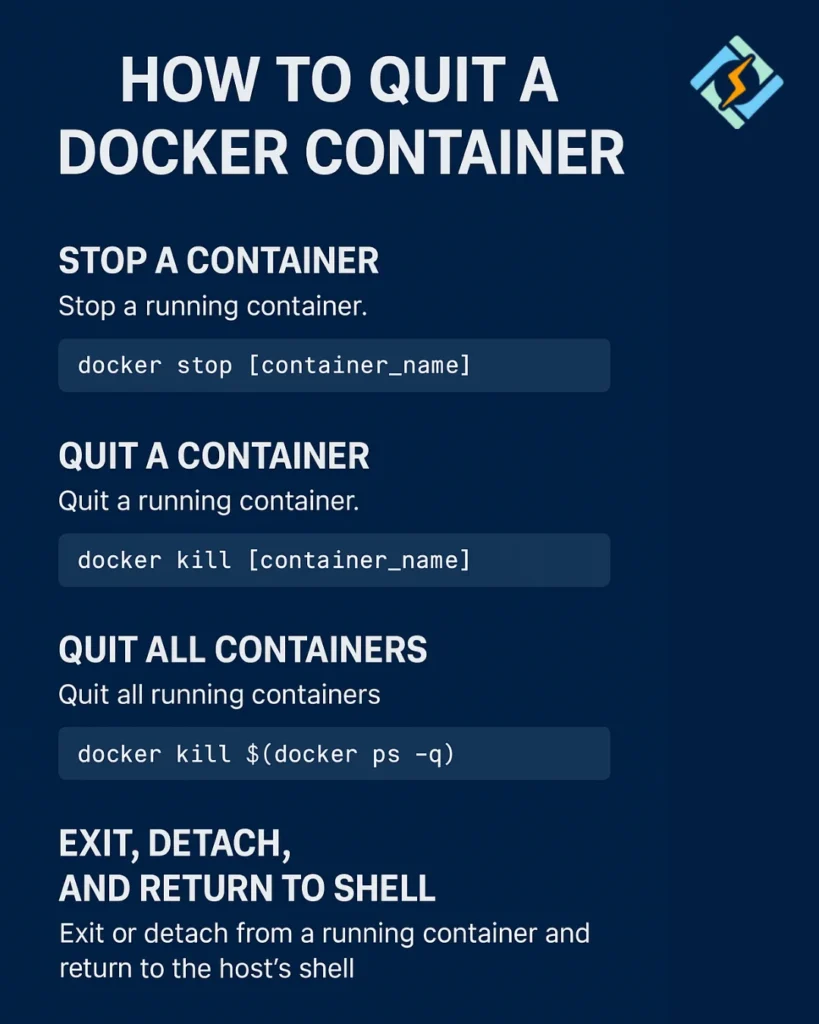
When to Quit a Docker Container Gracefully vs Forcefully
| Method | Command | Best Use Case |
|---|---|---|
| Graceful Quit | docker stop <id> | When container should finish tasks before stopping |
| Forceful Quit | docker kill <id> | When container is frozen or unresponsive |
Why Does Docker Container Quit Unexpectedly After Launch?
Here are the causes why Docker container quits unexpectedly after launch:
- No foreground process – Containers stop if the main process ends.
- Misconfigured CMD or ENTRYPOINT in Dockerfile.
- Permission or dependency issues.
- Crash in application code.
Example:
If your Dockerfile uses:

CMD ["echo", "Hello World"]
The container will print “Hello World” and then quit. To keep it running, use a process like:
CMD ["tail", "-f", "/dev/null"]
How to Restart a Container After Quitting it?
You can use the following command to restart the container after quitting it:
docker start <container_id>
Table: Methods to Quit Docker Container
| Method | Command | Best Use Case |
|---|---|---|
| Exit from inside | exit or Ctrl+D | Interactive containers |
| Stop safely | docker stop <id> | Graceful shutdown |
| Force quit | docker kill <id> | Unresponsive containers |
| Quit all | docker stop $(docker ps -q) | Multiple containers |
Role of CyberPanel in Docker Management

CyberPanel is a next-gen web hosting control panel that can help with Docker management. You can use it on your server and can easily manage websites, DNS, and services. While Docker handles containers, CyberPanel helps you with domain and application deployment. So that you can have easy server management and reduce manual workload.
People Also Ask
Can I quit a Docker container without root permissions?
Yes, you can. But only if your user is added to the docker group. In the other case, you will require sudo.
Does quitting a container also quit linked containers?
No. Linked containers run independently. But you can explicitly stop them.
How do I quit Docker containers on Windows PowerShell?
You have to use the same docker stop or docker kill commands; syntax remains identical.
Is quitting a container different in Kubernetes?
Yes, it is different. Kubernetes uses kubectl delete pod or kubectl scale to manage pods, which abstract Docker containers.
Can I quit a container without losing its data?
Yes, you can. Quitting does not remove volumes or container state.
Wrapping Up!
To sum up, you can easily quit a Docker container. But which method you are using, it’s impactful. When you use the right commands, you will have a safe and efficient process. Docker is the backbone of modern development. When you learn these container management basics, you can set yourself up for success in a larger orchestration system. You can also pair it with CyberPanel for a complete and developer-friendly hosting environment.
Quick Tip: Always quit safely using
docker stopbefore using force.
Are you ready to take full control? Quit Docker containers the right way and keep your workflow smoother!



