We use different operating systems and it is common to lose files. But to recover deleted files on Kali Linux hit different. All hope is not lost, though because there are ways by which one can recover deleted files in Kali Linux and bring back the lost data. In this guide, we will walk you through the whole process with real examples, commands, and outputs to help you recover your lost data.
You will also be taught how CyberPanel manages files and retrieves them to help you have an even better data-handling experience.
Let us get into it!
Why Do You Need to Recover Deleted Files?
Files may be lost through human error, software crashing, or system failures. However, the cause behind this is not as much of an issue here; knowing how to recover deleted files on Kali Linux can make a world of difference between you losing all your data or saving as much of it as possible. The longer you waste time, the higher the probability of overwritten files becomes, and the more complicated recovery will become. This is where knowing how to “Linux recover deleted files” can make a significant difference.
1. Remove the File in Kali Linux
A deleted file in Kali Linux is not removed from the disk; rather, the system just removes the reference to that file. That means its space on the disk is now free for overwriting, and if you act fast, chances of recovery are pretty high.
We have to recover deleted files on Kali Linux using the appropriate tools to restore files from the system’s indexes for deleted files.
Get exclusive access to all things tech-savvy, and be the first to receive
the latest updates directly in your inbox.
2. Using TestDisk to Recover Deleted Files on Kali Linux
Among the most popular tools when trying to recover deleted files on Kali Linux is TestDisk. It is free and open-source data recovery software, which helps you recover deleted files on Kali Linux and recover lost partitions.
Now, we are going to discuss the steps:
Step 1: Installing TestDisk
Install TestDisk on your system first.

Step 2: Running TestDisk
You can open TestDisk with the following command:

Step 3: Select Disk and Partition
Identify the disk that you deleted the files from. Now, select the partition table type, it will often automatically detect. Now, select a partition of the disk that you deleted the files from.
Step 4: Start Recovery
It brings you to the file recovery menu where you select Undelete. What will scan for deleted files is TestDisk. After scanning, you will have a list of recoverable files in the future.
Step 5: Recover the Files
You can move the files marked as deleted by using your arrow keys, copy selected files by hitting C, and be prompted to choose a destination directory for the saved recovered files.

It is relatively easy to recover deleted files on Kali Linux using TestDisk. Most files recovered when this method was used are still intact.
Recover Deleted files in Linux with the Foremost
Another method through which the deleted files in Kali Linux can be recovered successfully is by using the tool termed Foremost.
Foremost is a console tool that could recover deleted files LInux based on headers, footers, and data structures.

Step 1: Installing Foremost

Step 2: Running Foremost
Foremost is used to recover different types of files. Here is the command to recover files from a specific directory:

This command will scan the partition /dev/sda1 and recover any deleted files. Also, it saves them to the /home/user/recovered_files directory.

Foremost provides an efficient way to recover deleted files on Kali Linux, ensuring that your lost files are restored quickly.
4. Using extundelete for Recovery
extundelete is a utility that helps you to recover deleted files on Kali Linux from an ext3 or ext4 partition. These are commonly used in Kali Linux.
Step 1: Installing extundelete

Step 2: Running extundelete
You have to run the following command to recover all deleted files from the partition:

This will save deleted files in the RECOVERED_FILES directory.

You can use this command to recover a specific file


This method is particularly useful for those who want to recover deleted files on Kali Linux without additional hassle.
5. Recover Deleted Files Linux Ubuntu
For Linux Ubuntu users, the procedures on how to recover deleted files Linux Ubuntu are kind of the same as those stated above. Tools such as TestDisk and Foremost run pretty effectively and smoothly across different distributions of Linux, most especially the Ubuntu variants. Here is an example for you:
We are using TestDisk on Ubuntu:

You have to follow the same steps as we did for Kali Linux. You can select the partition and recover your deleted files.
6. The Role of CyberPanel in File Recovery
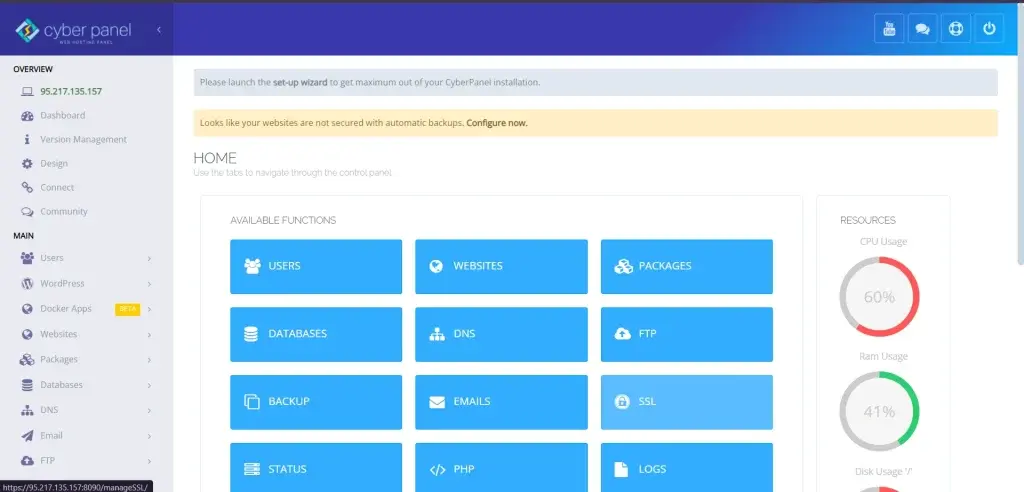
CyberPanel is a well-known web hosting control panel. It will be your valuable asset in file recovery. The control over a file system and integrated backup management through CyberPanel allows you to start scheduled automatic backups of your important files in order to minimize the loss.
The following options are available through CyberPanel to get this done:
- Schedule your files for daily backup.
- Restore your backups by date.
- Manage files directly from the panel and therefore avoid the possibility of accidental deletions.
- It is a rather friendly interface through which you can easily carry out those processes and recover accidentally deleted data without requiring technical know-how.
FAQ’s: Recover Deleted Files on Kali Linux
1. Can I recover permanently deleted files Linux?
Yes, you can recover the permanently deleted files in Linux with the help of tools like TestDisk, Foremost, and extundelete provided nothing has overwritten your data.
2. How to recover deleted files in Linux Ubuntu?
You can use recovery tools like TestDisk, Foremost, or extundelete. Just follow the steps of this post to recover your lost files.
3. How long does it take to recover deleted files?
The recovery time depends on the disk size and number of files deleted. Tools like TestDisk and Foremost usually recover files within minutes and hours at most.
4. Is there a GUI tool for restoring deleted files in Linux?
Yes, Photorec which is a part of TestDisk, is an extremely powerful graphical tool that recovers files from all types of file systems.
5. Does CyberPanel can help to recover files?
CyberPanel itself is not a file recovery tool but provides robust backup and file management solutions that prevent data loss and easily get back from backups.
Final Remarks: Empower Your Data Recovery Quest
To sum up, recovering deleted files on Kali Linux can be very direct when proper tools are used like TestDisk, Foremost, and extundelete. The sooner one acts after a deletion the better because possibilities of recovery decline with the continuous use of the disk. The implementation of CyberPanel into your data management practice improves file safety through automated backups which easily allows you to operate without a fear of losing vital data.
Don’t let your data become a gamble; get started with CyberPanel today and enjoy easy file management as well as automatic backups. Click on our website to download CyberPanel and upload all your important files so you never miss any important information again.



