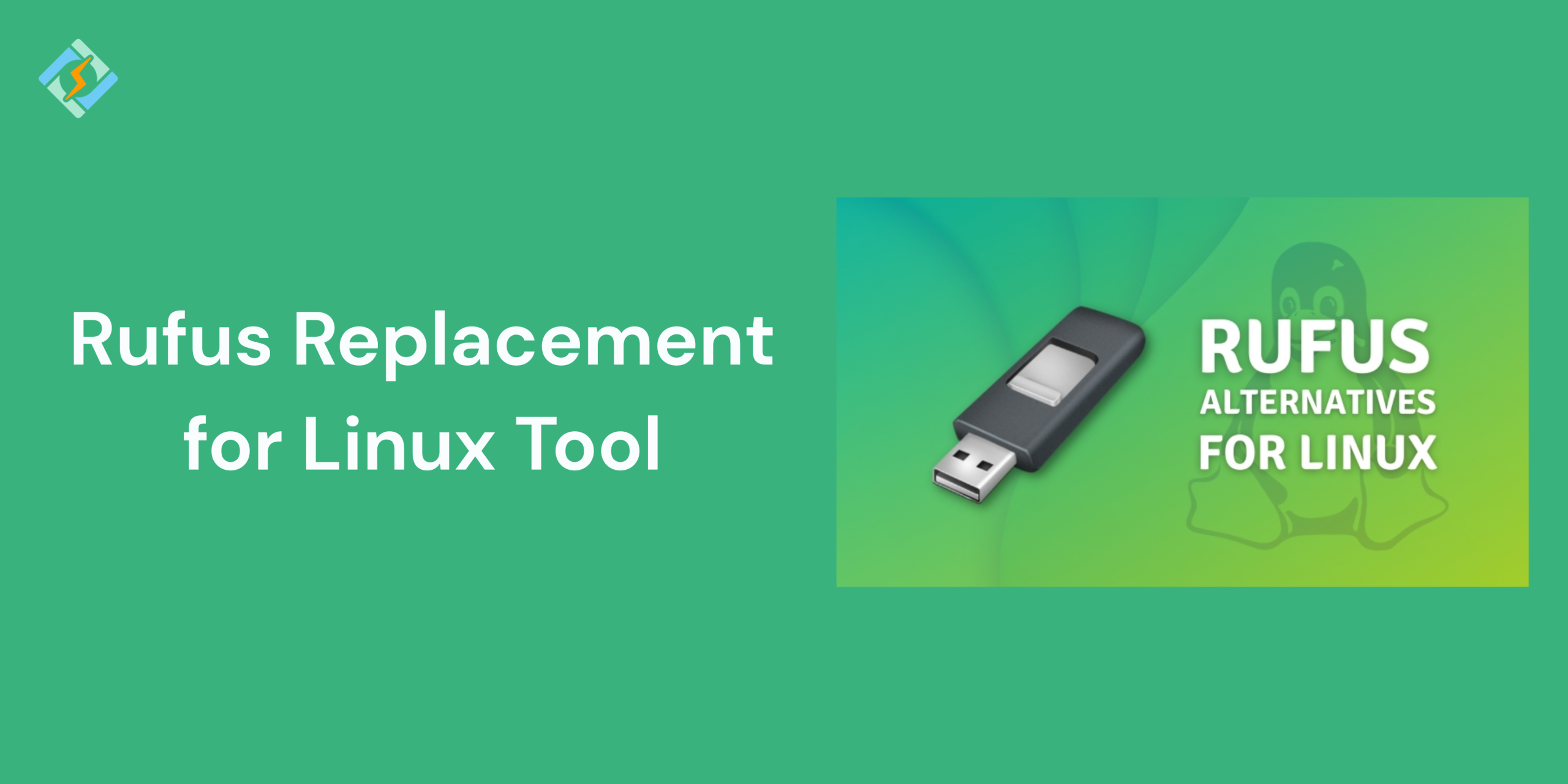There are many tools available to help you make a bootable USB drive. Some of these tools even allow you to create a multi-boot USB drive, giving you the option to select the operating system you wish to install.
Here’s my pick for the best Rufus replacement for Linux tools that can create a bootable USB drive seamlessly.
Rufus is a software tool that enables users to convert a portable drive into a bootable drive for various uses, such as a flash drive or other USB drives.
When someone needs to research a system without an operating system, this is one of the simplest methods to achieve that. It can also run low-level utilities on a device and functions as flash DOS firmware. However, it is restricted to Windows OS and can occasionally slow down the system.
Best Rufus Replacement Tools for Linux (Tested & Reviewed)
1. BalenaEtcher
Etcher, or balenaEtcher, is a flexible and easy-to-use Rufus replacement for Linux for making bootable USB drives and SD cards. It works on Windows, macOS, and Linux, making the process of flashing operating system images easier for users on all major platforms.
Etcher is a free software for burning images that makes it simple to burn images to SD cards and USB drives. It supports different system images and includes Image Validation to avoid corrupted USB devices. Etcher is user-friendly, compatible with all major operating systems, and faster than Rufus.
Get exclusive access to all things tech-savvy, and be the first to receive
the latest updates directly in your inbox.
2. UNetbootin
UNetbootin, which stands for Universal Netboot Installer, is a free and open-source rufus replacement for Linux that helps create bootable USB drives for Linux distributions and other operating systems. It’s designed to be cross-platform and works with Windows, as well as Mac and Linux operating systems.
This application is unique because it lets you download the ISO directly and offers a feature called persistent storage. This allows you to save space on the USB, enabling you to flash it and retain data, which is useful for installing software on live bootable drives.
The option to download ISOs within the app is a nice feature. However, it would be even better if you could live-boot the ISO directly from the app. Additionally, the UNetbootin interface seems outdated, and the GitHub repository isn’t very active overall.
3. WoeUSB (for creating Windows USBs on Linux)
WoeUSB fills the gap where Etcher does not. It works with Windows ISO files and is even recommended by Etcher. Like Etcher, WoeUSB also does not display internal drives. It automatically finds the removable USB drives, and you only need to choose the right one and click Install. It takes care of all the complicated parts on its own. WoeUSB is compatible with Windows versions from Vista up to the latest Windows 10. It also supports both legacy BIOS and the newest UEFI firmware modes.
Installing WoeUSB can be tricky, so make sure to follow the instructions on the WoeUSB GitHub Wiki page closely.
WoeUSB is more of a tool than a full software application for creating bootable Windows USB drives on Linux. In comparison to Rufus, it does not offer many advanced features. Additionally, it does not support any Linux ISO files.
4. Ventoy
This software is completely open source, easy to use, quick, and can be set up on different devices. It accommodates various partition formats like MBR and GPT, and can handle ISO files over 4GB. Additionally, it allows for Windows auto installation, Variable Expansion, and has native boot menu styles. Ventoy works with most operating systems and provides a menu that can switch dynamically between ListView and TreeView modes. It also supports the use of write-protected USB drives and ensures no data loss during version upgrades.
It’s free so it let’s you create a bootable USB drive for ISO/WIM/IMG/VHD(x)/EFI files. And, there’s no need to format the disk repeatedly; simply copy the ISO/WIM/IMG/VHD(x)/EFI files to the USB drive and boot directly from them.
You can transfer multiple files at once, and Ventoy will provide a boot menu for selection (screenshot).
Additionally, you can browse ISO/WIM/IMG/VHD(x)/EFI files stored on local disks and boot from them.
It supports x86 Legacy BIOS, IA32 UEFI, x86_64 UEFI, ARM64 UEFI, and MIPS64EL UEFI in the same manner.
Most operating systems are supported, including Windows/WinPE/Linux/ChromeOS/Unix/VMware/Xen…)
5. dd Command (for advanced users)
The dd command in Linux is a command-line utility for low-level data copying and conversion. It can duplicate whole disks, create disk images, back up partitions, and write files such as ISO images to USB drives. It operates with raw data and offers great flexibility, making it one of the most adaptable tools for system administrators.
For a one-time task, the “dd” command-line tool is a suitable Rufus replacement for Linux. It is a built-in Linux command and works on various Linux distributions. Below is the command to write an ISO file to USB storage using the dd command.

sudo dd bs=4M if=path/to/input.iso of=/dev/sd conv=fdatasync status=progressIn this command, change the “if” parameter to the name of the Windows ISO file and the “of” parameter to the location of the USB storage mount point. This command will delete all files on your drive, so ensure you choose the correct storage name. You can use the “lsblk” command to find the USB storage name.
6. GNOME MultiWriter
GNOME MultiWriter allows you to write an ISO file to several USB devices simultaneously.
Supported drive sizes range from 1GB to 32GB. This tool can be helpful for QA testing, making a GNOME Live image for a code sprint, or producing many LiveUSB drives for a trade show.
7. iSeePassword Dr.Boot
iSeePassword Dr.Boot is a comprehensive Rufus replacement for Linux that can create live bootable USB drives from both Windows and Linux ISO images. Additionally, it can download Microsoft ISO files and back up and restore your system.
Similar to Rufus, it enables you to write Linux ISO files to USB on a Windows computer. It also supports simulation booting, which means that after successfully writing the ISO to the USB, you can verify if your USB drive is bootable by clicking the ‘QEMU‘ button without needing to restart your PC. If Rufus fails to recognize your Linux ISO file, Dr.Boot is the ideal alternative to Rufus for Linux.
Which Rufus Alternative Should You Pick?
If Rufus isn’t available for Linux you don’t really need it.
The ideal Rufus alternative for Linux depends entirely on your needs. BalenaEtcher is easy for beginners, Ventoy provides multi-boot options, Popsicle is quick and effective, dd gives complete terminal control, and WoeUSB works well for writing Windows ISOs. BalenaEtcher is the most user-friendly choice, whereas Ventoy is better for tech-savvy users.
FAQ’s
1: Is there an official version of Rufus for Linux?
No, Rufus is only available for Windows. There is no official Linux version.
2: What is the safest way to create bootable USBs on Linux?
BalenaEtcher and Popsicle are safe GUI options; dd is safe if used with caution.
3: Can I use Linux tools to make Windows USBs?
Yes! You can use WoeUSB or Ventoy.
4: Which tool is best for multi-boot USBs?
Ventoy is perfect for storing and booting multiple ISOs.
5: Do these alternatives support all Linux distributions?
Most do, but some like Popsicle, are tailored for Ubuntu-based distros.