Even after more than 30 years, Vim is still a bedrock for developers, sysadmins, and DevOps engineers around the world. Vim commands are the high-performance sports cars of text manipulation—fast navigation, no GUI, steep learning curve, but once you learn how to master it, you will never turn back.
The killer feature of Vim is its efficiency. You’re not fidgeting or reaching for the mouse. Rather, you edit code, files, and config like a ninja. Whether it’s a remote SSH shell, tweaking production configs, or writing long scripts, Vim is a superpower — if you know the right Vim commands at the right time.
This guide takes you through useful Vim editor commands, vim editing commands, and if they are not useful, how to safely quit Vim using the right Vim exit command. We’ll cover every practical angle if you’re new to the subject or just need a refresher.
Let’s get started!
How to Get Started with Vim Editor Commands
You just need to run this command through your terminal to launch Vim:
vim filename.txtWhen you enter Vim, you start in Normal Mode. The vim editor combines several modes, which you can access with the following commands:
Get exclusive access to all things tech-savvy, and be the first to receive
the latest updates directly in your inbox.
Insert Mode: Press i
Command Mode: Press : (colon)
Visual Mode: Press v
Line Mode: Press V
These are indispensable for any type of workflow, extensive or brief edits or complete coding.
Basic Editing Commands in Vim (with Use Examples)
Here’s a list of Vim editing commands that are beginner-friendly:
| Task | Vim Command | Description |
|---|---|---|
| Insert text | i | Insert before the cursor |
| Append text | a | Insert after the cursor |
| Delete character | x | Deletes character under cursor |
| Delete line | dd | Deletes the entire line |
| Undo | u | Reverts last change |
| Redo | Ctrl + r | Re-applies undone change |
| Copy line | yy | “Yank” line |
| Paste | p | Pastes after cursor |
| Replace character | r<character> | Replaces one character |
Example:
# Open a file vim testfile.txt # Press 'i' to insert text Hello, World! # Press ESC, then type ':wq' to save and exitVim Commands for Navigation
This is why Vim is elite: because of navigation. Some key movement vim commands are as follows:
| Action | Vim Command |
|---|---|
| Move to the beginning of the line | 0 |
| Move to end of line | $ |
| Next word | w |
| Previous word | b |
| Top of file | gg |
| Bottom of file | G |
| Go to line X | :X (e.g., :10 for line 10) |
They lessen dependence on arrow keys and greatly accelerate the editing process.
The Most Common Variations of Vim Exit Command
Let’s be honest, everyone googles “how to quit Vim” at least once. We are going to learn how to quit the Vim editor in the real world:

| Action | Vim Command |
|---|---|
| Save and Exit | :wq or ZZ |
| Exit without saving | :q! |
| Save without exiting | :w |
| Quit if no changes | :q |
Pro Tip:
If you get stuck, hit ESC a few times and type :q! to rage-quit.
Common Mistakes and Best Practices in Vim
- When you enter insert mode and dont realize it, use ESC to return.
- Remember, ‘:’ puts you in command mode. Always hit ESC first.
- For unwanted lines, use u undo, and Ctrl + r redo
Here are some of the best practices:
- Use .vimrc to define custom Vim commands.
- Practice in
vimtutor(run: vimtutor). - Explore plugins like
NERDTree,fzf, orairlinefor advanced functionality.
Using CyberPanel with Vim
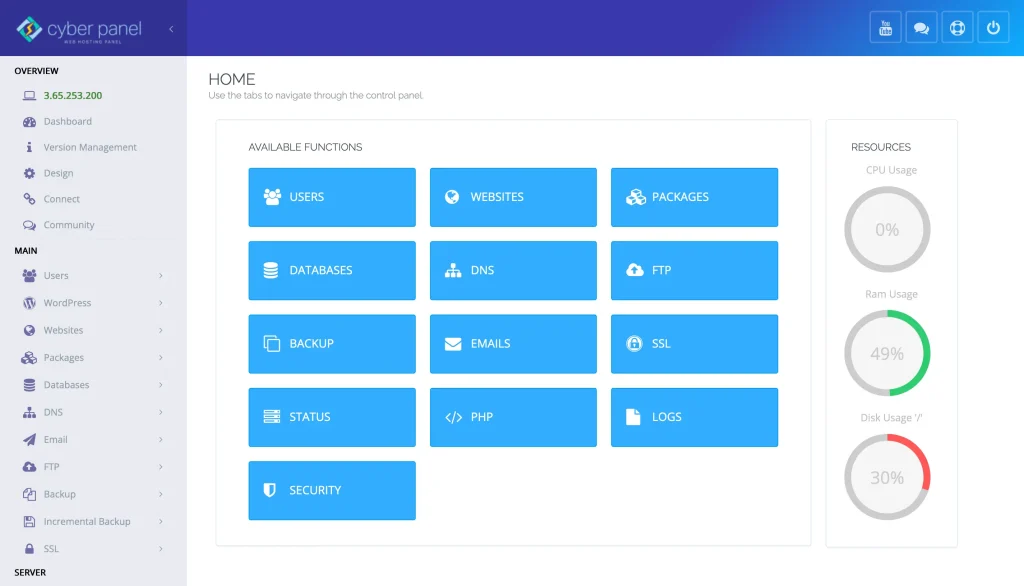
Most of the time, you will edit configuration files if you manage web hosting on CyberPanel. Being a robust web hosting control panel, CyberPanel offers:
- Apache or OpenLiteSpeed configs
- DNS zone files
- Cron jobs
- Firewall rules
CyberPanel also allows you to access the terminal through SSH. Tinkering with PHP versions, editing. Whether we’re editing .htaccess or fixing errors, if we know Vim commands, we are out in minutes and more relaxed.
Example:
vim /usr/local/lsws/conf/httpd_config confOpen the configs, save it :wq and restart the service from the CyberPanel dashboard.
FAQs on Vim Commands
How to quit Vim fast?
Save and quit with :wq or :q! to quit without saving.
Does Vim come with some kind of built-in tutorial?
Yes, in your terminal, just run Vimtutor.
How to copy-paste a few lines in the Vim editor?
Linewise to copy would use V to enter linewise visual mode, select lines, then y to copy and p to paste.
Culmination: Master Your Code with Vim!
If configured, Vim is the best for changing config files, coding in different languages, or managing servers. Once you learn the basic Vim commands, you are completely in control—no more slow GUIs or terminal pains.
With a few keystrokes, you can edit, navigate, and save like a pro. The mouse is slower than the keyboard, and Vim proves it.



