When you are new to Arch Linux, it is difficult to set up a coding environment. You may have probably used Visual Studio Code, known as VS Code. We are going to learn how to install VS Code ArchLinux. VSCode is lightweight, has powerful extensions, and can be easily customized. However, users find it difficult to install VS Code on Arch Linux.
Arch Linux gives you multiple ways to get VSCode up and running. You can use the official Arch User Repository (AUR), Microsoft’s binary packages, and also open-source builds like VSCodium. Each method has its own advantage.
Let’s learn together!
What is VSCode on ArchLinux?
VSCode ArchLinux is the setup of Visual Studio Code on the ArchLinux distribution. Arch has no VSCode in its default repositories. So, you can install it from the Arch User Repository or directly through snap or flatpak.
- Lightweight and fast performance
- Rich extension marketplace
- Debugging tools
- Built-in Git integration
- Cross-platform compatibility
The editor provides:
This makes it one of the best coding environments available for ArchLinux users.
Get exclusive access to all things tech-savvy, and be the first to receive
the latest updates directly in your inbox.
Why Developers Prefer VSCode on ArchLinux?
Because it is fast, flexible, and easy to shape. VSCode Arch Linux gives you a modern editor wtih Git, debugging, smart IntelliSense, and thousands of extensions. Arch users like control. And VSCode gives you.
How to Install VSCode on ArchLinux?
You have to use the path that matches your priorities, such as stability, telemetry stance, or sandboxing.
Option 1: Code-OSS from Arch Repos
sudo pacman -Syu
sudo pacman -S code
Option 2: Microsoft Build from AUR
# If you don’t have an AUR helper yet:
sudo pacman -S --needed base-devel git
git clone https://aur.archlinux.org/visual-studio-code-bin.git
cd visual-studio-code-bin
makepkg -si
Option 3: Flatpak
sudo pacman -S flatpak
flatpak install flathub com.visualstudio.code
Launch:
code # Code-OSS or Microsoft build (pacman/AUR)
flatpak run com.visualstudio.code # Flatpak
Verify:
code --version
# Example output:
# 1.xx.x
# commit abcdef012345
# x64
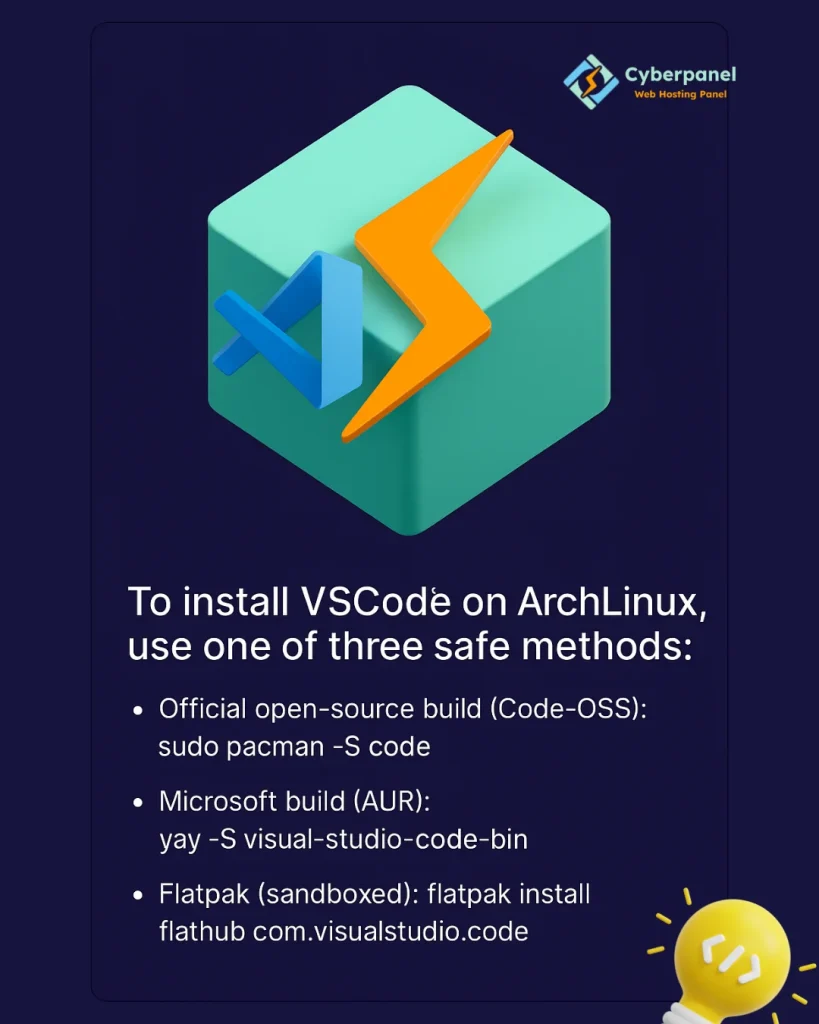
Which VSCode Build Should You Pick on ArchLinux?
You should choose based on privacy, features, and packaging style.
| Build / Package | Best For | Pros | Cons | Install Command |
|---|---|---|---|---|
Code-OSS (code) (repo) | Open-source purists, stable users | In official repos; OSS; integrates well | Marketplace differs; some MS features may vary | sudo pacman -S code |
| VSCode (Microsoft) AUR | Most users; full Marketplace & features | Latest features; Live Share; easy extension flow | AUR trust model; proprietary bits | yay -S visual-studio-code-bin |
| VSCodium (AUR) | Telemetry-free, OSS Marketplace alt | No MS telemetry; OSS spirit | Uses Open VSX by default; some extensions differ | yay -S vscodium-bin |
| Flatpak (MS build) | Sandboxing, clean app boundary | Easy rollback; isolated runtime | Larger disk; theming/file access quirks | flatpak install flathub com.visuals |
How to Keep VSCode Updated on ArchLinux?
Update with your package manager.
- Flatpak:
flatpak update - Pacman (Code-OSS):
sudo pacman -Syu - AUR (yay):
yay -Syu
Important Settings for A Good Start
You should turn on format-on-save, set a readable font, and enable Git features.
Settings (JSON) quick start:
{
"editor.tabSize": 2,
"editor.insertSpaces": true,
"editor.formatOnSave": true,
"editor.minimap.enabled": false,
"files.trimTrailingWhitespace": true,
"workbench.colorTheme": "One Dark Pro",
"editor.fontFamily": "Fira Code, JetBrains Mono, monospace",
"editor.fontLigatures": true,
"git.enableSmartCommit": true,
"terminal.integrated.defaultProfile.linux": "bash"
}
Which Extensions Should You Install First?
You should install what you truly need and use.

Language & quality: Python, Pylance, Jupyter, C/C++, Rust Analyzer, Go, ESLint, Prettier
Workflow: GitLens, Docker, Remote – SSH, Dev Containers, EditorConfig
UX: Material Icon Theme, One Dark Pro
Testing: Jest, Python Test Explorer, Coverage Gutters
For Example, to Install CLI:
code --install-extension ms-python.python
code --install-extension esbenp.prettier-vscode
code --install-extension eamodio.gitlens
How to Set Up Languages on ArchLinux Inside VSCode?
Now, we are going to discuss how to set up different languages:
Python
sudo pacman -S python python-pip python-venv
# In VSCode: select interpreter, enable "Python" + "Pylance" extensions
Tip: You should use a new venv per project:
python -m venv .venv
source .venv/bin/activate
JavaScript or TypeScript
sudo pacman -S nodejs npm
npm init -y
npm install --save-dev eslint prettier
Tip: You should add ESLint + Prettier extensions. Turn on “Format on Save”.
C/C++
sudo pacman -S gcc gdb cmake make
# Extension: ms-vscode.cpptools
Go
sudo pacman -S go
# Extension: golang.go (will prompt to install go tools)
RUST
sudo pacman -S rustup
rustup default stable
# Extension: rust-lang.rust-analyzer
How to Integrate Git and Terminal?
It is built in. You have to just sign in and set your name and email.
git config --global user.name "Your Name"
git config --global user.email you@example.com
What is the Best Way to Structure Arch Projects in VSCode?
You have to use Wordspaces and Tasks.
Multi-root workspace example
File → Add Folder to Workspace…for each project- Save as
dev.code-workspaceto keep folders, settings, and tasks together.
Task example (.vscode/tasks.json):
{
"version": "2.0.0",
"tasks": [
{ "label": "Build", "type": "shell", "command": "make", "group": "build" },
{ "label": "Test", "type": "shell", "command": "npm test", "group": "test" }
]
}
Quick keyboard cheat sheet (high-impact)
| Action | Keys |
|---|---|
| Command Palette | Ctrl + Shift + P |
| Open Terminal | Ctrl + ` |
| Format Document | Shift + Alt + F |
| Toggle Sidebar | Ctrl + B |
| Multi-cursor | Alt + Click |
| File Search | Ctrl + P |
| Global Search | Ctrl + Shift + F |
| Go to Definition | F12 |
Fixing Common Issues
Now, let’s discuss how to fix common issues of VSCode on ArchLinux.
VSCode Showing Blank Window:
Run: code --disable-extensions
Reset user cache: rm -rf ~/.config/Code (or ~/.var/app/com.visualstudio.code for Flatpak)
Update system: sudo pacman -Syu
Reinstall: yay -S visual-studio-code-bin or sudo pacman -S code
Wayland Quirks:
You can try X11 session or run:
code --enable-features=UseOzonePlatform --ozone-platform=wayland
For HiDPI: set --force-device-scale-factor=1.5 (tune value)
Flatpak File Access
You should grant access to external folders or open folders via the sandbox portal.
Extensions Stuck Installing
You can check the network proxy in settings. And also clear the extension cache and reinstall.
Git not detected
- Install Git:
sudo pacman -S git - Restart VSCode or reload the window (
Ctrl+Shift+P→ Developer: Reload Window)/
Performance Tips
Here are some tips for you to use ArchLinux VSCode:
- Keep extensions lean; disable those you don’t use.
- Turn off minimap and breadcrumbs if you like a clean, fast view.
- Exclude heavy directories:
"files.watcherExclude": {
"**/node_modules/**": true,
"**/.git/**": true,
"**/dist/**": true
}
- Use Dev Containers for heavy toolchains so your host stays light.
- Prefer workspace settings over global when tuning project-specific features.
Your Mind Map: VSCode on ArchLinux
VSCode on Arch
├─ Install
│ ├─ Pacman: code (OSS)
│ ├─ AUR: visual-studio-code-bin
│ └─ Flatpak: com.visualstudio.code
├─ Configure
│ ├─ Settings.json
│ ├─ Extensions (Python, ESLint, GitLens)
│ └─ Themes & Icons
├─ Workflow
│ ├─ Git + Terminal
│ ├─ Tasks + Debug
│ └─ Workspaces
├─ Advanced
│ ├─ Remote – SSH
│ └─ Dev Containers
└─ Maintain
├─ Updates (pacman/yay/flatpak)
└─ Troubleshooting
Is VSCode the Best Editor on Arch? | Comparison
It depends on your sytle. Here is a quick comparison:
| Editor | Strengths | When to choose it |
|---|---|---|
| VSCode | Extensions, debugging, Git, GUI polish | General dev, web, data science, containers |
| VSCodium | Telemetry-free VSCode build | OSS stance, Open VSX marketplace |
| Neovim | Keyboard-driven speed, low memory | Terminal lovers, ultra-light setups |
| JetBrains (IDEA, PyCharm) | Full IDE power, deep refactors | Heavy enterprise projects, JVM |
| Sublime Text | Speed, simplicity | Snappy editing with minimal features |
Role of CyberPanel

When you are installing VSCode ArchLinux, it will help you to code efficiently. However, you will still need a reliable hosting enviroment. CyberPanel is a next-gen web hosting control panel, plays an effective role there. It is powered by OpenLiteSpeed. You can have Git integration by push from VSCode to your repo and pull on CyberPanel to update the site. You can also have staging sites for safe previews before going live.
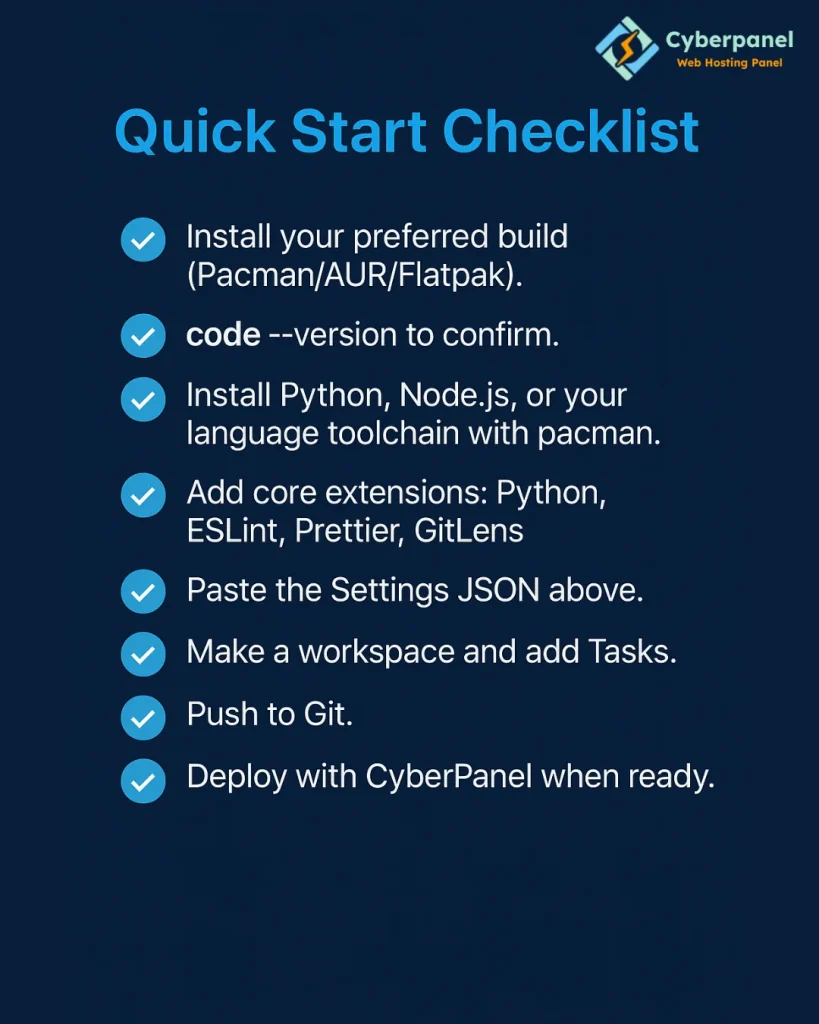
FAQs for ArchLinux Install VSCode
Is VSCode for ArchLinux free for commercial work?
Yes, it is free for personal and commercial work.
How to switch to VSCode Insiders on Arch?
Use AUR: yay -S visual-studio-code-insiders-bin or Flatpak com.visualstudio.code.insiders
Can I install extensions on VSCode ArchLinux?
Yes, you can install thousands of extensions direclty from VSCode marketplace.
Wrapping Up!
To sum up, VSCode is a reliable, powerful, and customizable editor on ArchLinux. VSCode ArchLinux is the best choice and you can install it in a few minutes. You can use AUR, official repo, or Flatpak. After installation, you can chooseextensions, themes, and built-in tools. Moreover, you can pair it with CyberPanel for deployment.
Ready to supercharge your coding expereince? Install VSCode ArchLinux today!



