The Wine program for Linux is actually a compatibility layer that acts as a bridge between Windows applications and Linux operating system. Wine basically eliminates the need of a virtual machine or dual booting. Wine is short for “Wine Is Not an Emulator”, which means that it does not fully simulate the Windows environment, but rather translates Windows system into native Linux system calls.
Key features of Wine Program generally include;
- Run Windows software to support a wide range of applications, such as games, productivity tools, and utilities.
- Provides a lightweight solution unlike virtual machines and does not require a full Windows setup.
- Customizable configurations to tweak Wine settings for better performance and compatibility.
Benefits of Using Wine for Linux
There are several benefits of using Wine program for Linux systems, such as:
- You can run Windows applications without dual booting or setting up a dedicated Windows machine.
- Compared to virtual machines, Wine consumes much fewer system resources as it emulates a complete operating system, making it an ideal choice for less powerful machines.
- Wine supports a wide range of Windows applications, including productivity tools, games, and legacy software, providing flexibility for Linux users.
- Wine is an open-source project, which allows access and modifications to its code for free.
- Wine supports multiple popular games, making it a strong contender among gamers to enjoy.
- Wine is supported by a strong community with regular updates, bug fixes, and improvement patches.
- Seamless integration with Linux allows you to run Windows programs as Linux applications.
Installing Wine on Linux Systems
Installing the Wine program on Linux can be a long process. However, here is an easy step-by-step guide to install Wine on Linux distributions.
Step 1: Installing Wine on Ubuntu (or Ubuntu-based distributions)
- Update the package list, using the code:
sudo apt upgrade
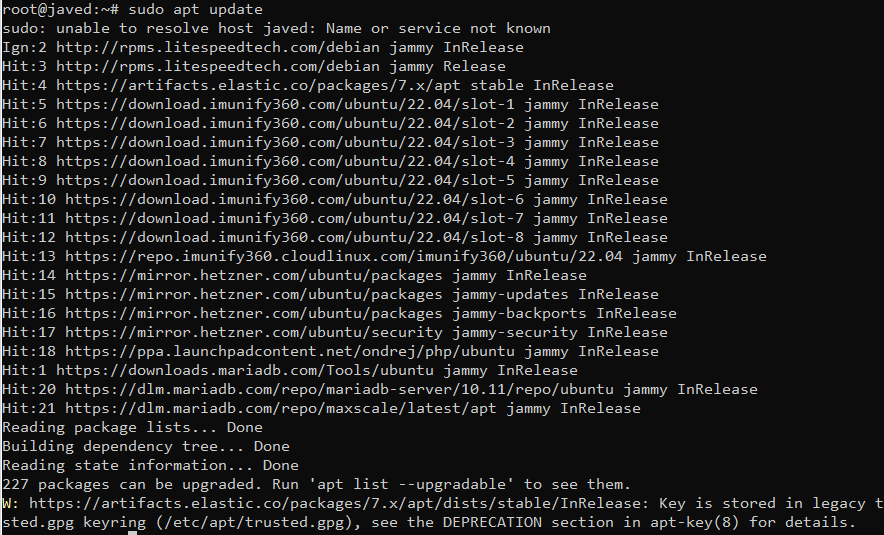
- Enable 32-bit Architecture (if on a 64-bit system), using the code:
sudo dpkg –add-architecture i386
- Add the WineHQ Repository Key and Repository, using the code:
wget -nc https://dl.winehq.org/wine-builds/winehq.key
sudo apt-key add winehq.key
Get exclusive access to all things tech-savvy, and be the first to receive
the latest updates directly in your inbox.
sudo apt-add-repository ‘deb https://dl.winehq.org/wine-builds/ubuntu/ focal main’
Replace focal with your Ubuntu version’s codename (e.g., bionic for 18.04).
- Install Wine for the stable version, use the command:
sudo apt update
sudo apt install –install-recommends winehq-stable
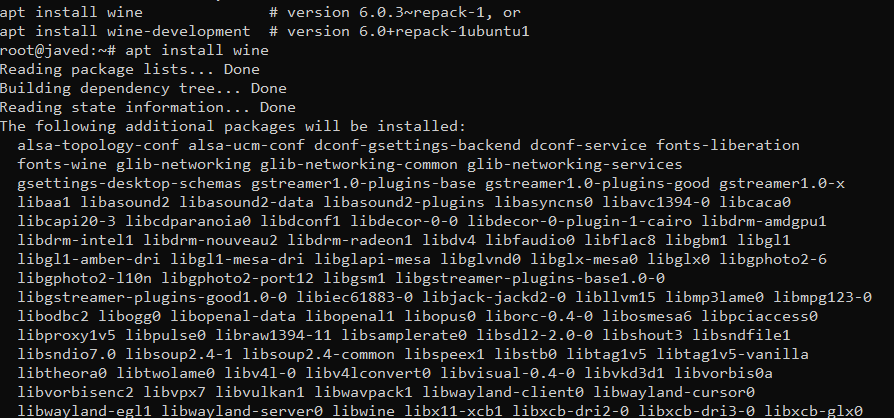
- Verify Installation, using the command:
wine –version
Step 2: Installing Wine on Fedora
- Enable the Required Repositories:
sudo dnf install https://dl.winehq.org/wine-builds/fedora/$(rpm -E %fedora)/winehq.repo
- Install Wine:
For the stable version:
sudo dnf install winehq-stable
- Verify Installation:
wine –version
Step 3: Installing Wine on Debian
- Enable 32-bit Architecture (if on a 64-bit system):
sudo dpkg –add-architecture i386
sudo apt update
- Add the WineHQ Repository Key and Repository:
wget -nc https://dl.winehq.org/wine-builds/winehq.key
sudo apt-key add winehq.key
sudo apt-add-repository ‘deb https://dl.winehq.org/wine-builds/debian/ buster main’
Replace Buster with your Debian version’s codename.
- Install Wine:
sudo apt update
sudo apt install –install-recommends winehq-stable
- Verify Installation:
wine –version
Step 4: General Steps for Other Linux Distributions
- Navigate to WineHQ and select the Downloads section for specific instructions for your Linux distribution.
- Wine provides detailed steps for all major distributions like Arch Linux, openSUSE, and others.
Configuring Wine Software for Linux
Configuring the Wine program for Linux is an important post-installation step that should never be skipped. Here is an easy way to configure the Wine program for Linux.
- Run the program
Use the following command to set up the Wine environment and allow the initial configurations.

winecfg
- Install additional dependencies
Some Windows applications require an additional libraries, which can be installed using the following command:
sudo apt install winetricks
- Test a Windows application
Lastly test run a Windows application on your machine, using the command:
wine application.exe
Using Wine to Run Windows Applications
Once you have successfully installed and configured Wine on your system, it is time to put it to work.
- Download the Windows Application
- Obtain the .exe or .msi installer file for the application you want to test run.
- Save it in a directory that’s easily accessible like the downloads folder.
- Run the Installer with Wine
- Open the terminal in the directly where the file is saved and copy the code: cd /path/to/application
- Use the Wine command to launch the installer
wine application_name.exe
Replace application_name.exe with the name of your installer. The installer will run in a Windows-like setup wizard.
- Locate the Installed Application
By default, the applications are installed in Wine C: drive. You can use the following command to navigate to this directory:
~/.wine/drive_c/Program Files/
- Run Installed Applications
Either launch the application directly from the terminal, using the command:
wine “/path/to/application.exe”
Or create a desktop shortcut with winecfg command.
- Run Applications with Custom Wine Prefixes
Applications that need specific requirements, you can create a new prefix with the command:
WINEPREFIX=/path/to/newprefix winecfg
Install and run the application with this prefix:
WINEPREFIX=/path/to/newprefix wine application.exe
- Using Winetricks for Additional Setup
Some applications may need some additional libraries or frameworks. You can install these dependencies using winetricks.
- Managing Application Compatibility
If your application does not work as needed, you can either check Wine AppDB for compatibility reports or use winecgf to tweak application settings.
- Debugging and Troubleshooting
If an application fails to run, you can use the terminal output to pinpoint the error. Enable debugging mode and then use the command:
WINEDEBUG=+all wine application.exe
Wrapping Up
This guide walks you through the detailed steps of installation, configuring, and running applications with Wine program on Linux operating systems. It can definitely be quite daunting, but if you follow closely, you can do it easily!
Frequently Asked Questions
1. What is the Wine program for Linux?
Wine is a compatibility layer for Linux that allows users to run Windows applications without needing a virtual machine or dual boot setup.
2. Can Wine run all Windows applications?
Wine supports many Windows applications, but not all. Check the Wine AppDB for compatibility details.
3. What are the system requirements for Wine?
Wine works on most modern Linux distributions and requires minimal system resources compared to virtual machines.



