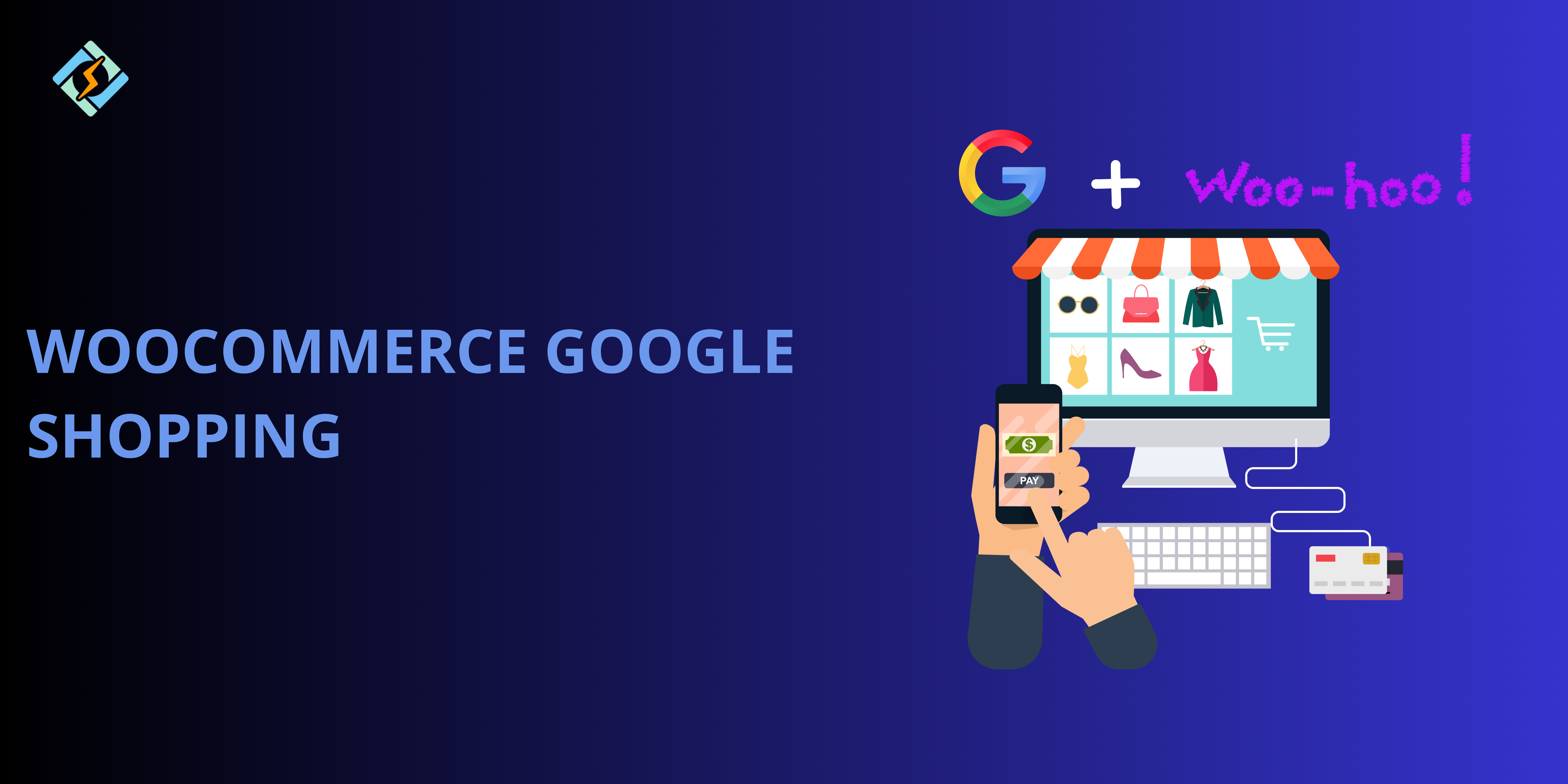With more than 27.2 million ecommerce stores in the world online, it is super important to stand out from the clutter if you want it to be successful. However, setting up a website from scratch is no joke. The amount of effort, applications, and permissions that it takes can really take a toll on your time. WooCommerce can help with setting up a store and driving visibility.
However, if you don’t get sales at the end of the day, it can get pretty depressing pretty fast. This is where WooCommerce Google Shopping Ads come into play!
Google Shopping is a platform where businesses can showcase their products to appear in search results, helping drive traffic, increase visibility, and boost sales. By syncing your WooCommerce store with Google Shopping, businesses can automatically update feeds with all the essential product information.
These feeds comply with Google Merchant Center requirements, ensuring the products are eligible to appear in Google search results, shopping ads, and across the Google ecosystem.
If you really like those ads that show at the top of your search engine results, you are in luck! Your ads can show up there too by following this guide.
Now that we hope that you are sold on the idea, let’s get to the nitty gritty details of setting up product feeds!
Get exclusive access to all things tech-savvy, and be the first to receive
the latest updates directly in your inbox.
WooCommerce Google Shopping: Key Requirements
To ensure that you store works efficiently on Google Shopping, it should meet the following key requirements;
- Google Merchant Center Account
Create an account on Google Merchant Center. Log in to your WooCommerce store and Google Ads account for streamlined feed management.
- Product Feed Specifications
Ensure that you product data is in line with the Google’s feed requirements:
- ID: unique ID for each product
- Title: Clear and concise, with relevant keywords.
- Description: Informative and matches the product page.
- Link: Product URL from your WooCommerce store.
- Image Link: High-quality image URL, ideally 800×800 pixels or more.
- Price: Accurate and consistent with your store.
- Availability: Indicate stock status (e.g., “in stock,” “out of stock”).
- Category: Assign the correct Google Product Category.
- Brand: Product’s manufacturer or brand name.
- GTIN or MPN: Global Trade Item Number or Manufacturer Part Number for identification.
- Condition: Specify whether the product is “new,” “refurbished,” or “used.”
- WooCommerce Integration Plugin
Install a WooCommerce plugin for Google Shopping, such as Google for WooCommerce or CTX Feed for advanced customization.
- Tax & Shipping Settings
Ensure that you input accurate tax and shipping details in your account with shipping costs, regions, and delivery timings.
- Feed Updates & Syncing
Set up automatic feed updates to reflect any changes in the product feed in terms of price, stock availability, or other important details in real time. Regularly keep an eye on feed errors and resolve in real time.
Also make sure that you follow Google Merchant Center policies to avoid disapproval.
- Product Optimization
Use keyword-rich titles and descriptions for better search visibility. Provide clear and original images for compelling promotions. And lastly, keep the pricing reasonable and stock in abundance.
5 Step Guide to Creating a Product Feed For WooCommerce Google Shopping
Creating a product feed for Google Shopping from your WooCommerce stores involves quite a few steps. But don’t worry, we have the exact step-by-step guide that you need to ace it!
Ensure that you have completed all the key requirements that we discussed above before starting with these steps.

- Set-up a Product Feed
An accurate feed of products is essential to set up WooCommerce Google Shopping. With the merchant, you can add all primary and secondary feeds of the products. However, there are several categories that you should input, such as:
- Product Title (maximum 150 characters)
- Description (maximum 5,000 characters)
- Product Image
- Price
- Global Trade Item Number (The product’s UPC, EAN, or ISBN reference)
- Brand
- Manufacturer Part Number (or SKU)
- Google Product Category
For certain items, like apparel and accessories, you should include details like:
- Color
- Material
- Pattern
- Size
- Gender
It is generally a good practice to include as many attributes as possible.
- Generate the product feed
Access the feed plugin settings from your web hosting control panel dashboard. Choose your target country, language, and feed format (XML, CSV, or TXT) and generate the feed. Save the feed URL or file for uploading to Google Merchant Center.
- Upload the feed to the Google Merchant Center
Go to products > Feeds in the Google Merchant Center and click on Add Feed. Choose the primary feed and select the feed type like file upload or scheduled fetch. Upload your feed file or paste the feed URL. Review and complete the setup.
- Validate and Troubleshoot the Feed
Check for errors and warnings in the dashboard after uploading and rectify any issues like missing attributes or policy violations. Re-upload the file after the changes.
Once successful, you can configure the plugin to automatically sync updates with Google Merchant Center, such as price changes or inventory changes. You can set a daily or weekly schedule.
- Monitor Performance
Use the Google Merchant Center dashboard to track product approvals and performance. Analyze product titles and other attributes to see how they are performing. If certain titles aren’t driving enough clicks, consider using an AI Product Title Generator to create optimized, high-converting titles tailored for search visibility.
Optimizing Product Feeds for Better Ad Performance on WooCommerce Google Shopping
A well-optimised product feed is the key to achieving better visibility, higher click-through rates, and improved ROI from your Google Shopping ads.
- Include relevant keywords, and follow the right structures.
- Avoid stuffing keywords to ensure that your product listing is easy to understand.
- Talk about your product in detail within the product description to highlight star features and avoid using promotional words, such as free and best deal!
- Use high quality and original pictures with a clear background to make sure that your product is the star of the show.
- Also ensure that you upload multiple pictures with various angles.
- Accurately categorize your products with the most relevant option.
- Maintain consistency across your store.
- Clearly display the original and sale prices with valid inventory stocking.
- Use proper schema markup by implementing structured data to enhance your chances of appearing in the search results.
- Use performance data to identify products with low conversion.
WooCommerce Google Shopping – Wrapping Up
There is nothing like hitting your sales target at the end of the month. The satisfaction it gives is unmatched, which is why you should totally consider going through this guide and implementing Google Shopping on your WooCommerce store.
Not only would your products rank on top, but you would also increase your traffic among other benefits.
Good luck, Merchant!
Frequently Asked Questions
1. What is Google Shopping, and how does it work with WooCommerce?
Google Shopping is a platform that displays product listings in search results and on the Shopping tab, allowing users to compare prices and features. WooCommerce integrates with Google Shopping through plugins that generate product feeds, enabling you to display your WooCommerce products on Google.
2. What plugins can I use to create a WooCommerce Google Shopping feed?
Popular plugins for WooCommerce Google Shopping include:
– Google Listings & Ads
– CTX Feed
– Product Feed PRO for WooCommerce
3. What are the key requirements for a WooCommerce Google Shopping feed?
Google requires certain attributes for each product, including:
– ID: Unique identifier for the product.
– Title: Clear, concise product name.
– Description: Detailed product description without promotional language.
– Link: URL of the product page.
– Image Link: High-quality image URL.
– Price: The product’s price.
– Availability: In stock, out of stock, or preorder.
Additional optional attributes like Brand, GTIN (Global Trade Item Number), MPN (Manufacturer Part Number), and Product Category can also be added to enhance product visibility.
4. How do I ensure my product feed is optimized for WooCommerce Google Shopping?
– Use descriptive and keyword-rich product titles.
– Write detailed, non-promotional product descriptions.
– Ensure accurate pricing and stock information.
– Add high-quality images with clear backgrounds.