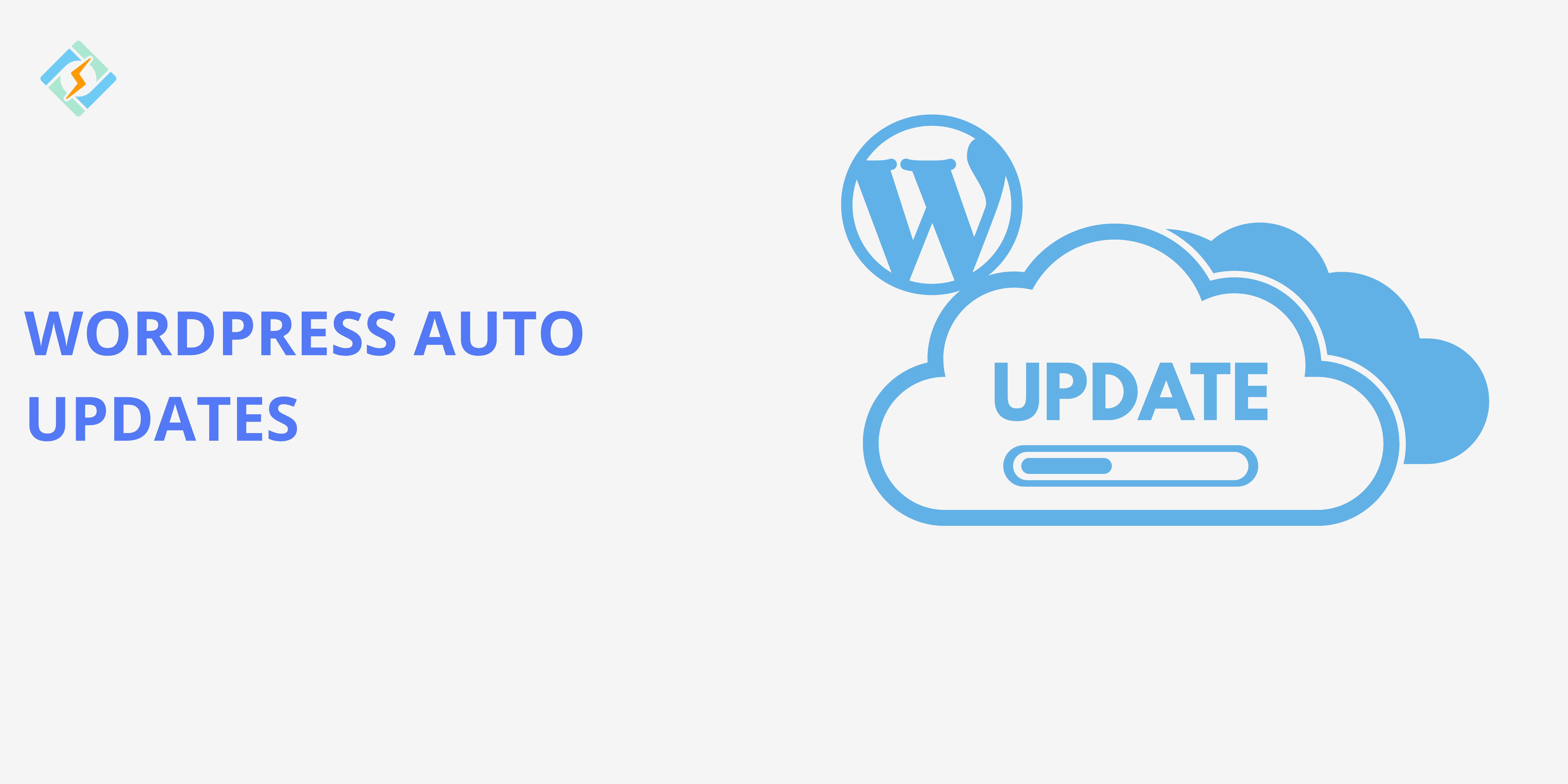Disabling WordPress Auto Updates can save you a lot of trouble.
Automatic updates that are installed overnight, so many times you wake up to find out that your site has broken, there’s a misaligned theme, some of your plugins have stopped working, and your checkout page isn’t loading.
WordPress auto updates aim to enhance security and performance, but they can sometimes cause problems instead.
This guide will help you learn how to disable a WordPress auto-update, prevent unexpected downtime, and avoid compatibility issues, giving you full control over your updates.
What is WordPress Auto Updates & How Does It Work?
The WordPress auto-update was introduced to keep websites secure, but not all updates are the same.
With WordPress 3.7, automatic updates were added to enhance security and streamline site management. All WordPress minor releases have these automatic updates enabled, which expedite maintenance and security updates to guarantee your websites stay current.
Get exclusive access to all things tech-savvy, and be the first to receive
the latest updates directly in your inbox.
It allows software updates to happen automatically, giving site owners more time to concentrate on design, marketing, or content production. This functionality is available for minor releases; for major ones, it must be manually installed.
There are four types of updates and automatic updates in WordPress:
- Core updates
- Plugin updates
- Theme updates
- Translation file updates
Core updates are further divided into three categories:
- Major core updates
- Core development (only for development setups)
- Minor core updates (for maintenance and security) – usually on by default in stable setups
WordPress lets you automate updates for any of these types using two wp-config.php constants and several API filters.
Reasons to Disable WordPress Auto Updates
WordPress auto Update isn’t always the best choice for every website, here’s why:
1. Compatibility Issues
- Automatic updates can create problems with the WordPress core, existing plugins, themes, or custom code, which may lead to website crashes or errors.
- Developers can’t test their software with every possible combination of plugins and themes, raising the chance of compatibility problems.
- The risk increases if plugins or themes are designed for specific WordPress versions or if the site uses many interconnected plugins.
2. Security Concerns
- Some WordPress updates might contain security flaws or bugs that could harm the site.
- Turning off automatic updates and waiting for the latest version to be fully tested can help lower these security risks.
3. Unwanted New Features
- Automatic updates might add new features that disrupt normal operations and require additional time to adjust.
- Checking and testing updates before applying them to the live site can prevent workflow disruptions caused by unwanted changes.
Pros and Cons of Automatic WordPress Updates
Advantages of Automatic Updates
- Offers a simple way to handle minor updates related to maintenance and security.
- Once limited to managed WordPress hosting, now accessible for all minor updates.
- Maintains site security during important security patches or popular plugin updates.
- Improves WordPress security by reducing the risk of missed updates for plugins or core files.
- Saves time for users managing several sites and gives peace of mind for those with a single site.
Disadvantages of Automatic Updates
- A theme’s security update could potentially cause site problems.
- Users do not receive automatic alerts when their site is updated.
- The WordPress core team works to ensure updates are released smoothly.
- There is a small risk of site issues due to changes in core file modifications.
- Site issues may arise from various factors like server settings and plugin interactions.
Best Plugins to Disable WordPress Auto Update
You can disable WordPress auto update using these plugins:
1. Easy Updates Manager
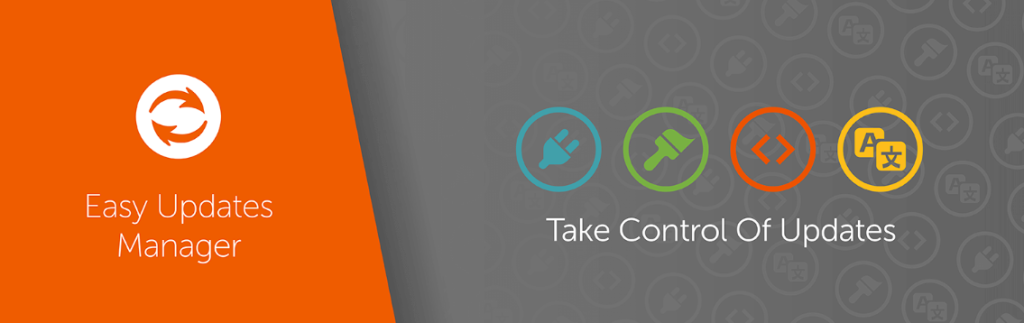
Easy Updates Manager is a simple but strong WordPress auto plugin update that helps you control all types of updates, whether on a single site or in WordPress Multisite. With many settings for various configurations, it is a great option for anyone looking to manage their website updates effectively.
Why use it?
- Turn off all updates with a single click.
- Fully adjust your automatic update options.
- Turn on automatic updates with a single click.
- Check logs to see what was updated and when.
- Hide updates for custom plugins and themes.
- Choose which plugins and themes can update automatically.
- Turn off updates for core, plugins, themes, and translations.
- Make sure updates are checked to confirm automatic updates are functioning.
2. Disable All WordPress Updates

This plugin turns off the update checking system for themes, plugins, and the core in WordPress. It stops WordPress from looking for updates, including scheduled checks, and blocks any notifications.

It’s crucial to keep your WordPress theme, core, and plugins updated! Failing to do so can expose your blog or website to security risks and performance problems.
If you use this plugin, ensure you stay informed about new releases for your active WordPress version, plugins, and themes. You can update them by temporarily deactivating this plugin.
3. WP Rollback
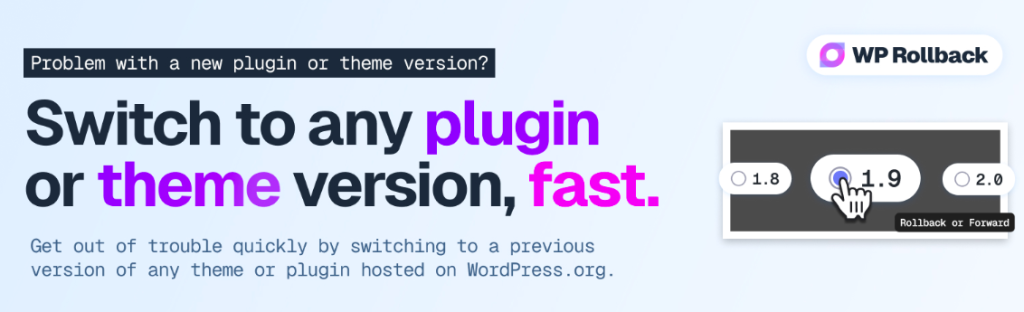
This plugin lets users easily revert WordPress.org themes or plugins to earlier or later versions without any manual work. It works like a plugin updater, but instead of downloading, using FTP, or understanding Subversion, users can simply choose the version they want and confirm, making the process simpler and eliminating the need for extra steps or Subversion knowledge.
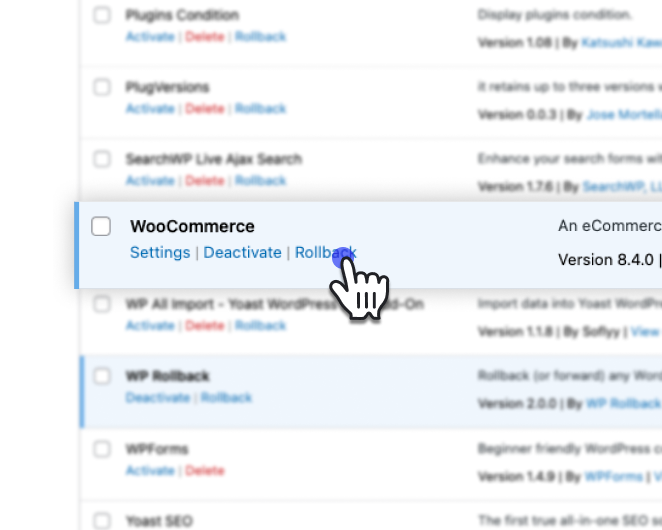
So it helps recover from bad auto updates quickly.
4. MainWP (Best for Agencies & Developers)
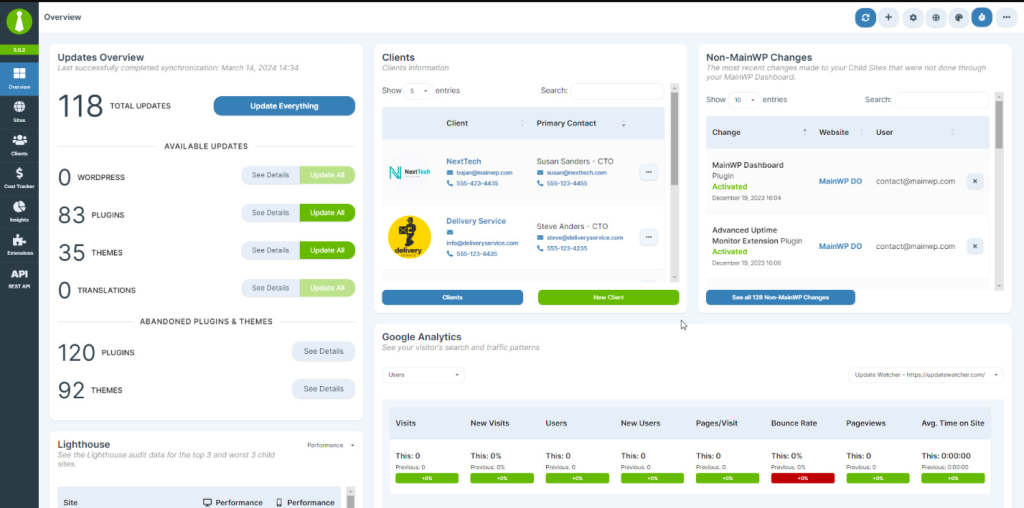
MainWP Dashboard is a central tool for agencies, freelancers, and web experts to manage and protect several WordPress sites. It includes features such as centralized updates, secure backups, client management, a built-in cost tracker, and privacy-focused hosting. MainWP helps users run their sites smoothly and securely, making site management easy and private.
How to Disable WordPress Auto Update Using a Plugin
You can control WordPress automatic updates in a few ways. Here, I will explain four simple methods that professionals like to use. These methods need some coding skills, but I’ve included the code below for non-technical users to copy easily.
To do this, you can either edit your wpconfig.php file by hand or use a plugin. In this part, I will explain the manual method, and later I will discuss the plugin options. To turn off automatic updates for WordPress manually, simply add this line of code to your wp-config.php file:
Follow these steps with the popular plugin, Easy Updates Manager.
Step 1: Install and Activate Easy Updates Manager
- Go to Plugins > Add New
- Search for “Easy Updates Manager”
- Click Install Now, then Activate
Step 2: Set Up Auto Update Preferences
Go to Dashboard > Updates Options
Choose from:
Disable All Updates – disable all updates
We do not suggest this option. It will stop all update notifications from showing up.
Instead, choose the settings that suit you. You can turn off auto-updates for plugins and themes, but keep the core WordPress auto-updates on.
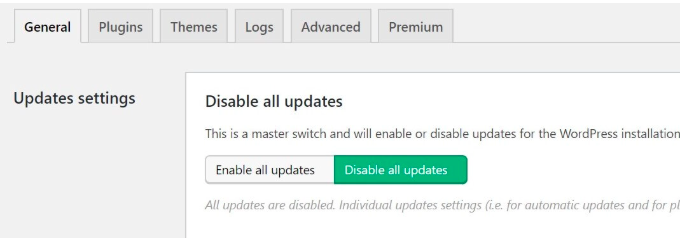
Customize Plugin & Theme Updates (choose which updates to enable or disable)
Step 3: Save Changes and Check Your Site
- After saving, review your site’s performance.
- If there are issues, use WP Rollback to undo a troublesome update.
- This helps avoid unexpected updates while keeping your site safe.
Alternative Ways to Disable Auto Updates Without a Plugin
You can stop automatic updates for WordPress core files, plugins, and themes by adding some code to your files. Here’s how to do it.
Step 1: Modify Your wp-config File
To disable automatic updates for the WordPress core, add this line to your wp-config.php file:
define( 'WP_AUTO_UPDATE_CORE', false );To find this file, use an FTP client like the free FileZilla or the file manager in your web host’s cPanel.
Once you access your site’s files, locate wp-config.php by going to app > public.
Open the file and insert the code near the end, just above the line that says /* That’s all, stop editing! Happy publishing. */:
Now, WordPress will not automatically install core updates. This change only affects core updates. If you want to stop updates for plugins and themes, move to the next step.
Step 2: Add Filter Code to Disable Automatic Updates
To prevent plugins and themes from updating automatically, add a line of code to your theme’s functions.php file. You can do this directly from your WordPress dashboard by going to Appearance > Theme Editor:
Select your theme and open functions.php from the list. To stop automatic updates for plugins, add this line at the bottom:
add_filter( 'auto_update_plugin', '__return_false' );To disable updates for themes, use this line:
add_filter( 'auto_update_theme', '__return_false' );If you want to turn off updates for both themes and plugins, add both lines.
Final Thoughts on How To Disable Auto Update WordPress
WordPress Auto update helps you gain better control over your website, which can help avoid unexpected downtime, plugin conflicts, or theme problems. However, this also means you need to manually update your site to keep it secure.
- Disable auto updates if you run a business site, WooCommerce store, or a custom WordPress setup where stability is key.
- Enable security updates to protect your site from threats.
- Use a plugin like Easy Updates Manager or ManageWP to automate updates.
- Regularly check for individual WordPress updates to prevent security risks and compatibility issues.
In the long run, whether you choose to disable or not, the important thing is to stay proactive, and consider monitoring your site and testing updates before making any changes.
Would you turn off auto WordPress updates? Share your thoughts!
FAQ’s
1. Is it safe to turn off WordPress auto update?
Yes, it is safe as long as you regularly update your site. Auto updates apply important security fixes, so if you turn them off, make sure to check for updates at least once a month.
2. How can I turn off WordPress auto updates?
You can disable auto updates by:
A) Using a plugin like Easy Updates Manager, which is user-friendly for beginners.
B) Editing wp-config.php by adding define( ‘WP_AUTO_UPDATE_CORE’, false ); or modifying functions.php to stop updates for specific plugins and themes.
3. Will turning off auto updates affect my website’s security?
No, as long as you keep security updates active and disable feature updates, your site will remain secure. It all depends on how you manage updates, whether manually or automatically.
4. Can I disable auto update WordPress for specific plugins?
Yes, you can! Plugins like Easy Updates Manager allow you to turn off updates for certain plugins and themes while keeping others updated automatically.
5. How should I maintain my WordPress site if it doesn’t update?
Your site could be at risk for security issues, plugin conflicts, and performance problems. If you disable auto update WordPress, remember to check for updates every few weeks.
6. How can I check if WordPress auto updates are on?
Go to Dashboard > Updates and look for “Enable Auto Updates” next to your plugins/themes. You can also check wp-config.php for WP_AUTO_UPDATE_CORE.
7. Can I turn WordPress auto update back on after disabling them?
Yes, you can:
Remove the code from wp-config.php or functions.php if you turn it off manually.
Use a plugin like Easy Updates Manager to enable updates again.
8. Do auto updates affect my WooCommerce store?
Yes, auto updates can disrupt payment gateways, custom themes, or shipping plugins, which is why many WooCommerce site owners choose to disable them and update a test version first.
9. Should I turn off auto updates for a business website?
If your site depends on custom themes…