Docker networking is an integral component of containerization, whereby containers cannot interact with other containers, external services, or the host system in the absence of networking. As the backbone of modern application deployments, the knowledge of how Docker manages networking is crucial for developers and system administrators. Whether scaling a microservices architecture or adding security layers, the flexible model makes these tasks much easier and more efficient.
This guide will walk you through everything you need to know about Docker networking, its associated subjects like the Docker Compose network, and how to quickly add a Docker container to a network proxy. We’ll also see how to set up the Unifi Network Controller in Docker on an AARCH64 architecture and use multiple networks with Docker Compose. Dive into Docker’s networking world – real-world examples, step-by-step instructions, and code snippets with actual outputs.
Docker Networking: An Overview of Docker Networking
The process is referred to by Docker as Docker Networking; it’s how Docker allows the containers to communicate with each other, even with external systems. In the default case, Docker creates a “bridge” network for containers to share, but it also provides other network drivers to cater to different needs.
Here’s a summary of Docker’s default network drivers:
Bridge Network: It’s used by default for standalone containers. It’s ideal for connecting multiple containers on a single host.
Host Network: It splits the network stack with the host machine running Docker. This is typically used in performance-sensitive applications.
Get exclusive access to all things tech-savvy, and be the first to receive
the latest updates directly in your inbox.
Overlay Network: These are primarily used in a swarm as this allows communication across multiple hosts.
None: The network access is not allowed.
Macvlan Network: It allows a MAC address to a container and thus makes the container appear like it is a physical device on the network.
Every type of network has a specific use case, and knowing when to use it is as important to designing efficient, scalable systems.
Example: Bridge Network Setup
A simple bridge network is the default choice when you launch a container. Here’s how you can view the current networks:
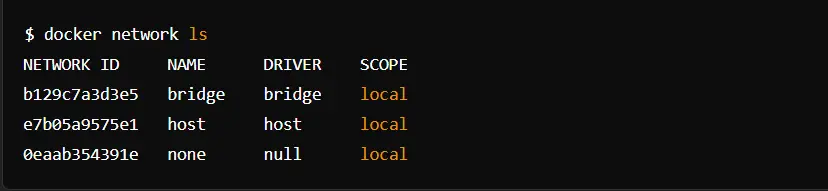
You can also create a custom bridge network to allow specific containers to communicate privately:

Docker Compose Networking
With Docker Compose, you simplify, in much more complex configurations, the management of multi-container Docker applications across independent networks. Specifying networks within a docker-compose.yml file allows greater control over how interaction among multiple containers occurs.
Specifying Networks in Docker Compose
Here’s an example of a custom docker-compose.yml file that sets up a custom network:
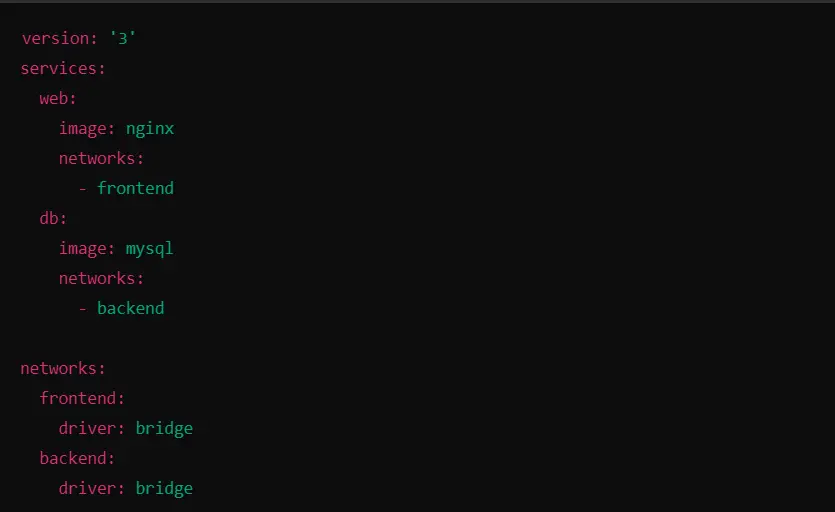
In the above example, two networks – frontend and backend are created. These two networks are in the isolation of containers for the web and database. From the Docker Compose network system, the complex topologies of containers ease flexible scaling and securing services.
To see these networks, you can use:


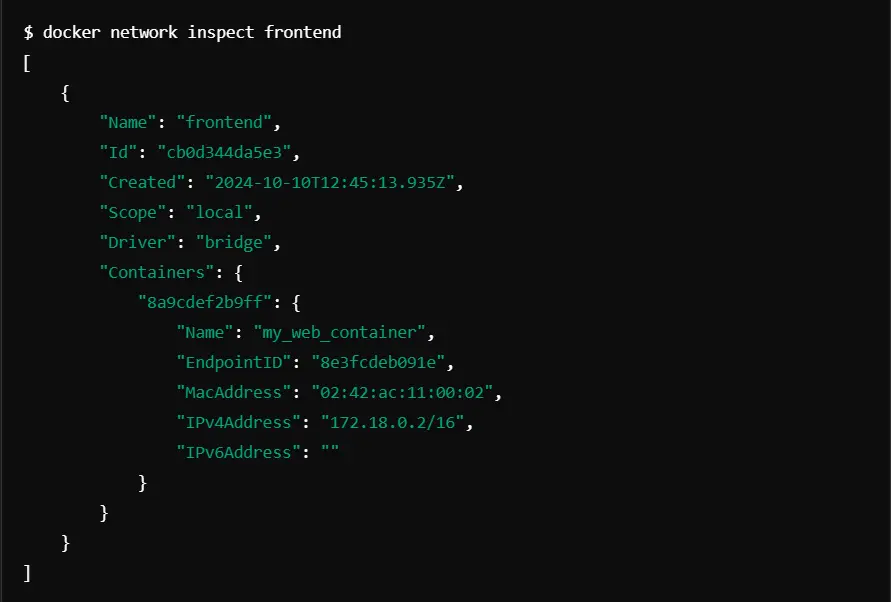
In this output, we can see the container my_web_container attached to the frontend network, along with its IP address and other details.
Quickly Add Docker Container to Network Proxy
A very common requirement is to add a container quickly to an existing network proxy. This works amazingly in scaling applications or adding security layers.
Adding Docker Container to the Proxy Network Instructions
1. Start the Proxy Container: You probably want to make sure your proxy container, such as Nginx, is running.

2. Create an Existing Network:

3. Adding Container to the Network:

4. Testing Connectivity:
Run a container on the same network and check connectivity using curl or a similar tool.

Unifi Network Controller Docker AARCH64
The Unifi Network Controller is the most critical tool for the management and monitoring of Unifi devices. Running the Unifi controller within a Docker container is possible, even on a device with an architecture type like AARCH64 such as Raspberry Pi.
Running Unifi Network Controller on Docker AARCH64
To get the Unifi Network Controller working on an ARM-based system, it’s very simple indeed, as follows:
Pull Docker Image:
There are few images available, but you can try this one called linuxserver/unifi-controller for ARM.

Create a Docker Compose File
Here’s a basic docker-compose.yml file for running Unifi on AARCH64
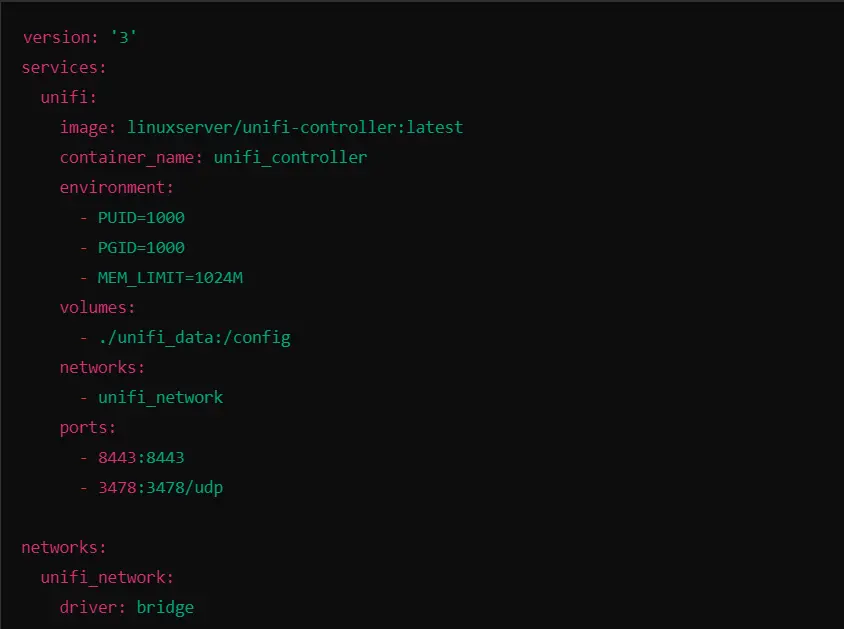
Deploying Container

Access the Controller:
You can access the Unifi controller through your web browser by navigating to https://<host-ip>:8443.
Advanced Docker Compose Networks
Docker Compose can enable you to make any of its containers belong to multiple networks, thus providing even more flexibility in your design architecture. It is extremely useful in microservices designs since some services will need internal communication and others must be communicated with from the outside.
Example: Docker Compose with Multiple Networks
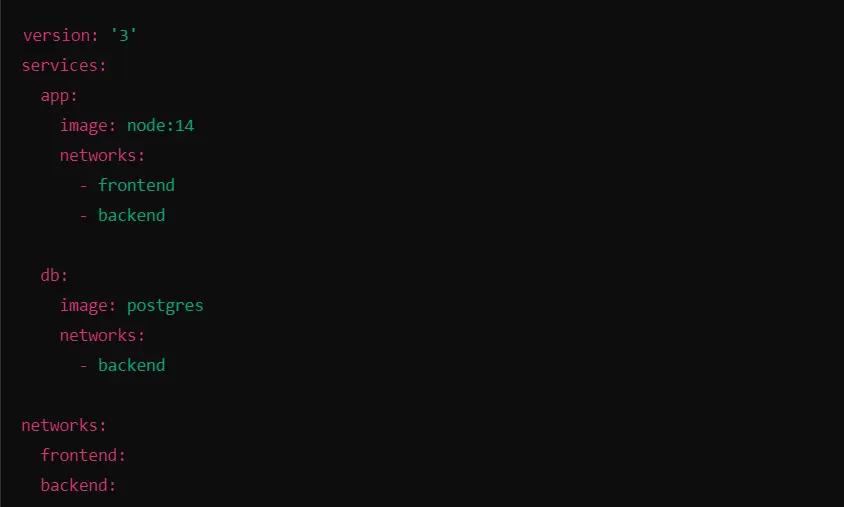
In this configuration, the application container is exposed to both frontend and backend networks so that it can communicate with the external services as well as the database.
Checking Multiple Networks
You can use the next command to see what networks a container is connected to:

Role of CyberPanel in Docker Networking
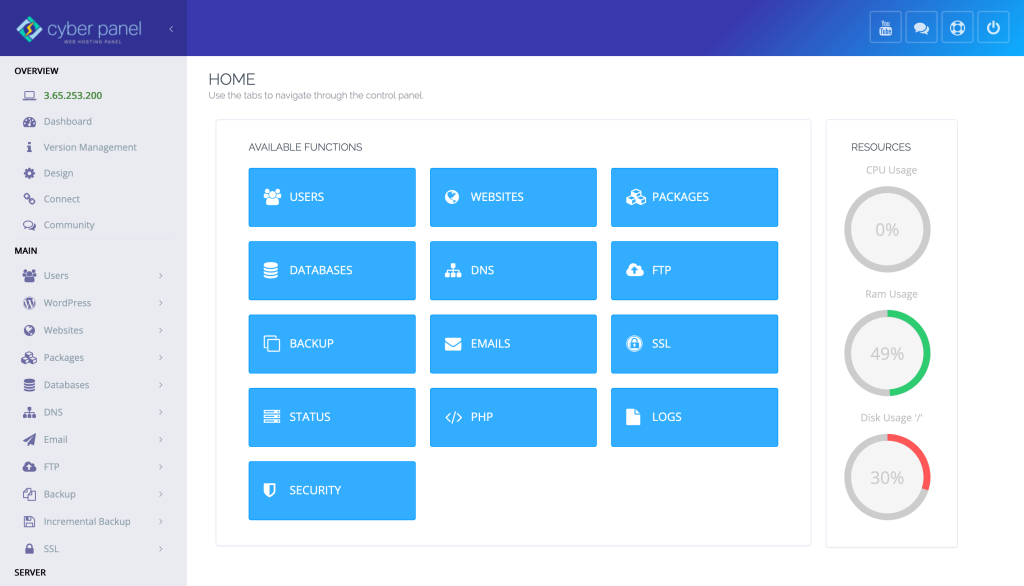
CyberPanel is the newer generation of web hosting control panel that makes it easier to manage Docker containers and their networking. The applications are easily deployed, managed, and monitored using the functionalities that come with Docker.
This is where you can easily install Docker networks, use Docker Compose for multi-container applications, and be able to configure network settings with optimizations relating to speed and security. It has nice interfaces for the creation of networks, adding containers to pre-existing networks, and integrated built-in tools that make it easy to interact with services like Unifi Network Controller or any other. This saves so many steps in the workflow and will allow the user to then focus more on the application development rather than a complicated process of network configurations.
Docker Networking: FAQs
1. What is Docker Networking and why do we need it?
Docker Networking refers to features of Docker that would enable communication of Docker containers with each other, the host system, and even other services outside. It is essential because, without proper networking, complex applications composed of several containers will fail to deliver a seamless interaction. Proper networking would ensure services are scalable, secure, and can be managed efficiently.
2. How does Docker Compose handle networks?
Docker Compose reduces the complexity of networking by letting you have an easily understandable declaration of services and networks in a configuration file. When you deploy your application, Docker Compose then decides to create networks for you based on your configuration. Each service may join in multiple networks, which permits the best of container-to-container communication.
3. Can I attach a Docker container to an existing network?
Now, that is easily possible by adding a Docker container to an existing network. The functionality provides you with the added ability to extend the reach of your applications by allowing containers to communicate with other containers on the same network.
4. What are the Docker types of networks available?
There are several types of networks by Docker: bridge, host, overlay, and macvlan. Each of them can be used for certain purposes, like enabling private communication between containers or sharing the host’s networking stack among containers, for instance.
Final Note: Mastering Docker Networking for Scalable Applications
In a nutshell, Docker networking teaches you how to create an application that’s easy to scale and more secure. You can strategize highly efficient and streamlined ways of communication between containers with the help of Docker networks and Docker Compose.
With the use of CyberPanel, you can easily manage Docker networking such that you can focus more on the development rather than the complexities in configuration. This combination will ensure that your productivity increases along with the fact that your applications will work normally.
Take the benefit of Docker networking and explore CyberPanel today to unlock all the full potential you are seeking in deploying containerized applications!



