Using the best virtual machine software makes it possible to quickly enhance your Mac’s functionality, whether you’re looking to run other operating systems like Windows or Linux, older versions of macOS, or a particular setup of macOS.
Virtual machine software is like having a computer within your computer, you’re opening up a world of flexibility and functionality. As for Mac Users, Virtual machine software is very valuable whether you’re a developer needing multiple OS environments.
In this post, we’ll walk you through the best virtual machine software for Mac, Linux, and Windows. Compare their features, and help you choose the perfect fit for your business needs. Real Money Online Slots Machine Games
What is Virtual Machine Software?
A virtual machine, or VM for short, is pretty much like any regular computer you might have, such as a laptop, smartphone, or server. It comes with a CPU, memory, and storage for your files, and can connect to the internet when needed. While the hardware of your computer is physical and you can touch it, VMs are more like software-based computers that exist within physical servers, functioning purely as code.
For example, with virtual machines, you can run an older version of macOS as an application on your current macOS setup. You can also run Windows on a Mac. Plus, virtualization is super common at the server level, where techies use the same hardware to spin up multiple VMs for various tasks.
How Virtual MachineWork on Mac
Virtualization software creates a “sandboxed” environment on your Mac, allowing another OS to run as if it’s on a separate machine. This is especially useful for:
Get exclusive access to all things tech-savvy, and be the first to receive
the latest updates directly in your inbox.
- Developers testing apps on different platforms.
- Running legacy applications.
- Experimenting with new software in a secure environment.
Virtualization involves creating a software-based version of a computer, known as a “virtual” machine, which utilizes specific amounts of CPU, memory, and storage sourced from a physical host computer—like your personal device—or a remote server, such as those found in a cloud provider’s data center.
This virtual machine is essentially a computer file, often referred to as an image, that operates like a real computer.
Besides, It can run in a separate window, providing an independent computing environment, which is particularly useful for running different operating systems or even serving as the complete computing experience for users, a common setup in many workplaces.
Importantly, the virtual machine is isolated from the main system, ensuring that the software within it does not disrupt the host computer’s primary operating system.
Benefits of Virtual Machines for Developers and Testers
Virtual machines operate like standalone computers, each with its operating system and applications, yet they maintain complete independence from one another and the physical host.
This independence is facilitated by a software layer known as a hypervisor or virtual machine manager, which enables the simultaneous operation of various operating systems across different virtual machines.
For example, you can run Linux VMs on a Windows host or an older version of Windows alongside a newer one. The independence of VMs also contributes to their remarkable portability.
You can swiftly transfer a VM from one hypervisor to another on a different machine with minimal effort. Thanks to their flexibility and portability, virtual machines offer numerous advantages, including:
Moreover, You get the following benefits:
- Cost efficiency is achieved by consolidating multiple virtual environments onto a single infrastructure, reducing operational costs related to servers and maintenance.
- Increased agility and speed in development and testing processes result from the quick creation of virtual machines (VMs).
- VMs offer reduced downtime, enhanced scalability, and security advantages by allowing for easy backup, workload distribution, and controlled execution of potentially risky applications.
Top Use Cases for Virtual Machine Software
- Development & Testing
- Disaster Recovery & Backup
- Consolidating Servers
- Network Slicing
- IoT Testing
- Data Science
Recent developments in cloud Virtual Machine software technologies include:

Bare Metal Instances: Some cloud providers now provide bare metal instances, which are dedicated physical servers that deliver the performance of dedicated hardware while maintaining the flexibility of the cloud.
Spot Instances: These are excess capacities from cloud providers available at significant discounts, making them suitable for fault-tolerant workloads.
GPU-Enabled Instances: For applications in AI, machine learning, and high-performance computing, cloud providers offer virtual machines equipped with powerful GPUs.
ARM-based Instances: There is a growing trend among cloud providers to offer ARM-based VMs, which can deliver improved price performance for specific workloads.
Confidential Computing: This technology employs hardware-based trusted execution environments to safeguard sensitive data, adding a layer of security for virtual machines.
The Best Virtual Machine Software for Mac, Linux, Windows & Windows 10
These are hands-down the best virtual machine software and trust me you won’t find better options. So here’s a breakdown of what each does and their unique features:
1. Parallels Desktop
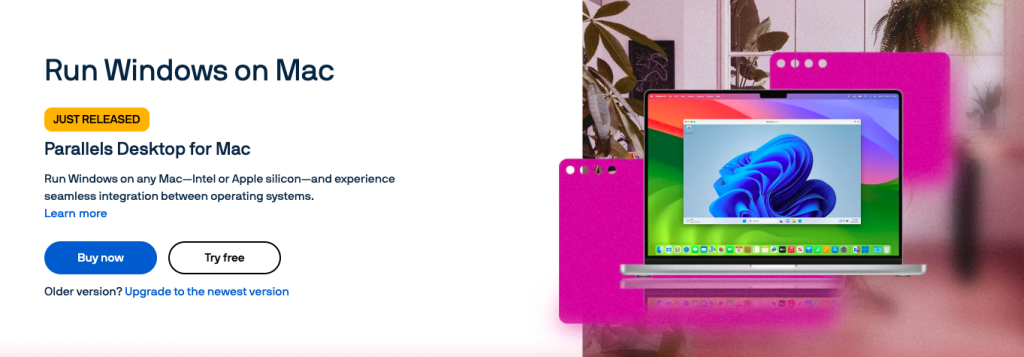
Parallels Desktop is the best virtual machine software for macOS. It’s known for its seamless integration and how it’s optimized for Apple Silicon M1/M2 chips, offering smooth performance.
Parallels Desktop 20 launched in September 2024, coinciding with Apple’s macOS Sequoia update. It brings support for new AI-driven features, such as the Writing Tools, which will be accessible in Windows applications on Macs later in 2024.
It enables users on Intel and Apple silicon Macs to easily run the latest Windows versions without needing any technical setup. Users on Intel and Apple silicon Macs can run the latest Windows versions effortlessly, without needing any technical setups.
Pricing: A regular Parallels Desktop license is priced at $129.99 annually, which may seem expensive, but it could be beneficial for those who depend on Windows applications for their work or studies every week.
2. VMware Fusion
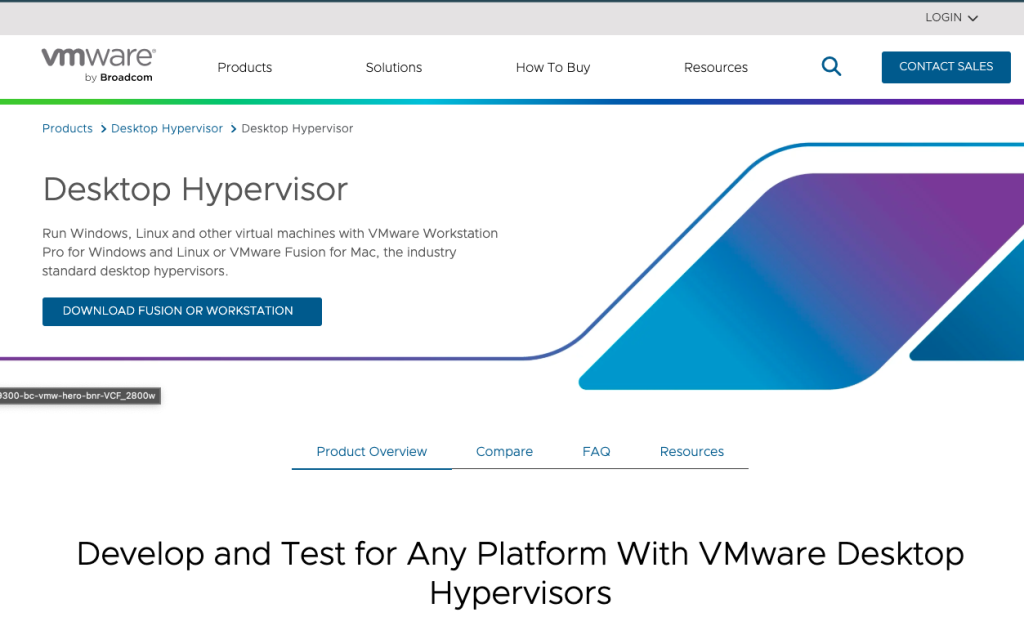
VMware Fusion stands out as the best virtual machine software, utilized by server management firms globally to craft tailored environments on identical hardware.
For Mac enthusiasts looking to run alternative operating systems, VMware presents VMware Fusion, a versatile sandboxed platform.
Compared to Parallels, VMware Fusion is designed with professionals in mind, offering capabilities such as Kubernetes integration, software testing across various platforms, and remote server connectivity. Despite its advanced features, it boasts a user-friendly graphical interface, eliminating the need for Terminal configurations.
Pricing: You can purchase VMware Fusion 13 as a standalone license for $149 or opt for the Pro version at $199.
3. Oracle VirtualBox

If you’re uncertain about which operating systems you might want to use, Oracle VirtualBox is an excellent option. It offers remarkable compatibility with a diverse range of host and client combinations.
You can run Windows starting from XP, any version of Linux from 2.4 onward, Windows NT, Server 2003, Solaris, OpenSolaris, and even OpenBSD Unix. There are enthusiasts who enjoy running older systems like Windows 3. x or IBM OS/2 on their contemporary machines.
VirtualBox is also compatible with Apple Mac, allowing Mac users to host a client Mac VM session seamlessly.
with Oracle’s support, VirtualBox comes with a variety of pre-built developer VMs that you can download and use for free.
Best of all, this is all available at no cost, including the Enterprise version.
4. IBM
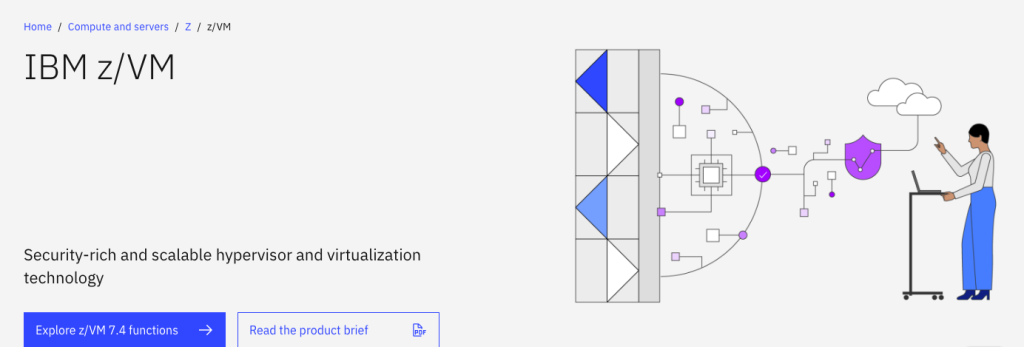
IBM z/VM stands out in its ability to allocate system resources among virtual machines, providing exceptional scalability, security, and efficiency. This results in significant cost savings and a strong platform for cognitive computing.
IBM PowerVM is a virtualization platform designed for servers that accommodate Linux, IBM, and AIX clients. It operates on IBM’s Power Systems platform and utilizes its Remote Access Server (RAS) features.
What distinguishes PowerVM for me are its Power Virtualization Performance (PowerVP) tools, which provide real-time monitoring and analytics for your virtual machines, aiding in informed management decisions within an enterprise. It enhances availability by preserving a partition’s configuration data, allowing it to reboot on an alternate server in the event of outages or failures.
5. Windows 365 Cloud PC
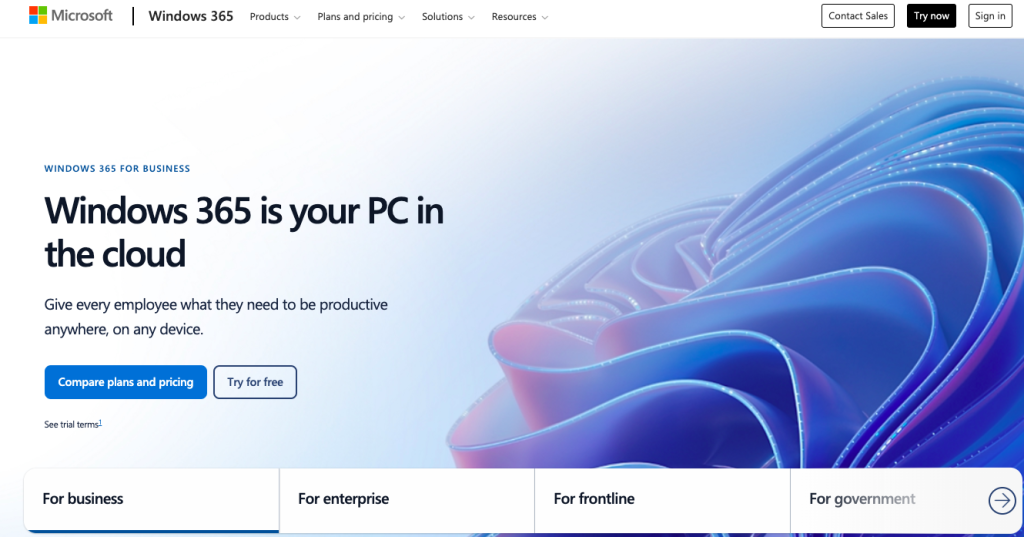
Windows 365 is also one of the best virtual machine software for Windows, which debuted in July 2021, and has the potential to shake up the traditional virtualization scene, going head-to-head with programs like Parallels Desktop and VMware Fusion. However, right now, it’s pretty pricey and mainly targets large corporations rather than individual users or smaller businesses that typically lean towards Parallels and Fusion.
Microsoft calls Windows 365 a Cloud PC, but technically, it’s a type of virtual machine. The key difference is that Parallels and Fusion run virtual machines stored locally on your Mac, using your Mac’s hardware to operate Windows and its applications.
On the other side, Windows 365 hosts its virtual machine in the cloud, running on Microsoft’s servers. The Windows desktop image is streamed to your Mac—or any device like an iPad or another Windows PC—through your internet connection.
This cloud-based virtual machine setup can work well if you have a reliable and fast internet connection. However, as mentioned, Windows 365 comes with a hefty price tag, ranging from $31/£26.40 to $66/£56.20 monthly. In comparison, a full year of Parallels Desktop for home users costs $99.99/£89.99, and Fusion even offers a free version for home users and students.
Windows 365 is suitable for larger companies offering a consistent cloud PC experience but is too costly for home users, students, and smaller businesses.
AlmaLinux, CentOS, and Other Linux Distros on VMs for Mac
Step-by-Step Guide: Running Linux on a Mac Virtual Machine
This is just a basic overview of how you can run Linux on a set-up Mac, just to give you an idea.
Select a Mac virtual machine program from Parallels Desktop, VMware Fusion, or VirtualBox.
- Download an ISO file for a Linux distribution; Fedora, Ubuntu, CentOS Stream, and AlmaLinux are common options.
Create a new virtual machine and choose the downloaded Linux ISO file to install and configure the VM software. - Use the Linux ISO to start the virtual machine (VM), then stick to the on-screen directions to install the operating system and configure user accounts.
- Installing VM tools for improved integration, turning on virtualization capabilities, and allocating enough RAM will all help to maximize VM performance.
- Install extra tools as required and use package manager commands to update and customize the Linux system.
- To guarantee internet connection in the Linux virtual machine, use shared folders for file transfers and set up networking settings.
Alternatives to Virtual Machines for Mac Users
- BootCamp
- Cloud Based Virtualization
- Containers Like Docker
Conclusion
Finding the best virtual machine software opens a world of possibilities for developers, system administrators, or just someone like me who’s curious about Linux. Running AlmaLinux, CentOS, or running other Linux distributions on Mac is a game-changer, they let you explore without altering your macOS system.
This article reviewed 5 best virtual machine software for Linux, Windows, and Mac. Tools like Parallel Desktop, VMWare Fusion, and Virtual Box, offer unique features that can fit your different business needs.
With options like AlmaLinux 8 vs. CentOS 7, you may use Linux on your Mac by selecting the best virtual machine software and following the correct setup procedures.
FAQ’s
1. Can I run Linux on a Mac virtual machine?
Definitely! You can use virtual machine software like Parallels Desktop, VMware Fusion, or VirtualBox to run Linux on your Mac.
2. Which is the best virtual machine software for Linux on Mac?
Parallels Desktop is super user-friendly, VMware Fusion is perfect for those who like to dive deep, and VirtualBox is a great free choice.
3. Is Linux free to use on a Mac VM?
For sure! Most Linux distributions are free to download and can be used on a virtual machine without any cost.
4. How much RAM do I need to run Linux on a Mac?
For most Linux distros, it’s best to have at least 4GB of RAM, but 8GB or more will give you a smoother experience.
5. Can I run AlmaLinux or CentOS on a Mac?
Absolutely! Both AlmaLinux and CentOS can run smoothly on Mac virtual machines. Just grab their ISO and set it up in your VM software.
6. How do I share files between macOS and Linux in a VM?
You can use the shared folder feature in your VM software or install guest tools like VMware Tools or VirtualBox Guest Additions for easy file sharing.
7. Can I install Linux on an M1 or M2 Mac?
Yes, you can! Parallels Desktop and UTM support Linux on M1/M2 Macs, but make sure to use ARM-compatible versions for some distros.
8. Is VirtualBox the best virtual machine software for running Linux on Mac?
Absolutely! VirtualBox is a reliable and free option for running Linux on a Mac, though it might not have all the fancy features of the paid options.
9. Do I need to dual boot to run Linux on Mac?
Not at all! Using a virtual machine is a much easier and safer way to run Linux alongside macOS.



