You may be experiencing a frustrating issue of can’t add descriptions for WooCommerce products. Worry not because you are in good company with many other users of WooCommerce. In this situation, the fields for product descriptions either do not save the content you enter or fail to show the content appropriately on the product page. Whether you can’t add a long description or short description of your products, this might be a severe problem, especially when you try to optimize your site for SEO or provide valuable information to your customers.
In the comprehensive guide provided below, we go through the most common reasons why this happens and the clear and easy steps to troubleshoot the problem. You will also get some helpful solutions to restore the functionality of your product description fields.
Reasons for the “Can’t Add Descriptions for WooCommerce Products” Problem
There are a few reasons you can’t type into short descriptions text field for WooCommerce products, and it’s important to identify the cause before you start trying to fix it. Below, we will discuss the most common reasons this issue occurs and the measures you can take to troubleshoot them.
Plugin Conflicts
Here are some of the most common causes of problems with adding descriptions in WooCommerce:
Certain plugins, with SEO or page builder or product customizations being the most affected might conflict with the default WooCommrce product description editor.
How to Diagnose Plugin Conflicts
Get exclusive access to all things tech-savvy, and be the first to receive
the latest updates directly in your inbox.
- Deactivate all non-WooCommerce plugins and see if you can add descriptions. If the problem is now fixed, enable your plugins one by one to discover which one triggered the issue.
- It is safer to test your ones on a staging site, so the live site remains unaffected.
Theme Compatibility Issues
You could also run a WordPress theme that messes with how WooCommerce operates, including product description fields. Non-WooCommerce-optimized themes may override the default product page templates, which can impact the display or saving of descriptions.
Testing Theme Compatibility
- Temporarily revert to a default WordPress theme, such as Twenty Twenty-One or Storefront (WooCommerce’s default theme).
- Test out whether you can add product descriptions with the default theme enabled. If this fixes the issue, your original theme is causing the problem.
New WordPress Editor or Backend Issues
Sometimes “can’t add descriptions for WooCommerce products” issue could be due to the WordPress editor (classic editor or Gutenberg block editor). A bug in the editor, or a conflict between the editor and other plugins, can sometimes prevent the product descriptions from being added or updated.
Possible Solutions:
- Check between the Classic Editor and Gutenberg editor to see which works better.
- Compatibility can be a major issue, so it is a good idea to keep WordPress and WooCommerce in the latest versions.
Clear the browser cache and resolve the JavaScript conflicts.
Sometimes, a corrupted cache or JS issue from the browser can stop the description field from working. This may be because a browser is caching an old or broken version of the page, which can prevent it from working correctly.
How to Resolve Browser Caching Problems
- Clear Your Browser Cache and Cookies
- Check if the issue still occurs on a different browser.
How to Look for JavaScript Errors
- Open the developer tools in your browser (F12), and go to the Console tab.
- Check for JavaScript errors. If you find any, it can indicate problems with a specific plugin or theme that causes the error to appear.
Server-Side Errors
In some cases, server-side issues or limitations set by your hosting provider can also cause “can’t add descriptions for WooCommerce products”. This may be due to your server restrictions set with PHP limits or outdated server software.
Detecting Issues on Server-Side
- Look for any server-related problems in your website’s error logs. You can do this by hosting provider’s control panel.
- Contact your host to ensure that your server meets the minimum system requirements for WooCommerce.
Database Corruption
How WooCommerce Database Corruption Affects the Storage of Product Data (including Descriptions)

If your WooCommerce database is corrupt, it could potentially cause issues with how product data is stored, including descriptions. Any corrupted database tables may also create issues when writing descriptions or retrieving descriptions.
Symptoms of Database Corruption? How to Fix Database Corruption
- Run a database repair tool (like the one found in your WordPress wp-admin dashboard Tools > Site Health > Database).
- Optimize and repair your database using a plugin such as WP-DBManager.
Solution For the “Can’t Add Descriptions for WooCommerce Products” Problem
After you have the finding of what might be causing the issue, perform the steps below that resolve the issue and bring back functionality to your product description fields.
Step 1: Deactivate Plugins to Identify Conflicts
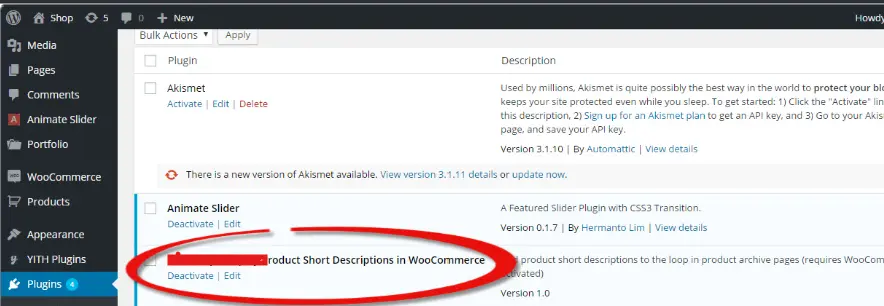
The next step to troubleshoot if you suspect bat a plugin conflict is causing the problem is to figure out the plugin itself. Here’s how:
- Disable all plugins other than WooCommerce.
- Try adding a description to see if the issue persists
- Then reactivate each plugin one at a time, checking the site after each reactivation to see if the problem reoccurs.
- You can update or replace the conflicting plugin if you find one.
Step 2: Change to the Default WordPress Theme
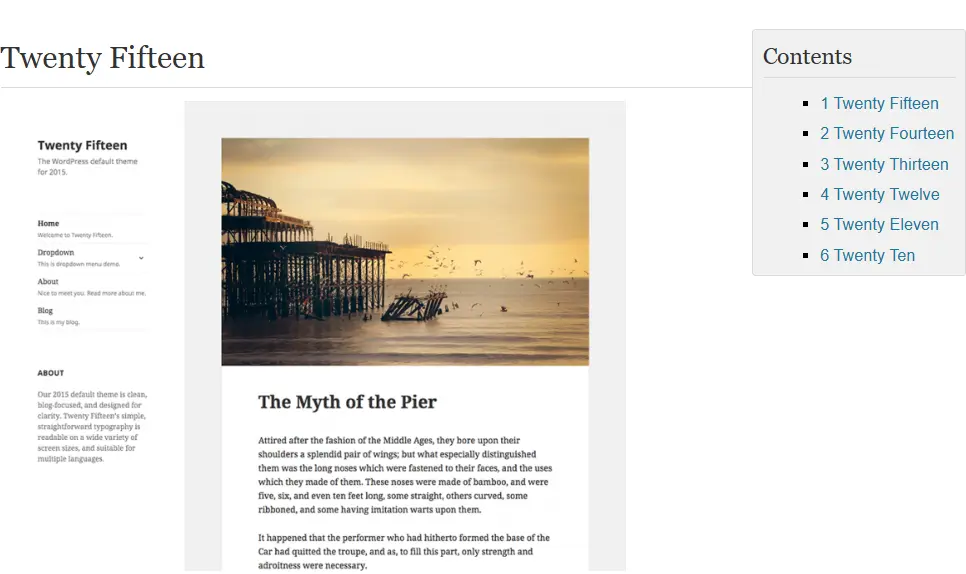
We have previously mentioned that theme incompatibilities can lead to issues with WooCommerce product pages. To test this:
- Temporarily activate a default WordPress theme like Storefront or Twenty Twenty-One.
- See if you are able to add descriptions at this point. If changing the theme fixed the issue, then the problem is with your original theme.
- Check with your theme’s support or look into updating your theme to ensure you’re using one compatible with WooCommerce.
Step 3: Clear The Browser Cache
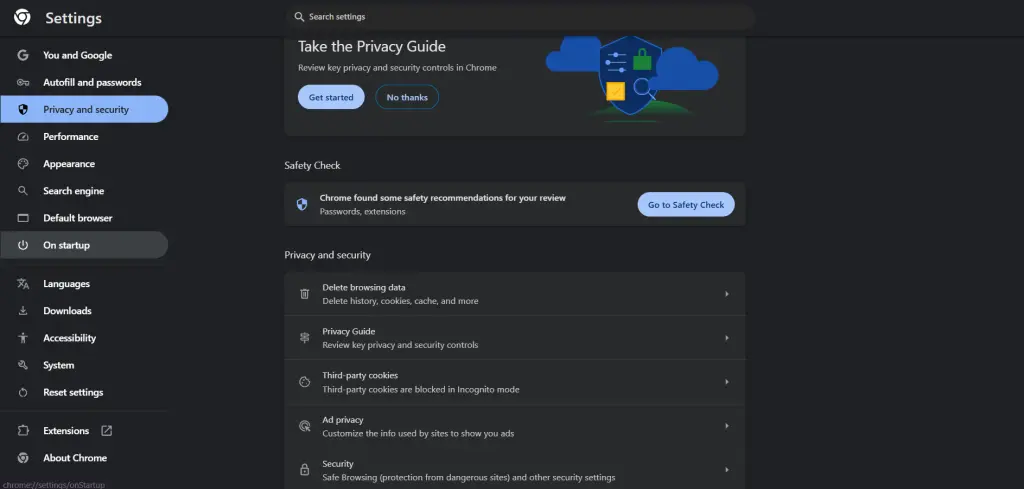
An easy but often overlooked fix when you can’t add descriptions for WooCommerce products is clearing your browser’s cache and cookies. Here’s how:
- In Chrome settings, go to Privacy and Security and select Clear Browsing Data.
- Now, Select “cached images”, files, Cookies, and other site data.
- Click Clear Data.
- Refresh your WooCommerce product page and check if it allows you to write descriptions.
Step 4: Update WordPress, WooCommerce And Plugins
Running obsolete versions of WordPress, WooCommerce, or different plugins can create conflicts that influence product descriptions.
- The WordPress must be updated to its latest stable version.
- Make sure your WooCommerce is the latest version.
- Update all the plugins in your WordPress site, mainly the WooCommerce-related plugins.
- Once you update, see if it resolves the issue.
Step 5: Look for JavaScript Errors
If it looks like your problem has to do with the product editor being unresponsive, look for JavaScript errors in the console:
- F12 or right-click Inspect to open the browser’s Developer Tools.
- Switch to the Console tab and check for error messages.
- Disable or update the plugin or script causing the issue, if you can identify it.
Step 6: Reach out to your Hosting Provider for Any Server-Side Issues
If all the options mentioned above do not work, it might be a server-side issue. In this case, contact your hosting provider and make sure:
- Your PHP version is up-to-date (preferably PHP 7.4 or higher).
- WooCommerce runs well, with simply a PHP memory limitation.
- This is assuming file permissions are correct for WooCommerce product description fields.
How to Avoid Problems in the Future
Once you have fixed the issue, make sure backup and avoid this issue at a later stage:
- Keep plugins, themes, and WordPress up to date.
- Stick with trusted plugins and themes that are actively supported and optimized for WooCommerce.
- Create regular backups of your site and database so that you can revert to a previous version in case of a problem.
- Always install new plugins and themes on a staging site before taking them to your live store.
Importance of Correcting the Short Description Field
In WooCommerce, the short description field can get a lot of screen real estate above the fold, so it is one of the first elements your customers will see on your product page. Fixing this issue ensures:
- Better product presentation
- Higher chances of conversion
- Better experience for the users and SEO
Managing WooCommerce Stores with CyberPanel
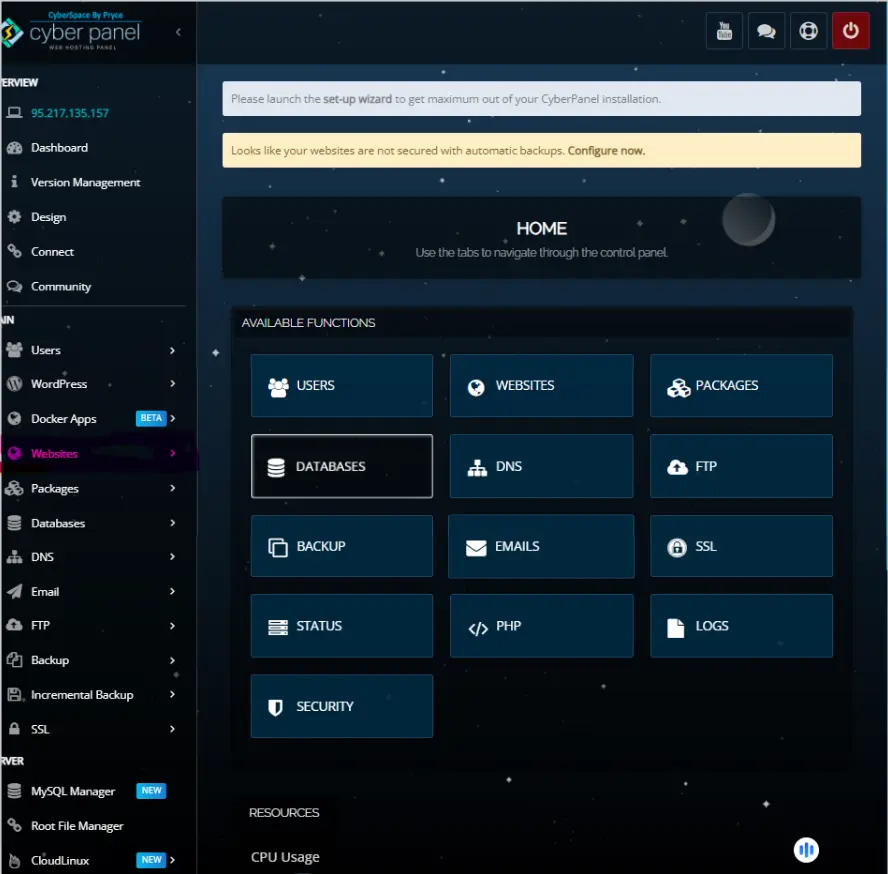
CyberPanel is a powerful web hosting control panel built around WordPress and WooCommerce and powered by LiteSpeed technology to boost store performance and management. Key contributions include:
- Performance Optimization: It has LiteSpeed Cache integration for faster page loads and scalability.
- Database Management: Moreover, it also simplifies the optimization of your database and avoids problems such as corrupted data messing up product descriptions.
- Error Troubleshooting: Direct access to server logs for resolving errors
- Automatic Backups: Fast recovery from failures.
- Improved Security: Comes with SSL provisioning, firewalls, and improved security protocols.
- Monitoring Tools: High-level issues affecting functionality at the server level.
CyberPanel Makes WooCommerce Store’s Faster, Limited Security, Managing Woocommerce Store Made Simple.
FAQs: Can’t Add Descriptions for WooCommerce Products
1. How to fix “Can’t Add Descriptions for WooCommerce Products”?
Plugin or theme conflicts, outdated software or browser cache, server lack of memory, or corrupted database.
2. How to fix plugin conflict causing adding description issues to WooCommerce products?
Temporarily disable all plugins except WooCommerce, see if that resolves the issue, then re-enable plugins one at a time to determine the bad plugin.
3. Does the corrupted database cause the Woocommerce “Can’t Add Descriptions for WooCommerce Products”?
Yes, it can. If your database is corrupted, try the repair utility in the database or in CyberPanel go to database management.
4. Why I can’t add descriptions for WooCommerce products?
Most often due to JavaScript errors, cache, or conflicts with page builders/editors.
5. How to get to know if my theme is causing the problem?
Test a default theme (like Storefront) temporarily. Update or replace incompatible plugins and themes.
Start Managing Your WooCommerce Store Right Over!
The “Can’t Add Descriptions For WooCommerce Products” problem can come as a hindrance to your business. By following the appropriate troubleshooting steps and utilizing tools such as CyberPanel, you can address the issue, improve your store’s performance, and ensure a smooth shopping experience for your customers.
Are You Ready to Improve Your WooCommerce Store?
Get your WooCommerce store under control today, the road to efficiency, security, and satisfied customers takes only one click.



