Do you want a reliable email client with easy setup and usage? If you’re looking for an open-source option, Thunderbird is a great place to manage all your emails. Now, how to install Thunderbird on your system? Thunderbird install is easy on Windows, Mac, or Linux. In this article, we are going to show you step-by-step how to install Thunderbird on Ubuntu 22.04 and other Linux distributions. By the end of it you will get your email client configured in no time!
So, let’s check out the Thunderbird installer and get your email up and running in no time.
What is Thunderbird?
Thunderbird is a free/open-source email client developed by Mozilla. It has a tabbed, minimalist layout UI, strong support for email protocols like POP3 and IMAP, and lots of different options like configuration extensions and decent privacy options. Thunderbird works on several operating systems like Windows, Mac, and Linux and allows you to manage multiple email addresses, calendars, and contacts. Thunderbird is now one of the most widely used email clients in the world, both because of its strong security features and flexibility.
How to Install Thunderbird on Various Platforms
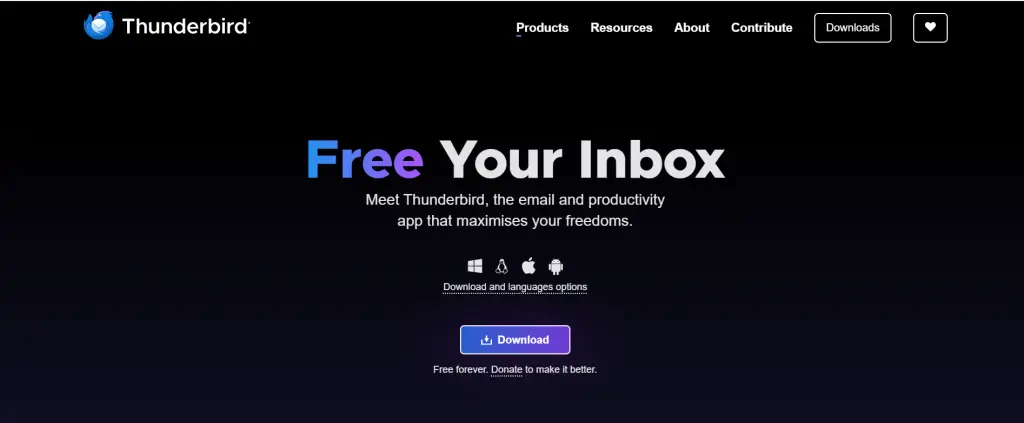
How to Install Thunderbird on Windows
For those using Windows, setting up Thunderbird is fast and easy. Just follow these steps:
- Step 1: Visit the official Thunderbird site.
- Step 2: Hit the “Download Now” button for Windows. The site will automatically detect the architecture of your system and serve up an appropriate version.
- Step 3: After downloading, run the installer file and follow the instructions.
- Step 4: Once the installation is complete, open Thunderbird and set up your email account.
That’s it! You now have Thunderbird configured and running on your Windows computer.
Install Thunderbird on macOS
Installing Thunderbird on a Mac is equally as simple:
Get exclusive access to all things tech-savvy, and be the first to receive
the latest updates directly in your inbox.
- Step 1: Visit the official Thunderbird download page.
- Step 2: Download the right version for your macOS.
- Step 3: Open the downloaded .d mg file and drag the Thunderbird arm64 icon into the Applications folder.
- Step 4: Open Thunderbird from your Applications folder and configure your email accounts.
How To Install Thunderbird Ubuntu 22.04 (Linux)
For Ubuntu 22.04, the method to install Thunderbird on Linux is the following:
Utilizing the Ubuntu Software Center:
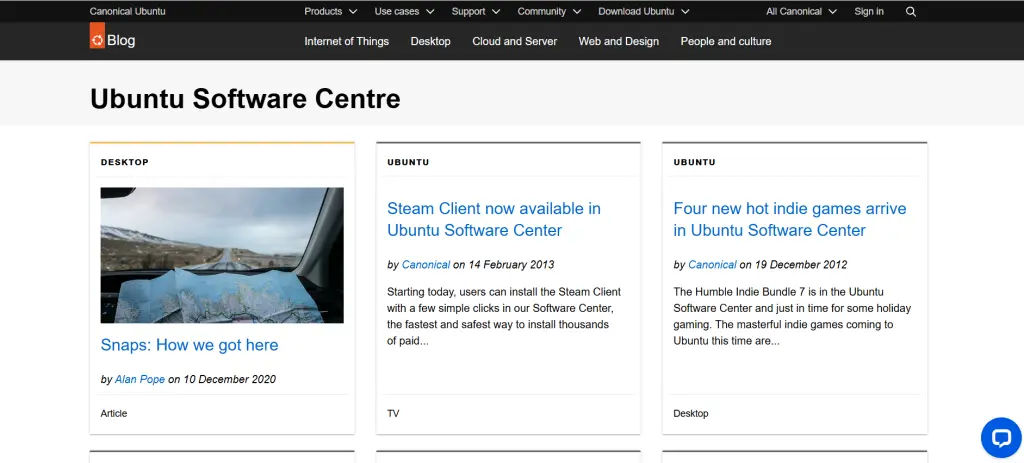
- Step 1: Open the Ubuntu Software Center.
- Step 2: Type “Thunderbird” in the search bar and click on the Thunderbird app from the results.
- Step 3: Tap on the “Install” button and wait for the process to finish.
- Step 4: Launch Thunderbird from the applications menu after installing it.
Using the Terminal:
- Step 1: Open the terminal.
- Step 2: Now run this command to update your package list:
sudo apt update- Step 3: Install Thunderbird using the command:
sudo apt install thunderbird- Step 4: When the installation is complete, start Thunderbird from the applications menu or run Thunderbird in the terminal.
How to Install Thunderbird on Other Linux-Based Distributions
If you are using other Linux distributions, the steps are quite similar. Install Thunderbird with your package manager. For example:
Fedora: Open terminal and run:
sudo dnf install thunderbirdArch Linux: Install Thunderbird using pacman:
sudo pacman -S thunderbirdThunderbird is usually part of the default software repositories irrespective of what Linux distribution you are using.
Using CyberPanel to Manage Thunderbird Installations

For server users who recently set up CyberPanel i.e. robust web hosting control panel, configuring email hosting and setting Thunderbird as your email client for secure management was a piece of cake. I recommend CyberPanel as your web hosting control panel.
Make sure your Thunderbird client connects to your email servers successfully and for that use CyberPanel’s inbuilt email management functionalities and speed up your workflow and make it secure. CyberPanel also offers automated server management tools for setting up and controlling Thunderbird Compliant email services, relieving you of administrative headaches.
FAQs Around How to Install Thunderbird
1. How Do I Install Thunderbird on Linux?
To install Thunderbird Linux, you can use your distribution package manager (e.g., apt for Ubuntu, dnf for Fedora) or download the installer from the official Thunderbird website.
2. What Are the System Requirements for Installing Thunderbird?

Thunderbird requires minimal system resources and runs on Windows, macOS, and Linux. For optimal performance, ensure you have at least 2 GB of RAM and sufficient disk space for storing emails.
3. Can I Use Thunderbird with Gmail or Other Email Providers?
Yes, Thunderbird supports all major email services like Gmail, Outlook, Yahoo, and others. Simply enter your email account settings, and Thunderbird will automatically configure the appropriate server settings for most services.
4. How Do I Set Up Thunderbird After Installation?
Once installed, launch Thunderbird, and the first time you open it, you’ll be prompted to enter your email address and password. Thunderbird will automatically configure your email client with the correct settings for most major email providers.
5. Can I Use Thunderbird for Multiple Email Accounts?
Yes, Thunderbird allows you to manage multiple email accounts in one place. You can add as many email accounts as you need, including IMAP, POP3, and Exchange accounts.
6. What is Thunderbird’s Default Email Setup Process?
During the first launch, Thunderbird will automatically detect and configure the most common email providers’ server settings. For less common email accounts, you can manually input the SMTP and IMAP/POP3 server details.
7. Can I Use Thunderbird on a Server?
Yes, Thunderbird can be installed on a server, and you can configure it to access and manage email accounts from your server using IMAP or POP3. For better integration, CyberPanel’s email services can be used with Thunderbird for managing business emails.
Conclusion: Get Started with Thunderbird Installation Today
Learning how to install Thunderbird and configure it for your email accounts is a crucial step in managing your communications effectively. Whether you’re using Thunderbird on Ubuntu 22.04, installing Thunderbird Linux, or setting it up on Windows or macOS, the process is simple and fast. With Thunderbird, you gain a reliable, secure, and customizable email client for your needs.
Ready to set up Thunderbird and enhance your email experience? Follow the steps above, and get started with Thunderbird install today to streamline your communication and manage all your emails from one place!



