In the Linux operating system, /dev/sda is one of the critical device files that represent the first SCSI, SATA, or NVMe storage drive. By default, new storage devices are added to a Linux system as /dev/sda.
Instead of assigning letters (like C:* or **D:*) to storage devices as Windows does, Linux stores them as files in **/dev/. In this case, sda in /dev/sda of stands for SCSI Disk A, commonly the first hard disk on a system. Other disks show up as /dev/sdb, /dev/sdc, etc.
Let’s explore it together!
What is the Purpose of /dev/sda on Linux?
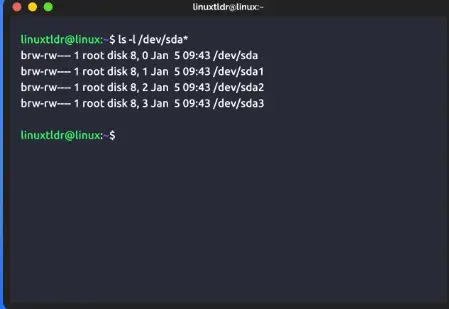
The /dev/sda device file is used for a variety of functions:
Primary Hard Disk Representation – /dev/sda usually points to the first recognized hard disk drive (HDD or SSD) in the computer.
Boot Loader Storage – The Master Boot Record (MBR) or GUID Partition Table (GPT) form on /dev/sda.
Get exclusive access to all things tech-savvy, and be the first to receive
the latest updates directly in your inbox.
Disk Partitioning – Linux makes disk partitioning for /dev/sda1 (boot), /dev/sda2 (swap), and /dev/sda3 (root) from /dev/sda
Mounting And File System Access – Files are accessed by mounting the /dev/sda disk, typically under / (root).
Manage VM Disk – /dev/sda is designated for disk resources in VM environments (Proxmox/QEMU).
On a Linux system, to list the disks:
lsblkIt lists all attached storage devices, including partitions and mount points.
Using /dev/sda in Virtual Machines
Assigning a Virtual Disk with qm set disk /dev/sda 100
The qm set command (in Proxmox) for assigning a disk to a VM looks something like this:
qm set 100 -scsi0 /dev/sdaHere,
100 is the VM ID
-scsi0 /dev/sda gives you a virtual disk at /dev/sda

Checking the Allocation of the Virtual Disk
To ensure the disk is assigned properly:
qm config 100This prints out information about the VM’s configuration, including which disks it has assigned.
Handling-“Input/Output Error During Write on /dev/sda”
If you see an I/O error when writing to /dev/sda, then it is probably due to one of the following:
- Bad Sectors on the disk
- File System Corruption
- Insufficient Permissions
Using smartctl to Check Disk Health
If you suspect hardware problems, install smartctl and run it:
<code>sudo apt install smartmontools -y sudo smartctl -t short /dev/sda sudo smartctl -a /dev/sda</code>If SMART status reports an error, it means you may need to replace the disk.
Use fsck to Fix File System Errors
To check and repair a corrupted file system:
sudo fsck -y /dev/sdaThe -y option automatically fixes errors found on the disk.
Check Disk Permissions
If the above code was successful, make sure you have the appropriate permission
ls -l /dev/sda sudo chmod 660 /dev/sdaThis is recommended, even going as far as booting to a live USB Linux session and backing up data that will likely be lost before replacing the disk (obviously all data on the disk will be lost when the disk is replaced.
Importance of CyberPanel in Disk Management

CyberPanel is an advanced web hosting control panel that efficiently optimizes storage and disk space on your server.
Server Disk Monitoring
CyberPanel helps you manage your when to allow/ deny based on their /dev/sda (disk by default name).
Automatic Backups on Non-Primary Drives
When enabled, CyberPanel can create automatic backups of websites and databases to a separate partition or external storage drive instead of relying entirely on /dev/sda for backups.
Optimized Virtual Hosting
CyberPanel prevents errors of /dev/sda for disk Allocation and partitioning the virtual machine hosting.
File System Optimization
CyberPanel uses optimized file systems such as ext4, XFS, or Btrfs to provide fast server speeds for disk access, thus also ensuring high SLAs when serving your websites.
FAQs About /dev/sda
1. Why is there a difference between /dev/sda and /dev/sdb?
Most of the time, /dev/sda is our first hard disk, while /dev/sdb, /dev/sdc, etc., are other storage media.
2. What does “Input/output error writing on /dev/sda” mean?
This error suggests disk corruption, bad sectors, or damage to the file systems. Use fsck or smartctl to diagnose.
3. How to check if /dev/sda is mounted or not?
Run the following command:
df -h | grep /dev/sda
It will show you mount points for /dev/sda.
Final Thoughts!
Finally, understanding /dev/sda as a Linux administrator is very important for managing storage devices, virtual machines, and file systems. Knowing about /dev/sda from disk allocation in Proxmox to troubleshoot I/O errors maintains optimal system performance stability.
CyberPanel is an important tool for web server and VPS hosting users to optimize disk usage, automate backups, and manage storage effectively.
So, if you use Linux regularly, find out how to run /dev/sda well and keep the system going strong!



