We might be working in hundreds of files in our Linux system, and we will run out of storage space. Assuming it’s well over 50MB, handling & transferring such files is a tedious task. So, you can compress a file in Linux. It is a process of reducing the size of files for easier storage, transfer, and sharing without losing data integrity.
Linux has many file compression tools that you can use to compress a single file or even multiple files in gz, bz2, xz, zip , or tar format. These tools are conducive to your file management, whether you’re a novice or an advanced user.
In this article, we will discuss the different ways to compress files in Linux, with workable code samples to assist you in getting started.
How to Compress a File in Linux
For compressing a file in Linux, here are the most frequently used methods:
Using the gzip Command
The very first command for ‘how to compress files in Linux’ is gzip. It is the most used compression tool in Linux. It uses DEFLATE to compress files and adds a .gz file extension for the compressed file.
Compress a Single File:
Get exclusive access to all things tech-savvy, and be the first to receive
the latest updates directly in your inbox.
gzip myfile.txtThis will compress myfile.txt to myfile.txt.gz.
Compress Multiple Files:
gzip file1.txt file2.txt file3.txtSo, each file will be compressed separately.
Decompress a Gzip File:
gunzip myfile.txt.gzThis returns to the original file.
Using the bzip2 Command
Gzip is faster and a bigger free choice for compression, yet bzip2 creates better compressions.
Compress a File:
bzip2 myfile.txtThis creates myfile.txt.bz2.
Decompress a File:
bunzip2 myfile.txt.bz2Using the xz Command
xz achieves much greater compression than gzip and bzip2.

Compress a File:
xz myfile.txtThis results in myfile. txt. xz.
Decompress a File:
unxz myfile.txt.xzUsing tar Command for Multiple Files
The tar command is frequently used to compress multiple files into one single file.
Compress a Directory:
tar -czvf archive.tar.gz mydirectory/In brief, this will compress the entire mydirectory/ into archive.tar.gz.
Extract a tar.gz File:
tar -xzvf archive.tar.gzCompress with bzip2 instead of gzip:
tar -cjvf archive.tar.bz2 mydirectory/File Compression and CyberPanel
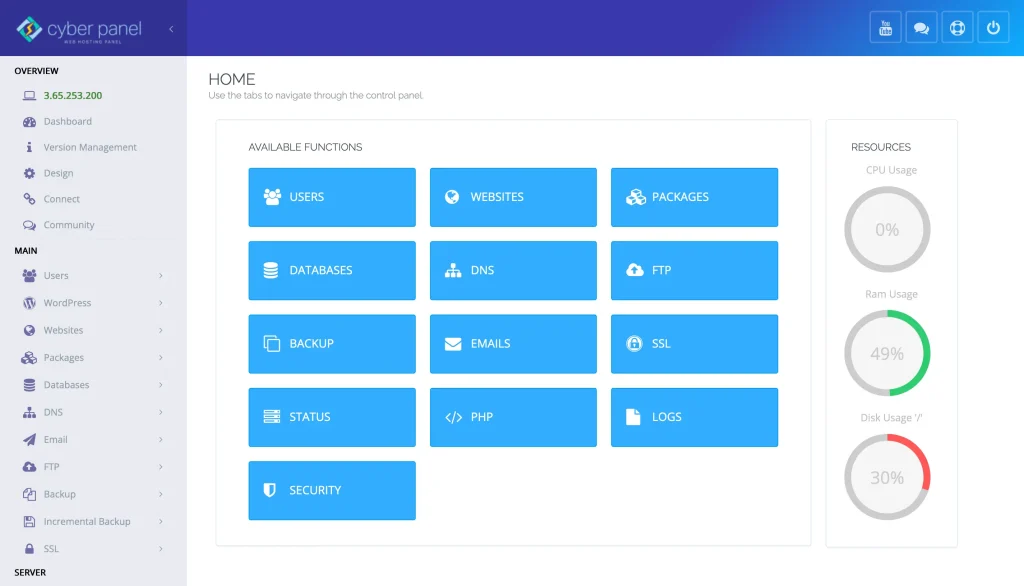
CyberPanel, which is a powerful web hosting control panel for easy management of files, allows you to perform compression salient tasks with ease. With CyberPanel, you can:
- It can be used to manage files, compress files high and low, and decompress files directly through the File Manager.
- It comes with a built-in Terminal that you can use to execute your compression commands.
- Transfer compressed files with FTP/SFTP seamlessly.
- Store backups using compressed archives to reduce consumed storage.
- It is very simple to compress and manage files, even for a beginner with CyberPanel.
FAQs on Compressing Files in Linux
1. How do I check the size of a tar.gz file in Linux?
You can check the size before and after compression using ls -lh
2. How do I compress a specific folder in Linux?
You can use tar -czvf archive. tar. gz directory/ to compress a directory.
3. What if I compress an already compressed file?
It will not significantly reduce the size and can even slightly increase the size due to overhead.
Final Thoughts!
To sum up, file compression in Linux is an important and helpful skill to know when storing and transferring data efficiently using commands such as gzip, bzip2, xz, and tar. Data integrity is maintained, and you can manage files efficiently. These commands can help save disk space, minimize data transfer time, and enhance system performance.
Whether you are an individual managing personal data or a system administrator managing entire scale backups, learning file compression techniques is a must. Not only that, CyberPanel also takes this experience to the next level by providing a web-based solution that makes file management extremely easy.
Want to File Management Up a Notch? CyberPanel is the way to go to manage your files and host your website seamlessly!



