A Route Table in AWS is
AWS takes care of the infrastructure, but you still have to think about and set up various routing options depending on how big and complex your AWS setup is.
a collection of rules that guide where the network traffic from your subnet or gateway goes. Each subnet, which is a range of IP addresses in your VPC, is linked to a route table that manages how traffic moves between subnets. The route table includes a destination address that indicates where the network should go. These tables are super important for handling IPv4/IPv6 CIDR blocks, whether working with private or public subnets, network gateways, VPC endpoints, and more.
In this guide, we’ll learn what is route table in AWS, how it works using best practices, how to configure it, and use cases that optimize your cloud infrastructure.
What Is a Route Table in AWS?
A route table shows the path network packets to their destination. Routers manage these tables, acting like intersections that link different routes and provide useful information for directing traffic. Each AWS VPC has its own VPC router, which uses the route tables in that VPC to manage traffic flow both within the VPC and to external subnets, following the established rules.
Components of a Route Table
Get exclusive access to all things tech-savvy, and be the first to receive
the latest updates directly in your inbox.
- Route entries define the target and destination CIDR Block.
- Route Table ID uses the Management Console, CLI commands, and API requests to manage the route table.
- Associations use the route for traffic to indicate the subnet.
- The target, such as the internet gateway or NAT gateway, indicates the direction of the network.
- CIDR blocks for destinations indicate a range of IP addresses for a certain location.
Types of Route Tables in AWS
Overview of the VPC Route Table
- Main route table: Manages all subnet routing that isn’t specifically connected to any other route tables.
- For VPC, a custom route table was made.
- Destination: The traffic’s range of IP addresses.
- Target: A network interface, gateway, or link for traffic heading to a certain location.
- Route table association: The connection between a virtual private gateway, internet gateway, or subnet and a route table.
- Subnet route table: A subnet-related route table.
- Local route: The VPC’s default communication path.
- Propagation: If a virtual private gateway is connected, VPN routes are automatically added to subnet route tables.
- Gateway route table: A route table connected to a virtual private gateway or internet gateway.
- Edge association: Incoming VPC traffic is routed to an appliance via a route table.
- Transit gateway route table: A transit gateway’s related route table.
- Local gateway route table: A route table linked to a local gateway on Outposts.
How A Route Table in AWS Actually Works?
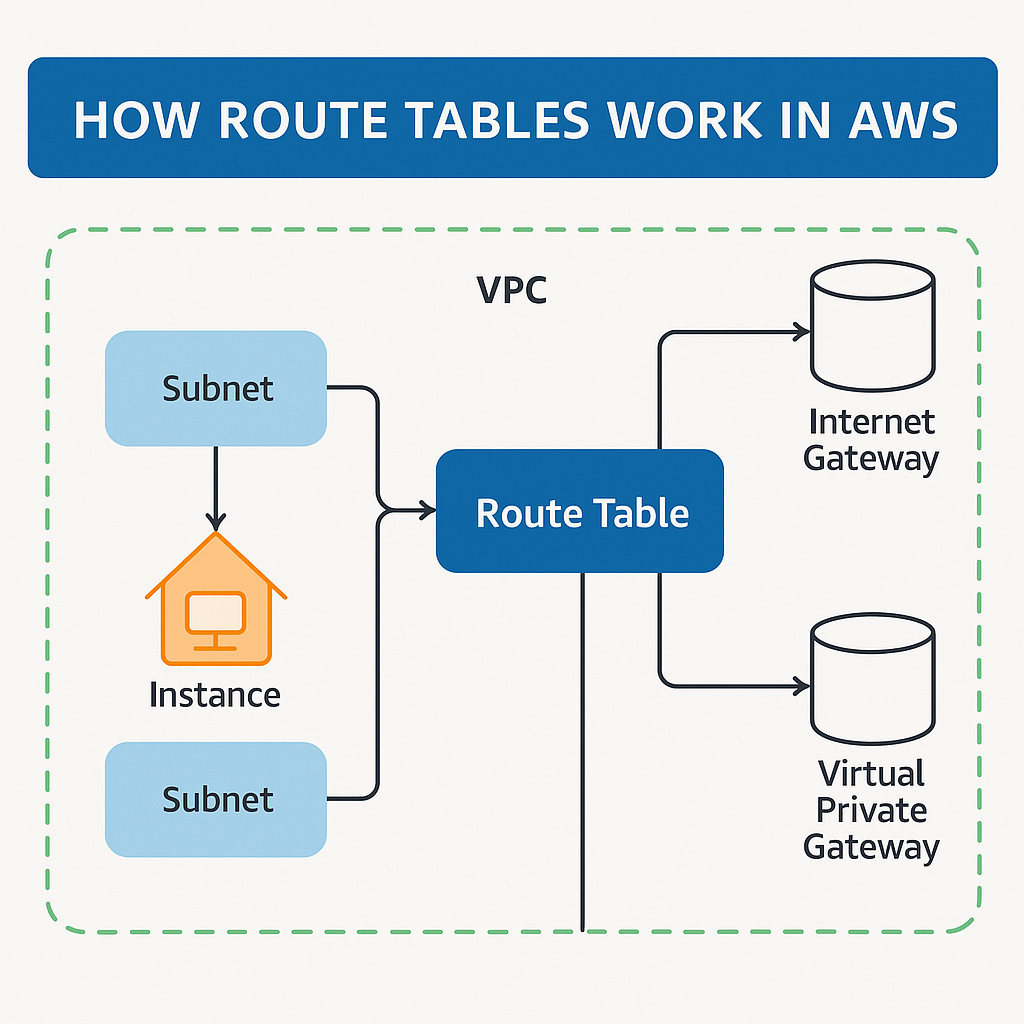
An AWS route table manages network traffic by using the destination IP address (e.g., 192.168.1.0/24) to define where to send it. Local routes allow communication within the VPC, enabling traffic from subnets with a route table that directs to an IGW or a transit gateway to reach the right network. Its role is to direct where to send the traffic, e.g., Internet Gateway, NAT Gateway, Virtual Private Gateway.
You must also understand Subnet Routing:
Each subnet is linked to one route table only. Routes are checked based on the priority you set. The default route manages destinations that are not recognized. Security is maintained through security groups and network ACLs. There is a cap on the number of route tables that can be created for each VPC. Route propagation allows routes to be automatically added from a gateway to a route table.
Here’s an example of how you can create a Subnet for Public Subnets
- Include a route in an internet gateway’s subnet route table.
- Construct an internet gateway and connect it to your VPC.
- For IPv4 traffic, add a route with a destination of 0.0.0.0/0; for IPv6 traffic, add :/0.
- Configure the internet gateway ID’s target (igw-xxxxxxxxxxxxxxx).
| Destination | Target |
| 0.0.0.0/0; | igw-id |
| ::/0 | igw-id |
Configuring a Route Table in AWS (Step-by-Step)
Here’s a simple way to configure a route Table in AWS:
- Go to the VPC dashboard after logging into the Management console.
- In the Route tables area, select “Create Route Table”.
- The Routes tab allows you to edit routes.
- Include a route with a target of NAT Gateway and a destination of 0.0.0.0/0.
- Modify subnet relationships and save routes.
- Link the route table to a private subnet.
- Conserve modifications.
- Custom Route Table Development for On-Premises Network Direct Connect or VPN
- Go to the Routes tab after logging into the Management console.
- The Routes tab allows you to edit routes.
- Include a route with the target as VGW and the destination CIDR Block of the on-premises network.
- Modify subnet relationships and save routes.
Common Use Cases for AWS Route Tables
Routing to a Virtual Private Gateway
- Utilize AWS Site-to-Site VPN connections to allow instances within your VPC to interact with your personal network.
- Create and link a virtual private gateway to your VPC.
- Insert a route in your subnet route table that directs to your network and designates the virtual private gateway as the target.
- Be aware that a Site-to-Site VPN connection linked to a virtual private gateway does not accommodate IPv6 traffic.
Routing to an AWS Outposts Local Gateway
- Facilitate traffic flow between Outpost subnets and your on-site network.
- Allow traffic to traverse between subnets within the same VPC across Outposts.
- Set up communication between subnets in the same VPC across various Outposts using Outpost local gateways and your on-premises network.
- Employ direct VPC routing and refrain from using customer-managed IP addresses.
- Implement rules that incorporate IP address ranges as either source or destination within the Outpost subnets.
- Current Outposts racks may need an update to support intra-VPC communication among multiple Outposts.
Routing to a VPC Peering Connection
- Allow traffic routing between two VPCs using private IPv4 addresses.
- Include a route in one or more of your subnet route tables that directs to the VPC peering connection.
- Likewise, the owner of the alternate VPC must incorporate a route in their subnet route table to enable traffic to return to their VPC.
Routing to a Gateway VPC Endpoint
- Facilitates the establishment of a private link between your VPC and another AWS service.
- Automatically appends a route to each of the route tables with a destination indicating the prefix list ID of the service and a target identified by the endpoint ID.
Routing to an Egress-only Internet Gateway
- Permits instances in a private subnet to initiate outbound connections to the internet while blocking incoming connections from the internet to these instances.
- Utilizes only IPv6 traffic.
Routing for a Transit Gateway
- When a VPC connects to a transit gateway, a route is added to your subnet route table for directing traffic through the transit gateway.
Key Takeaways
Mastering the Route Table in AWS is essential if you want to control how traffic flows within your cloud environments. When you properly configure your AWS route tables, better performance, security, and scalability are guaranteed.
This article helped you understand its role in network optimization, with relevant use cases that show how it works. So, understanding AWS VPC and route tables is vital for managing network traffic.
FAQ’s
1. What is a route table in AWS?
A route table in AWS is a collection of rules that decide where your network traffic goes. Every subnet in your AWS VPC has its own route table that manages how traffic moves between subnets. Whether it’s a route table for your Internet Gateway, a private subnet, or your Amazon VPC, they all do the same basic job.

2. Can a subnet be linked to more than one route table?
A: Nope, each subnet can only be linked to one route table at a time.
3. What happens if I delete the main route table?
A: The Route table in AWS won’t let you do that unless you set a different route table as the main one first.
4. How can I see which routes are active?
A: You can check the effective route table for each subnet using the AWS Console or CLI.
5. Is it possible to create a private subnet without a route table?
A: No, every subnet has to be connected to a route table, but it doesn’t need to have internet access.



