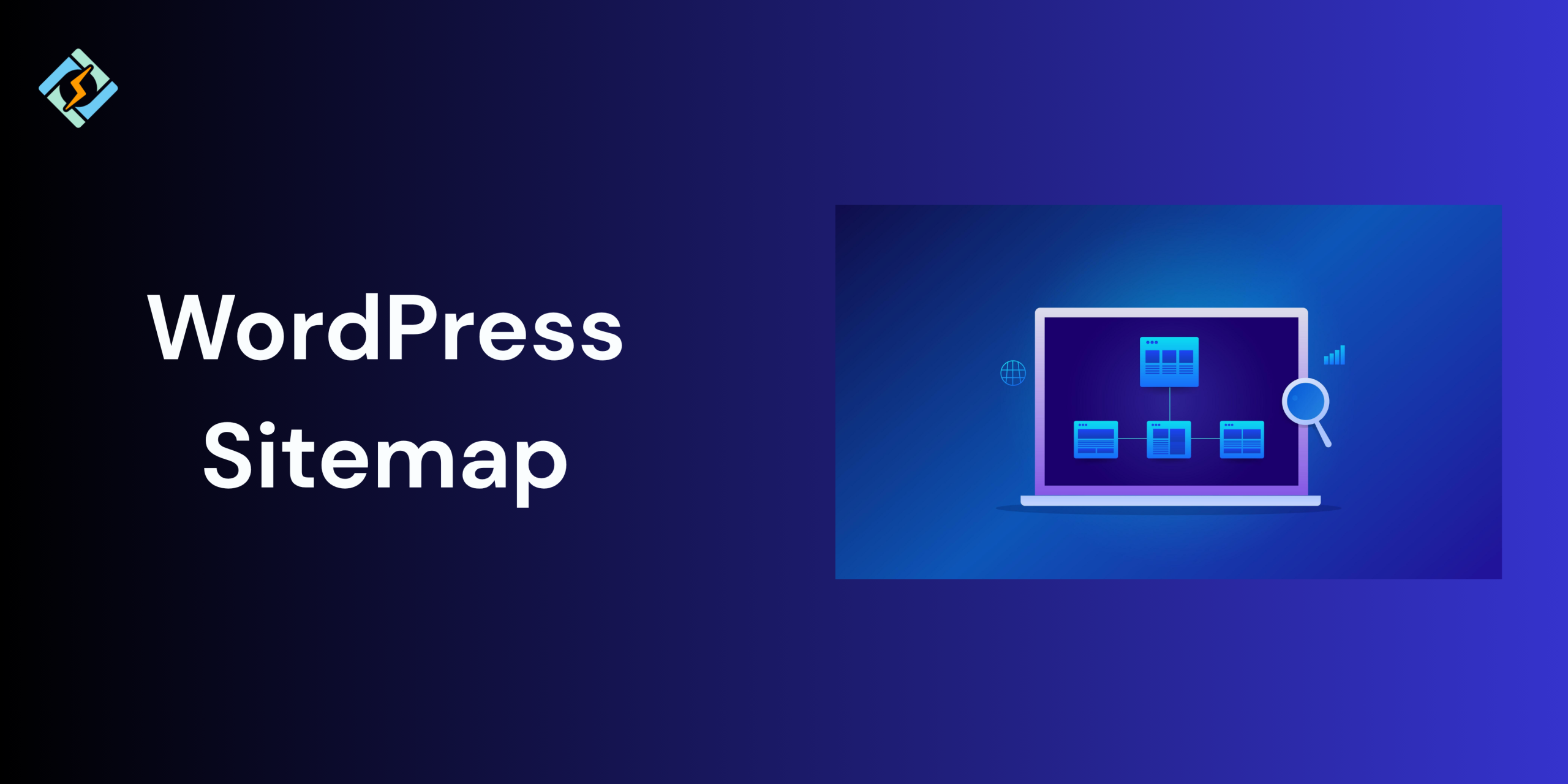When building a WordPress website, your main goals are usually to attract visitors, offer them valuable information, and grow your online presence. But have you ever wondered how search engines like Google, Bing, or Yahoo discover and properly index your website’s content? This is where a WordPress sitemap becomes essential.
Often referred to as your website’s roadmap, a sitemap informs search engines about which pages are important, how frequently they are updated, and how they are connected. While it might sound technical, a sitemap is actually a simple yet powerful tool that can significantly boost your website’s visibility in search results
In this post, we’ll cover in detail what a WordPress sitemap is, why it’s important, how to create one, and how to optimize it for better search engine performance (SEO). By the end, you’ll have a clear understanding of sitemaps along with practical tips to ensure your WordPress website is both search engine-friendly and functions efficiently
A WordPress Sitemap: What is it?
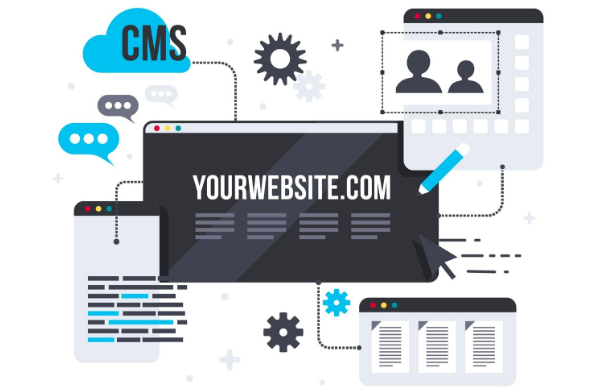
An organized list of all the key pages, posts, and other information on your website is called a
WordPress sitemap. Imagine it as your website’s table of contents, tailored for search engines. This file facilitates more effective crawler navigation on your website.
In general, sitemaps come in two varieties:
The main purpose of an XML WordPress sitemap is to aid search engines. It is made for bots that crawl and index your website, not for human readers.
Get exclusive access to all things tech-savvy, and be the first to receive
the latest updates directly in your inbox.
- HTML Sitemap: Designed with human users in mind. Users can find all the important pages on your website with ease thanks to this straightforward, navigable page.
- XML Sitemap: The XML sitemap is the most important one for SEO for the majority of WordPress users. It’s a file with a collection of URLs and metadata, like the last time the material was changed or how often it updates.
An XML sitemap could appear like this, for instance:
<urlset xmlns="http://www.sitemaps.org/schemas/sitemap/0.9">
<url>
<loc>https://example.com/</loc>
<lastmod>2025-07-19</lastmod>
<changefreq>weekly</changefreq>
<priority>1.0</priority>
</url>
</urlset>Although this looks technical, WordPress and plugins handle most of this automatically.
Why Is a Sitemap Necessary for WordPress?
Making search engines aware of every page on your website is essential if you want it to appear in search results. A WordPress sitemap acts as a shortcut that tells them, “Here’s all the important content you should index,” even though Google and other search engines can also find pages by following links.
Here are some reasons why a sitemap is crucial:
- Improved Indexing: If your pages are poorly linked or buried deep within your site structure, search engines could not find them all automatically. Even hidden pages will be found thanks to a sitemap.
- SEO Boost: Although a sitemap by itself cannot ensure higher ranks, it increases the likelihood that your material will be indexed more quickly, which is important for SEO.
- Faster Discovery of New Content: A sitemap makes it easier for search engines to detect changes made to your website, such as blog posts or updates to existing pages.
- Large Websites Gain the Most: It is very impossible to manually link every page on large websites with hundreds or thousands of pages. This problem is resolved with a sitemap, which makes an orderly map of all your pages.
Is a Sitemap Necessary for Every WordPress Website
In theory, small websites with less than ten pages may be indexed without a sitemap because crawlers can easily navigate their structure. Nonetheless, it is strongly advised to develop one, even for tiny sites, because:
- Setting up only takes a few minutes. It guarantees that every page is included in the index.
- It facilitates search engines’ comprehension of the structure of your website.
- A sitemap is particularly helpful if your website is new and has few backlinks, as search engines could find it
difficult to find your material on their own.
A sitemap is particularly helpful if your website is new and has few backlinks, as search engines could find it difficult to find your material on their own.
How to Use WordPress to Create a Sitemap
The great thing about WordPress is that it generates sitemaps without requiring you to write code by hand. Plugins and built-in features take care of the work for you. Let’s examine the most often used techniques.
1. The default option of WordPress’ built-in sitemap
A rudimentary XML sitemap capability was first implemented by the CMS with WordPress 5.5. This implies that your website creates a sitemap on its own without the requirement for plugins. Just visit this link to see your sitemap: https://yourwebsite.com/wp-sitemap.xml
Your pages, tags, categories, and posts are all included in a single integrated sitemap. However, there isn’t much room for personalization. If you need more control (such as adding priority settings or excluding specific pages), using a plugin is a better option.
2. Using Yoast SEO Plugin
One of the most widely used WordPress SEO plugins is Yoast SEO. A robust sitemap generator is included.

Steps:
- Install the Yoast SEO plugin and turn it on. Select Features under General > SEO.
- Make sure that “On” is selected for the XML Sitemaps toggle.
- Click “See the XML sitemap” after selecting the question mark icon next to the setting.
- Yoast refreshes the sitemap automatically whenever you make changes to the content.
By changing the plugin’s settings, you can also omit particular posts or pages.
3. Making Use of Rank Math
Another SEO plugin that offers a fully functional sitemap tool with customizable possibilities is called Rank Math.
Steps:
- Install the Rank Math plugin and turn it on.
- Navigate to Sitemap Settings > Rank Math.
- Turn on the sitemap feature and adjust parameters such as the number of links allowed per sitemap or the exclusion of particular categories.
4. Using the Plugin for Google XML Sitemaps
The creation of XML sitemaps is the primary function of this specialized plugin. If you don’t need a complete SEO suite, this can be a great option.
Steps:
- The Google XML Sitemaps plugin should be installed and activated.
- Navigate to XML-Sitemap under Settings.
- Set up the fundamentals and save your modifications.
- Your sitemap is automatically updated by the plugin whenever you post or edit material.
How to Send Search Engines a Sitemap
The next stage after developing a sitemap is to submit it to search engines such as Google and Bing. This guarantees that these platforms are actively reading your sitemap.
Sending Google Search Console a Sitemap
- Open the Google Search Console.
- If your website isn’t already there, add it.
- Click on Sitemaps in the left sidebar.
- Click Submit after entering your sitemap URL, such as https://yourwebsite.com/sitemap_index.xml.
Sitemap Submission to Bing Webmaster Tools
- Go to Webmaster Tools on Bing.
- Include your website.
- Select Sitemaps under Configure My Site.
- After entering the sitemap URL, click “Submit.”
Comparing XML and HTML Sitemaps
HTML sitemaps are made for human visitors, whereas XML sitemaps are made for search engines. Simply said, HTML sitemaps are pages that provide a readable list of all the links on your website. Users that wish to quickly review the structure of your website will find them useful.
An HTML sitemap can be made by:
- Using plugins such as WP Sitemap Page or Simple Sitemap.
- Creating a page by hand that has all of your links (however this is not advised for huge sites).
Top Tips for Sitemaps in WordPress
Making a sitemap is only the beginning. Use these best practices to increase its efficacy:
1. Remove Superfluous Pages
It’s not necessary to index every page on your website. For instance, the sitemap should not include “Thank You” pages, admin pages, or login screens.
2. Maintain a Clean Sitemap
Steer clear of URLs that lead to error pages or dead links. Check your sitemap frequently to make sure all of the URLs are operational and valid.
3. Automatically Update Your Sitemap
Make sure your sitemap updates automatically if you add content often. Yoast and Rank Math are two SEO plugins that take care of this for you.
4. Make use of canonical URLs
To prevent duplicate content problems, make sure your sitemap makes use of canonical URLs.
5. Manage the Size of Your Sitemap
Divide your website’s hundreds of URLs into smaller sitemap files (this is automatically handled by WordPress plugins).
Solving Typical Sitemap Problems
Problems can occur with automated tools as well. The following are typical issues and fixes:
- Error: Sitemap Not Found Verify that the sitemap URL is accurate. It’s often sitemap_index.xml for Yoast.
- Indexed but not Ranked: A sitemap makes sure that content is crawled but not ranked. Pay attention to SEO content tactics.
- Pages Missing from Sitemap: Check that your SEO plugin does not have the pages set to “noindex.”
- Google Search Console Errors: To find problems with URLs in your sitemap, use the coverage report in GSC.
The Impact of Sitemaps on SEO
The idea that a WordPress sitemap can suddenly elevate your website to the top
of search results is a prevalent one. In actuality, sitemaps aid search engines in finding and indexing information more quickly, but they do not immediately raise ranks. For instance:
- If you only use internal links, it could take days for a new blog article to show up in Google.
- When a sitemap is provided correctly, Google is alerted to the new information right away.
Therefore, a sitemap supports your whole SEO strategy even though it is not a ranking criteria.
When Is the Right Time to Update Your Sitemap?
Every time you add new material to a WordPress website that employs a plugin, your WordPress sitemap is immediately updated. On the other hand, you should regenerate manual sitemaps whenever you:
- Add or remove pages.
- Introduce new categories or sections.
- Update the site’s structure significantly.
Advanced Sitemap Tips
- Add Video and Image Sitemaps: To aid Google in indexing multimedia, make specific video or image sitemaps if you publish videos or content that contains a lot of images.
- Employ Priority and Frequency Tags: Adding <priority> and <changefreq> tags to XML can
provide search engines with clues on the importance of a page and the frequency of updates,
while they are not essential. - Combine with Robots.txt: To improve crawler discovery, include the sitemap URL in your
robots.txtfile. Example:https://yourwebsite.com/sitemap_index.xmlis the sitemap. - Use Google’s Indexing API (For Specific Content): This is particularly helpful for websites that provide jobs or news.
Future of Sitemaps in WordPress
Some individuals think sitemaps will become less important as search engines get smarter. Nonetheless, sitemaps continue to be one of the most straightforward methods to guarantee thorough
indexation even as websites get more complicated. Google itself advises utilizing sitemaps, particularly for:
- Big websites.
- Websites with weak internal connections or solitary pages.
- Websites with regular updates.
Conclusion
A WordPress sitemap acts as a bridge between search engines and your website, making it far more than just a technical file. It ensures faster indexing, informs Google and Bing about the location of your key content, and enhances your website’s overall visibility. Whether you’re managing a large e-commerce store or running a personal blog, having a WordPress sitemap is a fundamental SEO practice.
FAQs
What distinguishes a navigation menu from a sitemap?
A sitemap is for search engines, but a navigation menu is for users. Whereas a menu simply links to the primary sections, a sitemap contains all URLs.
Does every website need an XML sitemap?
Although it is not required, it is strongly advised for improved SEO and quicker indexing.
Do I require more than one sitemap?
Several sitemaps can assist in organizing your website if it contains hundreds of pages or different kinds of material (such as photographs or videos).
Do I need a plugin to construct a sitemap?
Indeed, a sitemap is automatically generated by default with WordPress 5.5 and subsequent versions.