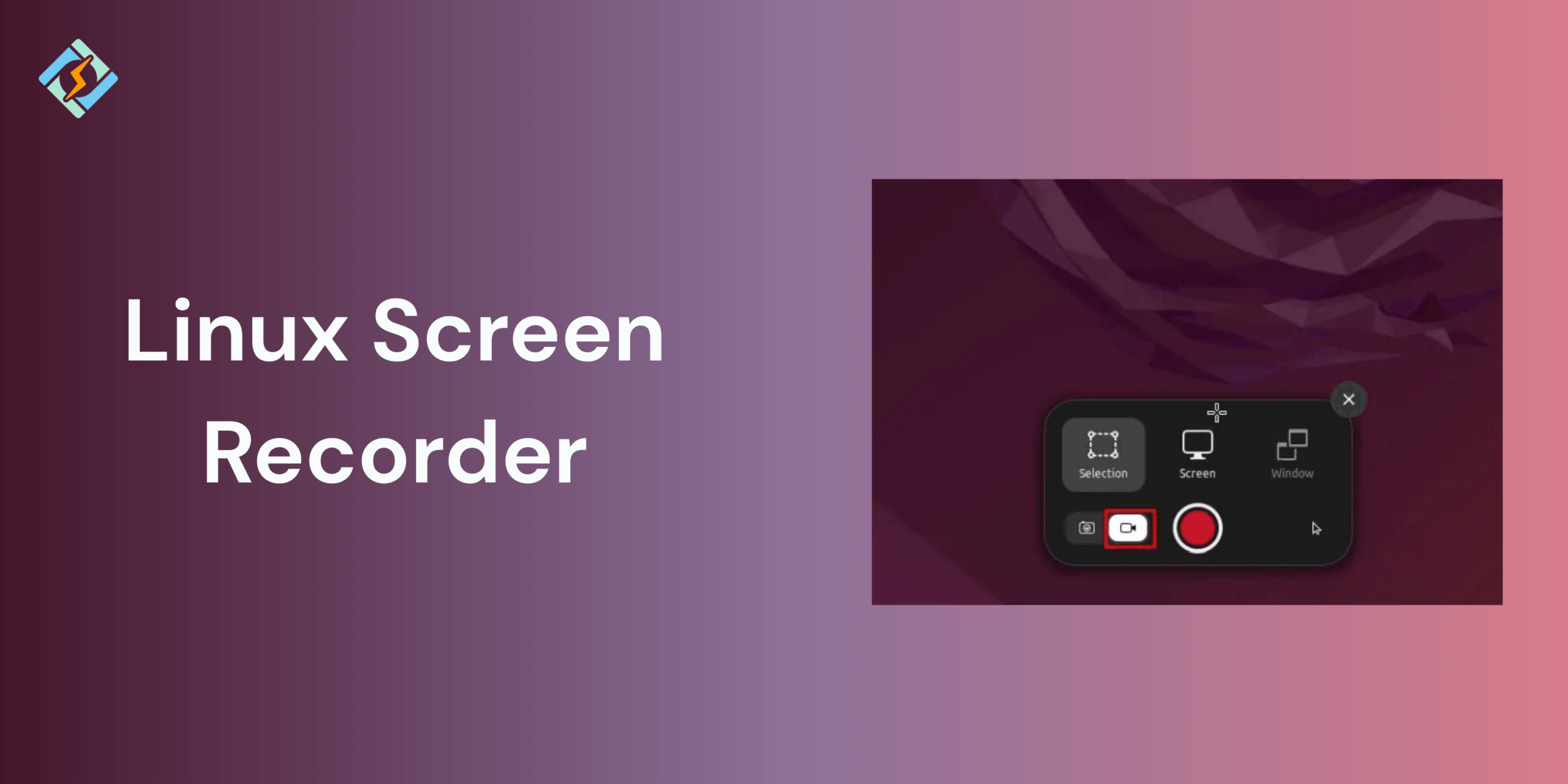Screen recording has become one of the most valuable tools for both professionals and everyday users. Whether you’re a developer creating a tutorial, a gamer showcasing your skills, or a student recording lectures, the ability to capture your screen is essential. For Linux users, however, screen recording often feels like an area where the operating system lags behind Windows or macOS at least at first glance.
The fact is, Linux boasts a large range of robust screen recording software that can match and even exceed those on other operating systems. Ranging from basic command-line interfaces to feature-rich graphical recorders, Linux provides you the freedom to select what suits your workflow.
In this article, we’ll dig deep into the realm of Linux screen recorders. We’ll discuss why you may want to use one, the various types that are available, in-depth reviews of the most used tools, performance considerations, and advice for achieving the best results. At the end, you’ll know all that you need to record your Linux desktop with confidence.
Why Use a Screen Recorder on Linux?
Before moving on to the actual tools, let’s answer the no-brainer question: why do you need a screen recorder, anyway?
- Tutorials and Training – If you’re giving Linux tutorials, documenting Linux, or recording YouTube tutorials, you’re going to need a screen recorder. A step-by-step visual walk-through is always going to be better than mountains of text.
- Gaming and Streaming – Linux gamers are increasing fast due to tools such as Steam Proton. With a decent screen recorder, you can record your gameplay or stream it in real-time.
- Bug Reporting – Programmers usually like video reports of bugs instead of unclear descriptions. A quick screen recording can point out just what happened wrong.
- Work Presentations – Screen recorders are ideal for making fast demos, walkthroughs, or even recording online meetings for future reference.
- Personal Archiving – At times, you might simply want to record a session for your personal notes.
The point of Linux is that it provides tools for all these situations some optimized for high performance, others for ease of use.
Types of Linux Screen Recorders
Linux screen recorders come under several categories:
Get exclusive access to all things tech-savvy, and be the first to receive
the latest updates directly in your inbox.
- Graphical User Interface (GUI) Recorders – Simple to use with buttons, menus, and on-screen settings. Ideal for newbies.
- Command-Line Tools – Lightweight and scriptable. Ideal for power users who are control-conscious.
- All-in-One Solutions – Solutions that incorporate recording with streaming, editing, or annotation capabilities.
- Desktop Environment Specific Recorders – Certain Linux desktops such as GNOME or KDE Plasma offer integrated recording functionality.
With that in mind, let’s have a closer inspection of some of the best ones.
Top 10 Best Linux Screen Recorders
1. OBS Studio
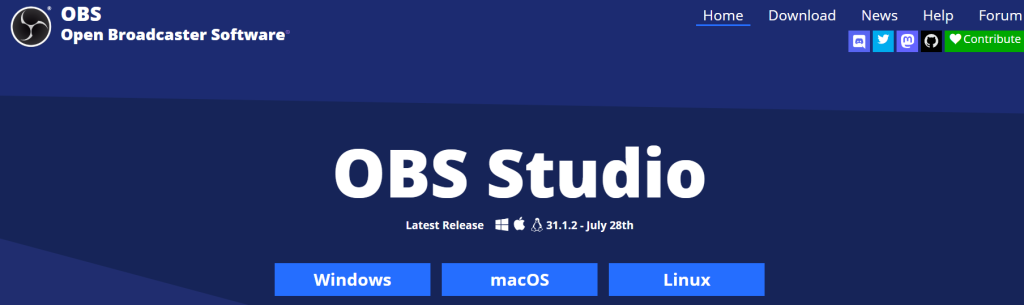
For screen recording on Linux, OBS Studio (Open Broadcaster Software) is usually the first name that’s mentioned. It’s the default choice for gamers, streamers, and professionals alike.
Features
- High-definition screen recording and streaming.
- Supports multiple source capture (screen, webcam, window, etc.).
- Real-time video/audio mixing.
- Hardware acceleration (NVENC, VAAPI, etc.).
- Scene switching and overlays.
- Pros: Extremely powerful, widely supported, and heavily customizable.
- Cons: Can be daunting for beginners due to its complexity.
For anyone committed to professional-level recording or streaming on Linux, OBS stands supreme.
2. SimpleScreenRecorder (SSR)
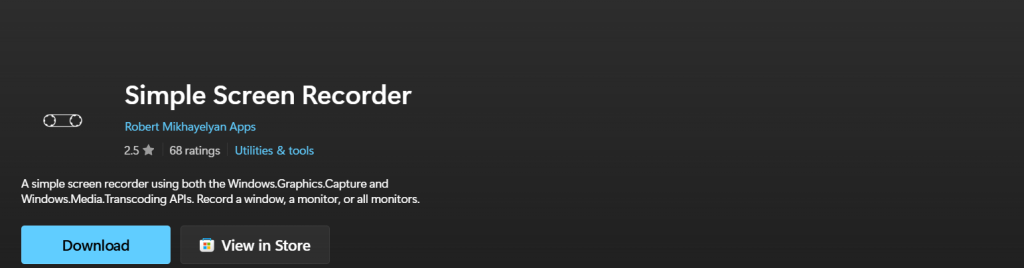
As its name indicates, SimpleScreenRecorder provides a simpler solution. It is lightweight and lacks the learning curve of OBS.
Features
- Simple interface.
- Record the entire screen, individual windows, or a selected area.
- Live preview while recording.
- Multiple codecs and file formats supported.
- Pros: Extremely user-friendly, effective, and reliable.
- Cons: Does not have advanced editing or streaming capabilities.
SSR is great if all you need is a simple means of capturing your screen without having to get into advanced settings.
3. Kazam
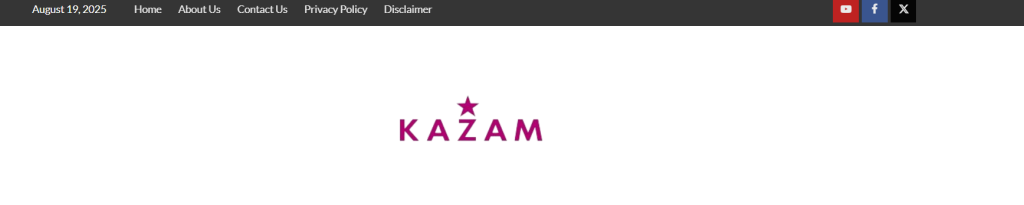
Kazam is the most user-friendly screen recorder for Linux beginners. Its simple interface and limited options suit users looking for fast output.
Features
- Capture screen, individual windows, or areas.
- Capture audio from microphone or speakers.
- Direct export to YouTube-friendly formats.
Pros: Simple, lightweight, and beginner-friendly.
Cons: Development has slowed, and it lacks advanced features.
If you’re brand new to Linux and want a tool that “just works,” Kazam is a great place to start.
4. VokoscreenNG
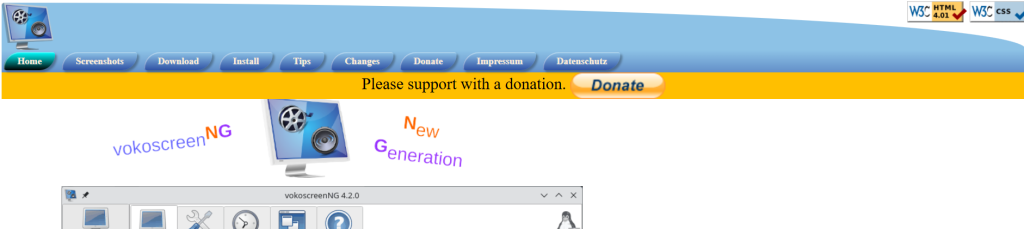
VokoscreenNG is another popular option that balances simplicity and functionality.

Features
- Fullscreen or window recording.
- Webcam support.
- Countdown timer before recording.
- Save in multiple formats like MKV, MP4, etc.
Pros: Stable, active development, good for tutorials.
Cons: Not as sophisticated as OBS for streaming.
This software is excellent for teachers or students who wish to record tutorials or lecture classes.
5. Peek
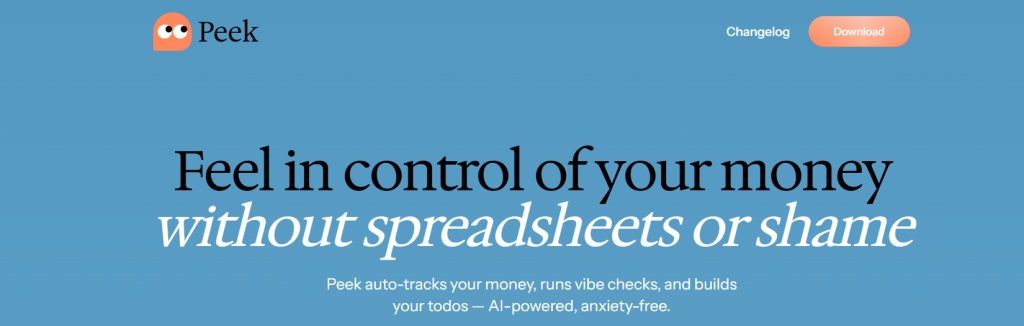
Peek is not an all-around screen recorder—it is a specialist at recording short GIFs.
Features
- Record screen areas into GIF, WebM, or MP4.
- Excellent for rapid bug reporting or documentation.
Pros: Extremely lightweight and easy to use.
Cons: Not suited for long or full-screen recordings.
If sharing quick animated screenshots is primarily what you want, Peek is an essential tool.
6. GNOME In-Built Screen Recorder
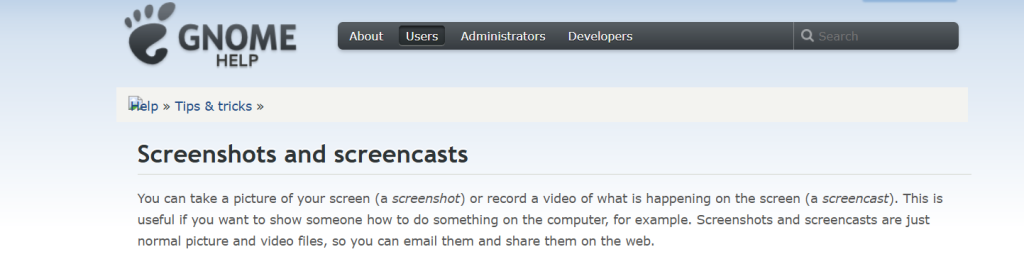
If you’re on GNOME desktop, you already have an in-built hidden screen recorder.
Shortcut: Press Ctrl + Alt + Shift + R to record/stop.
Features
- Records full screen alone.
- Saves in WebM format.
- Pros: No installation required, very light.
- Cons: No options, only basic features.
This is great for quick captures, but you’ll likely outgrow it fast.
7. KDE Spectacle + Kdenlive
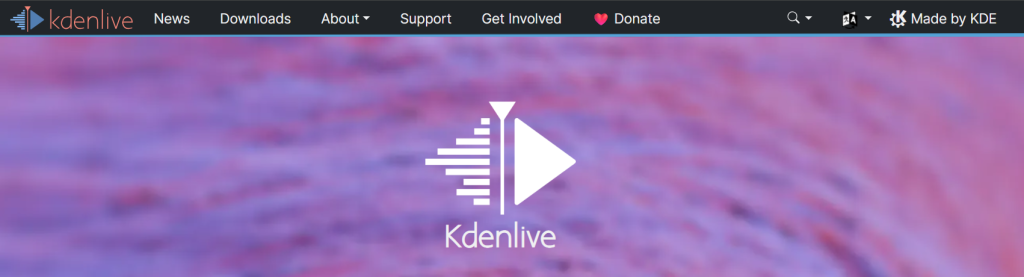
KDE Plasma users often combine tools like Spectacle (for screenshots) with video editors like Kdenlive for screen recording workflows. While Plasma doesn’t have as polished a built-in recorder as GNOME, many third-party tools integrate seamlessly.
8. Command-Line Recorders: FFmpeg & Byzanz
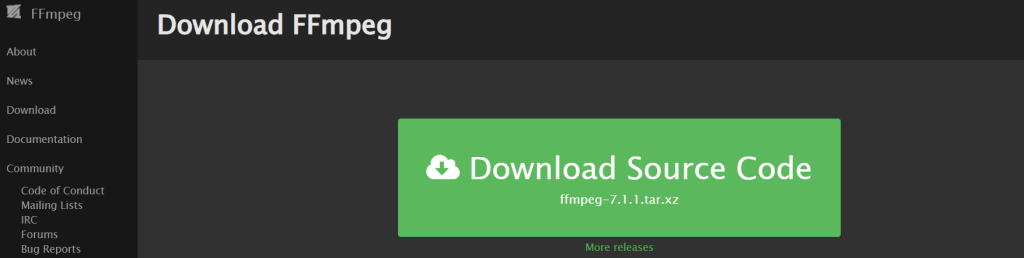
For experts, FFmpeg is the most versatile tool. You can capture your screen in nearly any format with precise control over codecs, bitrate, and resolution all with one command.
Example command:
<code>ffmpeg -video_size 1920x1080 -framerate 30 -f x11grab -i :0.0 output.mp4</code>- Pros: Endless flexibility, scriptable.
- Cons: Steep learning curve, not for beginners.
Byzanz is another light program with a special emphasis on GIF recording, like Peek but command-line oriented.
9. Green Recorder
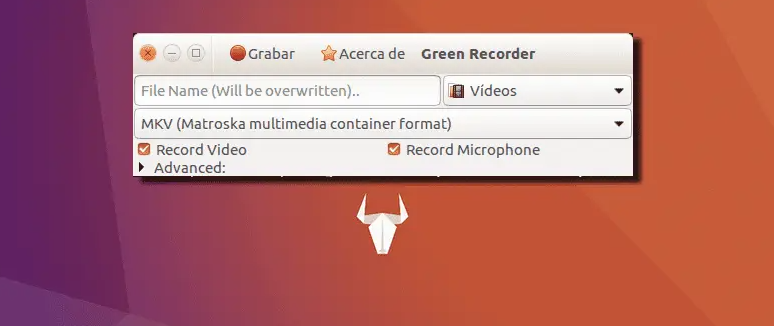
Green Recorder was among the earliest desktop recorders on Linux to have Wayland support, which is very much recommended for GNOME users.
Features
- Both Wayland and X11 are supported.
- Records in various formats such as MKV, MP4, AVI, WebM, and even GIF.
- GTK interface is clean and simple.
- Pros: Easy to use, suitable for new Linux desktops.
- Cons: Development has decreased, so more recent distros may require tweaks to run it.
Green Recorder is notable since Wayland support becomes more critical as numerous Linux distributions abandon X11.
10. recordMyDesktop
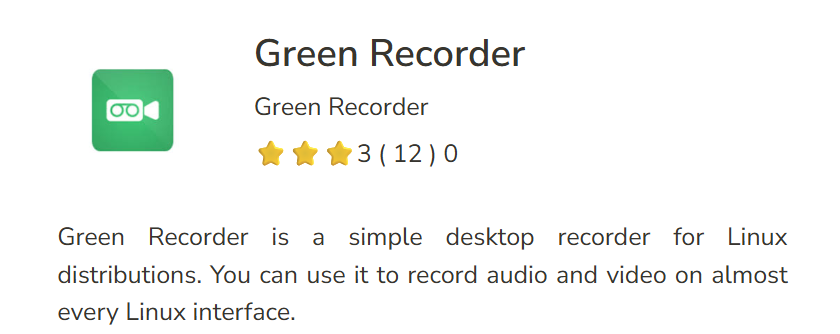
One of the earliest screen recorders for Linux, recordMyDesktop is still a good choice for low-resource recording.
Features
- Command-line utility with GTK and Qt frontends.
- Captures both screen and audio.
- Extremely lightweight on system resources.
- Pros: Lightweight, speedy, stable, and minimal.
- Cons: Development has become sluggish, and the interface appears dated compared to contemporary tools.
recordMyDesktop is best for people who desire something very lightweight without additional bloat.
Performance Considerations
Screen recording is CPU-intensive. Keep the following in mind:
- Hardware Acceleration: OBS and similar tools may employ GPU encoders (NVENC, VAAPI) for better recording.
- Resolution & Frame Rate: Increasing settings requires more CPU/GPU resources. 1080p at 30fps is a good middle ground.
- File Formats: MP4 and MKV are ideal for video, and GIF/WebM for sharing.
- Audio Sync: Ensure your microphone and system audio recording are tested prior to critical sessions.
Tips for Improved Screen Recording on Linux
- Shut down useless applications to minimize CPU usage.
- Check short recordings prior to extended sessions.
- Utilize an external mic for improved audio.
- Select the appropriate format based on your purpose (MP4 for tutorials, GIF for bug reports, MKV for editing).
- Master keyboard shortcuts to improve control speed.
Which Linux Screen Recorder to Use?
- For Beginners: Kazam or VokoscreenNG.
- For Professionals: OBS Studio.
- For Light Use: SimpleScreenRecorder.
- For GIFs Fast: Peek or Byzanz.
- For Command-Line Wizards: FFmpeg.
Linux has a surprisingly dense crop of screen recorders. If you need a light, simple recorder for a speedy demo or a full-fledged pro rig for live streaming, you’ll be able to find something there that fits the bill. One benefit of Linux is that you have more flexibility to personalize and script your workflow—although that comes at the expense of a higher learning curve in some situations.
The best thing is that all of these tools are totally free and open source. That implies not only that you can use them with no strings attached, but you can also help develop them and contribute to making them better for everyone.
So, the next time you have to screen record on Linux, don’t feel stymied. With the appropriate tool, you can record, share, and create just as easily as anyone on any other operating system.
FAQs
Does Linux come with a built-in screen recorder?
Yes, certain Linux desktop systems such as GNOME and KDE Plasma have a basic screen recording capability. For instance, on GNOME, you can initiate a recording by pressing Ctrl + Alt + Shift + R. But these inbuilt recorders have very little in terms of features. If you want more control over resolution, frame rates, or audio, you will have to download a specialized tool like OBS Studio or SimpleScreenRecorder.
Can I record audio with my screen on Linux?
Yes, most screen recorders for Linux can record audio from your microphone or system sound (or both). OBS Studio, SimpleScreenRecorder, and VokoscreenNG have sophisticated audio mixing capabilities, while Kazam and recordMyDesktop have straightforward microphone input. Just remember to choose the correct audio source in your settings.
Can I record gameplay on Linux?
Definitely. Most gamers opt for OBS Studio since it has hardware acceleration (VAAPI, NVENC, AMD VCE) support and can record or stream at high frame rates. Another commonly used among gamers is SimpleScreenRecorder due to its performance along with simplicity