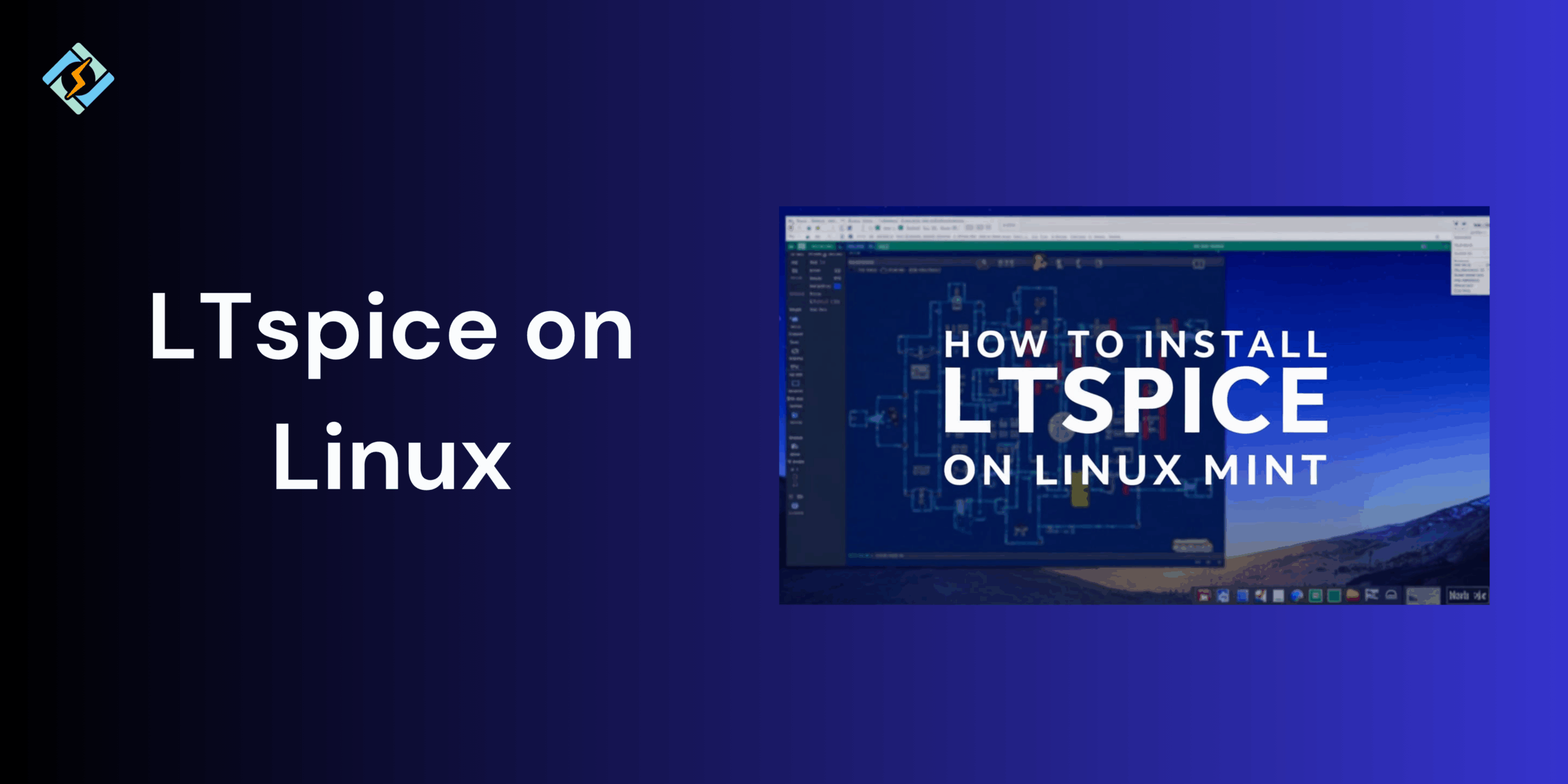LTspice is one of the most popular and widely used SPICE-based analog circuit stimulators, which is commonly used among engineers and students for designing and testing electronic circuits. While it is officially only available for Windows and macOS, many Linux users also use it for circuit stimulation.
However, LTspice does not offer a native Linux version, which means that you need to find workarounds like Wine or distribution-specific methods for smooth stimulation.
In this guide, we shall walk through everything that you need to know about running LTspice on Linux, from the installation to fixing common errors and alternatives.
Can You Run LTspice on Linux?
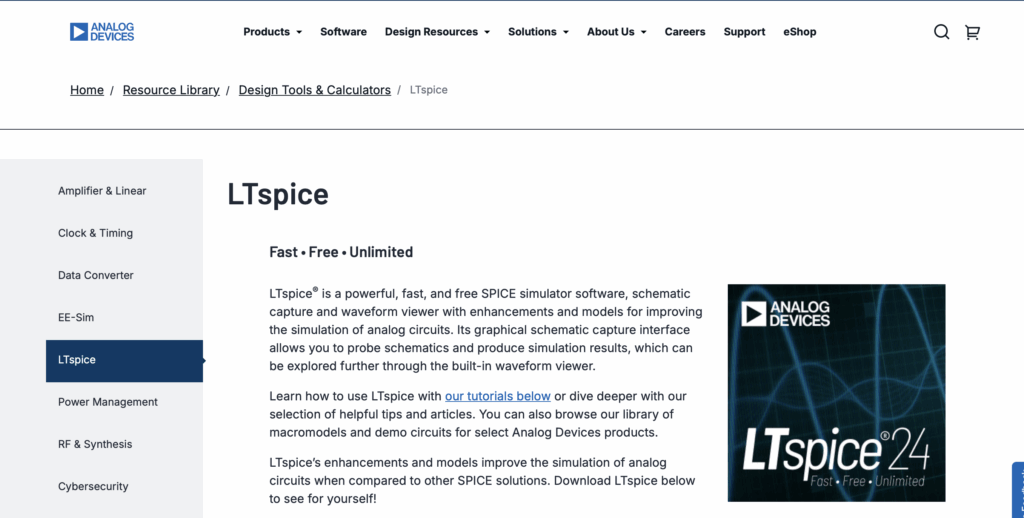
To answer the question, yes LTspice can work on Linux, but Analog Devices, developer of LTspice does not offer a native Linux version. This is why you need to use LTspice on Linux with compatibility layers, such as Wine or by using a virtual machine. With Wine, you can easily run the Windows version of LTspice on Linux, without needing a full Windows installation.
While Wine would be suitable for more cases, sometimes glitches might interfere and you might need to work with different virtual machines.
How to Install LTspice on Linux
The most common way to install LTspice on Linux is through Wine, a compatibility layer that allows Windows applications to run on Linux. The general steps would be:
Get exclusive access to all things tech-savvy, and be the first to receive
the latest updates directly in your inbox.
- Install Wine through the official downloader.
- Download the LTspice installer from the Analog Devices website.
- Run the installer with Wine to set up LTspice on Linux.
- Launch LTspice from the applications menu or Wine.
This method works best on Linux distributions, with slight variations depending on the package manager.
LTspice Download Linux Options
There are two main options to get it running that you can choose from;
- Download from the Analog Devices website using the Windows .exe installer, then use this file with Wine to install LTspice on Linux.
- Use a prepacked Wine based setup, some Linux communities provide a LTspice preconfigured with Wine, but this is not an official method.
The safest and most reliable way is to download the official Windows installer and use Wine.
Installing LTspice on Ubuntu/Debian
Here is how you can install LTspice on Linux distros Ubuntu/ Debian:
- Update your system: sudo apt update && sudo apt upgrade
- Install Wine: sudo apt install wine
- Download LTspice: Go to the Analog Devices LTspice page and download the Windows installer (LTspiceXVII.exe).
- Run the installer with Wine: wine LTspiceXVII.exe
- Launch LTspice: After installation, you can start LTspice by running wine ~/.wine/drive_c/Program\ Files/LTC/LTspiceXVII/XVIIx64.exe
For easier access, you can create a desktop shortcut or launcher.
LTspice Arch Linux Installation
For Arch or Manjaro Linux, Wine has an official repository, and AUR (Arch User Repository) also offers LTspice packages.
- Install Wine by running sudo pacman -S wine
- Download LTspice installer and get the latest Windows .exe from the Analog Devices website.
- Run the installer with Wine by running wine LTspiceXVII.exe
- If you prefer AUR, you can use yay -S ltspice
- This installs LTspice with preconfigured Wine settings.
- Launch LTspice using the terminal:
wine ~/.wine/drive_c/Program\ Files/LTC/LTspiceXVII/XVIIx64.exe
Running LTspice on Linux with Wine
Once you have installed LTspice using Wine, you can then run it like a native app with only some differences. To launch LTspice on Linux run:
wine ~/.wine/drive_c/Program\ Files/LTC/LTspiceXVII/XVIIx64.exe
To make it more convenient, you can:

- Use the desktop environment’s application editor to point towards the LTspice executables inside the Wine directory.
- Integrate the menus with Linux desktop environments.
- Add a shell alias like alias ltspice=”wine ~/.wine/drive_c/Program\ Files/LTC/LTspiceXVII/XVIIx64.exe” to simplify launching.
Performance is usually smooth, and almost all stimulations are similar to Windows. Only minor issues might occur, which our next heading covers.
Common Issues and Fixes When Using LTspice on Linux
| Issue | Cause | Fix |
| Fonts look too small or misaligned | Wine rendering issue | Install Microsoft core fonts: sudo apt install ttf-mscorefonts-installer |
| Graphical glitches in schematic editor | Wine version incompatibility | Upgrade to the latest stable Wine or try Wine-Staging |
| LTspice crashes on startup | Corrupt Wine prefix or installer | Reinstall Wine, delete ~/.wine, then reinstall LTspice |
| Slow performance in large simulations | Wine overhead | Use 64-bit LTspice build and ensure your system has sufficient RAM |
| No menu integration after install | Desktop environment didn’t detect app | Manually create a .desktop file for LTspice |
Alternatives to LTspice for Linux Users
Here are a few alternatives if you don’t want to work with LTspice on Linux.
- Ngspice; an open source stimulator, used for research and teaching.
- QUCS (Quite Universal Circuit Simulator); GUI based simulator with schematic caption and plotting tools.
- KiCad With Ngspice integration; a professional PCB design tool that helps support SPICE simulation.
- Xyce; parallel SPICE-compatible simulator, often used for large-scale simulations.
While all these tools are powerful, LTspice still comes up on top due to its highly supportive ecosystem.
Conclusion
Although you need third-party resources, such as Wine to run LTspice on Linux distributions, it is definitely an excellent solution that does not have many issues. With a few tweaks, LTspice can work as smoothly as it does on Windows, making it a practical solution.
If you are running into issues, check out the troubleshooting guide.
FAQs
Is LTspice available for Arch Linux?
Yes, Arch Linux users can install LTspice using Wine via the AUR (Arch User Repository) with packages like ltspice or wine-ltspice.
Can I use LTspice on Linux for professional circuit design?
Yes, many engineers and students use LTspice on Linux via Wine. While not officially supported, it performs reliably for most professional and academic use cases.
Does LTspice run well on Linux with Wine?
Yes, most features work smoothly, though some users may experience minor graphical or font rendering issues.