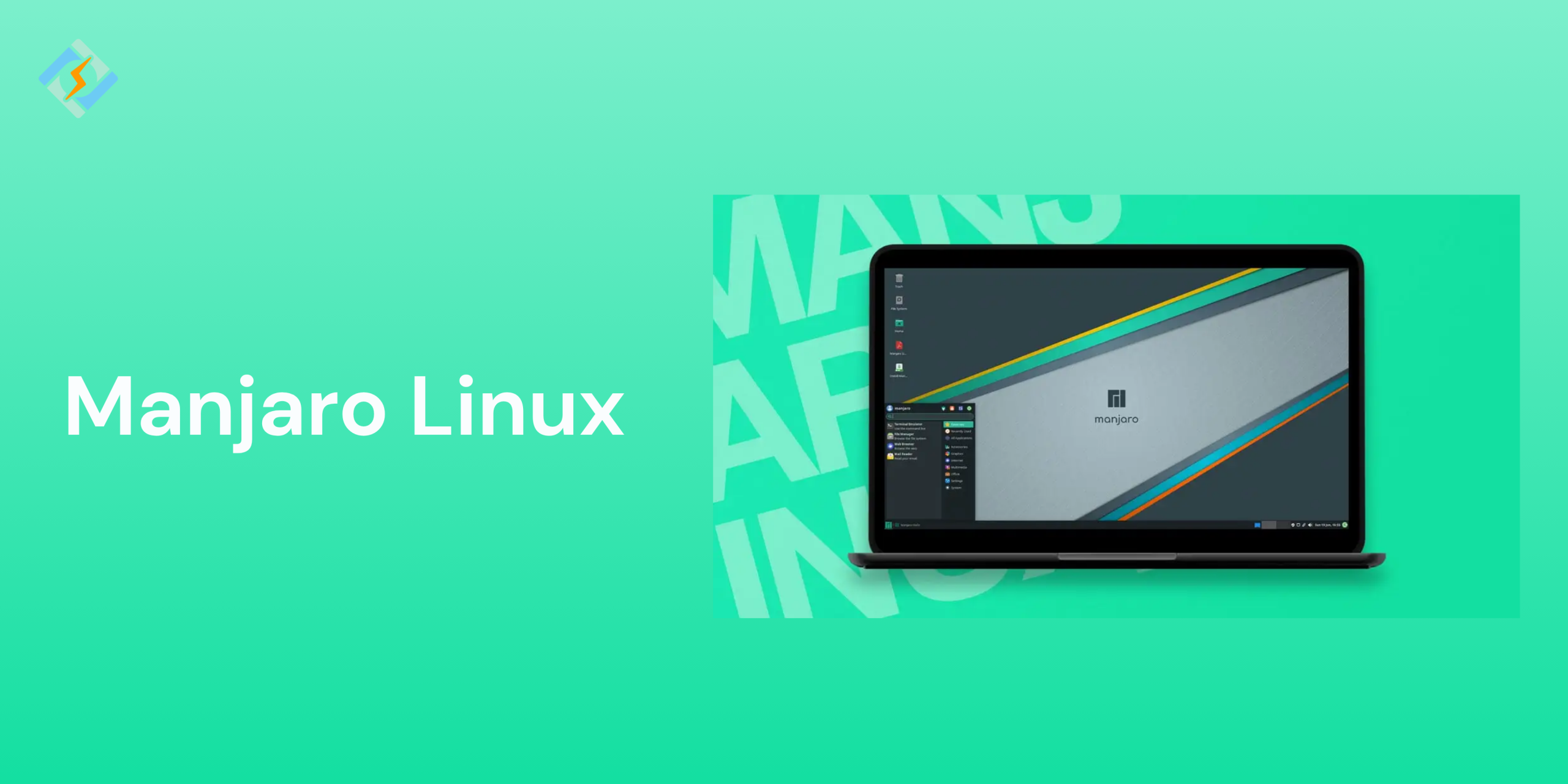Manjaro Linux is a modern-day, user-friendly Linux distribution based on the power of Arch Linux. However, even though Arch Linux is known for its simplicity and control, it is quite hard to learn at the end of the day. The learning curve makes it inaccessible for most people, and this is exactly where Manjaro Linux comes into play. Without giving up on the flexibility, Manjaro Linux offers an out-of-the box solution for all.
Whether you are switching from Windows to Linux for the first time, or are searching for a better Arch-Linux based system, Manjaro should be your go-to. The distro comes with a pre-configured desktop environment, automatic hardware detection, a graphical installer, and a curated software repository.
In this guide, we will walk through the features that make Manjaro Linux stand out, the installation guide, and see if it is the best option for your computing needs.
Why Choose Manjaro Over Other Distros?
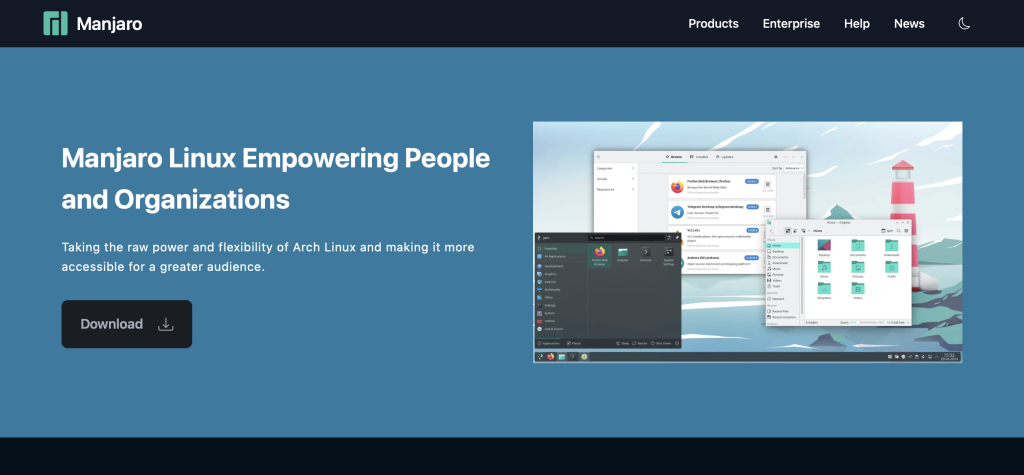
Manjaro Linux stands out as a combination of power, simplicity, and flexibility. Unlike the other traditional Arch Linux, which requires you to build everything from scratch, Manjaro offers a pre-configured system that you can use right after the installation.
Manjaro stands out as a rare combination of power, simplicity, and flexibility. Unlike traditional Arch Linux, which requires users to build everything from the ground up, Manjaro offers a pre-configured system that’s ready to use right after installation. It removes the steep learning curve associated with Arch, making advanced Linux capabilities accessible to both beginners and experienced users.
When compared to other options, Manjaro provides more up-to-date software thanks to the rolling release model. It also supports multiple kernels, automatic driver installation, and easy access to the Arch User Repository (AUR), allowing users to install virtually any Linux package with ease.
Get exclusive access to all things tech-savvy, and be the first to receive
the latest updates directly in your inbox.
Key Features of the Manjaro Linux OS
Manjaro has multiple features that make linux more accessible while retaining the power:
- Rolling Release Model – Enjoy the latest software and kernel updates without reinstalling the OS.
- Intelling Hardware Detection – Tools like the mhwd detects the hardware and install the required drivers right away.
- Graphical System Management – Easily manage the software, drivers, kernels, and repositories.
- Access to AUR, Flatpak, and Snap – Easily expand the software beyond the official repositories.
- Multiple Desktop Support – With multiple desktop environments available, you can choose the interface that fits your style and workflows.
- Security & Stability – While it does offer the latest packages, Manjaro tests those updates for reliability before pushing them out.
- Custom Kernel Support – Easily switch between multiple kernel versions for compatibility or performance needs.
Manjaro Linux Editions
Manjaro provides several different editions that are tailored to user preferences. These editions mainly differ in their desktop environment, which affects both the appearance and system resource usage.
Official Editions:
- Xfce Edition: This is the flagship edition, which is lightweight, fast, and stable—ideal for older hardware or users who prefer speed over flashy UI.
- KDE Plasma Edition: A visually stunning and highly customizable environment with modern aesthetics and features.
- GNOME Edition: A clean and streamlined interface with a focus on productivity and simplicity.
Community Editions:
- Cinnamon: Offers a Windows-like experience with a familiar layout and easy navigation.
- MATE: Lightweight and traditional, suitable for users who prefer classic desktop layouts.
- i3: A tiling window manager for advanced users who want full keyboard control and minimalism.
- LXQt, Budgie, Openbox, and more: These options cater to specific performance needs or aesthetic preferences.
How to Download Manjaro Linux
Downloading Manjaro Linux is pretty easy and beginner friendly. Follow these steps to download the distro:
- Visit the official site and download either the official or community editions.
- Choose the Edition
- Xfce – Best for lightweight systems
- KDE Plasma – For users who want a rich and modern desktop
- GNOME – Clean and minimalistic
- Verify the ISO to ensure that your download is authentic.
- Download with either Torrent for a faster download or use the direct link for a more reliable file.
System Requirements for Manjaro
Before installing Manjaro Linux, ensure that your system meets the following recommended requirements:
- CPU: 1 GHz processor (x86_64) to Dual-core processor or better.
- RAM: 1 GB to 4 GB or more.
- Storage: 30 – 50 GB
- Display: 1024×768 resolution or Full HD
- Boot Mode: BIOS or UEFI
- USB Drive: 4 GB for bootable USB or 8 GB for larger drives.
Creating a Bootable USB for Manjaro
To install Manjaro Linux, you need to create a bootable USB drive. Here is how you can do it:
- Download Balena Etcher for a simple and cross-platform USB creation tool.
- Use a drive that has 4 GB of space, but backup the existing data first.
- Burn the ISO to USB
- Open Etcher
- Select the Manjaro ISO
- Choose your USB device
- Click Flash
- Wait for the process to complete
- Restart the system and boot into the USB via BIOS/UEFI boot menu.
Installing Manjaro Linux: Step-by-Step Guide
Once booted into the live Manjaro environment:
- Select ‘Launch Installer’
Choose your language, region, and keyboard layout. - Disk Partitioning
- Use Erase Disk for automatic setup
- Choose Manual Partitioning for advanced users
- Create User Account
Enter username, password, and set up root password. - Install the System
Click Install and wait for the process to finish. It typically takes 10–15 minutes. - Restart
Remove the USB when prompted and boot into your new Manjaro system.
First Boot: What to Expect After Installation
On the first boot, you will see:
- A clean and uncluttered desktop interface
- The Manjaro Hello welcome app to configure the system.
- Pre-installed apps
- Notifications for software updates
- A smooth and responsive UI
This would be the ideal time to explore the settings, install any other drivers that are needed, or tweak the desktop environment.

Package Management in Manjaro (Pacman & Pamac)
Manjaro Linux uses Pacman, the standard Arch Linux package manager, and Pamac, a GUI front-end for easy package handling.
Pacman (Command Line):
Use Pacman for fast, terminal-based management:
- sudo pacman -Syu – Update system
- sudo pacman -S package-name – Install package
- sudo pacman -R package-name – Remove package
Pamac (Graphical):
Pamac provides an intuitive UI:
- Browse and install packages with one click
- Manage Flatpak, Snap, and AUR packages
- Schedule updates and manage dependencies
Manjaro vs Arch: Key Differences
| Feature | Manjaro Linux | Arch Linux |
| Target Audience | Beginners to intermediate users | Advanced and experienced Linux users |
| Installation | Graphical installer (Calamares) – beginner-friendly | Manual installation – requires CLI knowledge |
| Pre-configured Environment | Comes with desktop environments & software pre-installed | Minimal setup – users build everything from scratch |
| Release Model | Rolling release (with delays for stability testing) | Pure rolling release – bleeding edge updates |
| Update Frequency | Weekly to biweekly (more stable) | Immediate (can be risky if not tested properly) |
| Software Management | Pamac GUI + Pacman CLI | Pacman CLI only |
| AUR (Arch User Repository) | Enabled with extra steps (via Pamac/AUR helper) | Native support (requires manual setup too) |
| Hardware Support | Ships with proprietary drivers and auto-detection | Manual driver setup |
| Community & Support | Beginner-friendly forums and docs | More technical, assumes user expertise |
| Philosophy | User-friendly Arch-based distro | DIY philosophy – “Keep it simple, stupid” (KISS) |
Ideal Use Cases for Manjaro Linux
Manjaro Linux is an ideal solution for users who want the perfect balance of power and flexibility of the Arch Linux without the complexity of a manual setup. It caters to everyone from the beginners to the advanced users who want a stable system. Here are a few most common use cases:
- New Linux users who are looking for a user-friendly interface and pre-configured environment.
- Developers who need fast access to the latest packages and tools through the Arch’s AUR and Manjaro’s community repositories.
- Gamers who need fast and reliable support for gaming libraries, GPU drivers, and Steam integration.
Community Support and Updates
Manjaro Linux has an active, large, and welcoming community that supports all users alike. The official Manjaro forums have multiple guides, troubleshooting tips, and user discussions. You can also find extensive documentation, helpful subreddits, and YouTube tutorials from other users.
As a rolling-release distribution, Manjaro Linux constantly updates the software and security patches without needing the full system reinstalls. However, the updates are slightly deployed as compared to the Arch Linux.
Common Issues and How to Fix Them
| Issue | Fix |
| Slow Mirror Speeds | Use sudo pacman-mirrors –fasttrack && sudo pacman -Syyu to refresh mirrors and update your system with the fastest available servers. |
| Failed Package Updates or Broken AUR Builds | Try clearing the build cache or using an AUR helper like yay with the –cleanbuild flag. Alternatively, wait a few hours for a fixed package if it’s a known issue. |
| Black Screen After Kernel Update | Boot into an older kernel from the GRUB menu or use mhwd-kernel to install/revert to a more stable version. |
| Wi-Fi Not Working on Certain Hardware | Install missing drivers using mhwd or manually via pacman. You may also need to enable non-free drivers during installation. |
| Pamac/Pacman Lock Errors | If a package manager crashes mid-process, remove the lock file using sudo rm /var/lib/pacman/db.lck. |
Conclusion: Is Manjaro Linux the Right One for You?
Manjaro Linux creates the perfect balance between power and ease of use. So matter if you are new to Linux, or an experienced user, Manjaro Linux is the perfect solution for you if you do not want to configure everything from scratch.
FAQs
Which Manjaro edition should I choose?
It depends on your preference—XFCE for speed, GNOME for a modern UI, and KDE Plasma for customization. Community editions are also available.
Can I install software from the AUR in Manjaro?
Yes, Manjaro supports the Arch User Repository (AUR) through tools like yay or the Pamac GUI, giving access to thousands of additional packages.
Is Manjaro Linux stable for daily use?
Absolutely. Manjaro maintains a rolling release model with added testing, making it stable enough for everyday tasks while staying up-to-date.