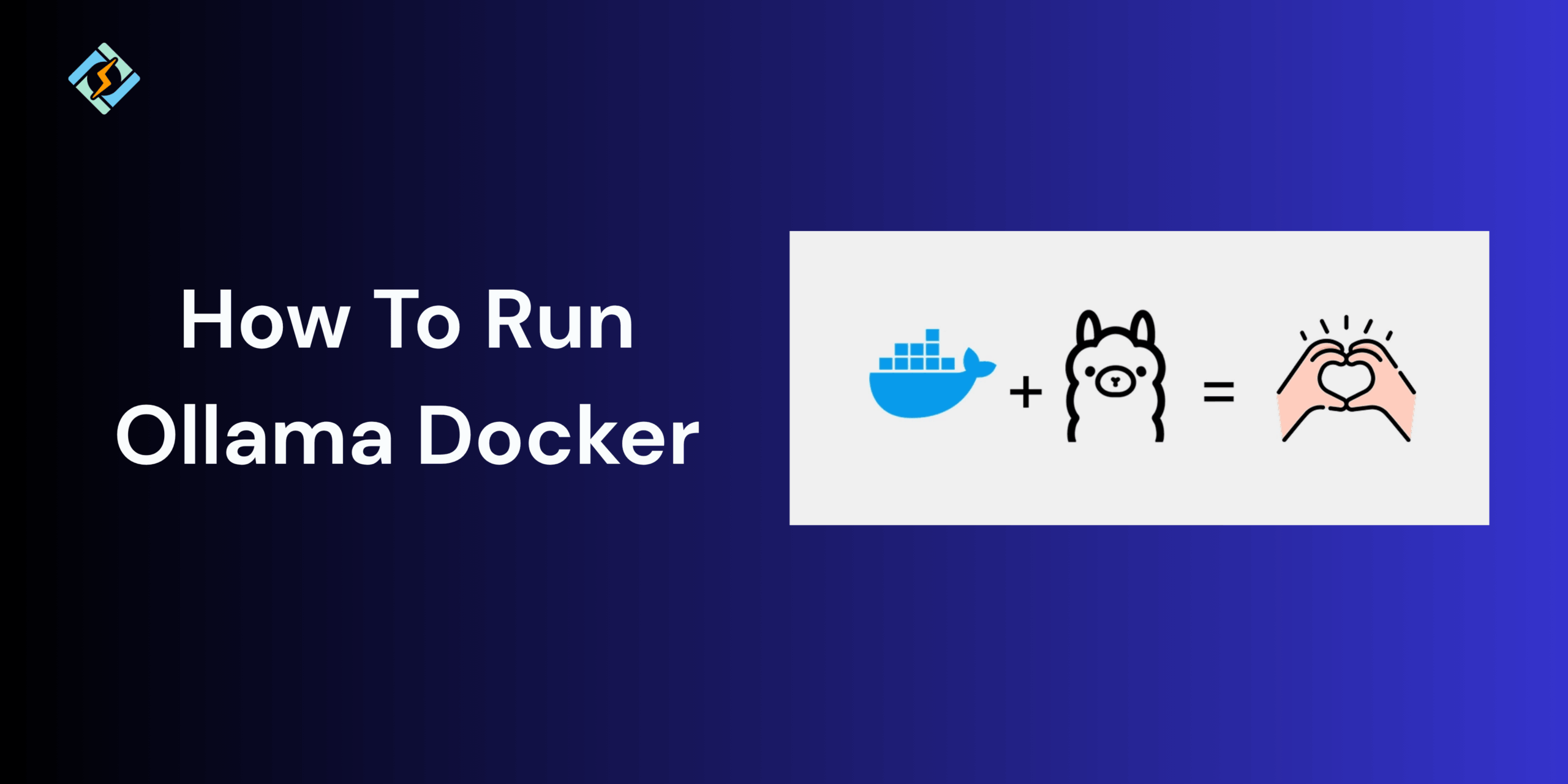Running large language models (LLM’s) in 2025 requires very efficient and developer-friendly tools, like the amazing Ollama Docker. Most AI tools just rely on cloud-based API’s or heavy system setups, but combining Ollama with the simplicity of Docker and the flexibility of local model execution, giving developers full control, privacy, and probability.
In this guide, I’m telling you HOW to get that efficiency for your LLM’s. Together, we explore what Ollama Docker is and the best ways to install and set up the tool in 2025.
What Is Ollama Docker? (Quick Overview)
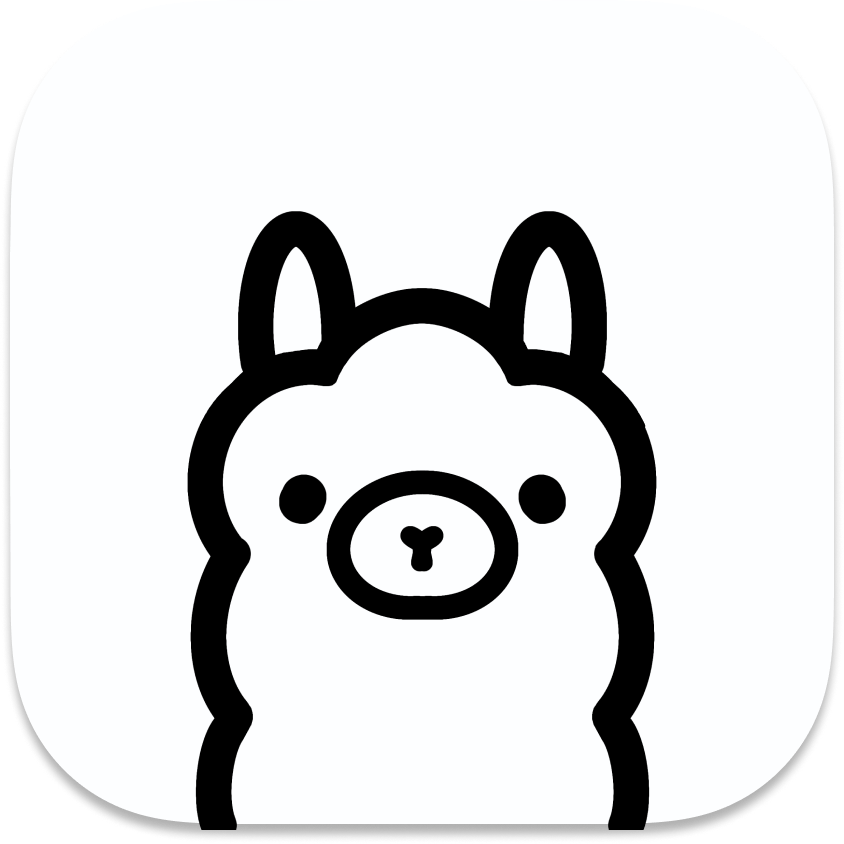
Using Ollama in Docker enables you to package AI workflows, ensuring your model, environment, and dependencies remain uniform across different machines and teams.
Whether you are creating AI applications, testing models offline, or setting up lightweight inference servers, Docker guarantees a tidy, repeatable configuration each time.
How to Install Ollama with Docker (Step-by-Step)
Prerequisites
Ensure you have the following prerequisites installed on your machine:
Docker (must also be able to run docker compose …)
Get exclusive access to all things tech-savvy, and be the first to receive
the latest updates directly in your inbox.
GPU Support (Optional)
If you possess a GPU and wish to use its capabilities within a Docker container, follow these steps to install the NVIDIA Container Toolkit:
curl -fsSL https://nvidia.github.io/libnvidia-container/gpgkey | sudo gpg --dearmor -o /usr/share/keyrings/nvidia-container-toolkit-keyring.gpg \<br>&& curl -s -L https://nvidia.github.io/libnvidia-container/stable/deb/nvidia-container-toolkit.list | \<br>sed 's#deb https://#deb [signed-by=/usr/share/keyrings/nvidia-container-toolkit-keyring.gpg] https://#g' | \<br>sudo tee /etc/apt/sources.list.d/nvidia-container-toolkit.list<br>sudo apt-get update<br>sudo apt-get install -y nvidia-container-toolkitConfigure NVIDIA Container Toolkit
sudo nvidia-ctk runtime configure --runtime=docker<br>sudo systemctl restart dockerTest GPU integration
docker run --gpus all nvidia/cuda:11.5.2-base-ubuntu20.04 nvidia-smiConfiguration
Clone the Docker Compose repository:
git clone https://github.com/mythrantic/ollama-docker.gitChange to the project directory:
cd ollama-dockerUsage
Start Ollama and its dependencies using Docker Compose:
if gpu is configured
docker compose -f docker-compose-ollama-gpu.yaml up -delse
docker compose up -dBest Practices for Using Ollama with Docker
- Ollama is a free tool that allows users to run, create, and share large language models (LLMs) on their own devices.
- It works with different models like Llama 3, Mistral, and Gemma, offering an easy-to-use command-line interface.
- Ollama is compatible with operating systems such as macOS, Linux, and Windows.
- To simplify installation and management, it can also be deployed in a Docker container.
1. Always use the official Ollama Docker image.
Make sure to pull the official image from Docker Hub (ollama/ollama) for compatibility and security.
docker pull ollama/ollamaAvoid using third-party builds that may have outdated versions or unverified dependencies.
2. Run Containers with Limited Privileges
To enhance security, do not run Ollama containers as root. Use the –user flag to set a non-root user:

docker run -d --user 1000:1000 ollama/ollamaThis minimizes risks if there are any vulnerabilities in the container.
3. Persist Model and Config Data with Volumes
Use persistent volumes to prevent losing downloaded models or configurations when the container restarts:
docker run -d -v ollama_data:/root/.ollama ollama/ollamaThis enables quick restarts without needing to re-download model files.
4. Enable GPU Acceleration (If Available)
If your system has NVIDIA GPUs, allow Docker to access the GPU for quicker model inference:
docker run --gpus all -d ollama/ollamaThis significantly speeds up model response times for larger LLMs.
5. Use Docker Compose for Multi-Service Setups
When connecting Ollama with APIs, databases, or web services, set everything up in a docker-compose.yml for simpler orchestration:
services:<br>ollama:<br>image: ollama/ollama<br>volumes:<br>- ollama_data:/root/.ollama<br>ports:<br>- "11434:11434"<br>volumes:<br>ollama_data:6. Keep Your Docker and Ollama Images Updated
Regularly pull the latest versions to benefit from performance enhancements, model updates, and security fixes:
docker pull ollama/ollama:latestAlso, update Docker itself to ensure it works well with new Ollama releases.
7. Monitor Resource Usage
Ollama can use a lot of resources. Use Docker stats to check CPU and memory usage:
docker stats ollamaAdjust container limits (–memory, –cpus) to keep performance stable.
8. Clean Up Unused Images and Containers
Regularly delete old containers and images to free up disk space:
docker system prune -aThis helps maintain your environment.
Summary!
Using Ollama Docker in a Docker setup provides a flexible and effective way to use LLMs. Docker simplifies installation and creates separate environments, enabling anyone, whether an experienced developer or a beginner, to effectively harness AI’s power.
FAQs
1. What is Ollama Docker used for?
Ollama Docker lets you run and manage large language models (LLMs) locally in separate Docker containers. It makes setup easier, ensures consistent environments, and enhances the security and portability of AI model deployment across different systems.
2. Can I run Ollama Docker on Windows or macOS?
Yes, Ollama Docker is compatible with Linux, macOS, and Windows (using Docker Desktop). The setup is almost the same on all platforms — just make sure Docker Engine is installed and running before you pull the Ollama image.
3. How do I save my models and data in Ollama Docker?
You can use Docker volumes to keep model files and configurations safe, so they remain intact when containers restart or are removed:
docker run -v ollama_data:/root/.ollama ollama/ollama
4. Does Ollama Docker support GPU acceleration?
Yes. If you have an NVIDIA GPU, you can turn on GPU support with:
docker run –gpus all ollama/ollama
This enables quicker AI model inference and better performance for larger LLMs.
5. How do I update Ollama in Docker?
To update Ollama, stop the running container and download the latest image:
docker pull ollama/ollama:latest
Then, recreate the container using your existing volume to keep all your data safe.