Docker has established itself as a flagship technology in the highly dynamic domain of software development related to containerization. Besides performance, security, and other improvements, updating your Docker installation helps get you the latest features. As such, this article answers the question of how to update Docker running on Ubuntu, RHEL, and any other variant of the Linux distribution.
In this article, we’ll cover:
- Why it’s important to update Docker.
- How do I update my Docker installation on Ubuntu 22.04 to 24.04?
- Update Docker Engine on RHEL.
- Best Practices for Upgrading Docker and Maintaining Its Functionality.
Why Update Docker?
Many benefits come when you update Docker; the most notable reasons are:
Security Patch: The Docker upgrade usually carries security patches of vulnerabilities that have already been reported and known. When you run an outdated version, you are at risk to your system.
Performance Optimizations: The more recent versions usually carry some optimizations that make container management more efficient.
Feature Enablement: Regular updates ensure that your Docker features are up to date with new features released for Docker. This makes your applications running in containers even more flexible and powerful.
Get exclusive access to all things tech-savvy, and be the first to receive
the latest updates directly in your inbox.
Bug Fixes: Upgrade Docker to avoid known bugs that could derail your workflow.
Understanding the importance, let us proceed on how an update in Docker is different in various Linux distributions.
Update Docker on Ubuntu Step-by-Step
In case you have Docker running under Ubuntu 22.04 and you want to upgrade to Ubuntu 24.04 or maybe update your Docker installation on that present version, then please follow the steps below.
Step 1: Check Your Current Docker Version
Before you update Docker, it’s a good idea to check on the version currently running. Run the following command:


Step 2: Update Package Repository
You have to ensure your package repository is up to date to update Docker. You have to run the following command:

This command will fetch the freshest information from your repositories and update installed packages, putting your system ready to install the latest version of Docker.
Step 3: Install Docker Dependencies
If you haven’t already installed Docker, or you want to update Docker, be sure you have all the dependencies ready to go first.
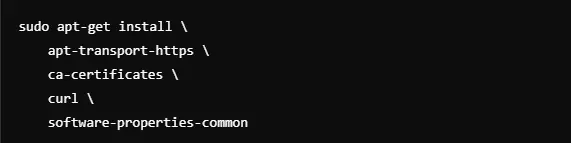
Step 4: Add Docker’s Official GPG Key
When you add Docker’s official GPG key, it will ensure that the Docker packages you install are authentic and verified.
curl -fsSL https://download.docker.com/linux/ubuntu/gpg | sudo gpg --dearmor -o /usr/share/keyrings/docker-archive-keyring.gpgStep 5: Setting Up Docker Repository
Now, you have to install Docker from Docker’s official repository. You have to add it to your system as shown below:
echo "deb [arch=$(dpkg --print-architecture) signed-by=/usr/share/keyrings/docker-archive-keyring.gpg] https://download.docker.com/linux/ubuntu $(lsb_release -cs) stable" | sudo tee /etc/apt/sources.list.d/docker.list > /dev/nullStep 6: Update Docker
Finally, now you can update Docker by running the following commands:



Step 7: Verify the Docker Update
Now, you have to verify the updated Docker version:


Docker Update Ubuntu 22.04 to 24.04
If you’re planning an upgrade to Ubuntu 24.04 from 22.04, you need to make sure the Docker is up to date and ready for the new version. This is how to approach that migration process:
Backup Important Docker Data: Before beginning with the upgrade, you should probably back up any important configurations that you’ve done inside Docker, as well as container data.
Upgrade Ubuntu: You can update your system with the following commands:
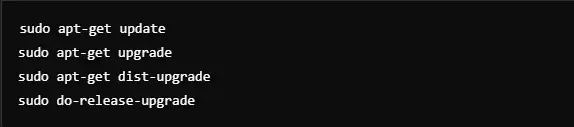
Reinstall Docker After Ubuntu Upgrade: You probably also need to reinstall or update Docker after 24.04. Again, refer to the instructions above on how to add the repository and install Docker for Ubuntu 24.04.
RHEL Update Docker: A Guide for Red Hat Users
The update process on the Docker on Red Hat Enterprise Linux is a bit different. Here’s how you update your Docker Engine on RHEL.
Step 1: Check The Current Docker Version
First, check what version of Docker you have running by issuing:

Step 2: Remove the Existing Docker Version
Now, you have to remove the old Docker version installed on your RHEL system:
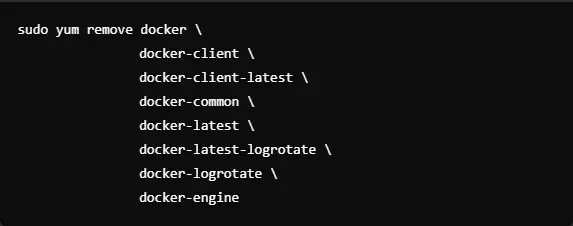
Step 3: Set Up the Docker Repository
Now, you have to set up the Docker repository to install the latest version of Docker:

Step 4: Install The Latest Docker Engine
After adding the repository, update Docker Engine. You can run the following command:

Step 5: Enabling Docker
Now, start Docker and enable it to start on boot:

Step 6: Verifying Installation
Now, you have to verify whether the new version is running or not:


How to Update Docker Engine Linux
Docker can be installed and updated on many more distributions of Linux other than Ubuntu and RHEL. Of course, no matter the distro, the steps are very similar. Here is just a quick overview of how Docker Engine gets upgraded on the Linux machine:
The system should be updated: update your system’s package index using the correct package manager, be it apt for Ubuntu or yum for RHEL.
Eradicate older versions of Docker: In case you previously had an older version of Docker installed you should delete it to avoid conflicts
Install the newer version of Docker: Then follow the corresponding steps within your distribution to install via apt-get install docker-ce in Ubuntu or yum install docker-ce in RHEL.
Verify installation is successful: Always execute docker –version to ensure that it installed and did not fail.
Best Practices To Update Docker
Backup Containers and Volumes: The first step before you upgrade your Docker is to save your running containers and volumes for any loss of data. It can be made possible by the use of commands like docker commit and docker save.
Compatibility: Ensure the Docker upgrade version does not conflict with your computer. The official Docker release notes contain important information about compatibility with other Linux distributions.
Test it in the Staging Environment: If you plan to use it at the production level, then you may test the docker update in your staging environment so everything would perform effectively before pushing this change to your live environment.
Monitoring Docker Containers’ Health: After installing the Docker update, it is important to monitor how your Docker container performs and its health status. Tools, such as the command line utility docker stats, would inform you about the utilization of resources.
Common Docker Update Trouble Shooting
Docker updates very often and follows a pretty simple process. However, at times you get errors when updating, which may be frustrating. Here are some common errors that you may encounter while updating, and the solutions for such errors:
Dependency Conflicts: If you find dependency conflicts while updating Docker, ensure you have completely uninstalled older versions of Docker as well as containers along with any other related components before installing the latest version.
Permissions Issues: If you are unable to run Docker commands following the update, ensure that your user has been added to the Docker group :

Service Not Starting: You can use the following command if Docker fails to start after the update:

Role of CyberPanel in Updating Docker
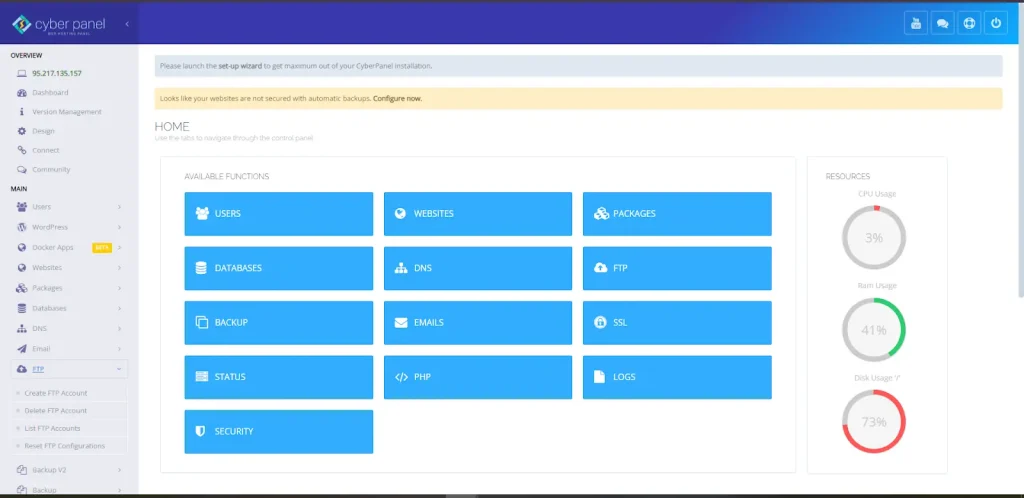
Docker is highly gigantic software to be updated, which requires many tasks. CyberPanel is a full-fledged, open-source web hosting control panel that makes it easy for server administration. In updating Docker, CyberPanel can significantly help automate and ease the whole update managing process, and here is how it increases the efficiency of Docker:
Friendly user interface: The graphical user interface of CyberPanel is intuitive and easy to use. You can update and manage your Docker containers straight from the control panel without having to deal with much more complex command-line tools.
Container management: CyberPanel helps with easy deployment and subsequently managing as well as updating Docker containers, so one can easily pull the latest Docker images, update containers, and manage their volumes. All of these are being executed within the interface, so you spend less time correcting mistakes there.
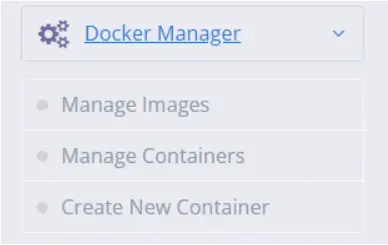
Automated Backup and Restore: Before the Docker update, it is really important to make backups of container data since the update process may go wrong and you might be in trouble losing data. CyberPanel automates whole backup and restore lets you create backups of your Docker volumes and containers easily and avoids loss of data through the whole update process.
One-Click Updates: This is a facility where, in case the Docker service remains on a server managed through CyberPanel, you can easily update the application along with its services in just a few clicks. This diminishes the hassle of updating server applications and services.
Monitoring and Alerts: CyberPanel automatically will send a Docker container’s health status, and it will allow setting an alert when these perform below a level or if the container is overusing the resources, which is particularly helpful after a Docker update when you know everything is good to go.
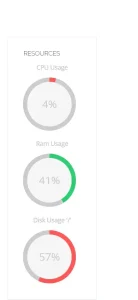
Resource Allocation: CyberPanel has full control over the allocation of resources to the Docker containers such that updated containers are allocated the actual required system resources. Overall, this improves the system-wide performance and the stability of the containers.
Security Management: As regards security management, managing Docker containers is not as challenging with CyberPanel especially when it has the potential for applying the necessary best practices. You can have complete control over SSL certificates and all the security configurations for the applications; therefore, extra secure, especially after updates.
CyberPanel makes the management of Docker processes simpler, ensuring that the robustness and up-to-dateness of your server infrastructure are well maintained.
Docker Update: FAQs
1. How to check the current Docker version before performing an update?
Before you update Docker, you can current Docker version by this command:
docker –version
2. Is it safe to remove the old version of Docker while updating?
It is normally safe enough to upgrade Docker directly from your system’s package manager, but it is even safer to clean up unused Docker components first to make sure that no conflicts might arise.
3. What if I don’t update Docker regularly?
Upgrading Docker may likely damage the current version. A stale version of Docker leaves you open to security risks, bugs, and performance degradation. Docker updates very frequently are bundled as security patches and new features that maintain your container’s efficiency.
4. How do I update Docker on RHEL?
Upgrade Docker in RHEL using the following commands:
Remove the older version of Docker using the sudo yum remove docker-engine command.
Add the Docker repository.
You should install Docker with the following command: yum install docker-ce docker-ce-cli containerd.io.
Then restart the Docker service, and check if the update was successful by using the command: docker --version
This way you will surely be getting the newest release of Docker with support for RHEL
5. How do I stop data loss when updating Docker?
Generally, to avoid data loss in case something goes wrong when you update your Docker, you must always back up your Docker volumes and containers. You can use Docker’s built-in commands such as docker commit, which saves a copy of your running containers, or docker save to perform a backup of images. This way, the possibility of everything going wrong when restoring your containers after an update is very minimal.
6. Do you need to restart your containers after you have updated Docker?
After updating Docker, it is always recommended to restart all running containers to run under the latest version of Docker Engine. To restart all running containers, execute the following command:docker restart $(docker ps -q)
Culmination: Get Ahead of the Competition with Seamless Docker Update and Optimum Performance
To sum up, updating Docker is not a mere addition of the latest features but rather ensuring that your containerized applications run securely and efficiently. Whether you are managing Docker on Ubuntu, RHEL, or any other Linux distribution, proper steps ensure the smooth execution of updates to keep the system at its finest performance. Optimizing your DevOps workflow with regular Docker updates helps build secure systems.
Ready to Boost Your Docker Environment with CyberPanel?
Take control of your Docker infrastructure with CyberPanel! Whether you’re updating Docker on Ubuntu, RHEL, or any other system, CyberPanel simplifies the process and enhances your container management. Get started today and experience the easiest way to update Docker for unbeatable performance! Install CyberPanel now and streamline your Docker management like never before!



