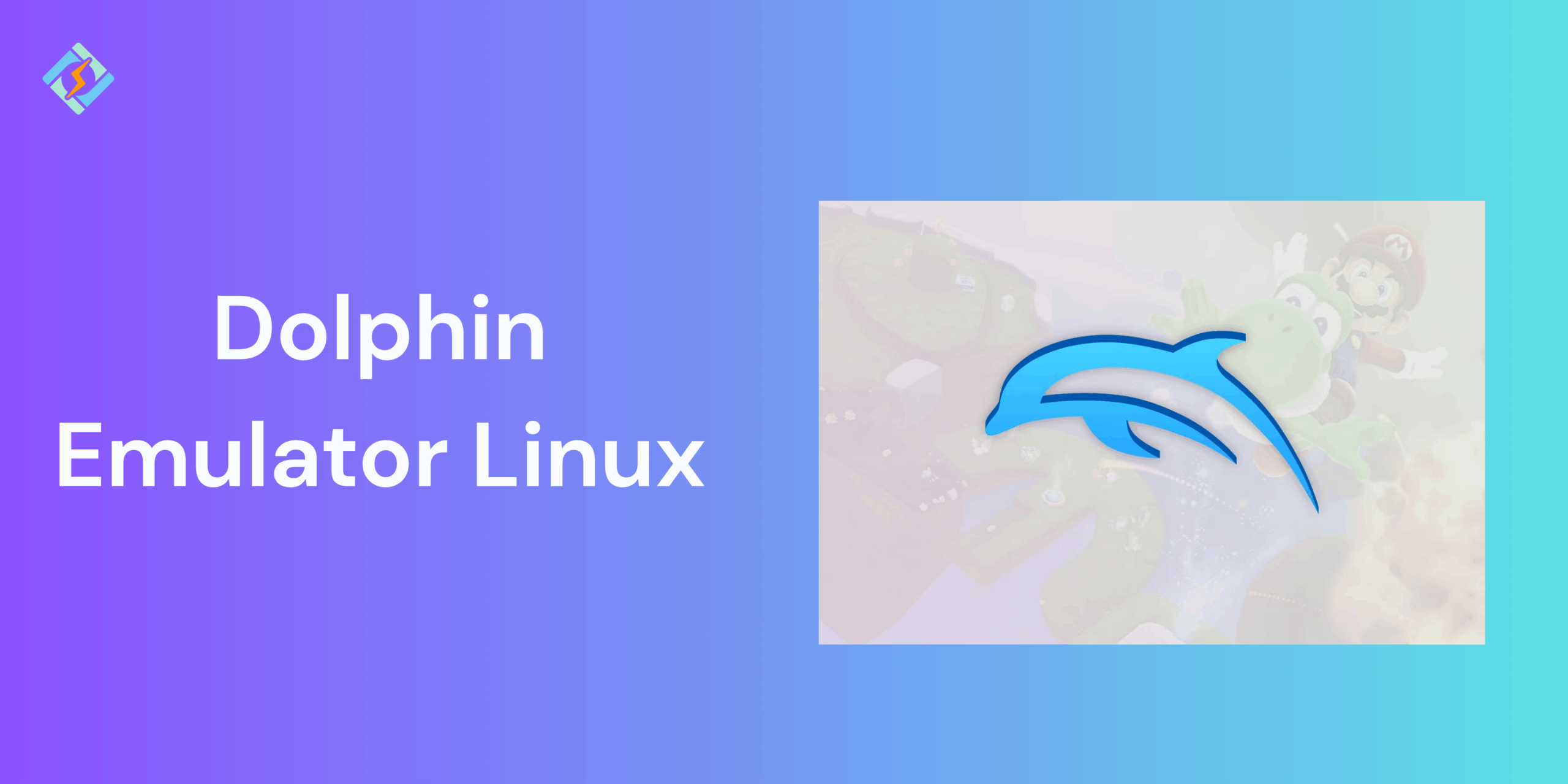The Dolphin Emulator is a powerful open-source tool that lets you play Nintendo GameCube and Wii games on modern systems with enhanced performance and graphics. While it is available on multiple platforms, Linux offers the best stability, efficient resource usage, and customization options. Whether you are using Ubuntu, Fedora, or Arch Linux, setting up Dolphin Emulator Linux is super straightforward and offers a smooth gaming experience.
In this guide, we will walk through the installation, configuration, and optimization options for Dolphin Emulator Linux.
System Requirements for Dolphin Emulator Linux
Before installing Dolphin Emulator, make sure your system meets the required specifications. Although it can run on modest hardware, better specs ensure a smoother gameplay and higher resolutions.
Minimum Requirements:
- CPU: Dual-core processor (Intel or AMD, 3 GHz or higher)
- GPU: OpenGL 4.4 or Vulkan-compatible graphics card
- RAM: 2 GB or more
- Storage: At least 1 GB of free space for installation
- OS: Ubuntu 20.04+, Fedora 38+, Arch Linux, or equivalent
Recommended Requirements:
- CPU: Quad-core processor (Intel i5/i7 or AMD Ryzen 5+)
- GPU: NVIDIA GTX 1050 / AMD RX 560 or newer
- RAM: 8 GB or higher
- Display: Full HD (1080p) or higher resolution
You’ll also need administrator privileges to install packages and internet access to download dependencies and updates.
Get exclusive access to all things tech-savvy, and be the first to receive
the latest updates directly in your inbox.
How to Install Dolphin Emulator Linux
Dolphin Emulator works on all Linux distributions using native package managers or universal methods like Flatpak.
- Install Dolphin Emulator via the Package Manager
Ubuntu / Debian-based systems:
sudo apt update
sudo apt install dolphin-emu
Fedora:
sudo dnf install dolphin-emu
openSUSE:
sudo zypper install dolphin-emu
- Install via Flatpak
If your distro is working on old build, use Flatpak:
flatpak install flathub org.DolphinEmu.dolphin-emu
Launch it with:
flatpak run org.DolphinEmu.dolphin-emu
- Build from Source
Advanced users can compile Dolphin from the GitHub repository directly for

Advanced users can compile Dolphin directly from its GitHub repository for experimental features or performance tuning.
Installing Dolphin Emulator on Arch Linux
Arch users can install Dolphin directly from an official repository or with the AUR for bleeding-edge versions.
- From Official Repository:
sudo pacman -S dolphin-emu
- From AUR (Development Build):
To get the latest development version, use an AUR helper like yay:
yay -S dolphin-emu-git
- Managing Dependencies:
Make sure that essential libraries like qt5-base, libavcodec, and vulkan-tools are installed for smooth operation. Update Dolphin regularly using:
sudo pacman -Syu
Running Dolphin Emulator on Linux
Once Dolphin is installed, you can easily launch it by:
- Search for the Dolphin Emulator from the application menu.
- Alternatively, run this command in the terminal:
dolphin-emu - Then to load the actual game:
- Click on open and navigate to your .iso or .wbfs game file.
- Dolphin will automatically detect compatible titles.
- Adjust graphics, audio, and controller settings as preferred for performance.
Configuring Dolphin Emulator for Best Performance
Once Dolphin Emulator is installed properly, you can tweak settings to achieve a smooth gameplay and better visuals.
- Graphics Settings:
- Backend: Choose Vulkan for the best performance on most modern GPUs; fallback to OpenGL if Vulkan isn’t supported.
- Internal Resolution: Start with “2x Native (720p)” and increase gradually depending on your GPU.
- Anti-Aliasing (AA): Set to 2x or 4x for smoother edges—turn off if you experience lag.
- V-Sync: Enable to reduce screen tearing, though it may add minor input lag.
2. Audio Settings
- Go to Audio > Backend and select PulseAudio or ALSA, depending on your distro.
- Adjust latency for crackling issues—lower latency improves responsiveness but may cause stuttering on low-end CPUs.
3. Controller Configuration
- Open Controllers > Configure to map buttons manually.
- Dolphin supports Xbox, PlayStation, and generic USB gamepads.
- For wireless gamepads, ensure Bluetooth drivers are properly installed.
4. General Tweaks
- Enable Dual Core and Idle Skipping for faster emulation.
- Use Ubershaders (Hybrid) to minimize graphical stuttering.
- Disable background processes on Linux to free up CPU resources.
Using Dolphin Emulator on Chromebook Without Linux
While Dolphin performs best with Linux mode activated on Chromebooks, you can still play games using the android version of the emulator.
- Install Dolphin Emulator via the Play Store:
- Open the official Google play store.
- Search for Dolphin Emulator by the Dolphin emulator project.
- Install and open the app.
- Grant file access to load your games.
- Install via APK:
- Enable the developer mode on your Chromebook.
- Download the latest Dolphin Emulator APK from the official site.
- Install using a file manager or ADB.
Troubleshooting Common Issues
| Issue | Possible Cause | Solution |
| Dolphin won’t launch | Missing libraries or permissions | Run sudo apt install libavcodec-extra and ensure Flatpak permissions are correct. |
| Games lag or stutter | Weak GPU or high resolution settings | Lower internal resolution, disable anti-aliasing, or switch to Vulkan. |
| Black screen after starting game | Corrupted or incompatible ISO | Re-verify game file or redump from original disc. |
| No sound or distorted audio | Incorrect backend or high latency | Switch between PulseAudio and ALSA; adjust audio latency. |
| Controller not recognized | Missing drivers or misconfiguration | Reconnect controller, check dmesg, and remap inputs. |
| Save files not loading | Incorrect game directory path | Verify Config > Paths and re-index the game folder. |
| Emulator crashes on startup | Old GPU drivers | Update Mesa or NVIDIA/AMD proprietary drivers. |
Advanced Tips for Dolphin Emulator Linux Power Users
For those who want to push Dolphin beyond the defaults, Linux gives you the best control.
- Enable Vulkan with async shaders to reduce stuttering and boost performance.
- Overclock the GameCube/Wii CPU under the configurations heading, which is useful for performance-heavy tiles.
- Download custom shaders and texture packs to enhance visuals.
- Use command-line launch options, such as dolphin-emu -b -e /path/to/game.iso
- Cloud Save Syncing: Use Dolphin with –debugger or monitor GPU load using nvtop or radeontop.
- Runcan can significantly improve emulation speed and quality, especially on powerful Linux rigs with updated Vulkan drivers.
Conclusion
Running Dolphin Emulator Linux gives you the perfect balance between performance, control, and customization for GameCube/ Wii gaming. With the supporting channels, Linux users can achieve smoother gameplay, better graphics, and more stable emulation as compared to other operating systems.
FAQs
Does Dolphin Emulator support AMD and NVIDIA GPUs on Linux?
Yes. Dolphin supports both AMD and NVIDIA graphics cards using Vulkan or OpenGL. Ensure you have the latest GPU drivers installed for optimal performance.
Can I use Dolphin Emulator on a Chromebook without Linux?
Yes, but with limited support. Most Chromebooks require Linux (Crostini) to run Dolphin effectively. Without it, performance and compatibility may be restricted.
Is Dolphin Emulator legal to use on Linux?
Yes, the emulator itself is legal. However, you must own the original game copies to comply with copyright laws.