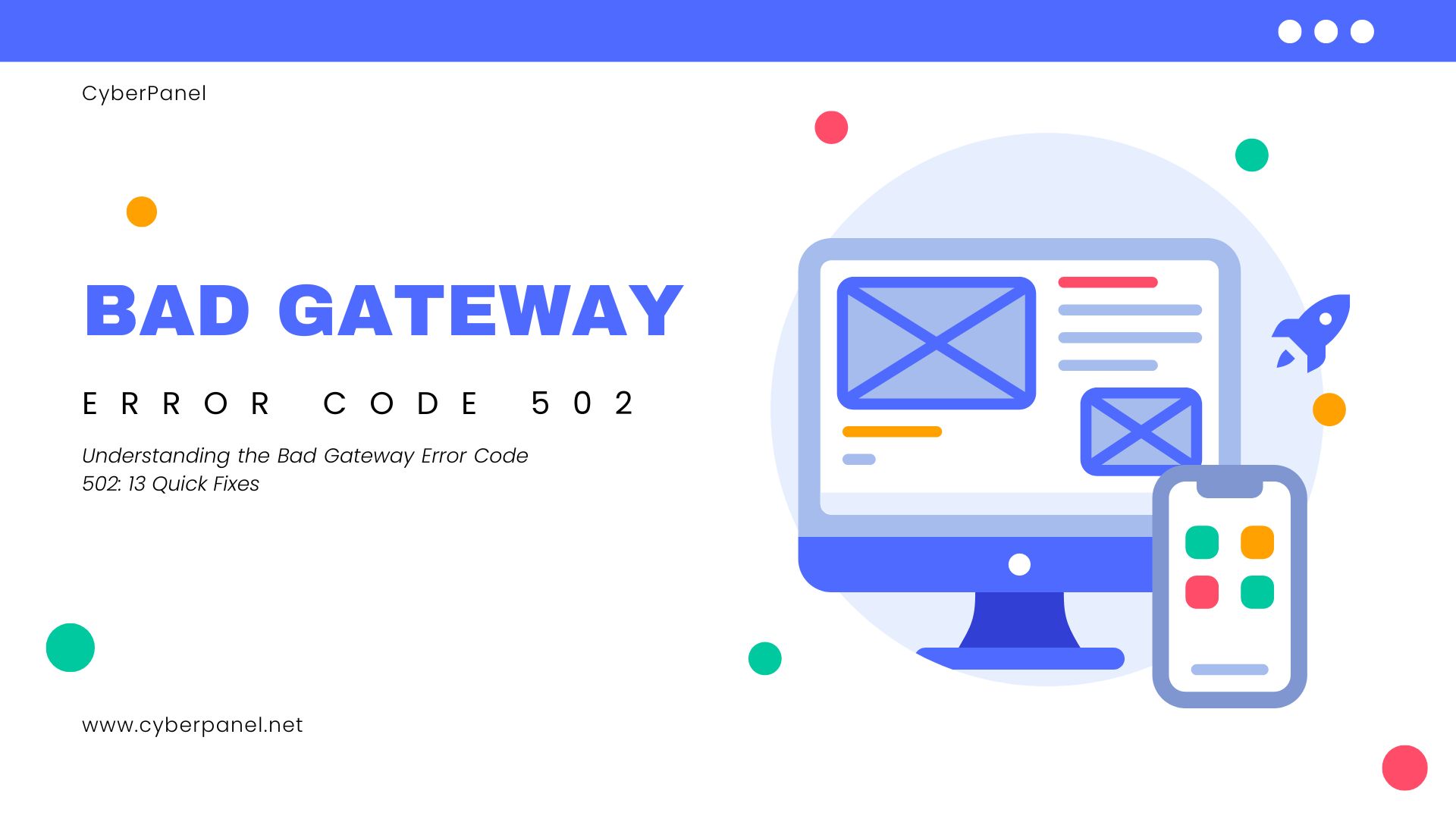“Bad Gateway error code 502” is a persistent and frustrating issue that web users encounter daily. This error mainly indicates that an upstream server sends an incorrect response to a server serving as a gateway or proxy.
In this guide, we’ll talk about the types, and reasons behind the “Bad Gateway Error Code 502“, and tell you about 13 doable solutions to fix and avoid it so that your website stays functional and usable. So keep reading!
What is Bad Gateway Error Code 502?
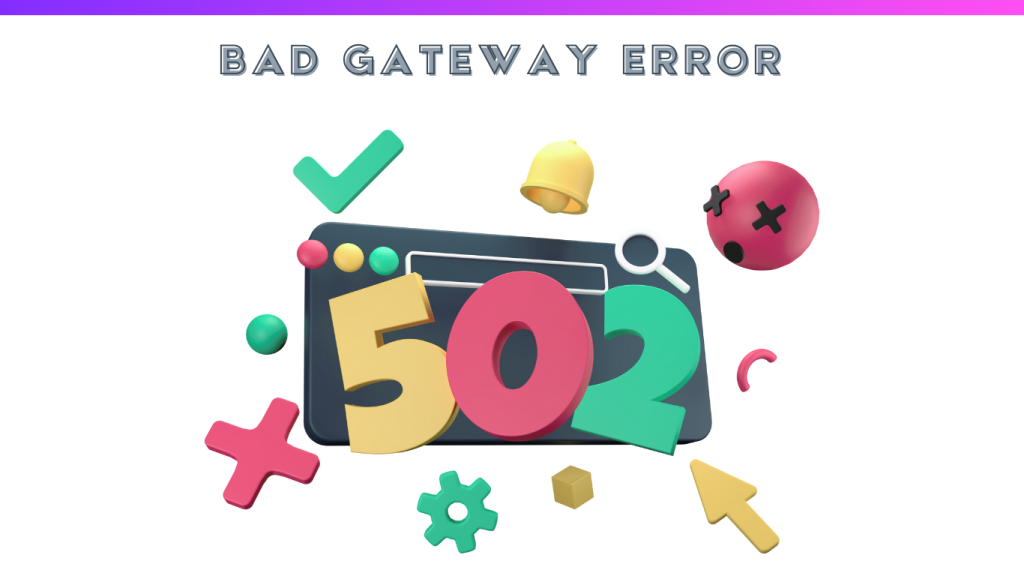
Simply put, The HTTP status code “Bad Gateway Error Code 502” indicates a communication failure between servers, a response it can’t understand. Codes that have 500s inform us that there’s a server error. a bad Gateway means your server got an invalid response.
When you try to access a website, your web browser sends a request to the web server. If the server forwards this request to another server (called an upstream server) and receives an invalid response, it sends a “Bad Gateway Error Code 502” to your browser because at this moment your server is acting as a gateway or proxy.
Bad Gateway Error Code 502 Types
The error 502 is not specific to a device, you may get it on while using a mobile phone or working on your laptop, but the exact message can differ. You can come across some of the following types:
- Simple – Temporary Error (502), 502 Error.
- Descriptive – HTTP Error 502 Bad Gateway, 502 Server Error, with an explanation.
- Technical – 502 – The web server received an invalid response, HTTP 502, 502 Proxy Error.
- Overload – 502 Service Temporarily Overloaded.
- Server-specific – 502 Bad Gateway Nginx, depending on server software.
- Blank screen– some websites just show a plain white screen.
Just to give you a better idea here’s an example of how an error 502 looks like in Google, you’ll notice how they’ve also given tips & troubleshooting suggestions. Interestingly, this will give users hope and there are 90 % chance they’ll follow them and wait.
Get exclusive access to all things tech-savvy, and be the first to receive
the latest updates directly in your inbox.
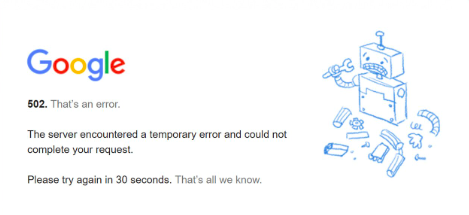
Common Causes of the 502 Bad Gateway Error
Let’s further explore what causes bad gateway error code 502.
- Server overload
- Firewall restrictions
- Backend server issues
- DNS Configuration Issues
- Network and connectivity issues
Server Overload
This is if your upstream server is overloaded with requests including excessive CPU & memory usage, or is down temporarily, failing to respond properly, causing a bad gateway error code 502.
Firewall restrictions
Your firewall could be detecting false threats and blocking internet providers or IP addresses.
Backend Server issues
There could be problems with your website’s backend configurations. In this case, only the developers can identify the issue and resolve the 502 error.
DNS Configuration Issues
Another possibility is incorrect settings or misconfiguration in the DNS servers. The gateway server can’t resolve the IP address of the backend server, and your browser gives you a bad gateway error code 502.
Network and Connectivity Issues
Network issues may also cause the error code 502, the servers may not be able to communicate with one another. Glitches misconfigured routers or even something as simple as a loose physical wire could lead to a 502 error.
How to Fix the 502 Bad Gateway Error: 13 Ways to Do it
Here’s a detailed step-by-step guide on how you can fix an error code 502.
- Refresh the Page
- Check the Site Status
- Clear Your Browser Cache
- Try in the Incognito Mode
- Flush the DNS Cache
- Test on Another Device
- Check Error Logs
- Check Plugins and Themes
- Check Your Content Delivery Network (CDN)
- Inspect your proxy server, VPN, and firewall
- Increase PHP max_execution_time and max_input_time
- Try Later
- Contact Customer Support
1. Refresh Your WebPage
Before jumping to try complex solutions, the first thing you should try and do is simply refresh your webpage, in most cases the gateway error code 502 will disappear. Most browsers allow you to reload the page by using the ” CTRL F5″ key on Windows & Mac using CMD + SHIFT+ R.
Move to the following action if that doesn’t work.
2. Checking Your Site Status
Your website may be currently experiencing a server downtime. But, there are several tools like “Down for Everyone or Just Me” and “IsItDown” available to check if the website is down. Simply enter the URL to view the website’s current status. Here’s a visual representation of how to use Down for Everyone or Just Me”, I simply entered the Cyberpanel webpage URL.

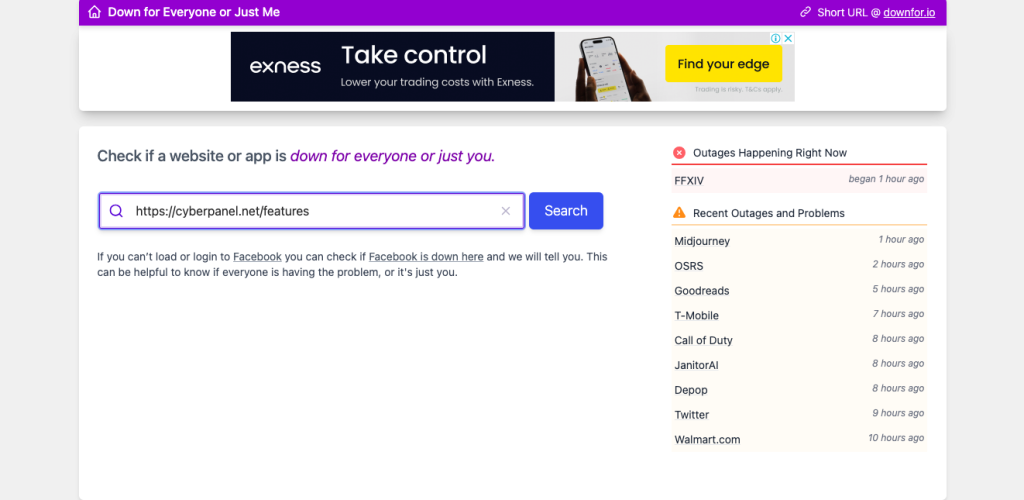
Here’s the result it gave me, mine was working fine for me but if it says server down It’s best to wait until the maintenance is finished or the problems are fixed because the web server might be having server-side problems or maintenance.
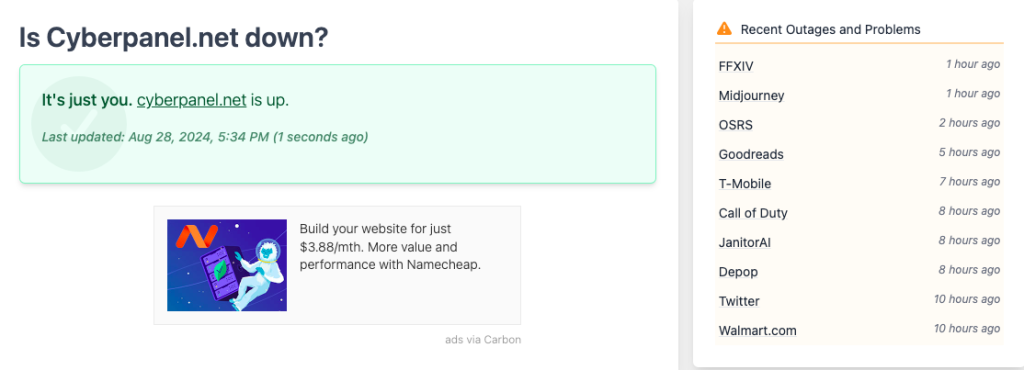
3. Clear Your Browser Cache & Cookies
Bad gateway error code 502 may be solved by clearing your browser cache to be sure that cached data or cookies are not interfering with server communication that caused the error code 502 because there may be some outdated data or corrupted files on your browser.
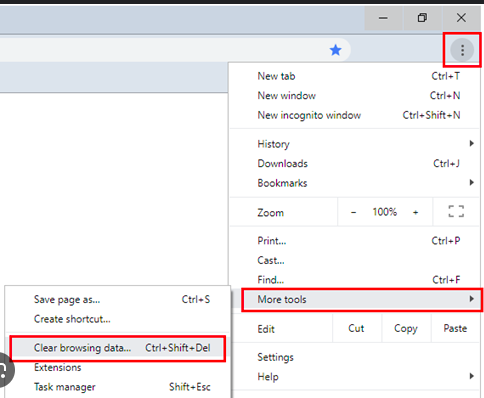
4. Try in Incognito Mode
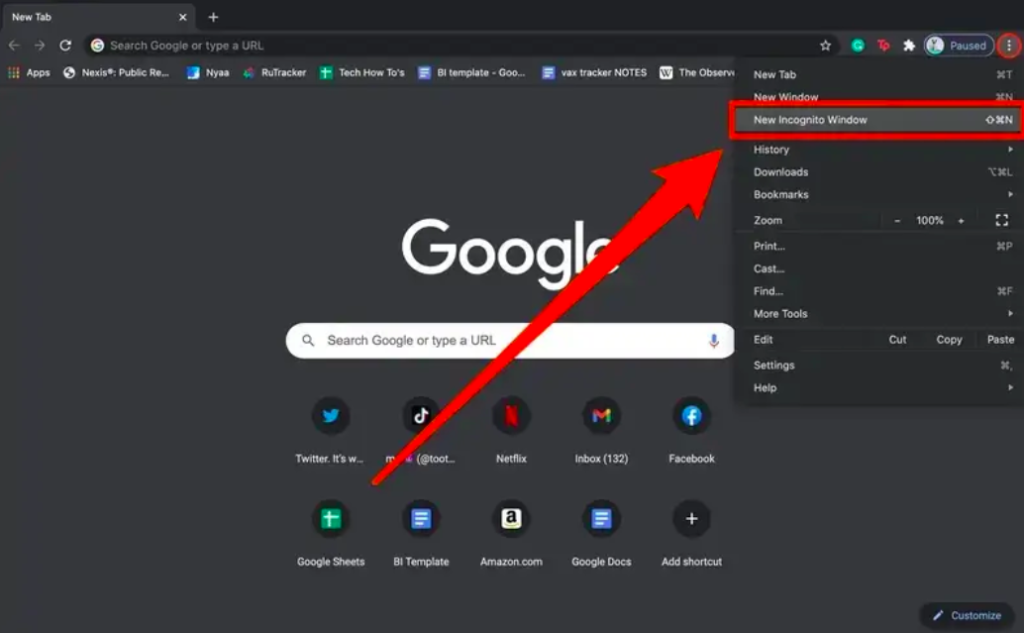
If clearing the cache doesn’t fix the bad gateway error code 502, then it may be some browser extension. To confirm this, Try accessing the website in Incognito mode and gradually deactivating browser addons to see if there is a browser-related problem causing the bad gateway error code 502 timeout to display.
Click the three dots icon in your browser’s toolbar and select New Incognito Window to launch an Incognito window.
Chrome’s new incognito window option is highlighted.
If the issue does not appear when using Incognito mode, it is most likely the result of an extension on your browser.
Try turning off each of your extensions and add-ons separately. You should be able to visit the website after removing the offending plugin. In my experience, the problem is commonly an ad-blocking extension.
Also, Try using a new browser if removing browser extensions doesn’t solve the issue. Consider switching to Mozilla Firefox, if you’re already using Google Chrome. If the 502 error is caused by a browser extension, your website will load without any problems in incognito mode.
5. Flush the DNS Cache
We already discussed how DNS configuration issues can cause a gateway error code 502, to fix it, you’ll have to make sure your DNS settings are correct and the server is working fine. The DNS cache is essential to protecting your search history and other private data from unwanted access like a secret closet.
The operating system version you use will determine which flush DNS command to use. For example, DNS Flush commands differ for Windows and MacOS.
How to Flush DNS Cache In Windows 10/11:
You open a command prompt window and type the following command:
ipconfig /flushdns“Successfully flushed the DNS Resolver cache” You close the window when you see this message.
How to Flush DNS Cache In MacOS:
You Click on Go from your Mac device’s top menu, navigate to Utilities, and choose Terminal.
To flush DNS on a Mac, execute the following command. (After entering the command, you must enter the password for your device). Remember there’s no success message on macOS, so don’t get confused if it worked or not.
sudo killall -HUP mDNSResponderFor MacOS 10.10:
sudo discoveryutil udnsflushcachesFor MacOS 10.6:
sudo dscacheutil -flushcacheFor MacOS 10.5:
sudo lookupd -flushcache
Also, another thing is to try temporarily changing your DNS servers as well. Your DNS servers are assigned by your ISP by default. But you can always switch it to another server, like Google Public DNS.
6. Test on Another Device
If you tried all the previous steps and the bad gateway error code 502 is still there then use a separate computer or mobile device, preferably one that is connected to a different network, to test your internet connection. If the issue doesn’t appear on your phone by the website, the usual solution will be used.
Try resetting or restarting your router and PC as well. By doing this, you can determine whether the issue is with your networking equipment or something else. This resolves a potential network problem that could be the source of the 502 error.
7. Check Error Logs
Another way to fix the error bad gateway error code 502 is to clear the outdated error logs to clear up your drive space.
Typically, your hosting provider’s admin panel gives you access to the error log files for your website. You can also add the following lines to wp-config.php to enable error logging on your WordPress website.
Here’s an example of how you can clear error logs as a CyberPanel client.
- Open your terminal and use SSH to connect to your server.
- Example command:
ssh username@your-server-ip
2. For CyberPanel, the error logs are typically stored in /usr/local/lsws/logs/.
- The following command will take you to the logs directory:
cd /usr/local/lsws/logs/
or you can check for the logs using CyberPanel dashboard.
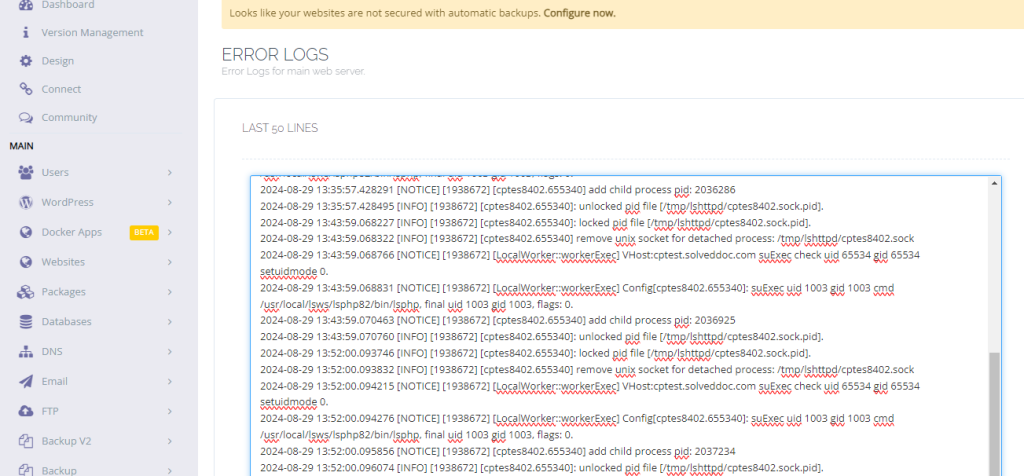
3. Clear the error logs now with this command to clear a specific log file, it empties the contents of the error.log file without erasing the file.
sudo truncate -s 0 error.log4. To be sure the log file has been cleared, you can check its size: It should be 0 bytes.
ls -lh error.log5. RESTART your Server now! This restarts CyberPanel’s LiteSpeed Web Server.
8. Check Plugins and Themes
Faulty themes or plugins can occasionally be the source of the bad gateway error code 502.
This is due to the possibility of conflicts between badly developed themes and plugins. Your server will then terminate all scripts and queries on your website, making it unavailable.
Caching or security plugins are typically the source of the problem for some websites. These plugins most likely prevent servers from communicating with one another, which keeps the issue from going away.
- It’s best to disable your plugins and re-activate them one by one, Go to the Plugins area and choose Deactivate from the Bulk Actions menu to deactivate a plugin.
- After enabling each plugin, refresh your WordPress website. Once the 502 error reappears, you’ll have located the problematic plugin.
- Once you’ve found the culprit plugin, you may submit a support issue in the WordPress repository or get in touch with the plugin developer directly. SIMPLE!
9. Checking Your Content Delivery Network (CDN)
In case the previous step doesn’t help, the bad gateway error code 502 can be fixed by checking your content delivery network. A CDN enhances web information distribution by adding a layer between the browser and server, but it may face connection issues, potentially causing 502 errors.
Start by verifying that your firewall isn’t preventing requests, check CDN logs, and make sure your DNS settings are accurate to fix a CDN problem. If the problem still exists, turn off or temporarily lower the CDN load. If you’re still having trouble, get in touch with your CDN provider’s help desk.
10. Inspect your proxy server, VPN, and firewall
Incorrect firewall, VPN, or proxy server configurations can result in a bad gateway error code 502. If you manually configured your VPN or proxy, it’s important to ensure everything was set up correctly. The same goes for your firewall’s settings.
Overcrowded proxy or VPN servers can also cause the issue. Try reloading the page after connecting to a different server, or consider switching to a more reliable proxy or VPN service.
11. PHP Timeout ( Increase PHP max_execution_time) and ( max_input_time)
During the migration process, a timeout may occur, which results in a Bad Gateway error code 502. You can verify what your values are set at and see if you can increase them by getting in touch with your hosting provider’s customer care to resolve this issue.
12. Try Later
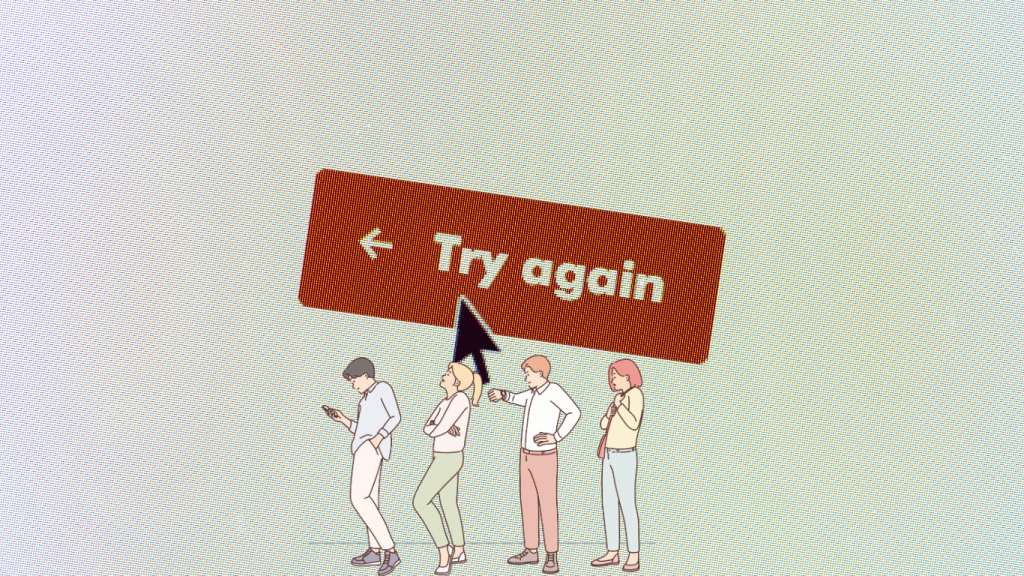
Sounds like the easiest solution to fix the bad gateway error code 502, but doing this mostly fixes the glitches in your webpage if you leave and return to the website. Sometimes it won’t be something you can handle on your own. Thus, you will eventually return to this, even if you attempt every solution to the mistake.
13. Contact Customer Support
You must be wondering why not just contact customer support in the first place. Now it depends on you if you wanna figure out how to fix the error code 502 on your own or simply just call support.

You won’t have to keep reloading the page every few minutes to check if the problems are fixed because they can notify you when the issues will be resolved.
If the entire website is down, the live chat feature (if available) may not be accessible. Nonetheless, you can usually find a phone number or email address to contact customer service online.
Remember that a “bad gateway error code 502 ” is a server-side problem, and as a website visitor, you can’t resolve it if there is a major issue with the server. If none of the above advice works, try waiting before accessing the page again. The hosting company, web administrators, or ISP may resolve the 502 error issue sooner than you think.
How to Prevent Your Site SEO from Bad Gateway Error Code 502
The traffic to your website will suffer if it is down. Ultimately, impacts all of the SEO efforts that you do.
2 major problems affecting your SEO:
- Effect of Google Crawl on Websites: Frequent bad gateway error code 502 may cause a site’s ranking to decline.
- Higher bounce rate and a lower click-through rate. A higher bounce rate and fewer repeat visitors could result in a decline in authority.
Here are Some Prevention Tips:
Website Maintenance Tips
- Ensure reliable server monitoring and failover solutions.
- Update website software and configure CDN and load balancers.
- Create personalized error pages for user navigation.
- Regularly check firewall and DNS configurations.
- Uphold excellent server standards to save SEO performance and reduce downtime.
How to Troubleshoot Bad Gateway Error Code 502 with CyberPanel
You may use some CyberPanel features and tools to troubleshoot and resolve “502 Bad Gateway” errors if you’re using CyberPanel to administer your web server. Here’s how to do it:
Check Server Resource Usage: Keeps track of RAM, CPU, and disk space utilization. 502 errors and server overload mostly result from high usage.
- Open the CyberPanel dashboard and select “Server Status” under “System Status.”
- Optimizes resources for server resource increases or website optimization.
Examine the configuration of the web server
- Choose the affected website by going to Websites > List Websites in CyberPanel.
- Check that the web server is configured correctly to process incoming traffic and connect with servers upstream.
Purge CDN Cache (if using a CDN)
- To get rid of any corrupted files, you might need to clear the cache if you’re utilizing a CDN.
- Go to the CDN settings on the dashboard of your CDN provider, then clear the cache for the impacted domain.
Modify the Firewall Configuration
- Go to Security > Firewall in CyberPanel.
- Check and modify firewall rules to make sure they aren’t obstructing any valid communication between your server and any upstream or proxy servers.
Examine your proxy and DNS settings
- Verify that the DNS settings in CyberPanel are configured correctly by checking under DNS.
- Make sure there are no misconfigurations and that the proxy settings are correct if you’re using a proxy server.
Restart the Web Server
- Restart the web server service by going to Manage Services in CyberPanel.
Conclusion: Ensuring a Smooth Online Experience
A bad gateway error code 502 is not the end of the world and can easily be solved with the 13 quick fixes we discussed. You can guarantee that your website stays available and reduces downtime by being aware of its causes and learning how to address and prevent them.
The keys to preventing interruptions and maintaining the functionality of your website are proactive monitoring, the right configuration, and routine server maintenance.
Bad Gateway Error Code 502: FAQs
What Is a Bad Gateway Error Code 502?
An invalid response from another server was sent to one online server, as indicated by the Bad Gateway error code 502. This common error tells you that there is a problem with the server communication of a website.
How Long Does the Bad Gateway Error Code 502 Last?
Depending on what caused the problem, its duration can change. While temporary errors could disappear after a few seconds, persistent problems might call for more analysis.
What Causes the bad gateway error code 502?
Overloading the server, improperly configured proxy settings, DNS problems, Network and connectivity issues, or difficulties with a Content Delivery Network (CDN) are common causes.
How to fix bad gateway error code 502?
To fix it see the 13 quick fixes we have told you, you can start by checking the server status, clearing your browser cache, ensuring the proxy and DNS settings are correct, and verifying that the CDN is properly configured.
If these steps don’t resolve the issue, contacting your hosting provider for further assistance is recommended.