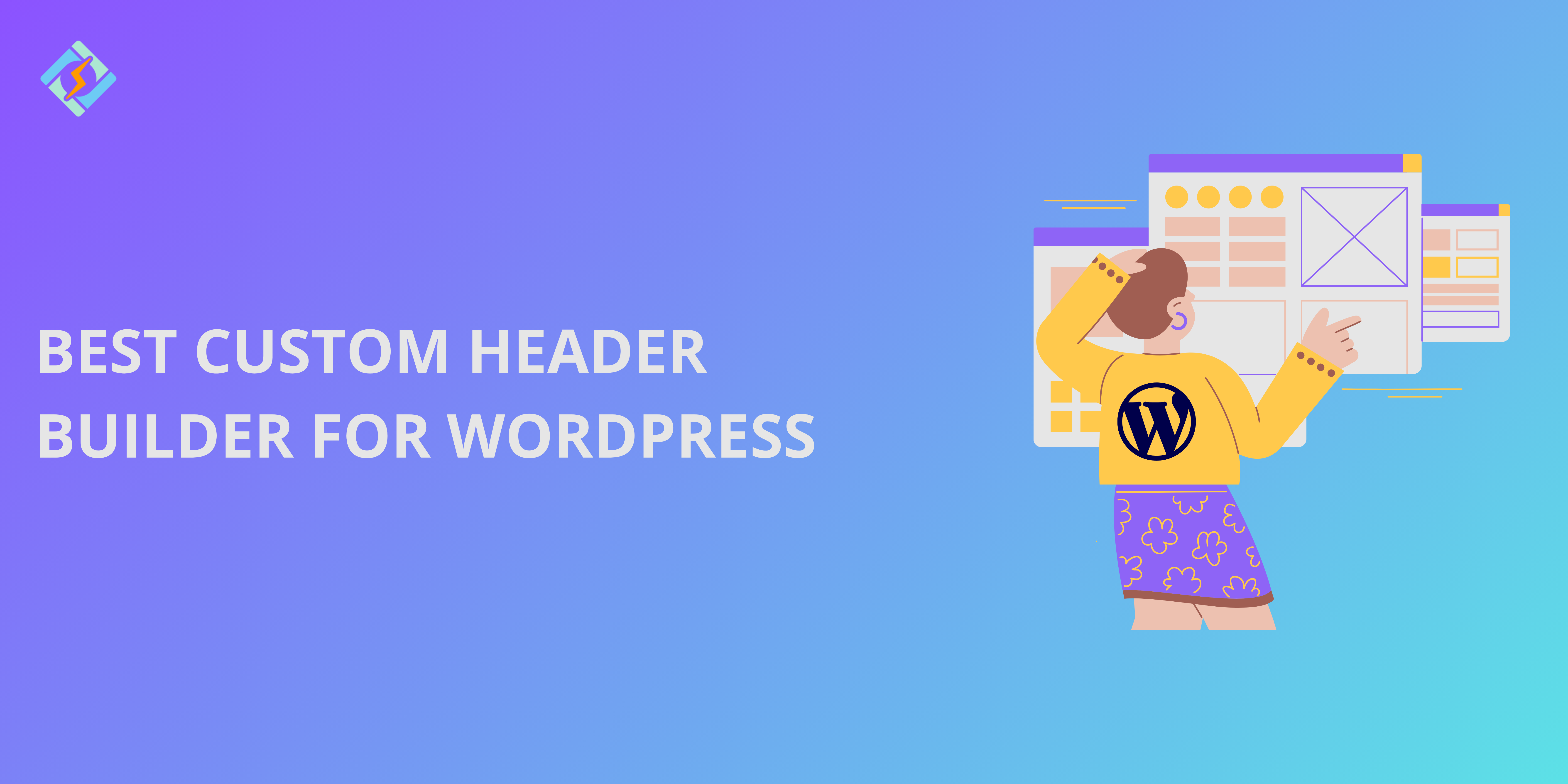With so many websites clouding the search engines, it is very important to create your mark with eye-catching designs and headers play an important role in making sure of it.
The header is one of the most visible parts of the website, which is why most business owners try to make it look pretty. With WordPress websites, you can very easily customize your header to make it shine.
In this guide, we shall walk through the 5 best custom header builders for WordPress that help you customize headers with an additional native process at the end!
What is a WordPress Header?
A WordPress header is the topmost section of a website that typically appears on all pages. It serves as a point of interaction for visitors and allows quick navigation, branding, and user engagement.
Headers are highly customizable and can include a variety of components.
Here is an example from CyberPanel.
Get exclusive access to all things tech-savvy, and be the first to receive
the latest updates directly in your inbox.
Key features of a WordPress header:
- It provides a chance to display your site logo and timeline.
- It can contain links from the navigation menu.
- It can contain a search option.
- Call-to-action buttons
- Social media icons
- Contact information
- Customizable backgrounds
- Sticky or fixed header
- Language switcher
- Dynamic elements
- Login-registration links
- Cart icon
Here is another example from Rank Math!
Why is the header important?
Headers play an important role in creating the first impression of the website. It improves user navigation since it streamlines the website structure.
Best Custom Header Builder for WordPress – Top 5 Tools
You can either use WordPress itself to customize the header or use a third-party plugin. Here are the top 5 external plugins that we recommend:
1. Brizy
Brizy is a beginner-friendly page builder supporting drag-and-drop functionality and inline editing capabilities. It is perfect for small and medium-sized businesses and for users who have little to no design experience.
The builder offers over 500 pre-designed templates with responsive design features and seamless integration with third-party tools. Brizay also has a cloud-based builder and global blocks for workflows.
Pricing:
Brizy offers a free version and pro version, starting from $49 per year.
2. Divi Builder
Divi Builder is an exceptionally versatile tool for professionals and agencies. It has advanced customization options with theme builders and a global presence, allowing consistent layout across sites.

It does come with a slightly steep learning curve, but split design testing more than makes up for it.
Pricing:
Pricing starts at $89/year, with a lifetime access option at $249, making it a great choice for long-term projects.
3. Elementor
Elementor is one of the best custom page builders for WordPress, making it the easiest to use with extensive features and compatibility. It comes with user-friendly drag-and-drop functionality along with 300 templates and advanced premium options. The builder comes with responsive pop-up builder and WooCommerce tools.
Pricing:
Elementor offers both free and pro versions. Paid versions start at $59 per year, making it suitable for all user levels.
4. Thrive Architect
Thrive Architect is made for marketers and builders who highly depend on conversions. It creates high-converting designs with built-in elements like countdown timers, testimonials, and lead-generation forms. The tool includes 250 landing page templates with responsive designs. Thrive Architect can also be integrated with MailChimp and CRM platforms.
Pricing:
Pricing starts at $99/year, reflecting its specialized, conversion-focused capabilities.
5. WPBakery Page Builder
WPBakery Page Builder is a robust option for developers and users looking for flexible backend functionality. It offers both backend and frontend editors, though the interface is less intuitive compared to newer builders.
Pricing:
The builder is available as a one-time purchase for $64, making it super budget-friendly.
5 Best Custom Header Builders for WordPress – Quick Comparison
| Feature | Brizy | Divi Builder | Elementor | Thrive Architect | WPBakery Page Builder |
| Interface | Intuitive drag-and-drop interface with inline editing | Drag-and-drop with real-time editing | User-friendly drag-and-drop with a live preview | Conversion-focused drag-and-drop editor | Backend and frontend editor |
| Ease of Use | Beginner-friendly | Suitable for all levels, slightly steeper learning curve | Extremely easy to use for beginners | Slightly technical; targeted at marketers and conversion experts | Best for developers, less intuitive for beginners |
| Templates | 500+ pre-designed templates | 2,000+ templates and layout packs | 300+ free templates (Pro includes premium templates) | 250+ landing page templates | Fewer templates compared to others |
| Customization | Flexible options for layout and design | Highly customizable with global design settings | Extensive design capabilities and responsive options | Built for creating high-converting designs | Limited compared to Elementor and Divi |
| Performance | Lightweight, fast-loading templates | Optimized for speed but can become heavy with complex designs | Performance-optimized, fast, and lightweight | Conversion-focused designs that load quickly | Can be slower with heavy content |
| Plugins/Integrations | Supports third-party integrations for email, CRM, and more | Works seamlessly with Elegant Themes and other plugins | Compatible with thousands of plugins and tools | Integrates with marketing tools like MailChimp and CRM platforms | Integrates with most WordPress plugins |
| Responsive Design | Built-in mobile-friendly features | Fully responsive with mobile editing options | Excellent mobile customization options | Responsive designs focused on conversions | Responsive options available |
| Special Features | Cloud-based builder, autosave, and global blocks | Advanced theme builder, split testing, and global presets | Popup builder, dynamic content, theme builder | Conversion-specific elements like countdowns, testimonials | Focus on core page-building features |
| E-commerce Compatibility | Supports WooCommerce | WooCommerce support with pre-designed templates | Excellent WooCommerce integration and features | Integrates with WooCommerce but limited customization | Basic WooCommerce support |
| Pricing | Free version available; Pro starts at $49/year | $89/year or $249 lifetime access | Free version available; Pro starts at $59/year | Starts at $99/year | $64 (one-time payment) |
| Best For | Beginners, small businesses | Designers, agencies, and advanced users | All user levels; most popular for ease of use | Marketers and business owners focusing on conversions | Developers and those looking for backend flexibility |
Why Do You Need to Create a Custom Header in WordPress?
Creating a custom header in WordPress offers multiple benefits from both functional and aesthetic aspects, making it a valuable feature of WordPress.
- Customized branding and personalization allow you to showcase your logo and brand identity.
- Improved navigation with organized menus and links for easy access to key pages.
- Enhanced user experience adds accessible CTAs and important elements for better engagement.
- Better SEO and conversions.
- Header ensures that your website looks responsive and optimized for phones.
- You can add social icons, search bars, or dynamic tools for functionality.
How to create a custom header in WordPress without a Plugin?
You can create a custom header in WordPress without a plugin as well using the WordPress dashboard.
- Access the theme panel
Log in to your WordPress admin dashboard. Go to appearance > customize or the dedicated theme setting under appearance > your theme name.
- Navigate to the header section
In the WordPress customize, access the header or header builder options.
- Customize header layout
Choose a layout style or adjust the placement of elements like the logo and all. Also, add the logo under the site identity or header logo.
- Configure the navigation menu
Access primary menu > appearance > menu to create or edit menus.
- Style the header
Adjust the colors, fonts, and background images using the header styling. Add additional elements if any:
- Search Bar
- Social Media Icons
- Contact Information
- Call-to-Action Buttons
You can find these options in header widgets or extras.
- Preview, save, test, and readjust
Use the live preview to test repeatedly and once satisfied click publish. Check your header in all screen sizes.
Here is a quick pictorial tutorial using Elementor:
- Go to your web hosting control panel and select theme builder under Templates options.
- Select the top most option that says header.
- Create new or edit an already existing one.
- Select from the preset themes and edit away!
Conclusion
You can use either the plugins or the native method to create a custom header. However, the best option for you completely depends on your needs and technical level. Test a few options to identify the one that works best for you!
Or you can alternatively use a combination of a plugin and the dashboard. Just make sure to keep it responsive, clutter-free, and easy to use!
Frequently Asked Questions
1. Why should I use a custom header builder?
A custom header builder helps create a unique website appearance, improve user experience, and ensure your header design aligns with your brand identity.
2. Is coding knowledge required to use a custom header builder?
No, custom header builders are designed to be user-friendly and do not require coding knowledge. Advanced users, however, can add custom code for additional customization.
3. How can I ensure my custom header is responsive?
Most header builders include responsive design options, allowing you to preview and adjust the header layout for different screen sizes during the design process.