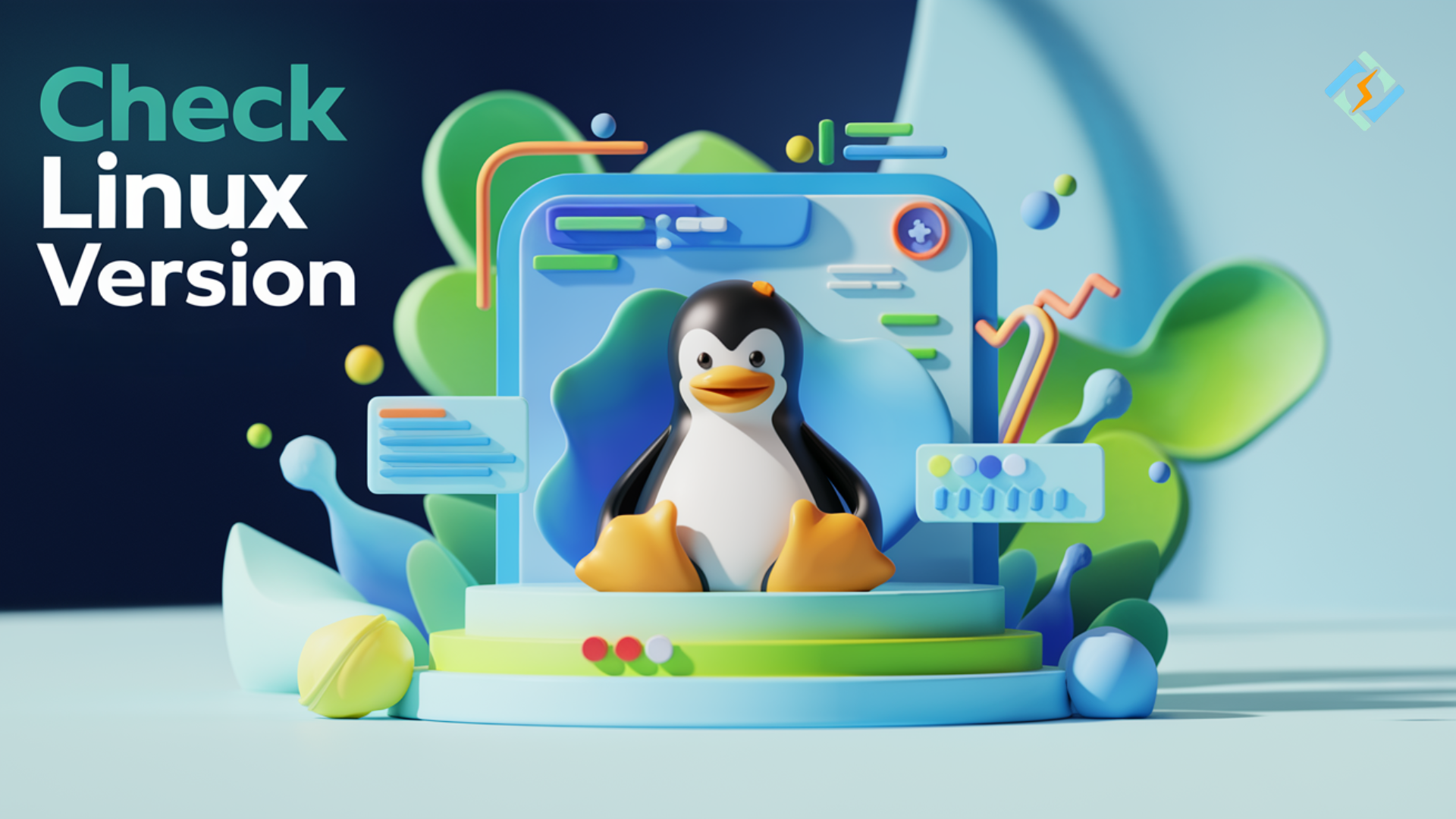In today’s world, Linux is flourishing. It is a powerful and versatile operating system that powers servers, desktops, and even embedded systems around the world. So, it is essential to check Linux version. The version of the OS and the version of the Linux kernel are some of the information you will need to understand to handle and troubleshoot your Linux systems. In this article, we will cover various ways to find the version of Linux, obtain the version of Linux kernel, and why the information matters regarding system optimization, updates, and software compatibility.
We will also discuss how CyberPanel helps make the administration of Linux systems much more manageable.
Let’s get into the world of Linux!
Why Care About Your Version of Linux?
Whether one is an administrator or developer, understanding Linux is essential. The Linux OS version also determines compatibility with other software, applies security patches, etc. Another reason is that different distros have differing package managers, software repositories, and system utilities, among others. Further, the Linux kernel version impacts hardware compatibility and how the system will perform.
How To Check Linux Version: 6 Methods for Any Linux Distro
There are different ways to check the Linux version. It depends on your Linux distribution.
1. Using /etc/os-release File
The best source to get information on your Linux distribution and version is in the file /etc/os-release. This file contains most Linux distributions.
Get exclusive access to all things tech-savvy, and be the first to receive
the latest updates directly in your inbox.

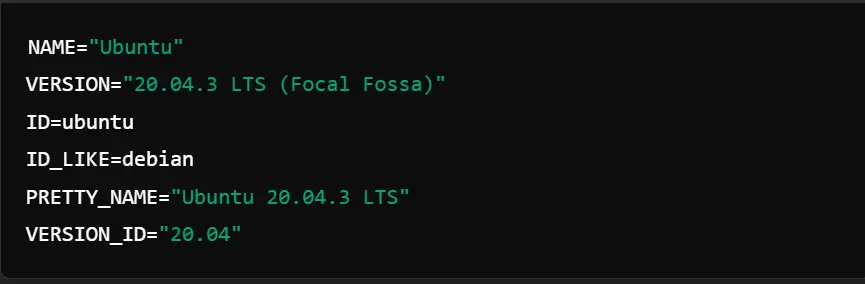
This file provides you details of your Linux distribution like name, version, and ID. LTS in the above output stands for Long-Term Support. It means that this version will receive updates for an extended period.
2. Using hostnamectl
The hostnamectl is the command that provides you with an easy way to check both the operating system and kernel versions.

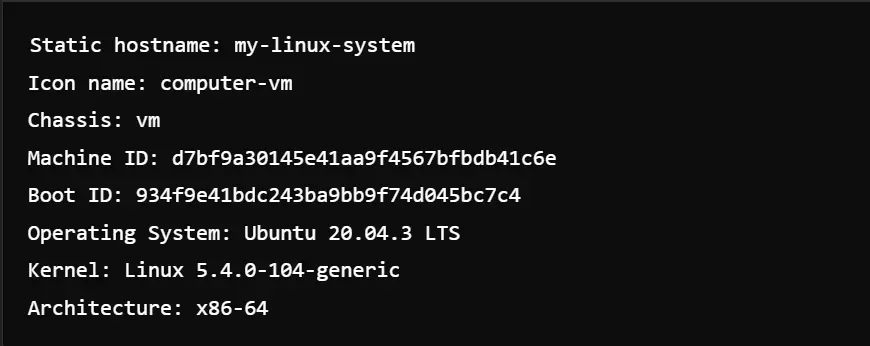
In the above output, the Operating System line tells you the distribution and version. And, the Kernel line tells you the Linux kernel version.
3. Using lsb_release -a
This command fives Linux Standard Base (LSB) version information for your system. It is also helpful in situations when you need a quick summary of your Linux distribution.

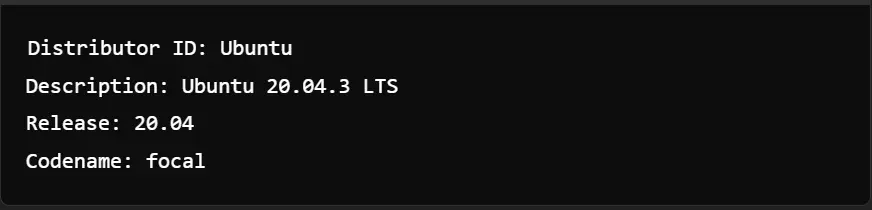
How To Check The Version of Linux Kernel
Equally important is knowing the version of your Linux kernel. This kernel forms the heart of your operating system and governs how your system interacts with hardware. So, knowledge in terms of the Linux kernel version is useful for certain system issues debugging, verification of compliance for software or hardware, and even improving performance by installing newer versions of kernels.
Using uname -r
This command is essential to specifically check the Linux kernel version.


The above output represents your kernel version. In our case, its version is 5.4.0-104.4.
If you want to view more detailed information, including the kernel version, hardware name, and more. You have to use the -a option then.

Output
Linux my-server 5.15.0-43-generic #46-Ubuntu SMP Thu Jul 7 09:18:29 UTC 2022 x86_64 x86_64 x86_64 GNU/LinuxThe uname -a command gives the following information in detail:

- Kernel version:5.15.0-43-generic
- Architecture: x86_64 – 64-bit system.
- SMP: Allowed for the feature of Symmetric Multi-Processing
Running uname -a shows a complete view of what your kernel version is, together with the architecture and build of your system.
Checking Linux Kernel Version Using /proc/version
The /proc/version file contains detailed information about the kernel version and compiler used to build it.

You will get this output:
Linux version 5.4.0-104-generic (buildd@lgw01-amd64-047) (gcc version 9.3.0 (Ubuntu 9.3.0-17ubuntu1~20.04)) #118-Ubuntu SMP Thu Mar 24 19:46:54 UTC 2022Using neofetch
nofetch is a third-party tool that provides a graphical display of your system’s information.

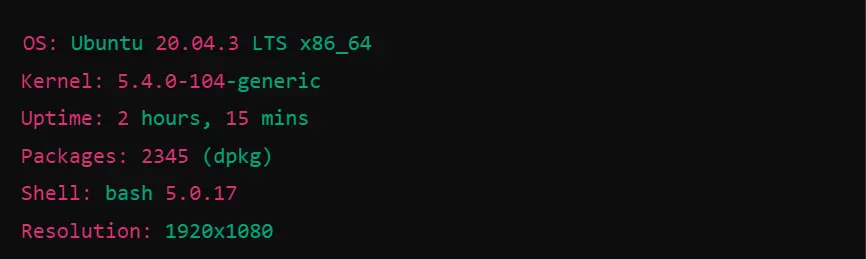
Checking Kernel Version Using dmesg
The dmesg command does just this: print kernel ring buffer messages. As you work the technique, you may find that dmesg comes in handy when trying to determine the version of the Linux kernel. Due to the immense amount of lines dmesg prints, you should combine its output with the grep command to isolate the kernel version:

Output:
[ 0.000000] Linux version 5.15.0-43-generic (buildd@lgw01-amd64-022) (gcc (Ubuntu 9.3.0-17ubuntu1~20.04)) #46-Ubuntu SMP Thu Jul 7 09:18:29 UTC 2022Using these methods, you can easily determine the version of the Linux kernel installed on your system. The information can be quite helpful during system updates, troubleshooting, and ensuring hardware compatibility. Whether it’s a server environment or a personal machine, you’d like to know the difference between how to check for both the Linux version and the Linux kernel version to have better control and stability of your Linux system.
Best Practices for Managing Your Linux Version and Kernel
- Check periodically for available kernel upgrades to obtain the security patches and performance improvements.
- Track all kernel upgrades and changes for troubleshooting as well as potential rollback activities
- Utilize automation tools such as Ansible or Puppet to track kernel versioning across multiple servers.
- Always back up critical data as well as configurations before kernel upgrade in case some of the data gets lost.
- Test kernel upgrades in staging before deploying it in a production environment.
- System logs and performance metrics that reflect the issues related to updates of the kernel.
- Always be a part of some Linux community or another whereby you can acquire best practices and solutions to many other problems from individuals who have so much experience.
- Leverage the features of CyberPanel, which can help streamline the way you will be managing your Linux server, for example, by monitoring the different versions and updates of the kernel.
Role of CyberPanel in Managing Linux Systems
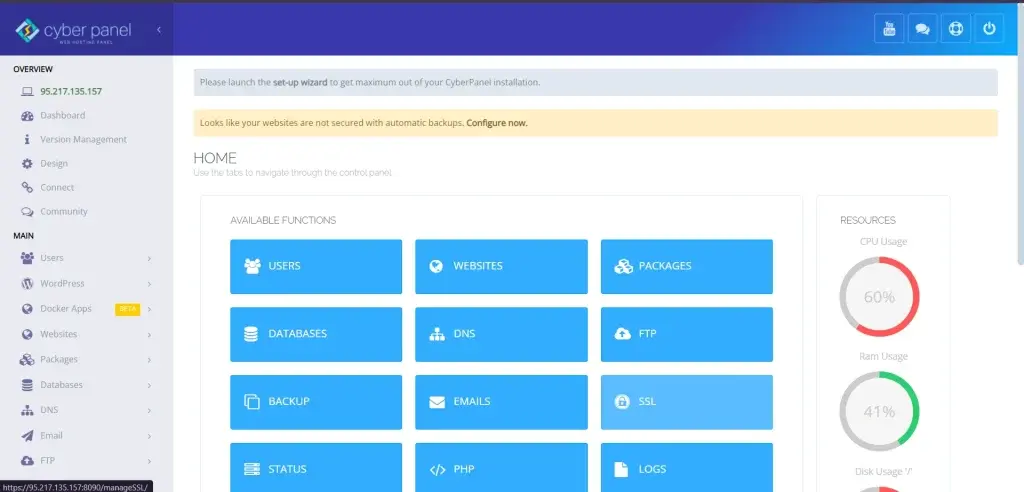
CyberPanel is an open-source web hosting control panel, that helps administrators to control and manage their Linux servers efficiently. From managing small personal blogs to hosting enterprise-level applications, CyberPanel allows easy system management, especially since you might be dealing with many different Linux versions and kernels.
How the CyberPanel System Management Relates to Linux-based Servers
Key Features of CyberPanel:
One-Click Installations: You can install web servers either OpenLiteSpeed or LiteSpeed Enterprise with just a few clicks, DNS servers, FTP servers, and so much more.
System Monitoring: CyberPanel gives you the most detailed access to your Linux system through many advanced details with data about CPU and memory usage and disk usage; thus, being enabled to enhance performance even on the selected Linux version or kernel.
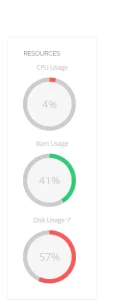
Automated Updates: Thousands of updates mean your Linux systems are secured and up-to-date. The CyberPanel does offer functionality to manage OS and kernel updates.
Backup & Restore Options: CyberPanel offers easy backup and restore functions allowing you to roll back to previous settings in case of system failure.
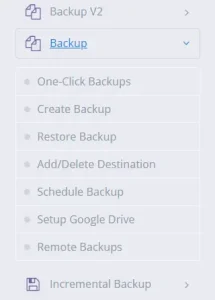
Knowing the version of the Linux kernel can come in handy during compatibility verification between the system that runs CyberPanel and its services, avoiding downtime and minimizing mistakes in the installation process as well as while operating.
The knowledge of Linux and CyberPanel can then be applied in managing the web hosting environment, particularly when scaling or optimizing a website for performance.
Linux Version and Kernel Version: FAQs
1. What is the difference between a Linux version and a Linux kernel version?
Linux version refers to the Linux distribution you are utilizing, for instance, Ubuntu or CentOS.
The kernel version refers to the core of the operating system responsible for managing hardware and low-level system processes.
2. How do I query the kernel version of Linux on my server?
You can display the version of the Linux kernel with uname -r or uname -a.
3. What is LTS in Linux?
The meaning of LTS is Long Term Support. This means that the distribution will be updated with security patches and various updates and fixes for several years.
4. Why would I want to know what version of my Linux kernel is installed?
Knowing the kernel version may help you resolve systems or compatibility issues regarding software as well as knowing what hardware is supported.
5. Do I need to update my Linux kernel version separately, without having to change the version of the Linux distribution?
Yes, you can do that, though updating both will result in maximum compatibility.
6. What is the most detailed command for information on my version of Linux?
The most detailed ways of viewing your Linux version are through hostnamectl and lsb_release -a commands.
7. Does CyberPanel support all Linux versions?
This would make it possible to use CyberPanel with any of the aforementioned distributions of Linux, but for each distribution version, one should look first at the official documentation to see if available.
Final Thoughts: Master Linux Environment
Knowing your Linux kernel version will help you optimize the performance and verify the compatibility.
To sum up, it is essential to check Linux version and then the version of the Linux kernel makes you effective in managing the system. One can check the Linux kernel version using uname, hostnamectl, and dmesg; there are several ways of getting that piece of information. Whether you are debugging, ensuring compatibility in the software, or using a tool like CyberPanel for efficient management of the server, knowing the kernel version will make an entire world of difference in your Linux journey. As best practice always keep maintaining your system up to date so that it performs and is highly secured.
Ready to take control of your Linux environment? Begin by checking your kernel version now!