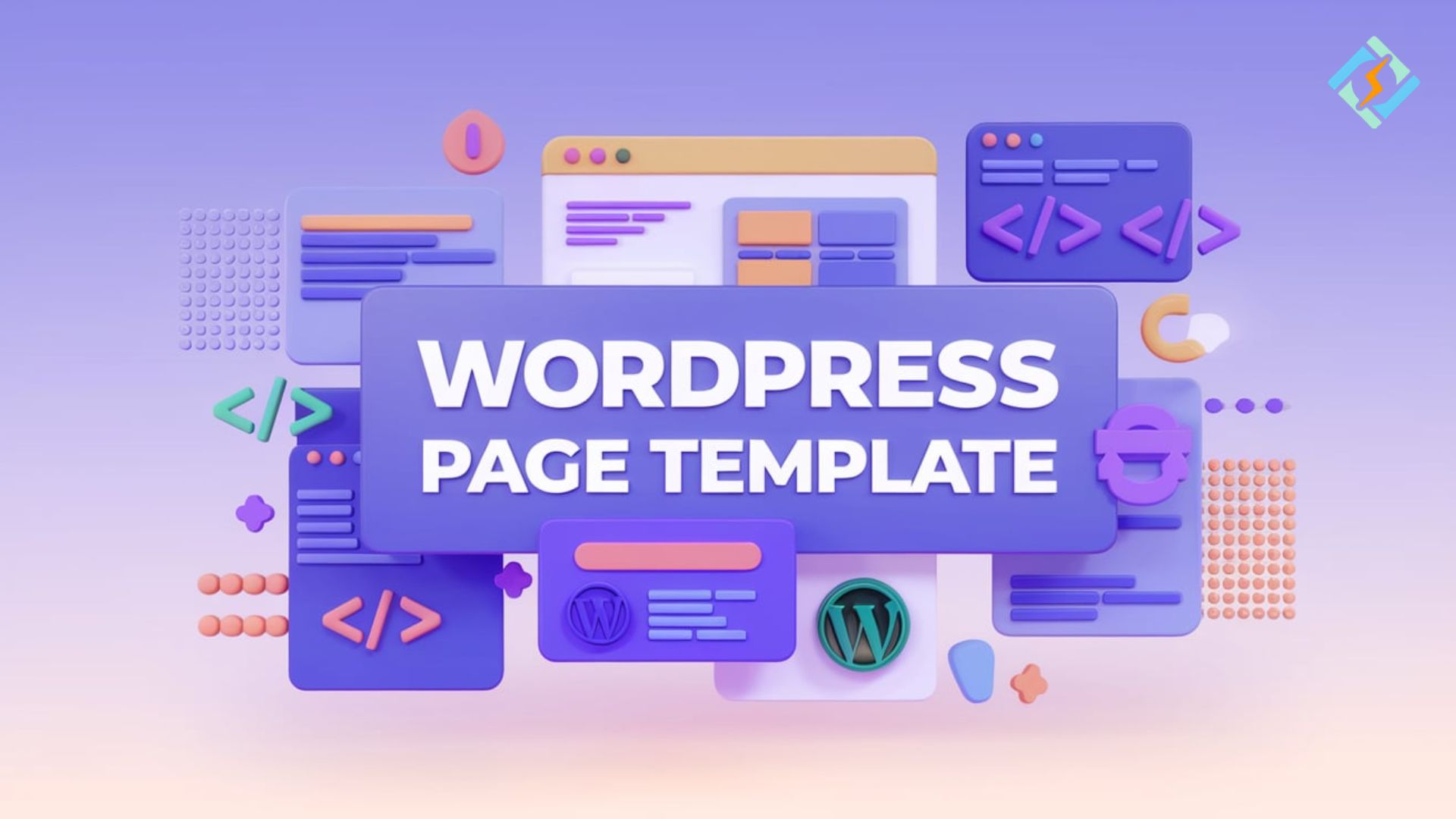WordPress is the preferred platform for developing websites due to its flexibility, and one of the primary attributes of this flexibility lies in its support for custom page templates. This allows you to have different layouts and designs according to your needs. It doesn’t matter whether you are developing a portfolio, a landing page, or a specifically designed single-page layout; custom page templates unlock limitless design potential.
This process is not only for programmers; with a little guidance, even newbies can use WordPress’s templating power. From crafting individual layouts to dynamically incorporating content, developing personal templates can transform you into a master breaking free from the straitjacket of default themes and making your website stand out.
In this guide, we’ll explore the essentials of setting up a child theme, coding a custom template, and assigning it seamlessly through the WordPress dashboard. With practical tips and expert insights, you’ll learn how to design pages that align perfectly with your vision, ensuring your website stands out while maintaining functionality. Let’s explore how to transform your WordPress pages into stunning, custom-tailored experiences that leave a lasting impression.
What Is A WordPress Page Template?
A WordPress page template refers to a PHP file in a theme that dictates a WordPress page’s structure, layout, and design. Unlike posts, which are usually identical throughout a site, templates allow you to add individual styles to pages.
You could have a default blog layout and a unique layout for your homepage, contact page, or landing page. You also get basic templates with WordPress, but you also can make custom templates for specific purposes.
Why Use Page Templates?
Customization: Apply different layouts to different pages according to whatever their purpose or content may be.
Get exclusive access to all things tech-savvy, and be the first to receive
the latest updates directly in your inbox.
Consistent Branding: Apply common design elements throughout custom pages while offering the ability to use unique layouts.
User Experience: Intuitive navigation and optimized layouts for any page template. Alternatively, an optimized WordPress landing page template that features enhanced conversion rates.
Flexibility: Template application on different pages would not influence the other pages.
Types of WordPress Page Templates
1. Default Template
Most of the WordPress themes have a default template. This template is used for standard pages like About, Contact, or FAQ.
2. Custom Page Templates
There are custom templates developed by developers or owners of the site for particular purposes. For example, a WordPress template single page portfolio or a sales-oriented WordPress landing page template can be designed.
3. Full-Width Templates
Full-width templates deactivate sidebars to display spacious designs; they are ideal for image galleries, presentations, or single-page sites.
4. Landing Page Templates

Landing pages are meant to accomplish targeted actions, such as the generation of leads or sales. These templates have few distractions, clear calls to action, and user-centric design principles.
5. One-Page Templates
This WordPress 1 page template is perfect for one-page websites, where all the content—sections like About, Services, and Contact—is presented on a single scrolling page.
WordPress Landing Page Template
A WordPress landing page template is created to produce high-converting, targeted pages for marketing. Unlike standard pages, these templates are optimized for maximum conversion: whether for lead capture, selling a product, or offering a service. The primary distinguishing feature of landing pages is their lack of distractions, such as sidebars or alternative menu options, allowing your user to focus on the call to action.
Main Features:
- All minimalist and clean design
- Focus on one action or objective
- Typically use the full width without sidebars
- May integrate with forms or e-commerce for lead capturing and sales
Using a WordPress landing page template will help ensure that the visitor experience is smooth and leads them to the main goal of your webpage.
A WordPress Template Single Page
This means the template is shown for one post or page. When a user reads a single blog post or a standalone page, it is the WordPress template for that page that dictates how its content will be shown on the user’s page. These templates enable personalization from the type of content, in this case, either a post or a standalone page, so they could always have a personalized theme.
How it works:
- The single-page template would typically have dynamic elements on it, including the post title, content, comments section, and metadata.
- Add-ons may be adding related posts, modifying the layout, or integrating media such as videos and images into content.
- A WordPress template is used for single pages to keep the presentation clean and consistent between individual posts and pages.
WordPress 1 Page Template
A WordPress 1 page template is made to design a one-page website, where all the content flows on a single page. Users scroll through the content on the website. This template is commonly used for portfolios, event sites, and business landing pages. It is mainly divided into parts, each representing a different part of the website, and can navigate with an anchor link, or users just scroll.
Key Features:
- Smooth scrolling navigation between sections
- Full-screen background images or videos
- Parallax scrolling for dynamic effects
- A one-page layout that is mobile-friendly
A WordPress 1 page template is ideal for businesses or individuals who want to present a concise and focused message without the need for multiple pages.
Why Select Custom WordPress Page Template? Unlock Personalized Functionality
Custom WordPress page templates open up possibilities beyond those offered by default themes, which lets you craft truly unique layouts well suited to your needs. Here’s why they’re priceless for website development:
Personalized User Experience: A customized template ensures that each page harmoniously fits your strategy, whether it’s a landing page with improved conversion rates or a portfolio to unveil creativity.
Enhanced Branding: Custom templates support uniform branding on pages with full control over layout, fonts, colors, and design aspects.
Optimized Functionality: Add specific features or integrate special scripts geared towards niche users with dynamic content blocks, customized forms, or call-to-action buttons.
Time and Cost Efficiency: Reusing templates for similar pages streamlines workflow, reduces development time, and eliminates the need for any additional plugins or tools.
This would allow the custom template to be coded for better performance with respect to page speed, mobile responsiveness, and SEO, thereby affecting user satisfaction and visibility of your site.
In a nutshell, custom page templates provide control and flexibility without bounds, making them essential for whoever seeks a tailor-made professional look for an online presence.
Method 1: Create a Custom Page Template Manually Using CyberPanel
Step 1: Create a New Page Template in WordPress
Open any text editor and insert the following code:

This line shows WordPress that it is a template file called CustomPage. You can name the template file whatever you like, but the extension must be .php. Save the file as CustomPage.php.
Step 2: Upload the Template File
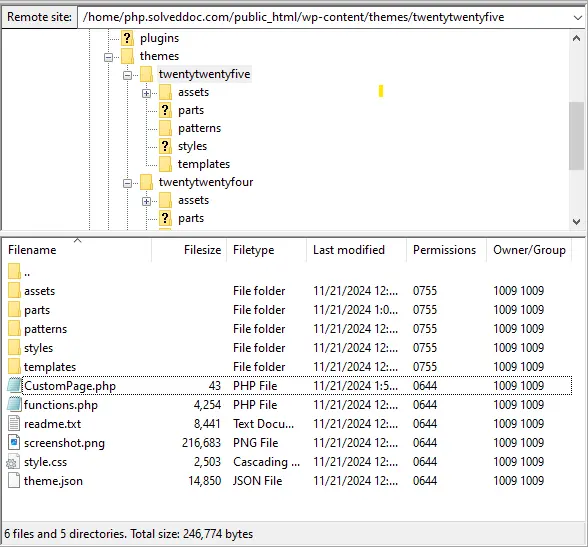
Go to your CyberPanel hosting dashboard and log in. Then, navigate to the File Manager and browse over to the /wp-content/themes directory. Open the folder for your active theme and upload CustomPage.php.
Alternatively, you can use FTP or some file upload tool available in CyberPanel.
Step 3: Assign the Custom Template
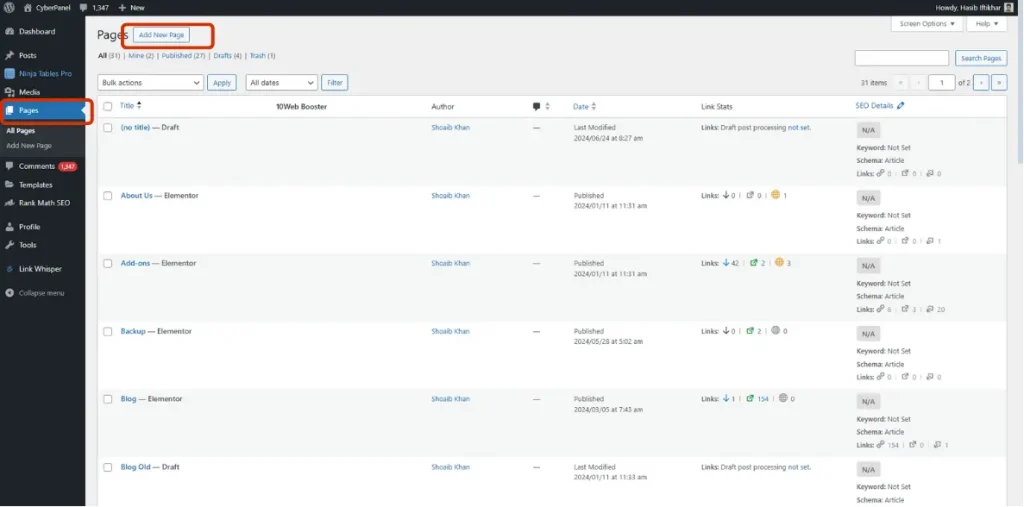
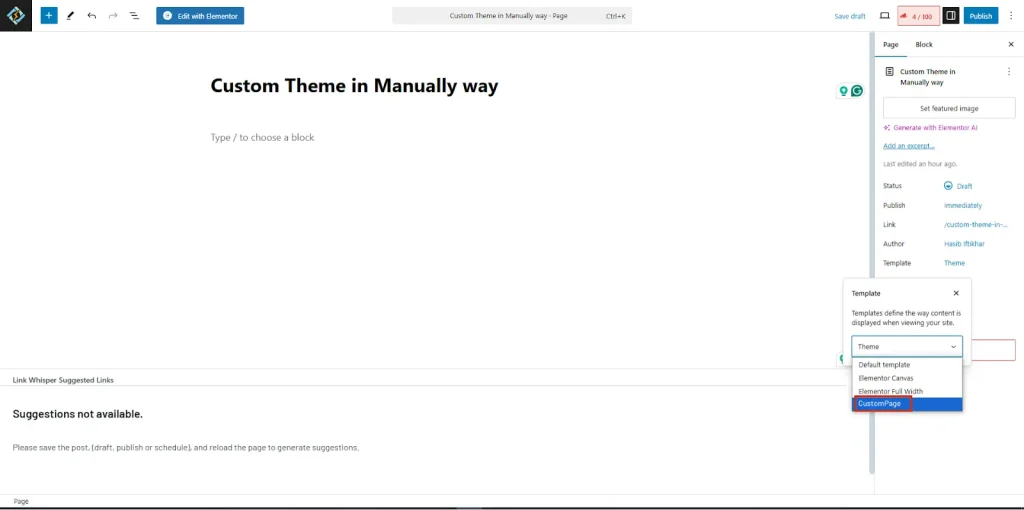
Proceed to your WordPress Admin Panel and to Pages > Add New. On the right-hand side under Page Attributes, choose CustomPage from the dropdown. Upon assignment, click Publish.
Step 4: Test the Template
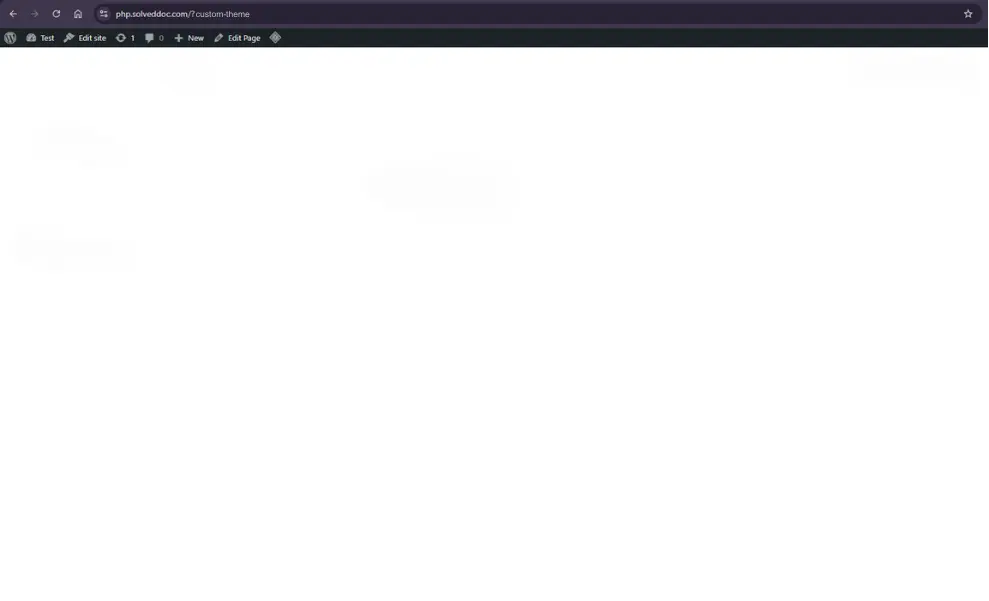
Head to the newly created page. Without any design elements added yet, the page will come through as a blank template, which is confirmation that everything has worked well.
Add Content to Your Custom Template
To add content copy the code from the default page.php file from /wp-content/themes/[Your Active Theme]/. The basic structure of the code should look like this:
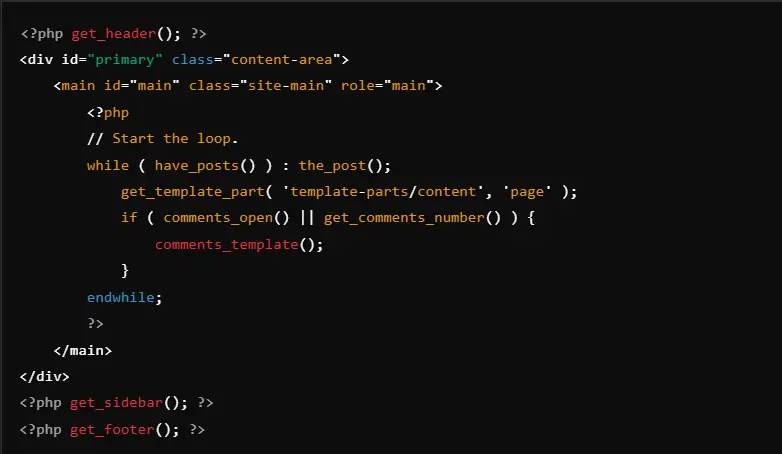
Insert into your customized template file below the header of the template:
<?php /* Template Name: CustomPage */ ?>. Save the changes.
Customizing the Template
Remove the Sidebar:
In order to remove the sidebar remove the following line from the CustomPage.php file:

Save and refresh the page. The sidebar will disappear.
Set Content to Full Width:
Find the following line of code in your file:

Insert content-area with site-content-fullwidth. This change expands the content to take up the full width of the page.
Why Create Custom Page Templates?
Creating a custom template does not touch the default page.php file, so if needed, it can be used with certain pages instead of the whole site and applied only to landing pages and other dedicated pages without the use of the sidebar.
Therefore, the intuitive hosting interface of CyberPanel makes managing and tailoring WordPress templates a breeze, providing a stable and reliable hosting service for your website and its scaling requirements.
Method 2: Building a Custom WordPress Page Template Using a Child Theme
In this step, we will create a custom page template using a child theme. This is the best approach to take because it keeps your customizations safe during theme updates- which tends to happen when you’re directly modifying a parent theme.
Step 1: Set Up a Child Theme
Inside the your-theme-child folder, create a file called style.css, and add the following header:
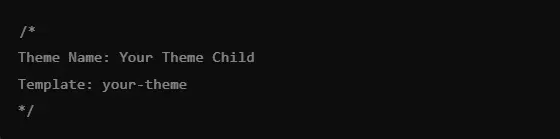
- Template: your-theme: Replace your-theme with the actual name of the folder of your parent theme, perhaps twentytwentyone.
Create a new file inside the child theme directory called functions.php and add the following code to ensure that the styles from the parent theme are loaded:
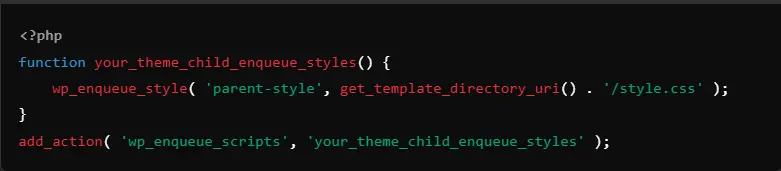
This code imports the parent theme’s styles into your child theme.
Output for Step 1:
Once activated, this child theme will inherit all of the styles and features of your parent theme. The site will be the same as your parent theme, but you can now add your customizations without directly changing the parent theme.
Step 2: Create your custom page template
Now let’s create the custom page template in the child theme.
In the folder of a child theme (your-theme-child), write a file named custom-page-template.php.
At the top of the custom-page-template.php file, add this code so WordPress knows this is a custom template:
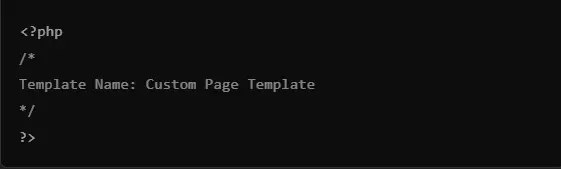
This bit lets WordPress know that the file belongs to a custom page template. You can name it anything you like; CustomPageTemplate is a good example.
Now, build on the structure of the custom page template. Here’s an extremely simple example:
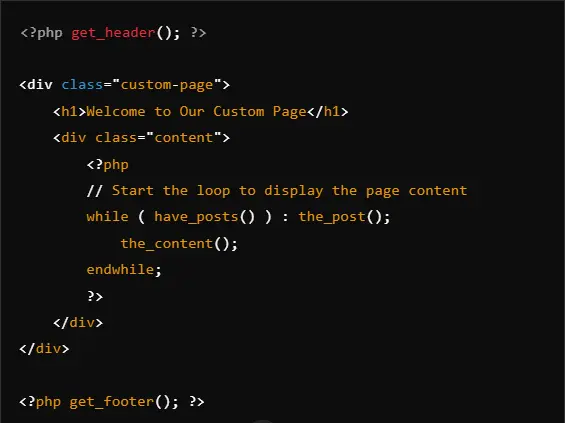
get_header();: Adds in the header of your site.
the_content();: Outputs whatever is defined as ‘content’ in a page assigned this custom template.
get_footer();: Adds in the footer of your site.
Output for Step 2:
When you view the page, using this template, it will output:
- The header of the site.
- The content of the specific page (text, images, etc) is assigned to this template.
- The footer of the site.
This will provide a simple custom layout to your page content with no sidebar and other added styles.
Step 3: Associate the Template with a Page
- Log into your WordPress dashboard.
- Go to Pages and Add New or edit an existing page.
- On the right, under the Page Attributes section, there should be a dropdown labeled Template.
- Select Custom Page Template from the dropdown
- Publish or update the page.
Output for Step 3:
Once assigned, this page will use the custom-page-template.php for its layout. You can visit the page on your site, and it will now display the layout defined in the custom template.
Step 4: Check the Output
Now that you’ve assigned the custom page template, go ahead and visit the page to check the output. You should see the following:
- Header from the theme.
- The main content of the page is pulled from the WordPress editor.
- Footer from the theme.
If you’ve used custom styling in the custom-page-template.php, it will reflect that on this page.
Step 5: Customize the Template (Optional)
You can further customize the layout and styling of your custom page template by adding CSS rules in style.css of your child theme. For example:
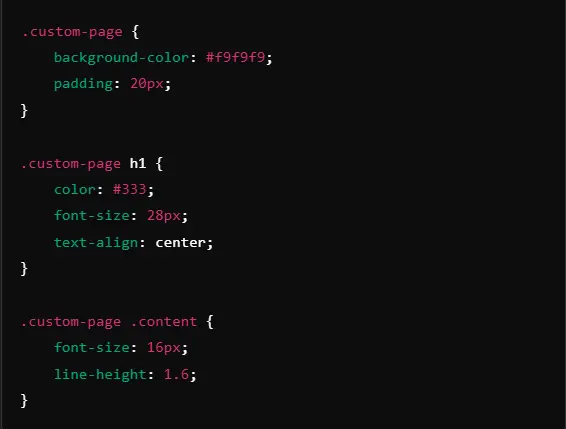
Output for Step 5:
Custom Styles Applied: On accessing the page, the background will now turn out to be light gray (#f9f9f9). The page title (h1) will center and carry a new font size, and the text content will have a bigger line height for clear readability.
This method is simple and preserves all of your customizations regardless of the theme updates, thus using a child theme. It is very efficient to design custom layouts and functionalities for selective pages on your WordPress website.
Advantages of This Approach:
- Customizations are Preserved: Updates will not overwrite them.
- Organized: All custom code remains separated from your parent theme, hence making it easier to manage.
- Versatile: You can create as many custom templates as you want.
- It is an excellent option when a fully customized page layout is desired but the core of the theme has to be kept intact.
Difference Between a Template and a Page in WordPress
Let’s see what’s the difference between template and page WordPress.
WordPress Page: A page is a form of content you create within the WordPress application, typically static, such as an About Us, Contact, or Services page. Pages may include text, images, and other material, but their primary use is for content that isn’t going to change very often.
Template: A template is a layout or design applied to one or more pages. It determines the structure of a page, such as where to put content, which elements to display, and in what order. A page can use more than one template to organize the look. It may have several templates that it may use by default, full-width or custom.
Put simply:
Content refers to the page content itself, such as the About Us page. A template is your design or layout applied to that content, such as a full-width design without a sidebar. While pages are crucial for content, templates are essential in controlling how that content is presented to users.
Role of CyberPanel in WordPress Page Templates
Here’s how you can upload a PHP file without using Filezilla.

Open CyberPanel web hosting control panel.
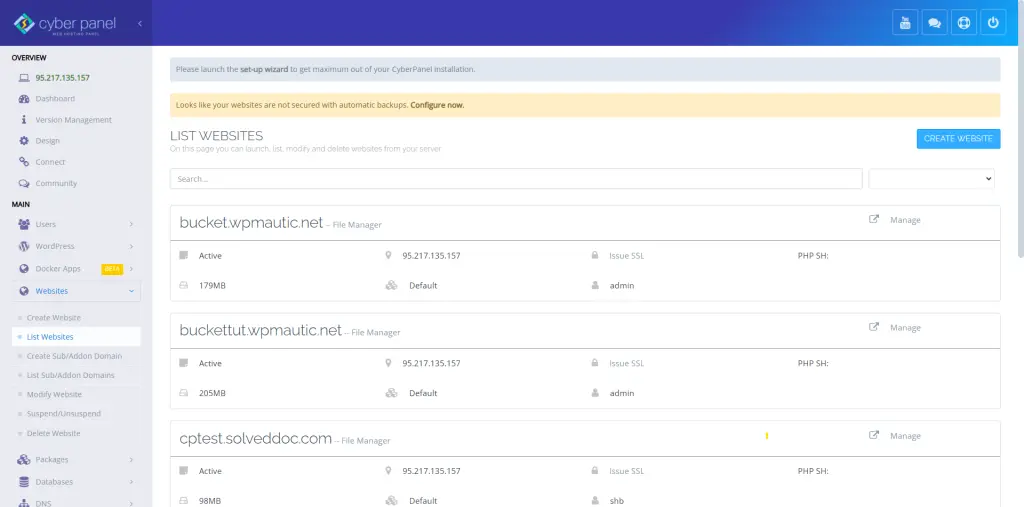
Click on Websites from the left sidebar, a drop-down menu will appear. Then move ahead to List Websites.
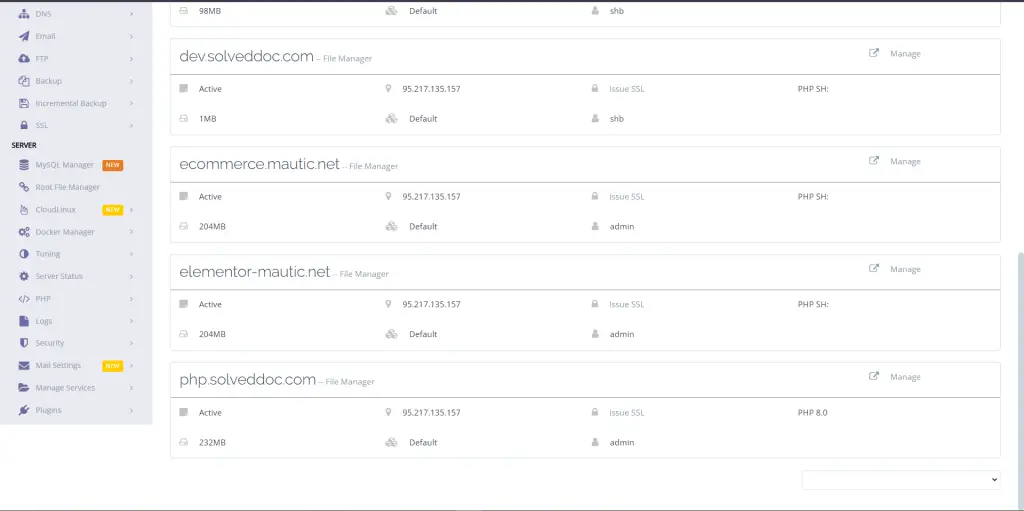
Scroll down to the end and php.solveddoc.com section will appear. There will be written “File Manager” click on that.
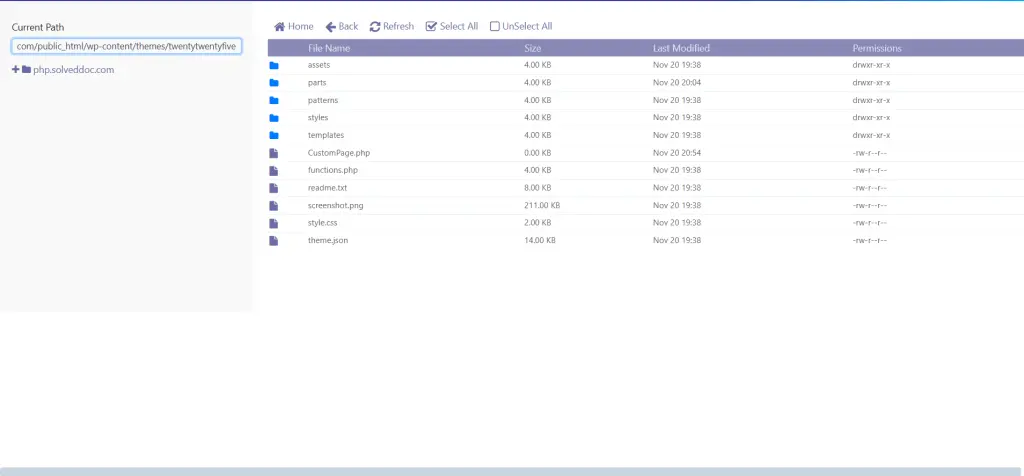
Then go to /home/php.solveddoc.com/public_html/wp-content/themes/twentytwentyfive this and drop your PHP file there. Make sure to check if theme version you’re using from WordPress panel’s theme section. In my case, it is twentytwentyfive so I will drop my CustomPage.php here.
CyberPanel is a powerful, open-source web hosting control panel that supports WordPress sites as well as custom page templates. A versatile control panel that helps users easily manage WordPress websites by allowing them to quickly configure and deploy custom page templates with this ability. The next section explains how CyberPanel facilitates the development and use of WordPress templates.
Streamlined WordPress Installation: CyberPanel offers a one-click WordPress installation, which automatically sets up the necessary directory structures, including themes and templates. This simplifies the process of creating custom page templates, allowing users to focus on customization.
Theme Management: CyberPanel allows uploading and managing custom themes and templates directly from the control panel. It’s a must when you want to enforce any specific page layout or design on your WordPress site.
File Management: The file manager in CyberPanel allows you to easily navigate into the /wp-content/themes/ directory to upload, edit, and delete custom template files. This ensures smooth workflow management of custom WordPress page templates like single-page.php, landing-page.php, etc.
Performance Optimizations: CyberPanel comes with several performance optimization methods that include caching, security configuration, and speed improvements that help improve the load time and responsiveness of pages for templates used custom. This is very important for custom landing pages or single-page templates, especially if designed for high conversion rates.
Security Features: The management panel provides server-level security options, which include SSL management, brute-force attack protection, and auto-updates, to protect your WordPress installation with custom templates from vulnerabilities.
Backup and Recovery: Through CyberPanel, you can schedule and automate the backup of your WordPress website, ensuring custom page templates as well as other configurations of the site are saved in case of problematic issues.
FAQs
1. How to create a custom WordPress Page Template?
To create a custom WordPress page template do this:
– Create a new PHP file in your WordPress theme directory.
– Put in a template name at the top.
– Write the HTML/PHP code for the layout of your custom page.
– Save the file go to your WordPress admin panel and apply the new template to a page.
2. Can a WordPress template for a landing page be created?
Yes, you can generate a template for landing pages using WordPress. This process typically involves creating a full-width, minimalist layout with no sidebar. You would have to modify the page template available or design one from scratch.
3. Can I use multiple custom page templates on my WordPress site?
Yes, WordPress allows you to create multiple custom page templates for use throughout your site. You can set different templates for different pages based on the layouts you want for each page. This will give you complete flexibility in designing your site.
4. How would CyberPanel assist you with WordPress performance and security?
CyberPanel improves WordPress performance with in-built caching mechanisms (OpenLiteSpeed or LiteSpeed Cache) and optimized security with features like SSL management and brute-force protection, so the custom page templates load quickly, and your WordPress site remains secure.
Conclusion: Customize Your WordPress Page Templates with Ease
Creating a custom WordPress page template is a great way to enhance your site’s design and functionality without altering core theme files. It is always a good option to use CyberPanel in conjunction with WordPress, so one will have easy management and template-based customization while ensuring smooth performance and full control over the hosting environment.
Use the following method to individually customize the layout for specific pages, bringing a personal touch to your guests while still leaving everything future-proofed with child themes.
Want to personalize your WordPress design? Begin building your custom WordPress page template today and take control of your site’s look and feel. On top of that, manage your website effortlessly with CyberPanel, the powerful control panel for fast and secure hosting. Do it now and make your website stand out as extraordinary!