In the function of container management on a server, Docker has been revolutionary and offers reliability and flexibility to businesses and developers. However, losing information can be extremely damaging. Think about the loss of important files or settings if your Docker container wasn’t backed up correctly. Losing data is painful; hence, the importance of proper backup cannot be stressed enough. This is why learning Docker backup container assumes utmost importance.
Docker container is now one of the pillars of IT infrastructure, irrespective of whether it is a development environment or a production system. But, what assures you that your Docker containers and their dependencies are not at the receiving end of a data loss episode? This is what this guide aims to address. In this article, let us find out the most efficient way to backup Docker container data, how to safeguard data of rested containers and volumes, and the best ways to implement a backup strategy. Backing up data for a home server or a large-scale system is a challenge that many people face. This article identifies the most efficient approaches, and the need for automating your backups, and will explain the best practices for Docker container backup.
What You Need to Know About Docker Backup Containers and Ways to Ensure Data Protection
In Docker, your containers are crucial elements of deployment and volumes are used to persistently store data created by the containers. With no reliable backup solutions in place, critical data could be severely impacted during any failure or accidental deletion. Whether you are backing up a single Docker container or a number of Docker containers, the underlying solution is that it satisfies your requirements.
Best Way To Docker Backup Containers Volumes and Home Server
In order to docker backup containers home server, adopting a clear understanding of Docker architecture and its nuances is of utmost importance. With an optimal backup strategy, there can be risks with minimal downtime in the event that a container fails. Not only will your containers be secure, but your volumes containing the important data and configurations will be safe as well.
The best approaches for backup Docker containers are without a doubt the more advanced approaches. This, in other words, might mean using some third-party applications or even some of the built-in Docker backup features. In this part, we are going to be more specific about practical measures one can employ in the process of backing up docker containers and ways to optimize the performance.
Ways to Docker Backup Containers
These are the best methods to backup Docker containers and data:
Get exclusive access to all things tech-savvy, and be the first to receive
the latest updates directly in your inbox.
- Backup Docker Volumes
- How to Backup Entire Container Filesystem
- Backup Docker Images
- Write a custom solution, automating backups
Backing up Docker Volumes (Persisted Data Recommended)
Docker volumes are used to store persistent data, which remains accessible across container restarts. This is, of course, the best approach if your application needs the database or files that are inside the container.
Backup Docker Volume
This is the command to backup a Docker volume:
docker run --rm \
-v my_volume:/data \
-v $(pwd):/backup \
alpine tar czvf /backup/volume_backup.tar.gz -C /data .
Explanation:
–rm → This removes the temporary backup container after a specific execution.
-v my_volume:/data → This mounts the Docker volume in the container.
-v $(pwd):/backup → Backup file to save on the host.
tar czvf → create a compressed backup file (.tar .gz).
Restore Docker Volume
To recover a volume from the backup:

docker run --rm \
-v my_volume:/data \
-v $(pwd):/backup \
alpine tar xzvf /backup/volume_backup.tar.gz -C /data
This restores the data by extracting the backup back into the Docker volume.
Full Container Backup (Backup Entire Container Filesystem)
To back up an entire container, along with all the mounting and file data inside, export the container filesystem.
Docker Filesystem Backup
docker export -o container_backup.tar my_container
docker export → Saves complete root filesystem of a processing container.
-o container_backup. tar → Back it up as an archive.
Docker Container Filesystem Restoration
To restore from this backup:
cat container_backup.tar | docker import - my_container_backup
docker run -d --name restored_container my_container_backup
docker import → Re-creates backup to a new Docker image.
docker run → Creates and starts a new container from the backup.
How to Backup Docker Images (Export/Back Up Containers as Images)
This offers good coverage if your goal is to preserve the application environment.
Backup Docker Image
docker save -o my_image_backup.tar my_image
docker save → Exports a Docker image to a tar file.
Restore Docker Image
docker load -i my_image_backup.tar
docker run -d --name new_container my_image
docker load → Loads the backup Docker image.
How To Automate Docker Backups (Cron & Scripts)
You can also set up a cron job to execute at regular intervals a custom backup script for automating the backup.
Step 1: Creating a Docker Backup Schema
Create a file docker_backup. sh and add the following:
#!/bin/bash
timestamp=$(date +%Y%m%d_%H%M%S)
backup_dir="/backups"
mkdir -p $backup_dir
# Backup volumes
docker run --rm -v my_volume:/data -v $backup_dir:/backup alpine tar czvf /backup/volume_backup_$timestamp.tar.gz -C /data .
# Backup container files
docker export -o $backup_dir/container_backup_$timestamp.tar my_container
# Backup images
docker save -o $backup_dir/image_backup_$timestamp.tar my_image
echo "Backup completed at $timestamp"
Step 2: Automate Backups using Cron
Open the crontab editor:
crontab -eAnd to run the backup every day, at midnight, add this line:
0 0 * * * /bin/bash /PATH/TO/docker_backup. shThis means rotating, scheduled backups without someone having to do anything.
Docker Backup Container: Best Practices
Follow these best practices to ensure reliable backups:
- Set Backups to Run on a Schedule → Cron jobs are the answer.
- Store Off-Site → Backups on cloud storage or remote servers.
- Encrypt Sensitive Data → Backup with GPG or AES encryption
- Test Restore Regularly → Always test restoring backups.
- Version Control for Backups → Multiple backup versions for rollback.
- Watch Backup Jobs → Create alerts for failed backups with logging.
How CyberPanel Contributes To Docker Backup Container Strategy

CyberPanel allows easy management of Web Hosting and server installations. It has a user-friendly interface. With CyberPanel i.e. web hosting control panel, managing docker container backups is very easy for users. Customization options are available which can help automate backup processes further. More so, CyberPanel provides an easier approach to securing your containers, volumes, and configurations.
CyberPanel also allows the creation of scheduled backups so it becomes easier to manage docker containers over time. This is very useful if you are managing multiple containers or running a home server. With CyberPanel’s Docker integration, backup workflows are simple, which helps with data loss issues.
Docker Backup Containers: FAQs
1. In what method can I backup my Docker containers the best?
For container snapshots, docker export works best. For persistent data, docker volume commands work well. CyberPanel can also be used together with these automated solutions for scheduled backups.
2. How to backup volumes from docker containers?
Use rsync or docker cp to back up volume data. Remember to back them out regularly as volumes store persistent data.
3. Is it possible to back up a Docker container along with its data on a home server?
Of course! Using conventional Docker backup techniques or interfacing with tools such as CyberPanel allows for the backup of Docker containers and volumes on a home server.
4. What will happen if there are no backups of the Docker containers?
You would lose important data, and application settings and may suffer considerable disruption if a container goes down in the absence of backups.
5. Is there a way to backup Docker automatically?
Docker makes it possible to back up data files using scripts, cron jobs, or scheduling tools like CyberPanel. Backing up data is easy with those tools.
6. How can a Docker container be restored from its backup?
If you are restoring data of an image container, you can restore the data using docker import command, or if it is a volume of data, you can use docker run command.
7. How do Docker volumes factor in when backing up containers?
Backing up Docker volumes is vital to ensure that persistent data, which is essential for containers, is securely stored and easily retrievable in the event hit with disaster strikes.
Final Thoughts!
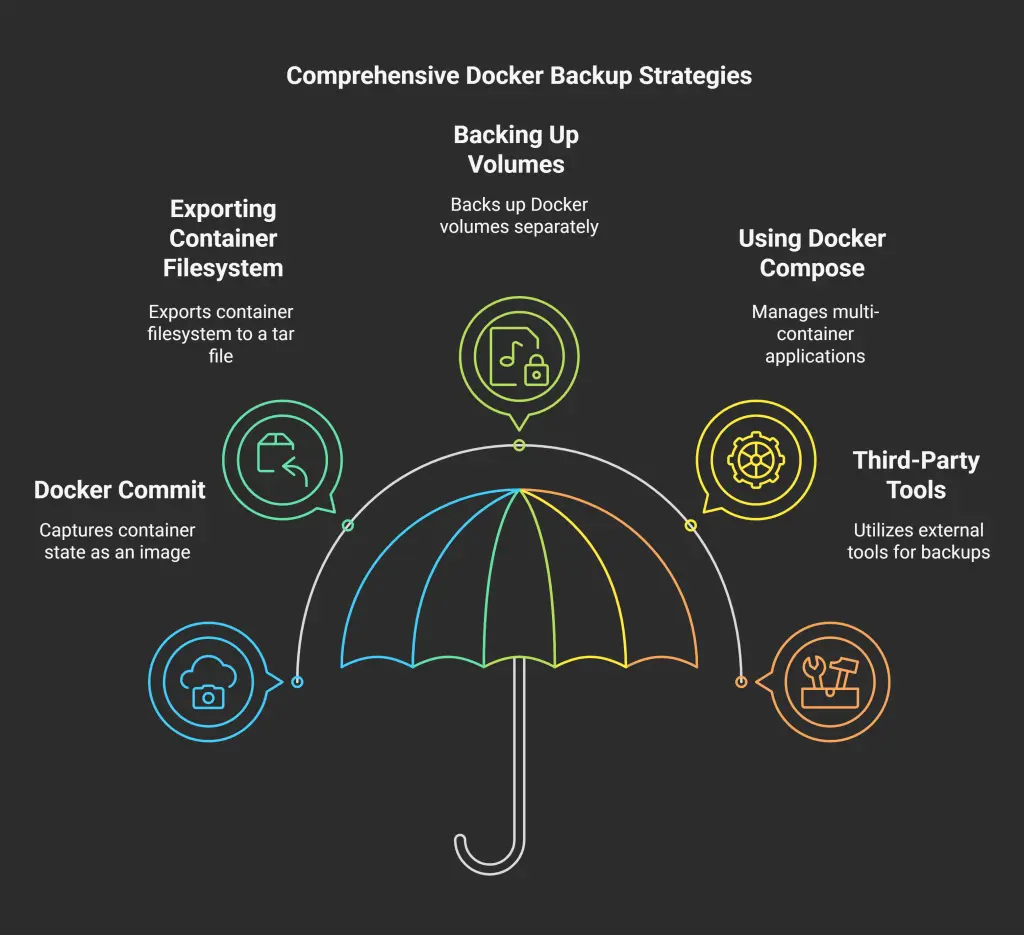
Picking the right strategy to secure the docker containers and volumes reduces potential downtimes significantly. In today’s world where data is key, securing that data becomes a more challenging dilemma. If you are managing your personal server or a home server, it is imperative to backup your Docker container volumes properly.
Tools like CyberPanel make securing your Docker container environments easy with ease. If you are using CyberPanel make sure to set up automated backups, and don’t wait for a problem to occur, do it beforehand.
Ready to protect your Docker containers? Set up your automated backups today and keep your data safe and secure.



