If you are a developer maintaining feature updates or a member of a DevOps team managing releases, you should know how to git list branches. But because of how every Git repo is created — from branching — Git is an excellent version control system. If you are not aware of what branches exist — locally and in remote — you are susceptible to confusion, mistakes, or work duplication.
Just imagine pulling from a repo and making changes to a branch that’s already given and not noticing the MP branch that breaks it because you did not see what’s already implemented. Or not seeing some code being merged due to the branch being out of sight. These are common situations if you don’t know how to list branches in git style.
In this complete tutorial, we’ll teach you about git list branches.
Understanding Git List Branches
Git commands are used to view branches in a Git repository. While there is no single command named git list branches, several Git commands can be used for displaying:
- Local branches: the branches that exist on your local machine
- Remote branches: the branches are tracked from a remote repo like origin
- Merged and unmerged branches: assist with cleanup, workflow organization
With knowledge of these commands, you can easily move between features, bug fixes, staging environments, and production-ready code.
Requirements to List Git Branches
Before running any commands with Git, ensure that the following is set up:
Get exclusive access to all things tech-savvy, and be the first to receive
the latest updates directly in your inbox.
Git Installed
Check if Git is installed:
git --versionTo install Git, use these commands:
sudo apt install git # For Debian/Ubuntu
brew install git # For macOSGit Repository Initialized or Cloned
You can create a new repository:
mkdir sample-repo && cd sample-repo
git initOr clone an existing one:
git clone https://github.com/example/repo.git
cd repoFetch All Remote Data
Make sure you have the latest from the remote:
git fetch --allList Git Branches: 6 Methods
Now, we are all set. Let’s dive into the methods to List Git Branches:
Method 1: List Local Branches in Git
List local branches on your system:

git branchOutput:
* main
dev
feature-loginIn this case, * means your current branch. Use this very information to track your workspace.
Method 2: Git List All Branches (Local + Remote)
To include local as well as remote branches:
git branch -aOutput:
* main
dev
feature-login
remotes/origin/main
remotes/origin/feature-logoutThis command is important when you want to see all activity across branches.
Method 3: Git List Remote Branches
To only see remote branches:
git branch -rOutput:
origin/main
origin/dev
origin/feature-logoutThis gives you some basic context on what your team has pushed to the central repository.
Method 4: Using Git Show Branch List with Last Commits
To view each branch with its latest commit info:
git branch -vOutput:
* main 923d9fc Updated dependencies
dev d1a64ff Added login component
feature-payment 7c2d511 Added payment gatewayThis lists commit hashes and messages. Perfect for a quick progress review.
Method 5: Git List Merged and Unmerged Branches
To show branches that have been merged to the current one:
git branch --mergedOutput:
main
fix-headerTo display branches that have yet to be merged:
git branch --no-mergedOutput:
dev
feature-billingThey help clean stale branches or detect pending work.
Method 6: List Branches Without Cloning
List remote repo branches without clone:
git ls-remote --heads https://github.com/example/repo.gitOutput:
3c3f3f9a1c02c refs/heads/main
9a0d9fa1dffa2 refs/heads/devGreat for the inspection of remote repos.
Git Branch Management and the Role of CyberPanel
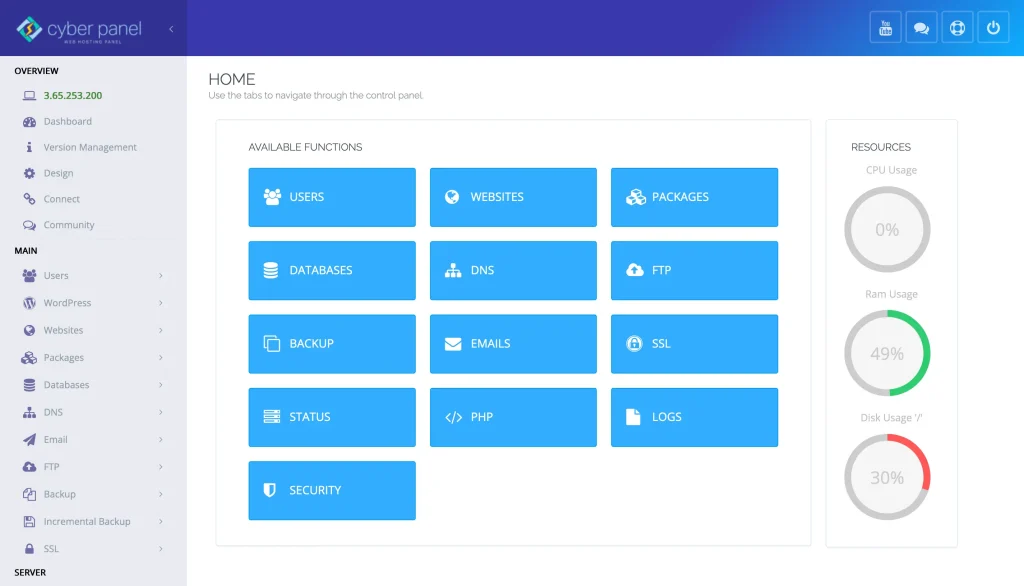
Git Workflows made easy with CyberPanel’s visual Git Manager. As a robust web hosting control panel, here is its role in Git branch management:
- The GUI for Branch Control: List, switch, and deploy branches without the CLI
- Automated Deployment: Push into Github, and automated deployment is on the server.
- Webhook Integrations: Automatic Syncing of Repositories
- Branch Selection for Deployment: The branch you would like to deploy to staging or production.
CyberPanel integrates this functionality around basic branches at a high level, making it easy and powerful for the end users.
FAQs Around Git List Branches
1. How to list all branches (local and remote) in Git?
Run git branch -a to list all the branches.
2. How to see local branches with the latest commits?
Use git branch -v for branch names with commit summaries.
3. Is it possible to list branches from a repo without cloning?
Use git ls-remote –heads to see remote branches.
Final Thoughts!
Whether we are working solo or on larger team-based projects, using local and remote branches keeps our code base relatively clean and makes overall development a lot faster.
Want the Git experience that is truly seamless? CyberPanel takes it with in-browser Git control using live commands. No need to switch between terminal and server.
Try Git Integration With CyberPanel Now!



