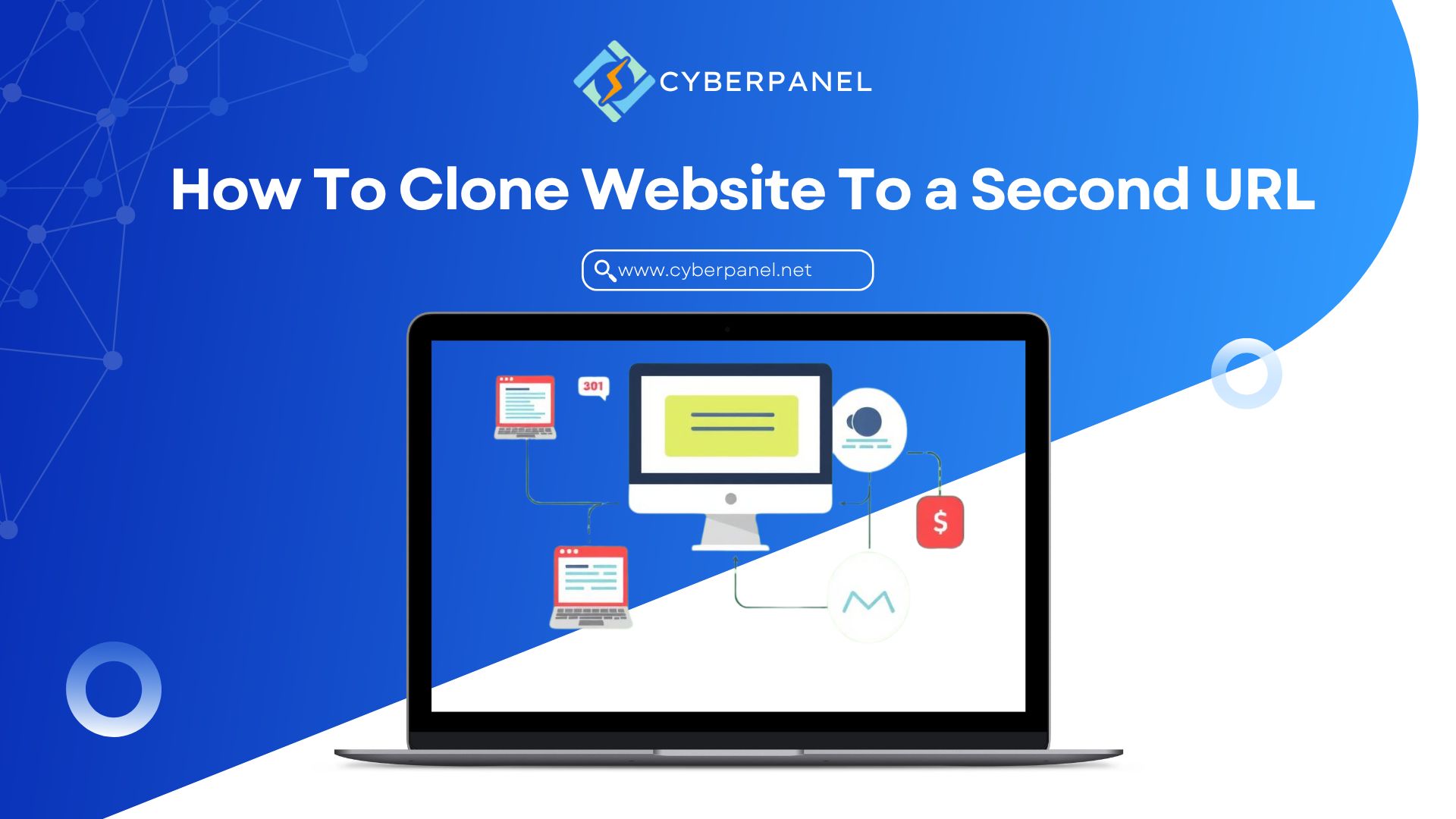You must be thinking “How to clone my website to a second URL?” Don’t think anymore! CyberPanel got you covered and leading you towards the answer.
Cloning a website to another URL for the digital ecosystem helps to verify, develop, or migrate their site as well as replicate your entity on the World Wide Web. A website clone is an absolute copy of your live site i.e. all files, databases, and configurations are copied over perfectly to a new URL. With this guide in your hands, and if you follow everything step by step the way it is implied to be done then there will be less likely time for sacking an entire website at once.
1. Website Cloning: The Real Demand
The first step to answer of How to clone my website to a second URL? Site Cloning is required on several occasions:
Testing and Development: Always test on the staging environment before making any big changes to your site. Cloning your website allows you to build a sandbox to do experiments without causing any harm to the live site.
Cloning is the best thing to do when you want or need website migration Moving your site to a new host.
Cloned Languages: Cloning can help in setting up the same site with different languages on multiple URLs if you want to have a multi-language version of your website.
Get exclusive access to all things tech-savvy, and be the first to receive
the latest updates directly in your inbox.
In The Case Of Business Expansion: Cloning a website to another URL is like changing the species of your website to acquire territory, opening boundaries, and expanding the market while retaining the business identity amongst varied localities!
2. Requirements For Cloning a Website
There are a few things to have in place before you start the How to clone my website to a second URL? process:
New URL Hosting: Make sure you have a hosting plan in place for the second URL. The many things needed, like domain registration, server space, and software (for example a web server with a database management system)
Original Website Access: Be able to access the files and migrate a database of a website, typically you can find it using FTP/SSH.
But any backup is better than none at all and you should ensure there are some basic backups in pretty much every project. Lastly, Backup Tools — These are essential. But With the help of some tools like UpdraftPlus for WordPress, you can also do it manually to avoid loss of data while cloning.
Tools for Database Management: PHPMyAdmin, it is important that you know how to export and import databases via the command line.
CMS — Content Management System: Depending upon the type of CMS (WordPress, Joomla, Drupal, etc) your website uses will help you to navigate through cloning as steps may be different among platforms.
3. Tools for Cloning
Tools are essential for the process of how to clone my website to a second URL? Choosing the right tools for your website clone depends upon the complexity of your site, the CMS in use, and how technical savvy you are. Here are some popular tools:
Duplicator (WordPress): Duplicator is a WordPress plugin, make a copy of your website and duplicate it you can easily move the site from one place to another.
All-in-One WP Migration (WordPress): This is another cloning that makes it easy for anyone to clone their site, even if you lack technical knowledge.

Hand Cloning: For those proficient with command line tools, hand cloning via FTP/SSH and database export/import gives you the utmost power.
CyberPanel: A web hosting control panel that allows website management more easily, it also has the option of cloning. For someone managing a lot of sites or on the server end that supports it, CyberPanel can be quite handy.
CMS-Specific Tools: The CMS platforms themselves provide their migration tools for cloning.
4. Tutorial on How to Clone Your Website
Here is detailed answer of your query how to clone my website to a second URL?
Backing Up Your Website
To start, the most important part of cloning your website is making a full backup. It will protect you from anything going wrong during the cloning process and if things go south, then your original website is safe with all its data.
Back-up files: If you hope to save the server or in a user-defined directory, use an FTP (File Transfer Protocol) client. Note that you should be considering all the subdirectories, themes, plugins, and media files.
Export your site’s database using a tool like phpMyAdmin (see: Database Backup) This will generate a. sql database file of your website with all data like posts, pages, and users.
New Environment Setup
Then, to get your clue of How to clone my website to a second URL? you organize the new place for your website clone to be settled in. This involves:
Domain Setup: Make sure that your new URL is correctly registered and pointed to the servers of your hosting provider. This typically binds you to mucking about with DNS.
Hosting Configuration: establish your new hosting environment with Apache, Nginx, and MySQL Popular cms platforms have one-click installations in most hosting panels. It is even easier with the CyberPanel as you can easily set up multiple websites, it is also easy to use for creating and management of multiple sites.
Create a Database: For the database of your woo-commerce store, you need to create another one on hosting where you will clone WordPress. Make sure you have the credentials! (database name, username, and password… host as well!).
Copying Files to the New URL
Now that the new environment is in place, let’s go ahead with how to clone my website to a second URL? and move/copy all of our website files to it.
Backup Site: Back up the files, and using FTP or your hosting control panel upload them to the root directory of the new URL (the server). CyberPanel makes it easier to manage file uploads as well as permissions.
Configuration Files-edit: Certain CMS platforms (like WordPress) may require editing of configuration files. Eg:- in WordPress, you may need to update the wp-config php with the new database credentials.
Migrating the Database
Change URLs in the Database: Some CMS platforms save site URLs in the database. Once you import, these records may need to be updated with the new URL. In WordPress, you can easily do this via a search and replace tool or plugin like Better Search Replace.
Configuring the New URL
The next step towards how to clone my website to a second URL? is configuration. With your files and database all set into the site, configure for new URL:
Configure your CMS settings: You need to log into the admin panel of CMS and change URL site. This makes every other link to the old URL, an internal yellow and green hyperlink pointing at the new relative location.
SEO Settings: Update a permalink structure and ensure that the new URL is pieces at appropriate places. Set Up an SEO Plugin. If you are using an SEO plugin then configure it for the new site.
Finished: Go to your new URL and navigate through the site, test everything, broken links, images that have not been copied, and other cloning-related issues.
5. What CyberPanel Does for You and Site Cloning
CyberPanel slightly eases the process of the thought how to clone my website to a second URL? and could become reliable web hosting management software. You can manage multiple sites, databases, etc with CyberPanel from a single interface. CyberPanel can help you with cloning:
One Click Setup: It will take not more than one click to have your site ready for the new environment where you intend to clone it. Automating all these processes — establishing a new domain, configuring SSL, or setting up the database is much easier using CyberPanel.
Database Management: Managing databases has never been easier, CyberPanel comes with options to Add ( create ), delete, and list databases. You can develop and delete databases from the panel, officially making it simple to bring your backup database near with the appropriate settings.
File Management: CyberPanel has a file manager that lets you move, upload, and edit files directly from the panel. This removes the requirement of any external FTP clients and makes copying your website files to the new URL an easier process.
Auto backups: CyberPanel has a feature of auto backup which guarantees you do not lose your data. It is handy when you want to undo some changes or reload the site you are cloning in a previous version.
With an easy interface and many advanced features, CyberPanel is a great choice for site cloning, especially if you are dealing with multiple websites or doing this frequently.
6. Testing the Cloned Website
When you finally perform how to clone my website to a second URL?, comes the most important part, testing. It verifies that the cloned website works properly and all aspects have been transferred correctly.
Periodic content verification: Make sure all pages, posts, images, and media files are there as well to be shown properly. Make sure there are no broken files and images on the website that could ruin user experience.
Testing based on functionality: this will allow you to see how each form, button, or interactive element that is available works. This may involve checking contact forms, shopping carts (if an e-commerce site), and any other features that users must interact with.
Cross-Browser Compatibility: Test the website across different browsers like Chrome, Firefox and Safari. Use Several Browsers: Your website may not look the same on different browsers, so it is very important to test your website on multiple platforms.
Mobile Responsiveness: When your website clone is mobile-responsive, it should be able to display properly on different devices including tablets and smartphones. Try resizing your browser window or using dev tools to make it appear like a mobile device.
SSL and Security scans: If your old site had SSL, please make sure the new clone website has a secure connection with an SSL. Free SSL Setup ( set up SSL with a single click for your clone site ) Also perform security scans, scan for vulnerabilities, and verify your security features like firewalls & malware detection are working impacts the ability of certain activities performed on data being tracked.
SSL and Security Checks: If your site hosts an SSL ensure that the cloned site is secured by one as well In CyberPanel setting up SSL for your cloned site is a straightforward process. Also, run security scans to find if there are any weaknesses and check that firewalls and malware detections are in place running properly.
7. Common Problems & Solutions
Yet, despite all the best planning in the world, things can and do go wrong with cloning. After getting covered how to clone my website to a second URL, you might get problems. Below are some issues you may experience, along with their suggestions for troubleshooting (by the way, this is a great read even if your first part never failed).
Cloned Site: When you clone a site, and then see broken links on that cloned site[broken], this is an indication that content in your articles in items (or pages) are linking to hardcoded URLs. Save all of your URLs using a search and replace tool where you assign the new domain.
Database connection errors: Database Connection Errors usually happen when the database given in your configuration file is wrong. Also please revise the database name, username password host, etc this will solve your issue.
Permissions: File and directory permissions might not be the same at both hosts causing access-related problems. Make sure your files have proper permissions to be accessed by the web server. To make the task easy, CyberPanel provides the facility to manage file or folder permissions easily using the control panel itself. Hence making easy process ow to clone my website to a second URL?
8. Website Cloning Best Practices
Some best practices to consider when performing How to clone my website to a second URL? Such components may also provide a means of transferring this knowledge and avoiding potential pitfalls.
Backup, Backup, Backup: Taking Backups is never the step to ever be misunderstood. We understand that if the processes detailed above are followed, there is little room for error (and a comprehensive test before launch should prove adequate), but backups have saved my bacon in the past.
Version Control: Whenever possible, use version control such as Git to keep track of changes made during the cloning process. This way in case you ever decide to revoke or change permissions it records every action that was taken and can keep a protocol on what has been changed.
Testing Has To Be Thorough: Do not hurry through the testing phase for the executed process how to clone my website to a second URL? Always make sure that whatever you cloned the site is working fine before it goes live. Checking your work properly can save you a lot of hassle later on, and help you avoid any issues that could affect the end-user experience or SEO.
Remember SEO: When you have attained how to clone my website to a second URL?, make sure to avoid duplicate content issues. If original and cloned sites are going to live together at the same time then use canonical tags so as not to get penalized in SEO. Also, make sure that you prevent search engines from crawling and indexing your new site before it sees the light of day (this can be done via settings in most CMS(s) or with robots.txt file.
9. When It Comes To SEO, Here Are The Things You Need To Take Into Account Whilst Cloning A Website
You need SEO to answer how to clone my website to a second URL? The SEO consequences of cloning a website are significant. Keep Your Search Rankings from Dropping and Avoid Google Penalties by Doing the Following:
Canonicals: If the original and cloned sites are both live, place a canonical telling search engines your preference for the URL of that content. This will avoid duplicate content issues which would be harmful to your SEO rankings.
301 Redirects: If you are permanently moving to another URL, then 301 redirects should be placed from old URLs to new ones. This maintains your SEO rankings by transferring link equity from the original site to the new one.
Update sitemap: Once your site is live, make sure that you update the 2nd version of the website to have it fetch all new URLs and then submit this updated sitemap to Search engines using Google Console & Bing webmaster tools. Thus it helps search engines index your new site appropriately and you will achieve the best position in how to clone my website to a second URL?
Check SEO Performance: Once you clone your website, monitor its performance closely. Utilize resources like Google Analytics and Search Console to monitor shifts in traffic, rankings, and crawl errors. Resolve any problems at the earliest to keep your site in search engine Ranking.
FAQs
Why would I want to clone a website?
You would want to clone a website for testing, migration, or deploying similar structures across multiple sites.
Can I clone my website to a new URL without affecting SEO?
Yes, you can. To avoid SEO issues like duplicate content, use canonical tags, set up 301 redirects, and update your sitemap for the new URL.
What are the difficulties in website cloning?
Common difficulties include broken links, database connection errors, missing files, and permission issues. These can be resolved by carefully following the cloning steps and thorough testing.
What is the risk of plagiarism if a website is cloned to a second URL?
Cloning a website to a second URL can result in duplicate content, which search engines may flag as plagiarism. You can avoid this nuisance by using a plagiarism checker free utility, which can help you detect whether the content on cloned URL is being perceived as plagiarized from the original source.
Final Thoughts
So, the process how to clone my website to a second URL? involves proper planning and execution, but in the presence of the right tools and knowledge, it can perform very effectively. No matter why you are cloning, whether for testing, migration, or scaling your website and everything else in between; ensuring that all parts of the site get replicated accurately is critical to retaining functionalities as well as user experience.
Proven technologies that include CyberPanel reduce the overall complexity of this process how to clone my website to a second URL? by providing a UNIX environment through which administrators can manage multiple websites, databases, and other important resources.