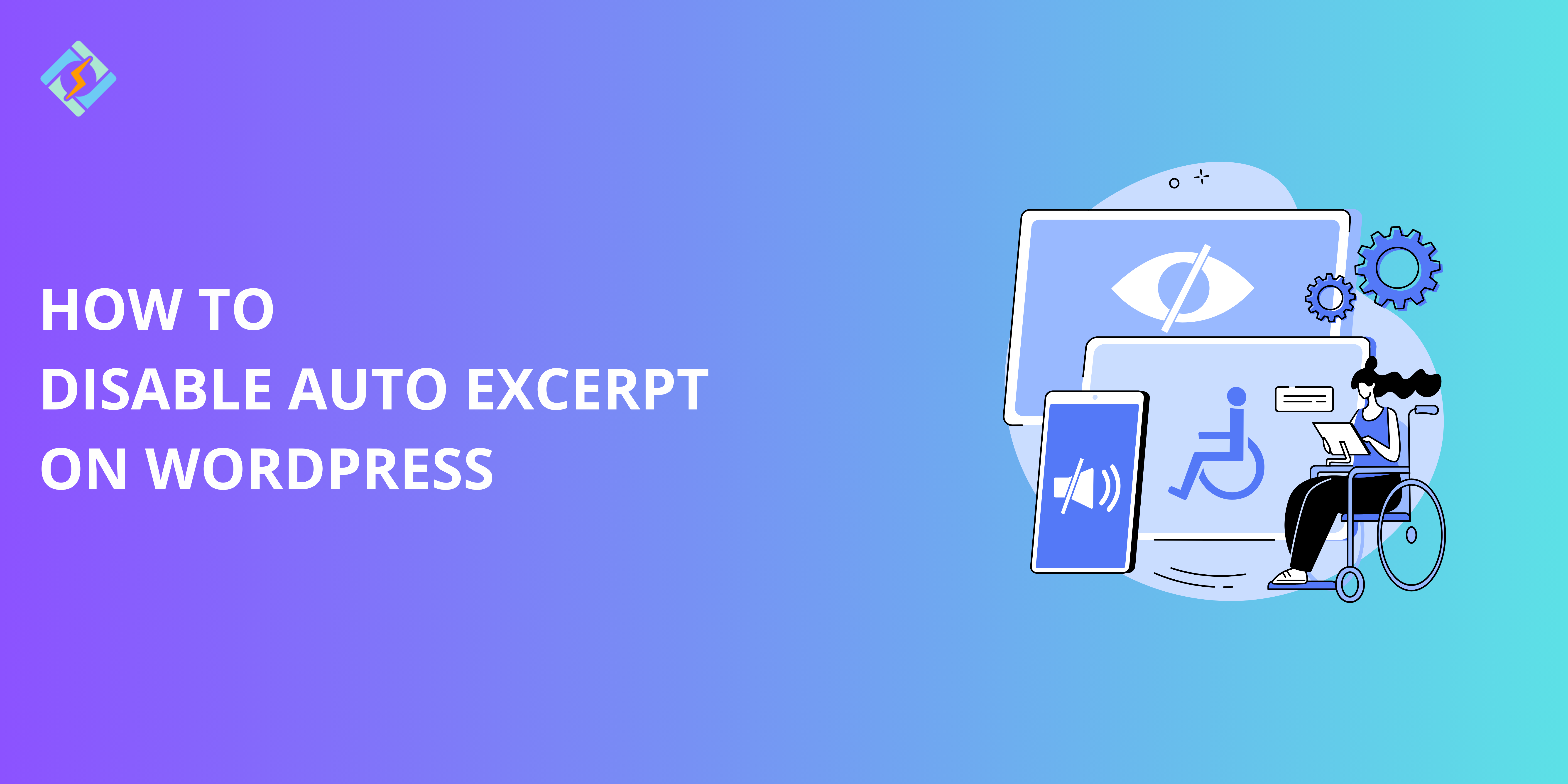Does it irritate you when WordPress cuts down your content into summaries without asking? While having brief previews on your blog or archive pages can be handy, but it might not fit your content strategy. This guide will lead you to how to disable auto excerpt on WordPress.
Auto excerpts can disrupt the flow of your site, cut off crucial details, or simply not align with your website’s aesthetic. Whether you want to display full posts or create custom summaries, we’ve got you covered.
Let’s learn together how to disable auto excerpt on WordPress!
Reasons to Turn off Auto Excerpt on WordPress
Before we cover the methods for how to disable auto excerpt on WordPress, let’s take a look at why you may want to disable auto excerpts:
- Blurb Control: Auto-excerpts cut off the content where they want to. By disabling them, you’re in control of exactly what’s on your site.
- Enhanced SEO: Listing full posts or custom excerpts can deliver better content for search engines to index.
- Perfect User Experience: Users see full posts or customized shortened versions, getting all the info they want with fewer clicks.Improved Design Consistency: When excerpts are disabled, they do not get brutally cut off, which could otherwise distort the visual flow of your site.
How to Disable Auto Excerpt on WordPress
1. Turn Off Automatic Excerpts Using Code
Modifying your theme files is among the most efficient methods to turn off automatic excerpts. This method allows you to have complete control over how your content is displayed.
Step 1: Access Your Theme Files
Get exclusive access to all things tech-savvy, and be the first to receive
the latest updates directly in your inbox.
Sign in to your WordPress dashboard.
Navigate to Appearance > Theme Editor.
Identify the file where excerpts are utilized, like index.php, archive.php, or category.php.
Step 2: Substitute the_excerpt() with the_content()
Search for this line in the document:
<?php the_excerpt(); ?>Replace it:
<?php the_content(); ?>Step 3: Save Changes
Click Update File to save your changes.
Output:
Once updated, your site will display full content instead of truncated excerpts.
2. Turn Off Auto Excerpt Through Plugins
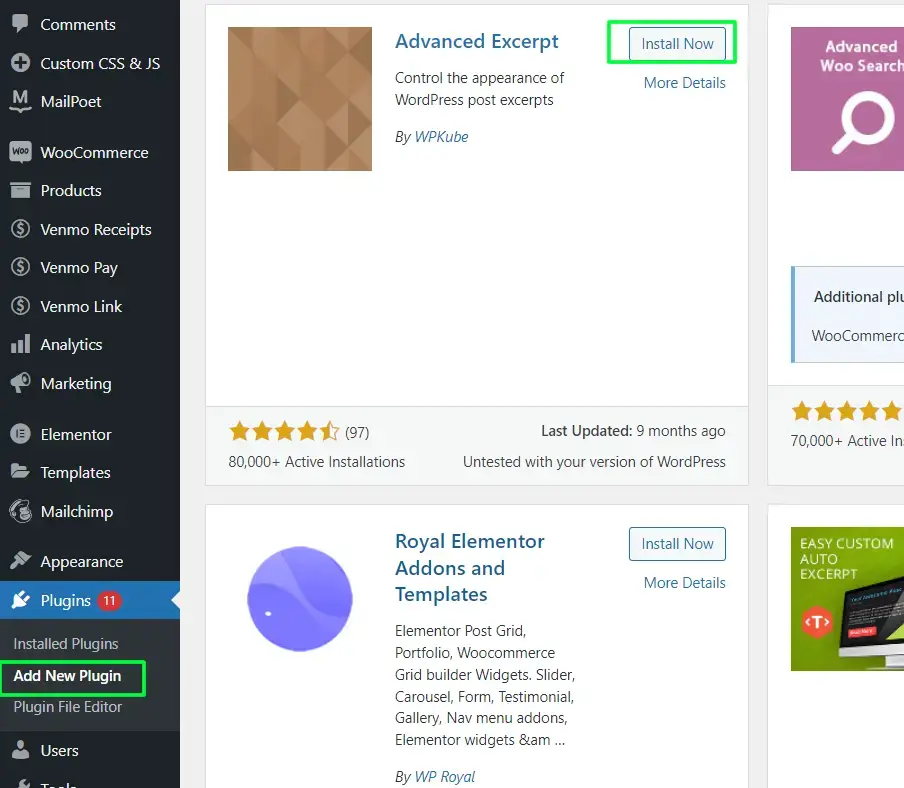
If you want a straightforward, code-free method, plugins are a great choice. Below are two popular alternatives for how to disable auto excerpt on WordPress:

Full Content in Index
Simply install and activate the Full Content in Index plugin.
This plugin automatically substitutes excerpts with full content, requiring no extra setup.
Disable Post Excerpt
Install and enable the Disable Post Excerpt plugin.
Go to its settings to determine if you wish to disable excerpts site-wide or for specific sections.
Why Use Plugins?
- No need for coding skills.
- Simple to set up and undo.
- Perfect for newcomers.
3. Modify Excerpt Configurations for Personalized Control
If you prefer not to completely turn off automatic excerpts, WordPress provides options for customization.
Step 1: Change Excerpt Length
Navigate to Settings > Reading in your WordPress dashboard.
Adjust the “Excerpt Length” setting to determine the word count displayed.
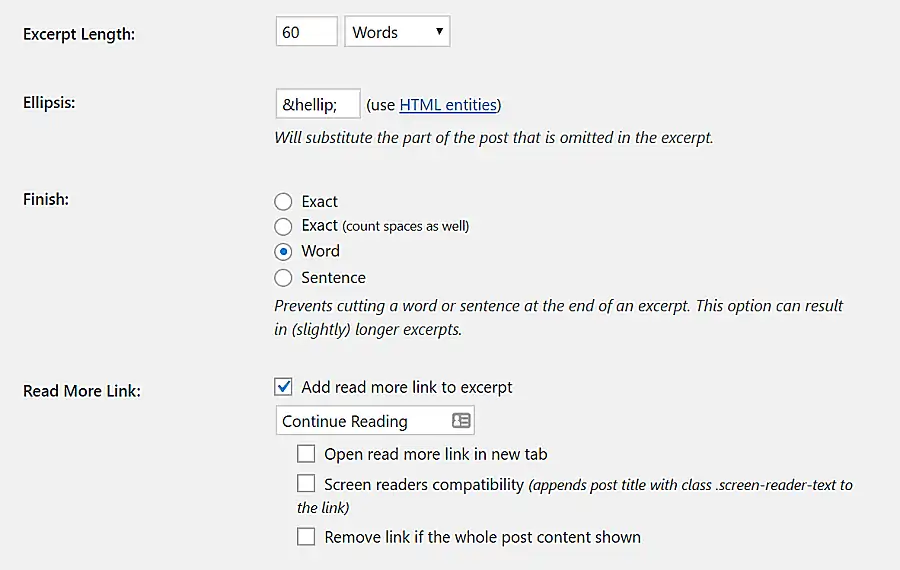
Step 2: Implement Custom Excerpts
Access a post in the WordPress editor.
Locate the Excerpt box in the sidebar and scroll down.
Create a custom excerpt that will replace the default automatic excerpt.
When Should You Use This Approach?
This method is perfect if you want specific summaries rather than complete content or automatically generated snippets.
Best Practices to Disable Auto Excerpt on WordPress
- Backup Prior to Modification
- Utilize a Child Theme
- Test in Staging
- Reduce Plugin Usage
- Enhance Performance
- Verify Mobile Consistency
- Track SEO Effects
Comprehending the Function of CyberPanel in Turning Off Auto Excerpt
CyberPanel is a web hosting control panel that streamlines the task of turning off auto excerpts and overseeing your WordPress site. Here’s how it assists:
- File Management: CyberPanel provides direct access to your theme files, including index.php and functions.php, which simplifies code editing.
- Plugin Setup: Swiftly install and set up plugins such as Full Content in Index or Disable Post Excerpt.
- Performance Enhancement: Utilize LiteSpeed Cache, in conjunction with CyberPanel, to guarantee your site stays quick even post full post displays.
- Reversible Modifications: CyberPanel simplifies the process of undoing changes, guaranteeing the safety and stability of your site.
Using CyberPanel makes even intricate tasks such as turning off auto excerpts simple, helping you save time and energy.
FAQs on How to Disable Auto Excerpt on WordPress
1. What are the reasons for turning off auto excerpt on WordPress?
Turning off auto excerpts allows you to completely manage how content appears, enhancing design uniformity and user experience.
2. Is it possible to turn off auto excerpt in WordPress without coding?
Certainly, you can utilize plugins such as Full Content in Index or Disable Post Excerpt to turn off auto excerpts without needing to modify any code.
3. What occurs if I substitute the_excerpt() with the_content()?
Swapping out the_excerpt() for the_content() guarantees that complete posts are shown instead of shortened excerpts.
4. Is it possible to generate custom excerpts instead of turning them off completely?
Indeed, WordPress enables you to create custom excerpts for specific posts with the integrated editor.
5. In what way does CyberPanel assist in turning off automatic excerpts?
CyberPanel offers straightforward access to theme files, tools for managing plugins, and features for optimizing performance to streamline the process.
6. Can modifications made to deactivate automatic excerpts be undone?
Certainly! You can switch back to auto excerpts by re-enabling plugins or bringing back the original theme files.
7. Does turning off auto excerpts impact SEO?
It can enhance SEO by offering search engines comprehensive content or customized summaries, based on your settings.
Control Your WordPress Content Now!
In summary, when you disable auto excerpt in WordPress, you can have a great user experience. Whether you choose theme files editing, plugins, or go for custom settings, each benefits have its own benefits.
Ready to transform your content display? Start using these methods today. If you have questions or need help, chat with us—we’re here to help!