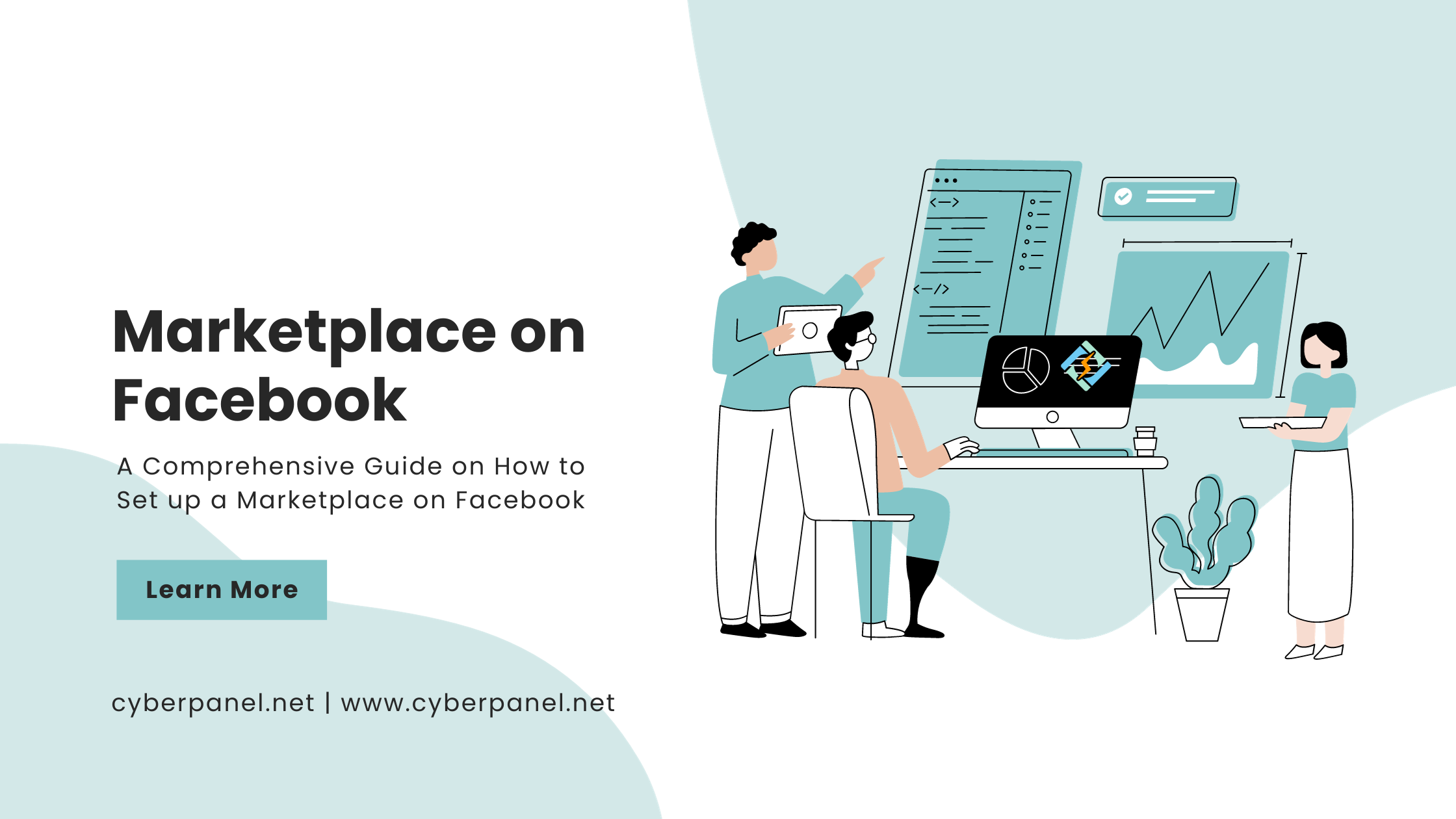Facebook Marketplace has emerged as a dynamic platform, allowing users to buy and sell a diverse range of products within their local communities. If you’re eager to tap into this bustling marketplace, this comprehensive guide will walk you through the actionable steps to set up and navigate to how to set up a marketplace on Facebook. Abstract Canvas Wall Art Photos Prints
Step 1: Log into Your Facebook Account
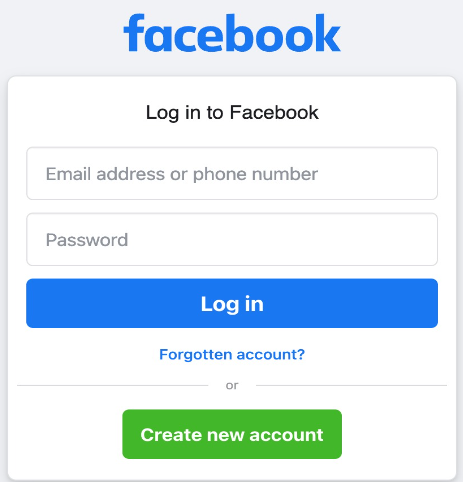
The first step is to log into your Facebook account. If you don’t have one, you’ll need to create an account. Once logged in, navigate to the Facebook homepage.
Step 2: Access the Marketplace
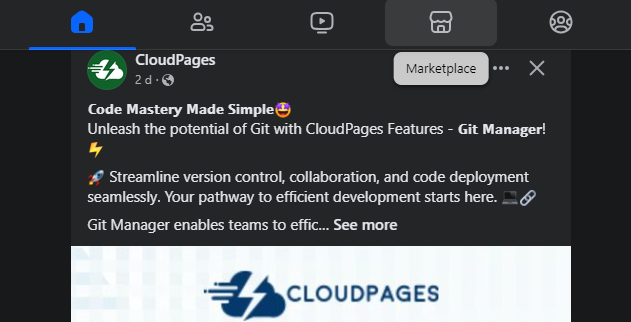
On the center of your Facebook homepage, find and click on the “Marketplace” icon. It resembles a storefront.
Step 3: Set Your Location
Facebook Marketplace is location-based, so you’ll need to set your location.
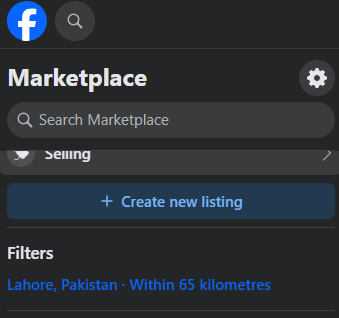
Click on the “Change” button next to your location to input your city or region.

Step 4: Understand Marketplace Categories
Familiarize yourself with the categories available in the Marketplace. This includes items such as “Vehicles,” “Electronics,” “Clothing,” and more. Understand where your items fit to enhance visibility.
Get exclusive access to all things tech-savvy, and be the first to receive
the latest updates directly in your inbox.
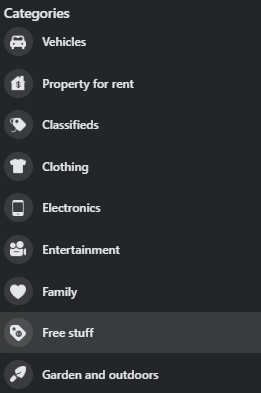
Step 5: Create a Listing
- Click on the “Selling” button.
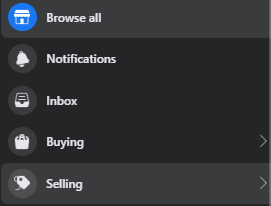
2. Choose the type of listing you want to create – “Item for Sale,” “Vehicle for Sale,” or “Home for Sale or Rent.”
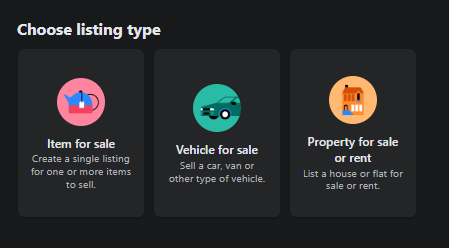
3. Fill in the details of your listing, including photos, a concise title, and price.
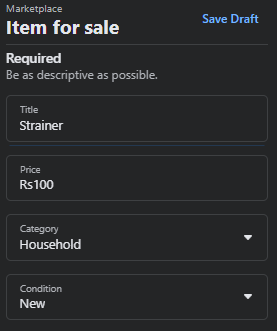
4. Write a thorough description and choose the appropriate category and subcategory.
5. Confirm your location and set your item’s availability.
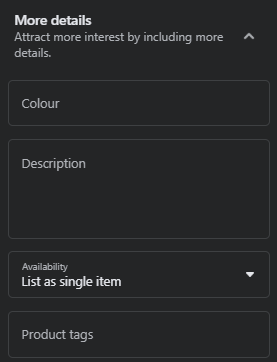
Step 6: Communicate with Buyers/Sellers
Buyers and sellers can communicate through Facebook Messenger. Be responsive to messages and negotiate terms within the Messenger interface.
Step 7: Manage Your Listings
Access the “Your Items” section to manage your listings. Here, you can edit, mark as sold, or remove items as needed.
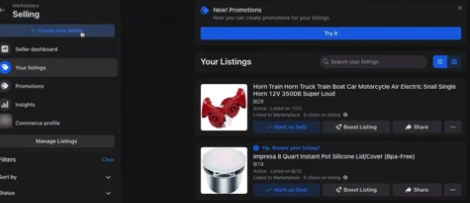
Tips for Success
- Quality Photos
Upload clear and high-quality photos of your items to attract potential buyers. Besides, A quick touch-up with a photo editor can make your pictures pop and draw more eyes to your listing. - Accurate Descriptions
Provide detailed and accurate descriptions of your items to set proper expectations. - Fair Pricing
Research similar items in the Marketplace to set competitive and fair prices. - Prompt Communication
Respond promptly to inquiries and messages to build trust with potential buyers or sellers. - Safety First
Prioritize safety when meeting buyers or sellers. Choose public locations for exchanges and bring someone with you if possible.
Troubleshooting
- Issues with Listings
If your listings aren’t appearing, double-check that they comply with Facebook’s Marketplace policies. - Technical Glitches
If you encounter technical issues, try accessing Facebook Marketplace from a different device or browser.
FAQs – How to Set Up a Marketplace on Facebook
How do I access Facebook Marketplace?
Log into your Facebook account and locate the “Marketplace” icon on the left-hand sidebar of the homepage. Click on the icon, and you’ll be directed to Facebook Marketplace.
How do I create a listing on Facebook Marketplace?
Click on “Sell Something,” choose the type of listing (Item, Vehicle, or Home), and provide details, including photos, title, description, price, and category. Confirm your location and set the item’s availability.
What should I include in my listing to attract buyers?
To attract buyers, include clear and high-quality photos, a concise yet descriptive title, an accurate item description, a fair price, the appropriate category and subcategory, and consider strategies like how to buy Facebook & buy Instagram followers to increase visibility and engagement.
How do I communicate with buyers or sellers on Facebook Marketplace?
Buyers and sellers can communicate through Facebook Messenger. Once someone shows interest in your listing, you can negotiate and finalize details through the Messenger interface.

What if my listings aren’t appearing on Facebook Marketplace?
If your listings aren’t appearing, ensure they comply with Facebook’s Marketplace policies. Additionally, double-check for any technical issues and consider accessing Marketplace from a different device or browser.
Conclusion
Setting up and navigating Facebook Marketplace can be a rewarding experience, providing a convenient platform for buying and selling within your community. By following these actionable steps and tips, you can maximize your success on Facebook Marketplace and enjoy a seamless experience connecting with local buyers and sellers. Remember to stay vigilant, prioritize safety, and make the most of this vibrant online marketplace.