Are you looking to take your Magento 2 store to the next level? Then the Hyva theme is the magical solution you could be looking for. With the fact that Magento 2 serves as one of the most preferred e-commerce platforms globally, store owners need a theme that comes with speed, flexibility, and user experience. The Hyva theme promises to deliver just that optimized design and highly robust functionality. This guide will take you through the complete process, from Hyva theme development services to compliance with utilizing the full-fledged theme, followed by detailed, stepwise DIY guidance for installing the Hyva theme on Magento 2.
It does not matter if you are a businessman, a developer, or an agency that would want to spruce up their stores: understanding the merits of Hyva theme development and how to get it installed will go a long way toward helping you make the right decision for your e-commerce store.
Why Choose Hyva Theme for Your Magento 2 Store
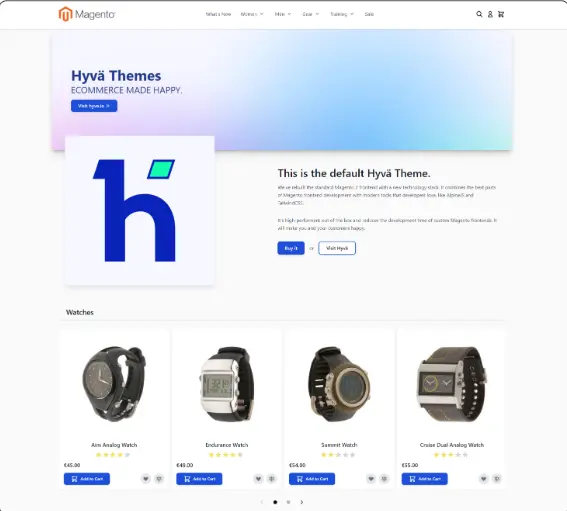
Magnet 2 is one very good platform for e-commerce, yet it turns out to be one application more of a burden, as it has always been very slow and difficult to modify in terms of default theme ratings. The Hyva theme, in contrast, answers these issues with really fast loading speeds, mobile-first designs, and a much more simplified code design. Favorable improvements have been made in terms of speed and usability, resulting in it being an excellent consideration among ones that will really help store owners to efficiently boost the overall performance and user experience of their websites.
Hyva Theme Benefits
- Speed and Performance: Hyva is recently joining the celebrity list of themes due to its incredibly rapid page load speed. Unlike the default themes under Magento which would fairly make a very Java-heavy use, Hyva theme development significantly reduces the load time through a very lightweight code-efficient focus.
- Mobile-first Design: With the rise in mobile users every day, for whom online shopping is not an exception, a mobile-responsive theme is crucial to successful use now. And this is built into the very fiber of the Hyva theme, so rest assured that your store will look good on any device.
- Better User Experience: The interface presented by the Hyva theme is very clean and quite simple; thus ensuring smooth shopping for your customers and, eventually, increasing engagement and conversion rates.
- Robust and Effective: Code Optimization Speed will represent faster load time, which is a vital factor in SEO rankings. The Hyva theme would bring you traffic organically through better visibility in search engines.
- Personalization Flexibility: Development Applying the Hyva theme will ensure that you can customize them for your own store. Rearrangement of common layouts would be possible, add custom functionalities, third-party services integration would be done without compromising performance by Hyva theme developers.
Hyva Theme Development Services: Customize Your Store
Now that you’ve selected the Hyva theme, you need to take it to the next level and develop the theme with the professionals. Hyva developers will customize the theme and ensure that it meets all your requirements.
What to Expect from Hyva Theme Development
- Customization: From tweaking the design, extending functionalities, or even integrating third-party modules, the Hyva theme development services encompass numerous areas that license your store into a one-of-a-kind experience.
- Advanced Features: Whether it is a specialized checkout option or complicated inventory systems, the Hyva themes developer guarantees that your store will run seamlessly for any of the features you need.
- Performance Tuning: The themes can be further fine-tuned for even faster loading speeds by experienced developers who can add even more custom optimizations to the built-in performance optimizations.
- Ongoing Support: Continuous support comes from professional development, which ensures that the store is kept up-to-date concerning the latest features and security patches.
Why Hire Professional Hyva Theme Developers for Your Store
The choice to have professionals on board for Hyva theme development is a great way to unleash the potential of the theme. Indeed the theme provides many advantages, but it is developers who bring all those advantages into your shop.
Mastering the Hyva Theme Development
With Hyva themes developers, you can be assured that you are tapping into the pool of knowledge and experience that would allow you to customize the site-specific requirements of the theme. Be it advanced customization, third-party integrations, or complete redesign; an expert developer can make your idea come alive without sacrificing performance.
Get exclusive access to all things tech-savvy, and be the first to receive
the latest updates directly in your inbox.
Speedy and Efficient Development
Creating a custom-themed Magento 2 store takes time, and one should have an effective process of development to have his site launched on schedule. Professional Hyva developers possess the talent for building high-quality yet optimized websites in stipulated time boundaries so that you can see results much sooner.
Tailored to Fit Your Need
One size does not fit all businesses; therefore, a universal solution is not going to work for every Magento store. With Hyva theme services, expect a specially designed solution to your business goals concerning enhancing user experience, improving site performance, or implementing fresh features.
Getting Started with Hyva Theme Development
If you are interested in going that little extra mile and embedding the Hyva theme into your Magento 2 store, here are several things to consider:
1. Assess Your Store’s Needs
Before jumping into theme creation, it is important to assess what specific needs your store holds. Do you need increased performance? Is it possible for more customization? Or perhaps even better mobile optimization? Understanding your goals will help you choose the right features and design elements for your store.
2. Choose the Right Hyva Theme Development Services
Look for a professional Hyva theme developer who has specialization in Magento 2 and has experience dealing with the theme. Also, you should check their portfolio to see whether they have successful fast, responsive, and SEO-optimized stores.
3. Implement Hyva Theme for Optimal Performance
Once you have selected a developer, it is time for the Hyva theme implementation and setting for your store. The best Hyva theme development services would ensure that the site runs lightning-fast and has high performance, even when carrying heavy traffic.
4. Continuous Support and Maintenance
After that, the theme implementation includes continuous support because that is critical for keeping the store in shape. Hire someone who gives you maintenance and updates concerning technology and algorithms regarding search engines so that your site does not get lost.
How to Install the Hyva Theme in Magento 2: Step-by-Step Directions
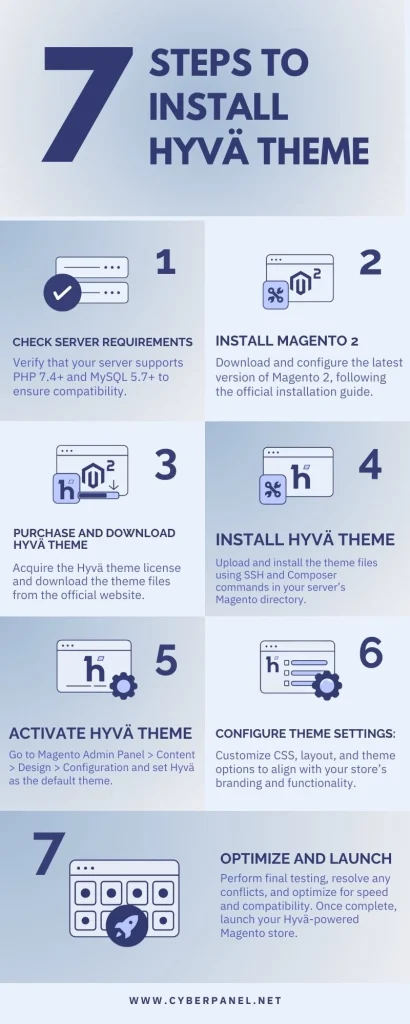
Installing the Hyva theme on Magento 2 is easy if you use the right method. Below is a step-by-step guide for how to install it:
Step 1: Prepare Your Magento Store-Pre-requisites
Before you begin, make sure you have the following requirements before installing the Hyva theme:
- A working Magento 2 installation on your server.
- SSH access to the server.
- Composer installed on your server.
- Before beginning installation, confirm that the server meets the following requirements:
- PHP Version: The Hyva theme requires PHP 7.4 or later.
- Database: MySQL 5.7 or newer.
- Web Server: Apache or Nginx.
- SSH Access: SSH access would be needed for running command line operations during the theme installation.
- Tip: To check the PHP version, you may run:
php -vStep 2: Purchase and Download the Hyva theme
Visit the official Hyva theme website, buy a license, and download the theme files.

Once you receive the theme files, you will have everything ready to install via Composer.
Step 3: Install Theme through Composer
Access your server via SSH: Log into your server and navigate to your Magento root directory through SSH.
ssh user@your-magento-server
cd /path/to/your/magentoRun Composer Command: To install the Hyva theme, run the following Composer command:
composer require hyva-themes/magento2-theme --devClear Cache: After installing, clear Magento cache:
bin/magento cache:flushStep 4: Set Active Theme as Hyva
Log in to the Admin Panel: Mainly in your Magento admin panel, go to Content > Design > Configuration.
Choose Store View: Click Edit for the store view where you want to apply the theme, usually per Default Store View.
Step 5: You have to set Commands
Compile Magento Code
bin/magento setup:di:compileDeploy Static Content
bin/magento setup:static-content:deployFlush Cache
bin/magento cache:flush<Step 6: Verify the Installation
After installing the theme and configuring Its options, please visit the front end of your store to verify that the Hyva theme is operating as intended. You would expect to see a neat, modern, and fast-loading version of your Magento 2 store.
- Test The Theme in Frontend: Check the homepage of your store to see the theme come alive. Make sure that it renders properly on all pages and devices.
- Check for Errors: Any layout or design issues should be verified by looking at the Magento logs for errors or missing dependencies.
var/log/- Run Performance Tests: Run performance tests to check whether Hyva’s condition of improved loading time and optimum user experience is satisfied.
Step 7: Customize Your Hyva Theme (Optional)
Now that the theme has been installed, you might want to do a little further tweaking to suit your brand. With simple, neat coding and modern technologies, Hyva turns out to be extremely flexible for customization.
- Override Default Files: Override Hyva’s templates using creating your own custom theme files in app/design/frontend/Hyva/.
app/design/frontend/Hyva/- Adjust Styling: Adjust the theme styles found in app/design/frontend/Hyva/web/css or add custom styles.
app/design/frontend/Hyva/web/css- Add New Features: For adding new features like custom product grids, or better checkout options, you can simply edit or create new blocks, templates, and JavaScript files.
app/code/YourCompany/YourModule/Customizing Your Hyva Theme for Magento 2 Store
Now that you’ve installed the Hyva theme, it’s time to customize it further. This is a flexible theme that enables store owners to effortlessly style and shape the functions of their websites. Here is a detailed guide on how to customize your Hyva theme to perform best and hoard the most beautiful appearance.
1. Activating The Hyva Theme in Magento Admin
You are done with the installation; now you need to activate the theme for your store:
Log into your Magento Admin Panel.
– Go to Content > Design > Configuration > Under the Applied Theme dropdown, choose Hyva.
– Then click on Save Configuration to apply to your store.
2. Adjust Theme Settings
The overall functionality of the Hyva theme includes different settings configurations that you are going to get from the Magento admin panel directly.
- Logo: Upload a logo in the Design section, and it will be tailored to the logo of your store.
- Colors: Change theme color schemes to match your branding by modifying the CSS or overriding the default styles in the theme.xml file.
- Typography: Modify the fonts that your store uses by editing the theme’s CSS or using Google Fonts integration.
3. Customizing the Layout
You can customize the layout of the Hyva theme by using the built-in Layout XML files provided by Magento. Alternatively, you can edit the template files that belong to the Hyva theme. Some commonly done customizations are:
- Add or remove blocks from the homepage.
- Change the footer design.
- Change some aspects of product and category pages per your requirement.
Tip: Know Magento’s layout system to avoid ruining your site’s structure.
4. Contribute New Things
The Hyva theme, as its name suggests, is of Magento 2. If you want to add functions new payment gateway, a shipping service, or even a product custom tool to your store, you can install such extensions with some configuration in Magento Admin.
Custom Extension Tip: When you add an extension, make sure it supports the Hyva theme to avoid conflicts.
5. Advanced Customization in Developer Mode
For developers who want more advanced customization, this theme can be updated in developer mode. That means you can make changes in real-time to the theme’s files and view them at once. And it has all the advanced debugging information.
To enable developer mode; use this command:
php bin/magento deploy:mode:set developerTroubleshooting Common Issues
Every Magento Store faces issues when installing and customizing the Hyva theme in it. Below anchor you with the problems and their efficient troubleshooting methods:
1. No Appearance of Theme After Installation:
After installing the Hyva theme, there is no evidence of it being used on the front end of the store.
Troubleshooting:
Clear cache: Make sure to clear the Magento cache after setting up the theme. Please run the following command:
bin/magento cache:flushCheck the applied theme: Ensure that you have set it correctly for the active theme in the Magento Admin Panel.
- Check again under Content > Design > Configuration to see if the theme’s set to Hyvä for your Store View.
Deploy Static Content: Sometimes, the deployment of static content becomes appropriate for the proper visibility of the theme. You should run the command below for static content deployment.
bin/magento setup:static-content:deployFile Permissions: Verify the theme and Magento directories that have the right file permissions. If not, use the command to set permissions:
sudo chmod -R 777 var/ pub/ generated/2. 500 Internal Server Error or Blank page:
The problem is that you get a 500 Internal Error or a blank page after installing the theme or after running setup commands.
Troubleshooting:
Check Logs: In most cases, clues related to issues might be found in the Magento error logs. Look for fatal errors related to the theme in the following:
var/log/exception.log
var/log/system.logEnable Developer Mode: Swapping from Production Mode to Developer Mode opens up more detailed error messages:
bin/magento deploy:mode:set developerMemory Limits: If you face issues due to limits concerning server resources, try to increase the memory limit in your php.ini file.
memory_limit = 512MAfter modification of php.ini, restart the web server (Apache/Nginx).
3. Performance Issues / Slow Loading:
After installing the Hyvä theme, your site is slow, and the loading times are pretty high.
Troubleshooting:
- Cache: Be sure to enable Magento’s Full Page Cache. Go to Stores > Configuration > Advanced > System > Full Page Cache and set Caching Application to Varnish or Magento Cache.
- Server resources: Though speed optimized, Hyvä needs server resources to store your store (RAM, CPU). Check what’s happening on your server-a bit more checking your server’s resources may trigger an upgrade.
- Minification: Enable JavaScript and CSS minification in the Magento Admin under Stores > Configuration > Developer > JavaScript Settings and CSS Settings.
- With CDN Usage: The content delivery network that you use for static assets, such as images, JavaScript, and CSS, will speed up loading.
4. Logo, Image, and Media Not Displaying
While after Hyva installation, custom logos and media files are not appearing in the frontend.
Troubleshooting:
Permissions of media folders: Check whether permissions on the media folder are as laid down. Run:
sudo chmod -R 775 pub/media
sudo chown -R www-data:www-data pub/mediaDeploy Static Files: Ensure to deploy the static files, images in it, correctly by running:
bin/magento setup:static-content:deploy5. Save Theme Configuration Failed
Scenario: Attempts at saving theme configuration always fail or save without being applied correctly.
Troubleshooting Steps:
Permissions Issue: Inspect the configuration permissions such that Magento cannot save the configuration changes. Set appropriate permissions to app/etc/ and var/ directory :
sudo chmod -R 755 var/ pub/ generated/ app/etc/Re-compile Magento: Sometimes these configurations do not reflect the changes instantly due to compiled code. Use the following to run the compiling Magento codes:
bin/magento setup:di:compileCheck Logs: Review the logs to see any issues that might have occurred during the save process in either var/log/system.log or var/log/exception.log.
Role of CyberPanel in Managing Magento 2 Stores
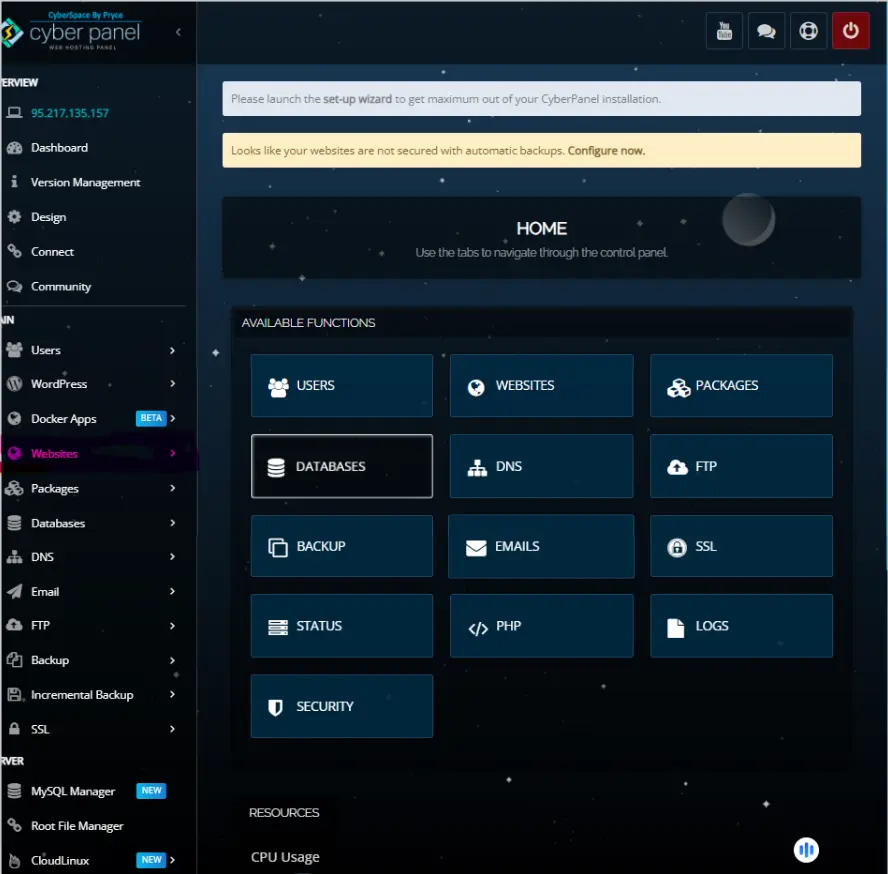
With the CyberPanel i.e. powerful web hosting control panel, the entire management of the Magento 2 store is made easy. Its best service comes to set up servers, optimize performance, and managing backups, SSL, and emails in one convenient interface.
- Server management: The web servers (OpenLiteSpeed, Apache, and Nginx) and databases are well maintained.
- SSL Management: Includes easy incorporation of SSL certificates by using Let’s Encrypt.
- Backup: Automated backup and restoration of files as well as database.
- Performance Optimization: LiteSpeed caching and HTTP/2 support are available to ensure faster loading.
- Email Management: Create and manage an email account for your store.
CyberPanel provides efficient tools for hosting, security, and performance that help streamline the management of Magento 2.
FAQs
1. What is the Hyvä Theme for Magento 2?
The Hyvä Theme is a modern lightweight and performance-oriented theme for Magento 2. It aims to provide fast loading times, user experience, and better maintainability through the very limited use of JavaScript and modern CSS.
2. How can I install the Hyvä Theme in Magento 2?
Install the Hyvä Theme by:
Acquiring and downloading the theme from the Hyvä website.
Installing it on your Magento 2 store using Composer.
Setting Hyvä as your active theme in the Magento admin panel.
Deploying static content then clearing cache for proper configuration.
3. Is Hyvä Theme compatible for all Magento 2 extensions?
The Hyvä Theme is efficiently designed on the minimalistic principle keeping performance as the primary focus; hence, most of the extensions are expected to work with it, but please consult with the respective extension vendor to confirm compatibility with the listed base feature in such cases where they depend on traditional Magento 2 frontend technologies like Knockout.js or RequireJS.
4. Is it possible to customize the Hyvä Theme for my store?
Yes, the Hyvä Theme is very flexible. You can:
Override your custom theme’s templates and styles.
Add features or modify such existing ones as product grids, checkout options, or even custom blocks. Customize the styles in the app/design/frontend/Hyva directory.
5. Does the Hyvä Theme improve the performance of my store?
Without a doubt, the Hyvä Theme transforms the performance of Magento 2 very much by:
Making savings in the JavaScript thereby speeding up loading times.
Such making use of LiteSpeed and HTTP/2 to achieve the maximum speed and the best use of resources.
Creating the mobile-first and lightweight design thus making the user’s life easier.
Final Take
The Magic Of Hyva Theme that Can Shine Forth Store- Open Doors of Opportunity
The Best Speed, Mobile Optimization, and Outstanding User Experience could be combined with Hyva Theme by means of Magento 2 Store owner using super-lightweight codes, fast load times, and seamless mobile-first designs because it is an ideal solution for companies ultimately looking for performance improvement, customer engagement, or search engine ranking.
It can change any store to a great extent for a business owner, a developer, or an agency.
Want to improve your existing performance in Magento 2? Contact an expert on the Hyva theme for installation and customization to optimize your speed and engagement for a better shopping experience today!



