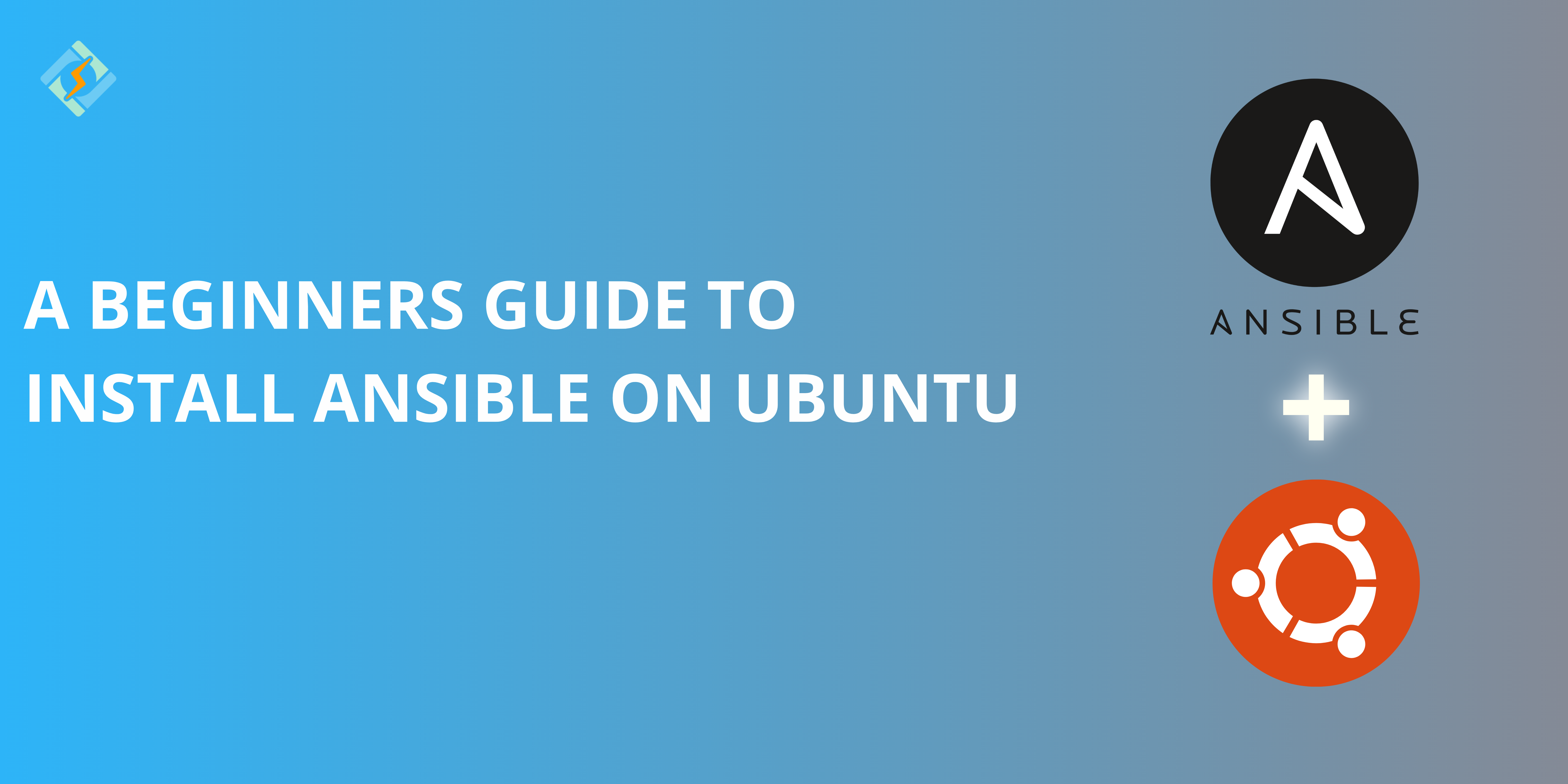Ansible is an open source automation platform that is used for configuration management, application deployment, and IT orchestration. Its main task is to simplify complex tasks by allowing users to define infrastructure as a Code (IaC) and automate repetitive administration processes. The tool is generally used for:
- Server provisioning – Automating the setup of new servers.
- Configuration management – Ensuring consistency across multiple servers.
- Application deployment – Deploying software across various environments.
- Orchestration – Coordinating complex workflows in IT infrastructure.
Ansible is widely used with Ubuntu due to its easy-to-use nature and high-speed functionality.
Prerequisites to Install Ansible on Ubuntu
Before you install Ansible on Ubuntu, make sure that your system meets the following minimum requirements.
System Requirements
- A system running Ubuntu 20.04, 22.04, or later
- A non-root user with sudo privileges
- A stable internet connection
Required Packages
- Python 3 and pip (Ansible is written in Python and requires Python 3)
- Software Properties Common (for managing repositories)
Network and SSH Access
- OpenSSH server installed and running (for remote management)
- Firewall rules configured to allow SSH connections if managing remote hosts
These prerequisites ensure a smooth installation and enable Ansible to manage other systems efficiently.
Related Article: How To Install Kubernetes on Ubuntu 22.04: A Step-by-Step Guide
How To Install Ansible On Ubuntu 22.04
There are two recommended methods to install Ansible on Ubuntu 20.04 or higher.
Get exclusive access to all things tech-savvy, and be the first to receive
the latest updates directly in your inbox.
- Installing Ansible Using APT (Recommended)
Ubuntu provides Ansible packages through the official website, which makes installation super simple.
Step 1: Update and Upgrade the System
Update your system to the latest version of Ubuntu. 20.04 or higher is recommended.
sudo apt update && sudo apt upgrade -y
Step 2: Install the Required Dependencies
Install the necessary dependencies to enable additional repositories.
sudo apt install software-properties-common -y
Step 3: Add the Ansible PPA Repository
Ansible is available in the Ubuntu PPA (Personal Package Archive), which provides more recent versions than the default repositories.
sudo add-apt-repository –yes –update ppa:ansible/ansible
Step 4: Install Ansible
Install Ansible on Ubuntu using the APT by running the following command:
sudo apt install ansible -y
Step 5: Verify the Installation
After installation, verify if the process was successful.

ansible –version
Ideally, it should show the installed version as output.
Installing the Latest Ansible Version via PIP
If you need to install the latest version of Ansible on Ubuntu, which is not available in the Ubuntu repositories, you can install it using PIP.
Step 1: Install Python and PIP
Make sure that Python 3 and PIP are installed.
sudo apt update
sudo apt install python3 python3-pip -y
Step 2: Install Ansible Using PIP
Then use the following command to install Ansible.
pip3 install –user ansible
Step 3: Verify the Installation
Verify if the installation was successful.
ansible –version
If you have installed Ansible using PIP and the system fails to recognize the command, you add the PIP binary path to the environment variables.
export PATH=$HOME/.local/bin:$PATH
Make the change permanent by adding it to your ~/.bashrc or ~/.bash_profile file:
echo ‘export PATH=$HOME/.local/bin:$PATH’ >> ~/.bashrc
source ~/.bashrc
Configuring Ansible on Ubuntu
After you install Ansible on Ubuntu, you should configure the system to manage remote systems. The default configuration file is located at:
/etc/ansible/ansible.cfg
You can modify it based on your requirements.
Step 1: Create an Inventory File
Using an inventory file that is usually found in /etc/ansible/hosts, you can modify the file using:
sudo nano /etc/ansible/hosts
Add the IP addresses or domain names of your managed nodes under a group name, for example:
[web_servers]
192.168.1.10
192.168.1.11
[database_servers]
192.168.1.20
Step 2: Configure SSH Access
Ansible uses SSH to connect to remote machines. Make sure that you can connect to the managed nodes without using a passkey.
ssh-keygen
ssh-copy-id user@cyberpanel-frontendserver
Step 3: Test the Connection
Verify that the Ansible can communicate with all the remote machines. Using the ping module:
ansible all -m ping -u user
The desired response is pong, if everything is installed properly.
Running Your First Ansible Command
After you have set up Ansible, you can run the ad-hoc commands without playbooks. Here are a few examples:
Example 1: Check Uptime on All Servers
ansible all -m command -a “uptime” -u user
Example 2: Install a Package (Apache) on All Web Servers
ansible web_servers -m apt -a “name=apache2 state=present” -b
Example 3: Reboot All Database Servers
ansible database_servers -m reboot -b
Uninstalling Ansible from Ubuntu
If you are not using Ansible anymore, you can easily uninstall it. Here is how you can do it.
Method 1: Uninstall Ansible Installed via APT
sudo apt remove –purge ansible -y
sudo apt autoremove -y
Method 2: Uninstall Ansible Installed via PIP
pip3 uninstall ansible
To remove configuration files and inventory:
sudo rm -rf /etc/ansible
Troubleshooting Guide To Install Ansible on Ubuntu 22.04
| Issue | Possible Cause | Solution |
| ansible: command not found | Ansible is not installed or not in PATH | Run which ansible and reinstall using sudo apt install ansible -y or pip3 install ansible |
| SSH authentication failure | SSH keys not set up, or wrong user permissions | Use ssh-copy-id user@remote_host and check /etc/ssh/sshd_config settings |
| Inventory file not found | Incorrect file path or missing [group]header | Ensure /etc/ansible/hosts exists and has valid formatting |
| Cannot connect to remote host | Firewall or SSH service issues | Check firewall rules (sudo ufw status) and ensure sshd is running (systemctl status ssh) |
| Playbook execution fails with permission errors | Missing sudo privileges or incorrect Ansible configuration | Run command with -b (become) flag and ensure sudo access (visudo) |
| No module named ansible error | Ansible not installed for the active Python version | Use python3 -m pip install –user ansible or ensure correct Python version is used |
| Ansible outdated or missing dependencies | Installed from outdated repositories | Run sudo apt update && sudo apt upgrade -y or reinstall Ansible |
| Connection timeout errors | Network issues or incorrect SSH configuration | Check network connectivity with ping remote_host and test SSH login manually |
Wrapping Up – Install Ansible on Ubuntu
After following this guide, you can easily install Ansible on Ubuntu with proper configurations. After installation, don’t forget to test your connection and verify the version for a smooth and seamless usage.
1. Do I need to configure anything after installing Ansible?
By default, Ansible works out of the box, but you may need to configure the inventory file (/etc/ansible/hosts) and set up SSH access to remote servers.
2. Does Ansible require root access to install on Ubuntu?
Yes, you need sudo privileges to install Ansible using APT or PPA.
3. How do I verify that Ansible is installed?
Run the following command to check the installed version:ansible --version