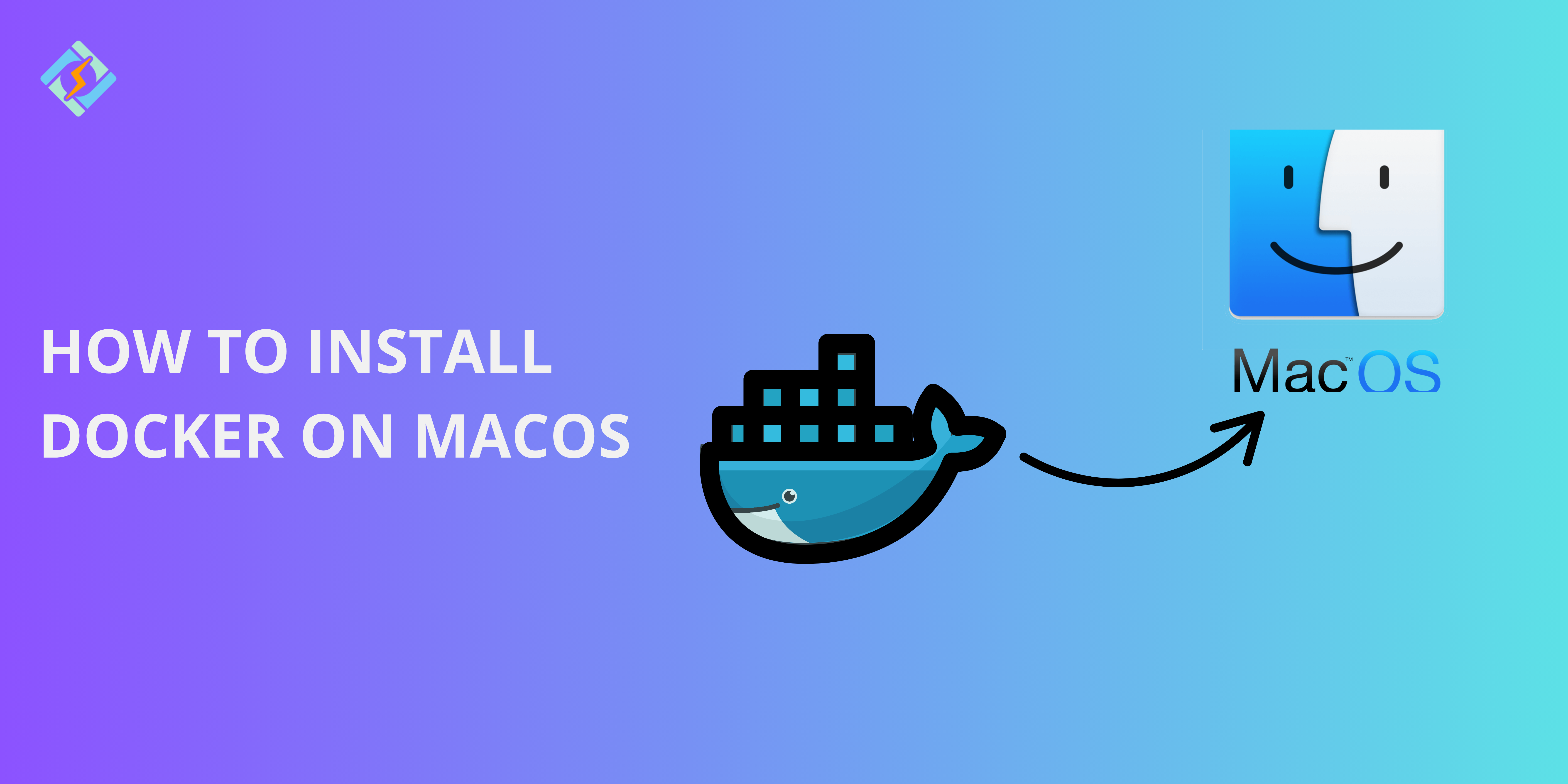Docker Desktop is a native desktop application for all operating systems, by the Docker company. It is one of the easiest ways to launch and debug containerized apps. Docker desktop has all the essential features, such as quick edit-test cycles, file change notifications, built-in enterprise network compatibility, and proxy/VPNs of their own choice.
There are many different methods to install Docker on Mac. This guide walks through the three most common ones.
Prerequisites & System Requirements for Installing Docker on macOS
Before installing a new application on your system, one should ensure that all the hardware and software requirements are met. Here are the prerequisites for installing Docker on Mac. Having the right information for Mac systems is also crucial to avoid configuration issues and ensure compatibility.
- Supported macOS Versions
- macOS Monterey (12) or later (for Apple Silicon & Intel Macs)
- macOS Big Sur (11) or later (for Intel Macs)
- macOS Catalina (10.15) or later (for legacy compatibility)
- Hardware Requirements
- CPU:
- Apple Silicon (M1/M2/M3) or
- Intel 64-bit processor (2010 or later, with virtualization support)
- RAM: At least 4GB (8GB+ recommended for better performance)
- Disk Space: At least 4GB of free space for Docker installation and containers
- Virtualization Support:
- For Intel Macs: Must support Intel VT-x and EPT
- For Apple Silicon Macs: Rosetta 2 is required for x86-based images
- Software Requirements
- Docker Desktop (recommended) or Docker CLI (if using Homebrew/Colima)
- Homebrew (optional): Used for command-line installations
- Colima (optional): A lightweight alternative to Docker Desktop
- Network Requirements
- Stable internet connection: Required to download Docker and updates
- Firewall & Proxy Settings: Ensure your network allows access to Docker’s repositories
Top 3 Methods to Install Docker on macOS
You can install Docker on macOS using several methods. Here are the most common ones:
1. Install Docker Desktop (Recommended)
Installing Docker Desktop is the easiest method to download Docker.
Steps:
- Download Docker Desktop for Mac via the official website.
- Open the downloaded .dmg file and drag the Docker icon to the Applications folder.
- Run Docker Desktop from the applications folder or the launchpad.
- Accept the terms and follow the setup instructions.
- Verify Installation by running the following command on the Terminal app:
docker –version
Get exclusive access to all things tech-savvy, and be the first to receive
the latest updates directly in your inbox.
- If the Docker Desktop installation was successful, it will display the current version.
2. Install Docker via Homebrew
If you prefer the Homebrew installation, here is how you can do so using the command-line:
Steps:
- Install Homebrew by running the following command on the Terminal app:
/bin/bash -c “$(curl -fsSL https://raw.githubusercontent.com/Homebrew/install/HEAD/install.sh)”
- Install Docker with Homebrew using this command:
brew install –cask docker
- Run Docker Desktop
open -a Docker
- Verify Installation
docker –version
3. Install Docker via Command Line (Without Docker Desktop)
If you want an alternative that does not occupy much space, you can download via the command-line without the Docker Desktop app. You can install Docker Engine using colima or docker-machine.
- Using Colima
- Install Colima and Docker CLI:
brew install colima docker
- Start Colima:
colima start
- Verify installation:
docker run hello-world
- Using Docker Machine (Deprecated but still works)
- Install Docker Machine:
brew install docker-machine

- Create a Docker VM:
docker-machine create –driver virtualbox my-docker
- Start and configure Docker:
docker-machine start my-docker
eval “$(docker-machine env my-docker)”
- Verify installation:
docker –version
Starting Docker on macOS
1. Launching Docker Desktop
Once you have successfully installed Docker on mac OS, follow these steps to launch it.
- Click on the Docker icon in the Applications folder or search for “Docker” in Spotlight (Cmd + Space).
- Alternatively, run this command in Terminal:
open -a Docker - The Docker whale icon ???? will appear in the menu bar. Wait until it stops animating, this means that Docker is ready to use.
- Verify if the Docker is running by opening the Terminal and running the following command:
docker –version
2. Enabling Docker Daemon
The Docker Daemon is the service that runs in the background for the Docker containers to run.
Run the following command in Terminal to check if the Docker Daemon is running:
docker info
If it is running in the background, your system will display the system details, if not, then follow these steps:
Manually Start Docker Daemon
Open Docker Desktop, which will automatically start the daemon. If it fails, restart your mac.
If you are using an alternative like Colima, start the Docker Daemon by running the following command:
colima start
Verify Daemon Status
Once started, check the daemon status again by running the same command:
docker ps
Running a Test Container on Docker (macOS)
Once Docker is successfully up and running on your mac, verify it using a test container.
- Open Terminal and execute docker run hello-world.
- This command will pull the hello-world image from the Docker Hub.
- This will run a simple container and display a verification message.
Uninstalling Docker on macOS
If you want to uninstall Docker from your macOS, following these steps:
1. Uninstall Using Docker Desktop
Open Docker Desktop > Settings > Troubleshoot > Uninstall. Then follow the steps on the screen.
2. Uninstall Manually
- Remove Docker application using the following command:
sudo rm -rf /Applications/Docker.app
- Delete Docker data and configuration files using the following command lines:
rm -rf ~/Library/Containers/com.docker.docker
rm -rf ~/.docker
rm -rf ~/Library/Application\ Support/Docker\ Desktop
rm -rf ~/Library/Preferences/com.docker.docker.plist
rm -rf ~/Library/Logs/Docker\ Desktop
- Remove Docker CLI and dependencies if you installed Docker using Homebrew.
brew uninstall –cask docker
brew cleanup
- Verify that the un-installation was successful
docker –version
Troubleshooting Common Issues
| Issue | Possible Cause | Solution |
| Docker not starting | Corrupt installation or outdated macOS version | Restart Docker, update macOS, reinstall Docker |
| “Docker daemon not running” error | Docker Desktop not started | Open Docker Desktop and wait for it to initialize |
| “Permission denied” when running Docker commands | Missing user permissions | Run sudo docker command or add user to the Docker group |
| Unable to pull images from Docker Hub | Network issues or firewall blocking access | Check internet connection, disable VPN/firewall, login with docker login |
| “No space left on device” error | Disk space is full or Docker storage is bloated | Free up disk space, remove unused containers (docker system prune -a) |
| Containers not starting | Port conflict or missing dependencies | Check running containers (docker ps), stop conflicting ones, restart Docker |
| “Exec format error” on Apple Silicon | Running an x86 container on an ARM (M1/M2) Mac | Use –platform linux/amd64 when running containers |
| Docker crashes frequently | Memory/RAM issues or high CPU usage | Increase memory in Docker settings, restart system |
Conclusion – Install Docker on macOS
This post guides you through the three most commonly used methods to install Docker on Mac via the command-line and homebrew. Identify the option that best suits you and install Docker in a few easy steps.
Frequently Asked Questions
1. Is Docker free to use on Mac?
Docker Desktop offers a free plan for personal and small business use, but commercial users may need a paid subscription.
2. Do I need to enable virtualization for Docker on Mac?
No, macOS does not require manual virtualization settings like Windows; Docker uses Apple’s Hypervisor framework.
3. Why is Docker running slow on my Mac?
Docker performance on Mac can be affected by resource allocation. Increase CPU and RAM in Docker settings under Preferences > Resources and enable VirtioFS for better file-sharing performance.