Developers always look for the best IDE to make coding fast and productive. PyCharm is the most popular IDE. It is for Python development. It comes with smart code completion, debugging tools, and seamless integration. If you are using Linux, PyCharm is your best friend. You should learn how to install PyCharm Linux properly to save your time and effort.
In this guide, we will learn how to install PyCharm in Linux. You can install it via manual installation, like a wizard, package manager, or snap. In this area, we’ll cover topics of getting errors and solving them, updates, and how to uninstall PyCharm.
Let’s ace it together!
What is PyCharm?
PyCharm is basically an IDE developed by JetBrains. It is built for Python. Unlike VSCode, which supports every language, it is only for Python. It has features such as code navigation, version control, virtual environments, debugging, and frameworks like Django & Flask. Every Linux user prefers PyCharm because of its stability, plugins, and productivity-boosting features.
Installing PyCharm on Linux?
There are 3 installation methods of PyCharm. The first one is using Snap, the second is JetBrains Toolbox, and a manual tarball method. Many distributions like Ubuntu, Fedora, and Debian support every installation method.
We are now going to discuss all methods in detail.
Get exclusive access to all things tech-savvy, and be the first to receive
the latest updates directly in your inbox.
Method 1: Install PyCharm Using Snap
It is the most recommended method. Snap packages are available for most Linux distributions.
sudo snap install pycharm-community --classic
For the professional edition, use the following command:
sudo snap install pycharm-professional --classic
Output:
pycharm-community 2025.1 installed
Advantages of the Snap Method
The following are the advantages of the Snap method:
- Automatic updates
- Works on all distributions
- Easy removal with one command
Method 2: Install PyCharm in Linux Using JetBrains Toolbox
The second method to install PyCharm Linux is using JetBrains Toolbox. The Toolbox app simplifies management of JetBrains IDEs.
Steps:
- Download JetBrains Toolbox from the official website.
- Extract the file:
tar -xvzf jetbrains-toolbox-*.tar.gz
- Run the executable to install.
- Use Toolbox to install PyCharm (Community or Professional).
Method 3: Installing PyCharm in Linux Manually Using Tarball
The third and final method for installing PyCharm Linux is manual installation. Here is how to install PyCharm on Linux manually:
cd /opt
sudo tar -xvzf pycharm-community-*.tar.gz
cd pycharm-community-*/bin
./pycharm.sh
This command will start PyCharm directly. You can also create a desktop shortcut.
Table: Comparison of PyCharm Installation Methods
| Method | Best For | Updates | Difficulty | Command Example |
|---|---|---|---|---|
| Snap | Beginners | Automatic | Easy | sudo snap install pycharm-community --classic |
| Toolbox | Multiple JetBrains IDEs | Manual/GUI | Medium | jetbrains-toolbox |
| Tarball | Custom installations | Manual | Hard | ./pycharm.sh |
How to Update PyCharm on Linux?
We have discussed the three methods to install PyCharm Linux. Now, let’s discuss how to update PyCharm for different methods:
- For Snap: Updates automatically.
- For Toolbox: Update from Toolbox GUI.
- For Tarball: Download the latest version and replace old files.
How to Uninstall PyCharm in Linux?
Now, let’s discuss how to uninstall PyCharm for the different methods we discussed:
For Snap Method:

sudo snap remove pycharm-community
For Toolbox Method: Remove from the Toolbox interface.
For the Tarball Method: Delete the extracted folder from /opt.
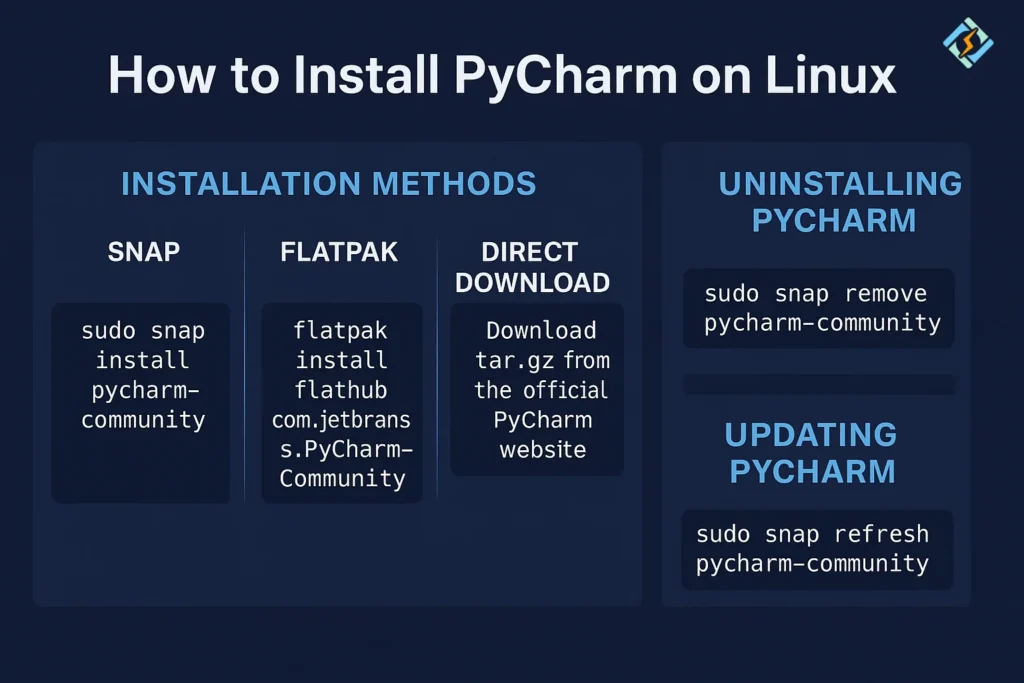
Common Issues & Troubleshooting
Here are a few common issues and their solutions:
- Snap not found: Install Snap first with
sudo apt install snapd. - Permission errors: Use
sudowhen extracting or installing. - Slow startup: Disable unused plugins in settings.
Role of CyberPanel in PyCharm Development Workflow

PyCharm handles coding and project development. However, you need a reliable platform to deploy and manage a web application. CyberPanel is a web hosting control panel that plays a crucial role because:
- CyberPanel allows you to deploy Django, Flask, and other Python-based applications directly to your Linux server.
- You can also install Python modules and manage virtual environments while keeping your apps running smoothly.
- You can secure your apps with free Let’s Encrypt SSL.
- With OpenLiteSpeed as the core, CyberPanel ensures your Python apps load faster.
People Also Ask
Is PyCharm free to use on Linux?
It is freemium. It has 2 editions. Its community edition is free and open-source. The professional edition is paid for with advanced features.
How much space does PyCharm require on Linux?
Generally, PyCharm requires 1.5 to 2GB of disk space. You will need additional space for caches, plugins, and project files.
Can I install both community and professional editions of PyCharm on Linux?
Yes, you can install both side by side. You have to install them in different directories or manage them with the JetBrains Toolbox App.
Wrapping Up!
To sum up, it is easy to install PyCharm Linux if you use the right method. You can choose among methods, i.e., Snap for convenience, Toolbox for flexibility, or Tarball for control. PyCharm always enhances your Python workflow.
Ready to take Python development to the next level? Download PyCharm today!



