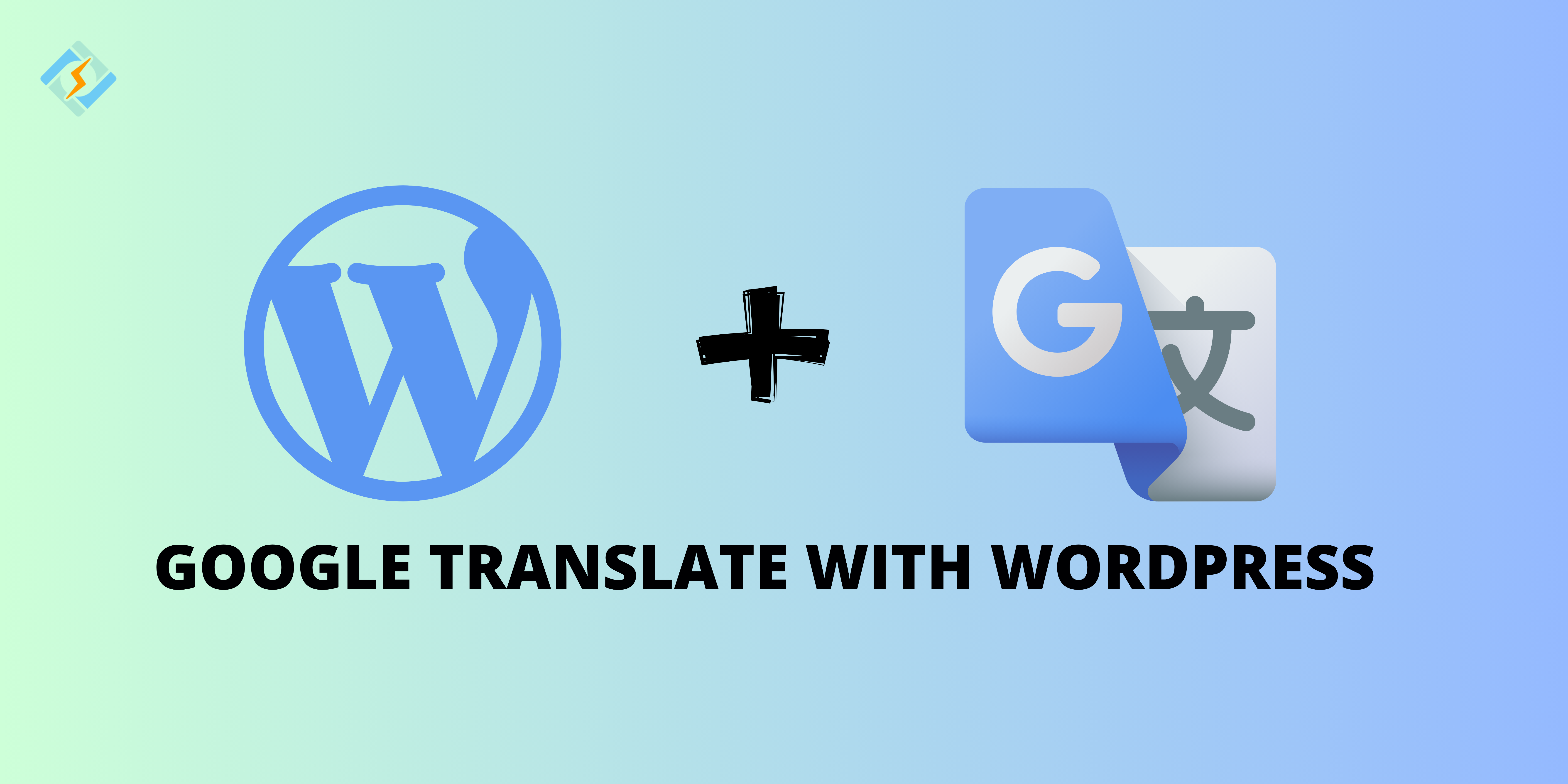In the fast-paced, globalizing landscape of today, websites must be designed to lodge a wide range of audiences from different linguistic backgrounds. Whether you utilize a personal blog, an online store, or a corporate site, providing content in several languages can significantly improve user experience. This becomes particularly critical if your objectives include boosting engagement, enlarging your reach, or offering into international markets.
Google Translate is an easy and highly effective way of making your WordPress websites multilingual. This powerful and free tool works for more than 100 languages and is among the best choices for websites aiming at accessibility and inclusivity. With Google Translate, you can install on your WordPress site, so visitors from all over the world can view your pages instantly in their own languages.
However, simply adding a translation button is not enough. To truly leverage Google Translate without reducing from your website’s functionality or user experience, it’s basic to merge it thoughtfully. In this blog post, we will walk you through the process of integrating Good Translate into your WordPress websites with a focus on user experience. We will address everything from installation and setup to performance optimization and design recommendations, confirming you have all the knowledge needed to make this integration successful.
Why Use Google Translate on Your WordPress Site?
Global Reach and Audience Expansion
The single, most immediate benefit to integrating Google Translate into your WordPress site is the ability to tap into a wider audience. Google Translate supports more than 100 languages, and adding it to your site is an easy and powerful way to get visitors from all over the world. No matter whether you are looking to target Spanish speakers in the Americas or French in Europe, localizing your content into different languages can be a route to new visitors and new markets.
For companies that work globally, this is a big opportunity. It increases brand recognition and also helps them set their feet in places where English is not the primary language. On the other hand, blogs and non-commercial websites will actually benefit from having their work translated because that will also enable the formation of a readership base worldwide. It perfectly echoes with people from different cultures.
Improved User Experience
Websites can only achieve success through user experience. However, this should be viewed positively with the greatest emphasis on good user experience in an attempt to reduce bounce rates, ensure users get engaged, and make several other successive visits. When the users can find the content in a language of their choice, they will probably spend much more time on your site while engaging with your materials. This is by using the Google Translate tool, to ensure that users understand all content from different countries and language backgrounds— this automatically leads to increased engagement and satisfaction overall.
Get exclusive access to all things tech-savvy, and be the first to receive
the latest updates directly in your inbox.
Increased SEO Visibility
Having content in various languages can boost your search engine optimization (SEO) efforts. Search engines like Google have a preference for websites that value a wider audience because their vision is to reach every person on this planet. By offering content in multiple languages, you stand a better chance of having your site appear in search results for queries in some other language besides English. Even though Google Translate does not serve SEO-centric translations out of the box, there are ways to get your multilingual content optimized for better visibility with search engines. This approach can help your website attract more organic traffic from international visitors.
Cost-Effective Solution
Translating your entire website by hand can put a strain on both your wallet and your schedule. Hiring professional translators to make sure every page is accurately and beautifully translated can quickly become costly, especially if you want to serve multiple languages. Google Translate provides a cost-effective solution to reach websites to the global audience. Automated translations will hardly ever be perfect, but they can be a useful and cost-effective starting point on your multilingual journey.
Methods for Integrating Google Translate into Your WordPress Site
There are different ways to add Google Translate to your WordPress site. There are two most used methods for this — using plugins and the Google Translate API. Everything has its pros and cons, and the best approach depends on your requirements.
Using a Google Translate Plugin
One relatively simple method of integrating Google Translate into your WordPress site is by using a plugin. Using a plugin is a fitting way to run the translation tool, which can be easily installed and configured without writing any code. We will discuss some famous Google Translate plugins for WordPress below.
Google Language Translator Plugin
One of the most popular plugins to add Google Translate into WordPress is the Google Language Translator plugin. It entitles you to immediately add a Google Translate widget to your site
Key Features:
- Supports over 100 languages.
- Easy setup process.
- Allows you to choose the location of the translation widget (header, footer, sidebar, etc.).
- Language selector can be customized.
GTranslate Plugin
GTranslate is a popular plugin that connects Google Translate with your WordPress website. It offers more customization options than the Google Language Translator plugin, such as multiple display styles for the language selector, compatibility with SEO-friendly translations, and integration with WooCommerce for online stores.
Key Features:
- Available in both free and premium versions.
- Offers SEO-friendly translations to improve search engine visibility.
- Various widget display options available (e.g., dropdown, floating button, etc.).
- Pages and posts are translated automatically.
WP Google Translate Plugin
WP Google Translate is a lightweight plugin that enables you to integrate Google Translate into your WordPress site. It supports over 100 languages and allows you to customize the location and appearance of the language switcher. The installation process is simple, ensuring a smooth user experience..
Key Features:
- Free and premium versions.
- Support for over 100 languages.
- Language switcher widget placement options.
- Automatic translation of content.
How to Install and Configure Google Translate Plugin:
- Install the Plugin:
Navigate to the Plugins section in your WordPress dashboard, search for the Google Translate plugin (like Google Language Translator or GTranslate), and click on Install. Once it’s installed, hit Activate. - Configure the Plugin:
After activation, you will need to set up the plugin’s settings. Select the languages you wish to support, determine the position of the language switcher, and tailor the design as needed. Most plugins provide options for displaying languages, including dropdown menus, floating buttons, or flags. - Save Changes and Test:
Once you’ve configured the plugin, remember to save your changes and test the translation feature on your website. Ensure that the language switcher works properly and that the translations are displayed accurately.
Manually Integrating Google Translate Using the Google Translate API
For users who want further control and customization, using the Google Cloud Translation API for Google Translate is a more advanced alternative. This method works well if you are a developer trying to script translations, manage your language switchers’ design or deal with bulk content.
Steps for API Integration:
- Set Up Google Cloud Console Account:
To begin, you must set up a Google Cloud account and activate the Cloud Translation API. Access the Google Cloud Console, log in, and initiate a new project. - Get the API Key:
Navigate to the APIs & Services section, locate the Cloud Translation API, and enable it. Following this, you will need to create an API key, which serves to authenticate your website with Google’s translation services.
Add the API Script to Your WordPress Theme:
Once you have your API key, you can integrate the Google Translate script into your WordPress site by editing the header.php file of your theme or integrating custom code through a plugin or child theme. Use the script below to implement the Google Translate widget:
<script type="text/javascript">
function googleTranslateElementInit() {
new google.translate.TranslateElement({
pageLanguage: 'en',
includedLanguages: 'en,es,fr,de,it',
layout: google.translate.TranslateElement.InlineLayout.SIMPLE
}, 'google_translate_element');
}
</script>
<script type="text/javascript" src="https://translate.google.com/translate_a/element.js?cb=googleTranslateElementInit"></script>
- Test the Translation Feature:
After you have integrated the script, check how the translation function works on your site. Check that the translations went smoothly and that the locations and designs of the language switcher are to your liking.
Best Practices for Optimizing User Experience
It is essential that now you have integrated Google Translate on your WordPress, you see to it that the translation tool is working in a user-friendly and effective manner. Here are some best practices to help you implement it, thereby ensuring better user experience

Easy-to-Find Language Selector
Whatever the language selector be, it should be reachable and easy to manage. For the user, the option of translating must be glaring enough but shall not ruin the overall aesthetics of the site. Let’s outline some good practices for that:
- Position the language selector in a fixed area, like the header or footer.
- Use clear names for languages (e.g., “Español” for Spanish or “Français” for French) instead of flags to minimize confusion.
- Provide a dropdown or floating language selector to conserve space..
Optimize for Mobile Devices
A large percentage of web traffic is coming from mobile devices, making it necessary for any integration of Google Translate to be mobile optimized. The language selector must be flexible enough to adapt to screens of different sizes while not sacrificing usability. Solutions such as GTranslate provide mobile-responsive widgets that adjust seamlessly to several devices.
Avoid Overloading Users with Too Many Languages
Generally speaking, while Google Translate supports a little over 100 languages, there is no need to allow selection for each one of them. Focus on languages that are most appropriate for the target customers. Too many language options might overload your visitors; it is wise to limit them in accordance with your business objectives or content theme.
Testing and Feedback
As soon as Google Translate is integrated into your content, it’s good enough time to review the translations for accuracy and to get feedback from users. Google Translate’s translations are sometimes implemented to perfection; however, at times, they can mislead one, especially in matters of complexities in the material or technical ones. Encourage your users to submit their feedback about the translations and incorporate changes that warrant such substitutions.
Troubleshooting Common Issues
Though Google Translate is a handy tool, users may face some problems during its integration. Other common issues along with their solutions are:
- Slow Loading Time: The Google Translate widget is slowing down page-load times. Optimize it by probarily asynchronous loading or caching translated pages.
- Inaccurate Translations: Google Translate offers immediate translations that are not always precise. Important pages should be reviewed and professional translation services considered for content requiring higher accuracy.
- Widget Display Issues: Ensure that the translation widget works on all devices and browsers. If it does not, consider examining your theme’s CSS and JavaScript settings.
Best Practices for Adding Multilingual Support to a WordPress Website
Adding multiple languages to your website can considerably enhance the experience for a user and increase your reach across the globe, with a caveat: it needs proper planning and execution. The following are best practices that will help you toward the effective addition of multilingual support.
1. Choose the Right Multilingual Plugin
WordPress offers several plugins to add multilingual support. Popular options include:
- WPML: A premium plugin offering full control over language management.
- Polylang: A free, customizable plugin that supports unlimited languages.
- TranslatePress: A user-friendly plugin with automatic and manual translation options.
- Weglot: Offers automatic translations and integrates seamlessly with WordPress.
Each has its strengths, so choose based on your needs and budget.
2. Organize Your Content Structure
For better manageability, create separate pages for each language. Choose a URL structure like:
- Subdirectories: example.com/en/
- Subdomains: en.example.com
- ccTLDs: example.fr
Ensure your language switcher is clearly visible and easy to use, typically in the header or footer.
3. Optimize for SEO
- Use Hreflang Tags: Ensure search engines know which version of your page to show for different languages.
- Unique Meta Descriptions: Customize meta titles and descriptions for each language.
- Avoid Duplicate Content: Make sure each language version is distinct and properly tagged.
4. Focus on Site Performance
- Use Caching: Speed up your multilingual site by caching translated pages.
- Optimize Images and Media: Compress and use a CDN to ensure fast loading times.
- Monitor Speed: Regularly test your website’s speed to ensure it performs well across languages.
5. Maintain Consistency Across Languages
- Content Synchronization: Keep translations up to date with your original content.
- Consistent Design: Ensure the layout works for different languages, especially right-to-left scripts.
- SEO Integration: Ensure your SEO plugin works with your multilingual plugin.
6. Enhance User Experience
- Test Translations: Ensure translations are accurate and culturally relevant.
- Use Flags for Language Switchers: Flags can make it easier for users to identify their language, but don’t overuse them.
- Provide Multilingual Customer Support: Offer support in multiple languages to help users feel more comfortable.
Frequently Asked Question: Google Translate for WordPress
1. Are there any limitations with Google Translate on WordPress?
Google Translate offers basic translation services, but it may not support advanced features like SEO-friendly translated URLs or fully custom translations.
2. Can users choose their preferred language?
Yes, Google Translate allows users to select their preferred language from a dropdown menu on your WordPress site.
3. Does Google Translate affect my SEO?
While Google Translate can help with user experience, automatic translations may not be ideal for SEO as they can lack quality. For better results, consider using professional translations.
4. Is Google Translate free for WordPress?
Yes, Google Translate is free to use, and you can integrate it with WordPress using free plugins or the widget code.
Conclusion
One of the most effective ways to improve user experience and widen the global audience is by incorporating Google Translate onto your WordPress site. Following best practices for integration and optimization gives you a seamless web translation process that does not interfere with your website’s performance. Either you settle on plugin use or the Google Translate API; it should be a case of balance-it is accessible to all users, irrespective of the language, while facilitating site ease of use and keeping the site speedy.
With a well-practiced strategy, Google Translate can be quite useful in developing a multi-lingual website that dazzles users across the globe and boosts your SEO visibility. Tap into global accessibility and witness your audience expand before your eyes as you break down the language barrier for a more inclusive online experience to all.