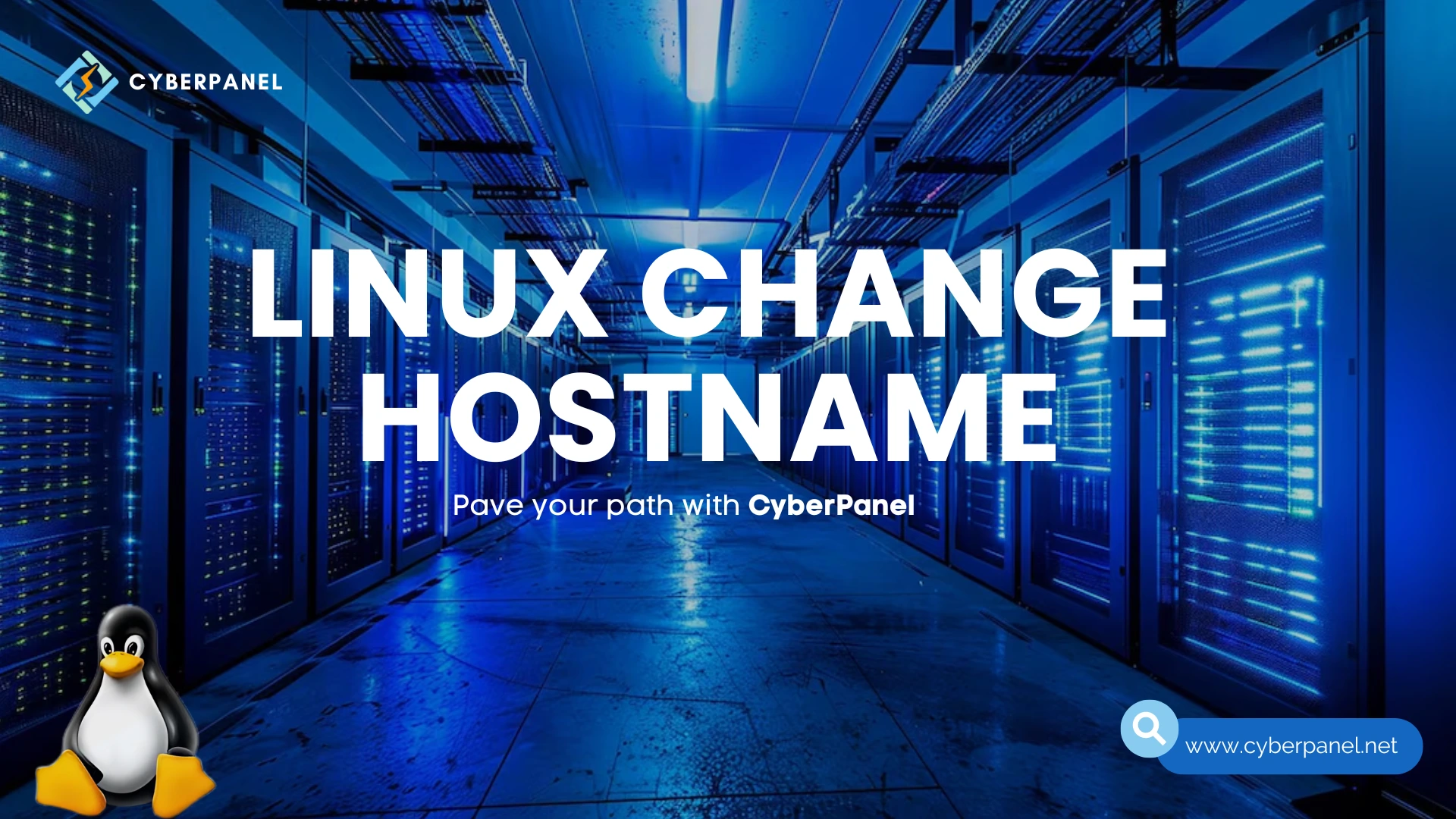In the world of Linux, managing system configurations is crucial for smooth operations, especially in network environments. The Linux change hostname process ensures that your system can be easily recognized on the network, which is crucial for both organizational and security purposes. One of the essential configurations is the hostname, which acts as the identifier for a machine on a network. Whether you’re running a server or managing multiple systems, knowing how to change the hostname in Linux is important for both administrative and practical reasons.
This guide will walk you through several methods to change the hostname in different Linux distributions, including Ubuntu, CentOS, and RedHat. The process of changing a hostname might seem simple, but it varies slightly between distributions and versions, and knowing the right commands and files to modify is critical to avoid system misconfigurations. We will cover the ‘hostnamectl’ command, manual file edits, and RedHat’s ‘nmtui’ utility.
Let us get towards Linux Change Hostname!
Linux Change Hostname: Practical Approach
CyberPanel has a practical guide for you for “Linux change hostname.” You can watch it for a quick guidance.
Understanding Hostnames in Linux
Before diving into ‘Linux Change Hostname’, it is crucial to understand the term ‘hostname’. A hostname is the name given to a machine connected to a network. It can be:
- Static Hostname: A permanent hostname, which is manually set or, if nothing is done, set by default.
- Transient Hostname: A temporary hostname, often received via DHCP.
Why Change the Hostname in Linux?
When we do ‘Linux Change Hostname’ it aids in:
Get exclusive access to all things tech-savvy, and be the first to receive
the latest updates directly in your inbox.
- Identifying the right machine in a network.
- Renaming machines for better naming.
- ‘Lletics’ options that a machine has been correctly named, especially in multi-server environments.
How to Change the Hostname in Linux?
Here are various methods to change the hostname in Linux:
Method 1: Using ‘hostnamectl’ Command
This is the most common method for the ‘Linux Change Hostname’ to use in Ubuntu and CentOS. Following is the detailed code

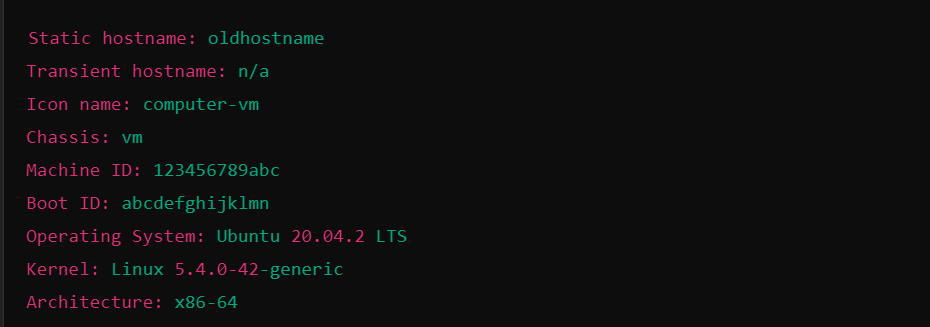


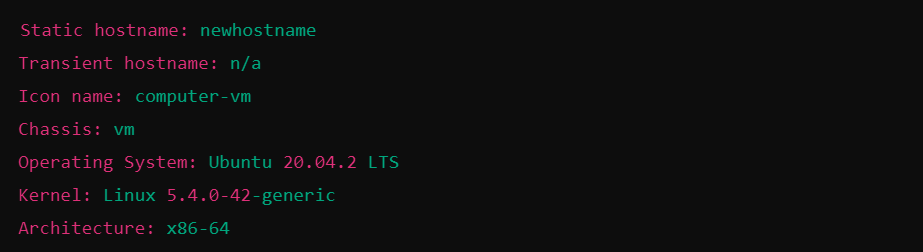
Method 2: Editing the /etc/hostname file
You can use this method manually across Linux distributions by manually editing system files. Here is the step-by-step process for ‘Linux Change Hostname’:
Open etc/hostname file:

By entering the above command the file will open in your editor, and you’ll see your current hostname.
Now, replace the old name with a new name, save, and exit the file.
After that, edit the etc/hostname file.


File will reflect new host name.
Edit the /etc/hosts File:

Update the entry for your old hostname to reflect the new one:


Method 3: How to Change Hostname in Linux RedHat Using nmtui
RedHat users can change their hostname using nmtui, an interactive text-based utility.
Step-by-Step Instructions
Open the nmtui Utility:

Select “Set system hostname”: Navigate the menu, select “Set system hostname,” and press Enter.
Enter the New Hostname: Replace the old hostname with new hostname, then select “OK.”
Apply the Changes: Exit nmtui and reboot the system for the changes to take effect:

After reboot, you can verify the hostname change using

Method 4: Linux Change Hostname Using sysctl
Advanced users can use sysctl to modify the hostname. This method is not common. But it is most effective.
Step-by-Step Instructions
Here are the step-by-step instructions for ‘Linux Change Hostname’ using ‘sysctl’:
Change the Hostname Temporarily: To set a temporary hostname (which reverts after reboot), use:

Make the Change Permanent: Edit the /etc/sysctl.conf file:

Add the following line to make the change permanent:

Apply the Changes: Apply the changes without rebooting:

How to Check the Hostname in Linux
Besides dealing with ‘Linux Change Hostname’, you can check the current hostname using various methods:
Using hostnamectl:

Using hostname Command:

Using /etc/hostname File:

Extra Considerations for Linux Change Hostname
Changing the hostname in Linux involves several key factors beyond just running the commands for hostname change. For Linux change hostname, here are some valuable considerations:
- Hostname Length and Valid Characters: Hostnames are limited to 63 characters and may include only letters, digits, and hyphens.
- Static vs. Transient Hostnames: Static hostnames persist across reboots and are ideal for production environments, whereas transient hostnames are temporary and reset after a reboot, often used in testing environments.
- Hostname in Cloud Environments: In cloud platforms like AWS or GCP, hostnames are dynamically assigned. Extra steps may be needed to ensure hostname changes persist after a system reboot.
- Application and Service Impact: A hostname change will affect services relying on system identity, such as mail servers or applications, which may require a restart or reconfiguration to function correctly.
- Hostname Changes with Automation in Scripts: Administrators who need to work with several servers can automate changing the hostname in bash scripts. It saves them from doing much manual work and decreases the possibility of errors.
- Compatibility Across Linux Distribution: The aforementioned commands also work on other distributions such as Debian, Fedora, and SUSE.
- Security Concerns: It is also important not to use sensitive information such as usernames or project names that may pose potential security risks as hostnames.
Common Issues and Fixes for Linux Change Hostname
1. So, sometimes when you decide to give your Linux box a fresh new name i.e. in Linux change hostname, you might find that some of its apps and services are stubborn and keep using the old name. No worries, just restart with the right command, and they’ll catch on to the change.
2. If you’re getting permission-denied errors while trying to tweak important files, it’s probably because you’re not the boss, you don’t have that magical “sudo” power, or aren’t logged in as the root user. Get those privileges, and you’ll be good to go.
3. If your new hostname is like a forgotten password and reverts to the old one after you restart, it’s likely that both files that hold this info weren’t updated right.
To fix this, make sure you’ve changed the hostname in both of those files and saved your changes. They should be sticking around now after a reboot.
What Role Does CyberPanel Play in Hostname Management?
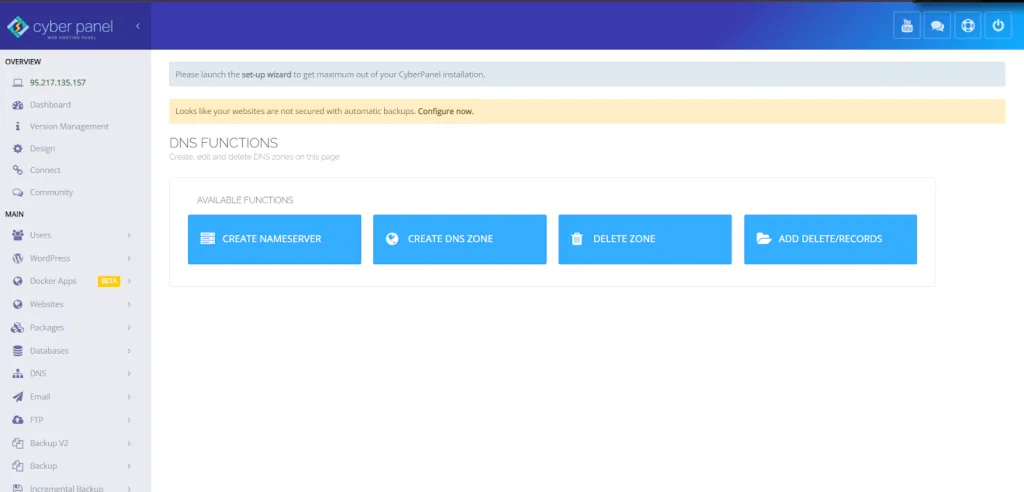
You can make the ‘Linux Change Hostname’ process easier with CyberPanel. From an administrative standpoint, tools such as CyberPanel a popular web hosting control panel can go a long way in managing hostnames. CyberPanel offers a user-friendly interface that simplifies server management, including DNS settings that link the hostname to the server’s IP address within networks. By ensuring proper DNS configurations, CyberPanel helps maintain smooth server operation and hostname consistency. Additionally, CyberPanel’s comprehensive web hosting control panel features, combined with traditional command-line methods, streamline the hostname management process, allowing administrators to handle server infrastructure more efficiently and securely. This makes CyberPanel a valuable tool in maintaining both system integrity and security across Linux environments.
FAQs
Why is it important to change the hostname?
Changing the hostname is kind of a must-do, especially if you’ve got a bunch of computers all playing together on the same network. It makes it easier to manage stuff, figure out what’s going wrong, and help everyone get along without any mix-ups when they’re chatting with each other.
Will changing the hostname mess up my SSH connections?
If you go changing the hostname, your SSH connections might get a bit confused if they’re used to the old one. You might have to tweak some files like the SSH configuration to reflect new name.
How often should I change my hostname?
There is no dire need to change your hostname often. However, you might need to change it during system migrations, role changes, or when a naming conflict arises.
Will changing the hostname affect running applications?
It doesn’t affect but if your applications rely on name then you have to restart them to reflect the new name.
Can I use any name with the hostname?
Sorry, NOPE! It’s got to be made up of letters, numbers, and hyphens only, no funny business like starting or ending with a hyphen. And keep it shorter i.e. max 63 characters. Also, it’s best to keep it unique on your network.
Conclusion
To sum up’ Linux Change Hostname’ process is changing the hostname in Linux. It is relatively easy, to accurately identify your system across networks. You can manage static and transient hostnames by using commands such as ‘hostnamectl’ or even editing files like ‘/etc/hostname’. However, it is important to troubleshoot some common issues that one generally faces, like DNS caching and incorrect permissions, for its smooth operation. Tools such as CyberPanel make this easier on its own by having it manage DNS with ease and keep hosts consistent in names, so administrators can manage their servers better and more securely.
CyberPanel enables easy server management with its easy-to-use interface and efficient DNS control, therefore hostname management can be easily done on any Linux distribution without complications in an extremely efficient and reliable manner.
Still struggling with how to change the hostname in Linux? Let it be with CyberPanel!