If you are running a website or web application on a Linux server, apart from Nginx, one of the most used web servers is Apache. Sometimes, you will need “Linux restart Apache website” when applying configuration changes, troubleshooting issues, or performing routine maintenance. Learning how to achieve this in the right way is important to make sure that your server remains stable and performs well.
But so many users want to know how long it takes to restart Apache on a server, what happens when you restart Apache, and if rebooting the server will do the same work or not. This in-depth guide will cover all these questions, and equip you with the core knowledge required to restart Apache with ease, getting you back to business with the least amount of downtime. Then, we will go over the tips, tools, and commands that you can use to quickly restart Apache on Linux systems, along with answers to several frequently asked questions on managing Apache servers.
Let’s dive in!
Why Restart Apache in Linux?
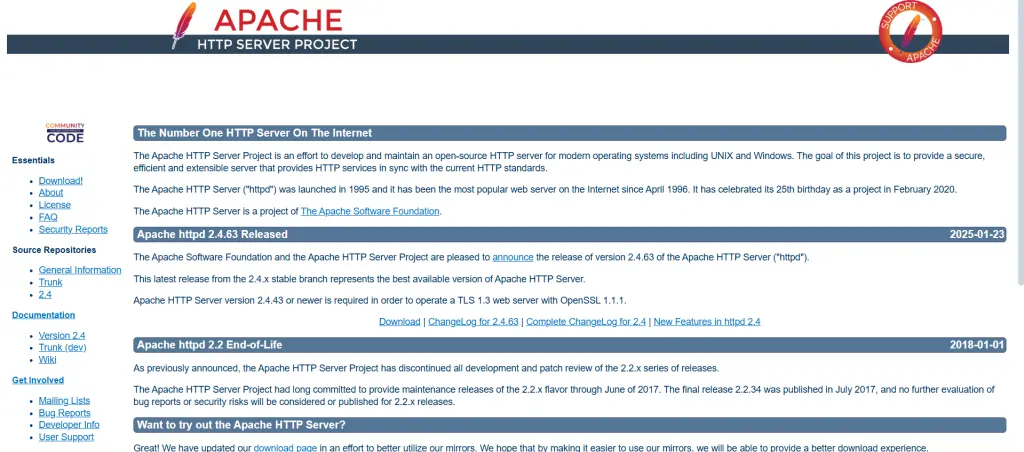
To have good performance and stability on the server, you need to restart Apache. Some of the common reasons for your need to restart Apache are:
- Restarting – Any changes you make to Apache configuration files subsequently require a restart, and thus
- Installing or renewing SSL certificates – After the renewal of SSL certificates, you need to restart the server to take effect.
- Rebuilding website downtime – If your website is not loading correctly, sometimes Apache restart solves the problem.
- Memory freeing and performance – Restarting Apache can remove old processes and refresh the server memory.
- Enabling or updating new modules — New Apache modules must be restarted for them to become activated.
It is also important to have an idea of how long it takes to restart Apache on the server, so you can properly schedule maintenance without causing much downtime.
How to Restart Apache on Linux
Restarting Apache is usually a very simple process. On most Linux distributions, including Ubuntu, CentOS, etc., Apache is managed by systemctl, making it easier to manage services. When you restart Apache, it makes sure the changes you apply to configuration files take effect and clears out problems like stuck processes or memory leaks.
Get exclusive access to all things tech-savvy, and be the first to receive
the latest updates directly in your inbox.
Restarting Apache on Ubuntu/Debian
If you’re using Ubuntu or Debian, restart Apache using the following command:
sudo systemctl restart apache2Expected Output:
(no output if the restart is successful)
To check the status of Apache after restarting it, use:
sudo systemctl status apache2Sample Output:
● apache2.service - The Apache HTTP Server
Loaded: loaded (/lib/systemd/system/apache2.service; enabled; vendor preset: enabled)
Active: active (running) since Tue 2025-02-05 10:12:30 UTCRestarting Apache on CentOS/RHEL
For CentOS or RHEL-based distributions, use the following command:
sudo systemctl restart httpdTo verify if Apache restarted successfully, run:
sudo systemctl status httpdAlternative Methods to Restart Apache
Using the service Command
For Debian-based systems:
sudo service apache2 restartFor RHEL-based systems:
sudo service httpd restartStopping and Starting Apache Manually
If you prefer to stop and start Apache separately, use:

sudo systemctl stop apache2 # Stop Apache
sudo systemctl start apache2 # Start ApacheFor CentOS/RHEL:
sudo systemctl stop httpd
sudo systemctl start httpdHow Long to Restart Apache?
The time it takes to restart Apache on Linux depends on a number of factors, including the server load, the number of active connections, and the complexity of the configuration.
For most small to medium-sized sites, a restart generally takes about 5-30 seconds. During this time Apache returns downhill, reestablishes its settings, and reinitiates. For larger, more complex sites with multiple plugins, the restart may take a little longer, maybe even up to a minute or so.
As a note, if you are doing code restart in peak traffic times, you should ensure your web server is configured to handle downtime gracefully (e.g., load balancers, a backup server, etc.) so that your users will not be subject to significant downtime.
Will Reboot Server Restart Apache?
Perhaps the biggest question out there is if a server reboot will automatically restart Apache. Yes, but only if Apache is configured to run at boot time.
Make Apache start after reboot; enable it as follows:
sudo systemctl enable httpd # for Rhel/CentOS
sudo systemctl enable httpd # CentOS/RHELDisabling Apache to not start automatically at boot can be done with:
sudo systemctl disable apache2
sudo systemctl disable httpdRestart Apache in Linux using CyberPanel

CyberPanel is an advanced web hosting control panel that makes Apache management easier with OpenLiteSpeed. With CyberPanel, you can:
- From the CyberPanel Dashboard Restart Apache with one click.
- Track down problems in Apache logs
How to Restart Apache in CyberPanel
- Log in to CyberPanel.
- Go to Server Status → Services Status.
- Locate Apache in the list.
- Press Restart to restart Apache immediately.
You do not use the command line while using CyberPanel so it is an amazing choice when you want to manage Apache.
FAQs
1. How much time to restart Apache on Server?
Usually around 2-5 seconds, but can vary depending on server load and configurations.
2. Is it possible to restart Apache without root access?
Restarting Apache requires sudo privileges.
3. If Apache will not restart, what can I do?
Use the journalctl command to check error logs when you face issues.
4. Does restarting Apache leave all sites on the server affected?
Yes, giving Apache a kick in the rear affects all of the hosted websites — for a few seconds.
5. Does rebooting the server restart Apache automatically?
Only if you have enabled Apache to start at boot.
Final Words!
In Linux, restarting Apache is an essential action to keep the web server up and running well. To apply changes in Apache settings and to ensure performance retention, Apache needs to be restarted whether from the command line or CyberPanel.
This necessity of knowing the restart time for Apache, and under which situations the server reboot automatically restarts Apache, can become critical when it comes to server management.
So, if you prefer a GUI-based method to restart Apache in CyberPanel for seeing logs and then troubleshooting, you can do it easily.



