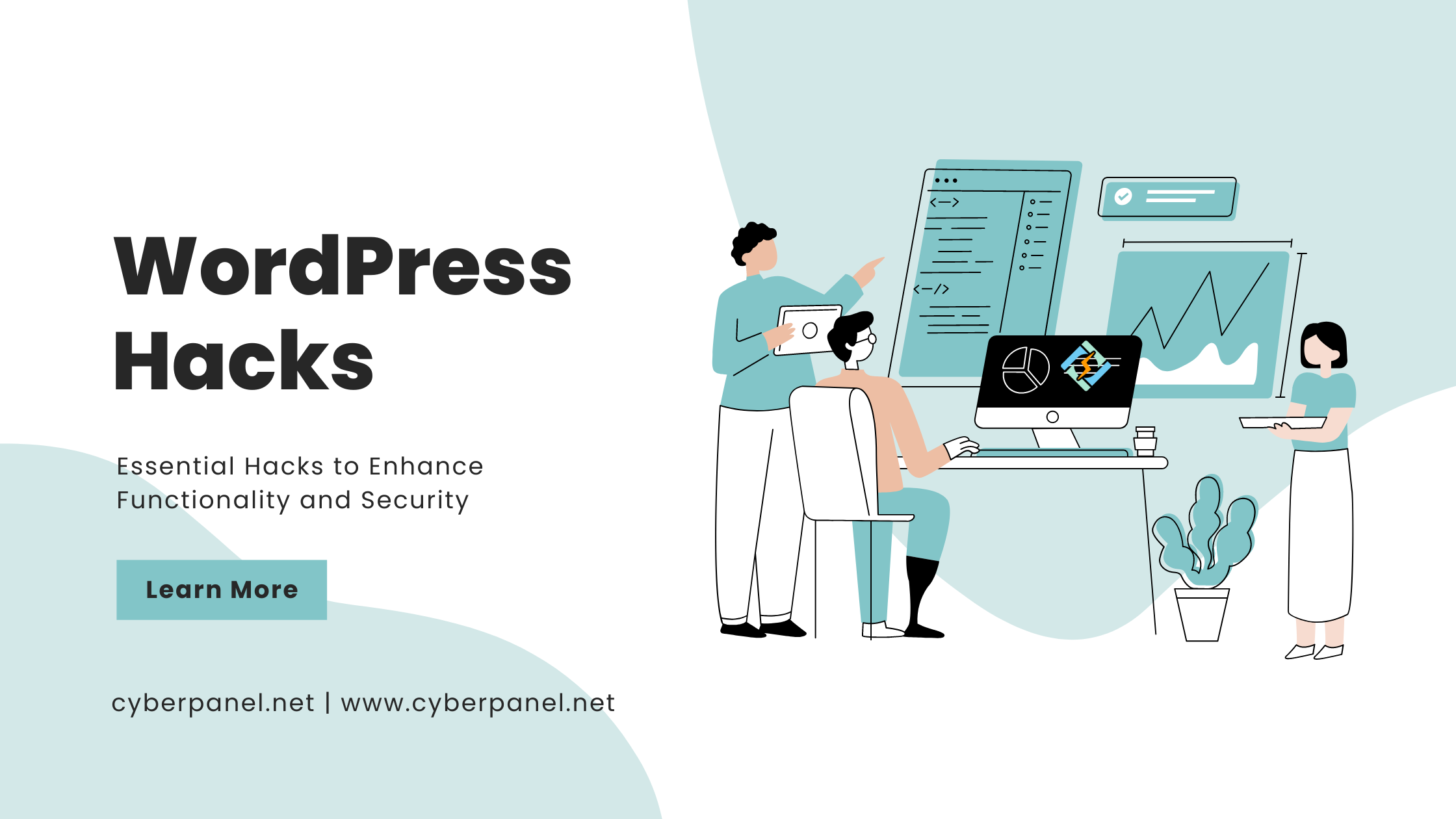Mastering WordPress, with its immense popularity, offers a plethora of features and customization options. While the platform is known for its user-friendly nature, some numerous hacks and tricks can take your WordPress experience to the next level. In this comprehensive guide, we will explore over 30 essential WordPress hacks that cover everything from optimizing performance to strengthening security.
Performance Optimization Hacks
1. Caching for Speed
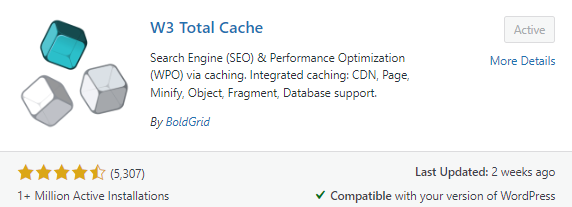
Utilize caching plugins like W3 Total Cache or WP Super Cache to speed up your site by storing static versions of your pages.
2. Lazy Load Images
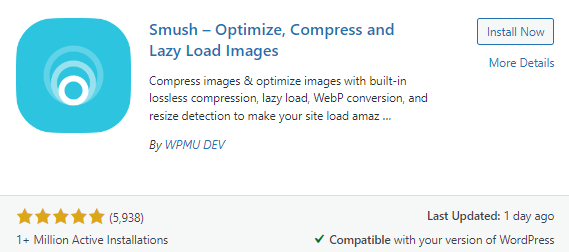
Implement lazy loading to defer the loading of images until they are about to appear on the user’s screen, reducing initial page load time.
3. Content Delivery Network (CDN)
Integrate a CDN to distribute your site’s static assets across multiple servers globally, enhancing loading speed.
4. Optimize Images
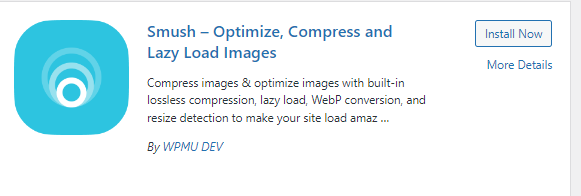
Compress and optimize images before uploading using plugins like Smush or EWWW Image Optimizer to maintain quality while reducing file sizes.
5. Minify CSS and JavaScript
Minify your site’s CSS and JavaScript files to remove unnecessary characters, reducing file sizes and improving load times.
Get exclusive access to all things tech-savvy, and be the first to receive
the latest updates directly in your inbox.
6. Reduce HTTP Requests
Limit the number of requests made to the server by reducing the number of elements on a page or combining multiple files.
7. Gzip Compression
Enable Gzip compression to compress web pages and stylesheets before sending them to the browser, further reducing load times.
8. Optimize Database Tables
Regularly optimize your WordPress database using plugins like WP-Optimize to remove unnecessary data and improve performance.
9. Use a Lightweight Theme
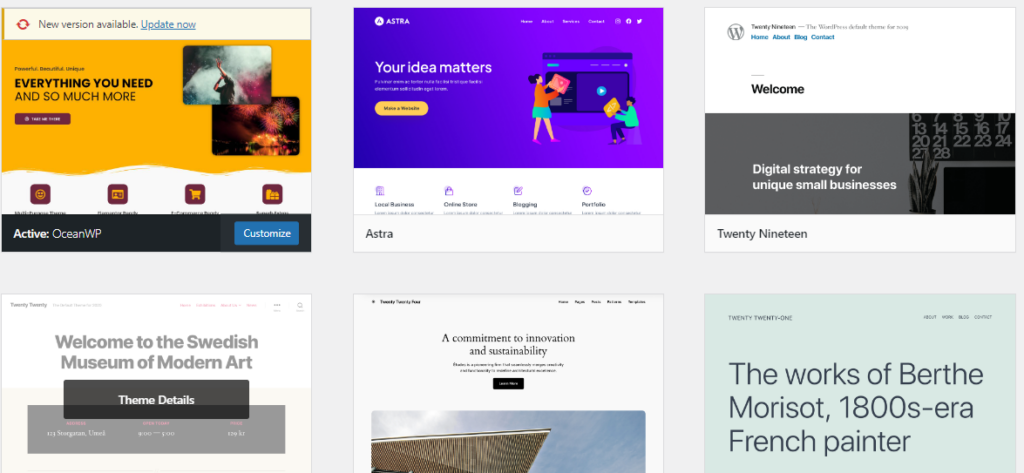
Opt for lightweight and well-coded themes to minimize the impact on your site’s performance.
10. Browser Caching
Leverage browser caching to store frequently used resources locally on users’ devices, reducing the need to reload them on subsequent visits.
Design and Customization Hacks
11. Customize WordPress Login Page
Brand your login page with a unique logo and colors using plugins like Custom Login Page Customizer.
12. Custom Post Types
Extend WordPress functionality by creating custom post types for specific content types.
13. Child Themes
Always use child themes to make customizations without affecting the original theme’s core files, ensuring easy updates.
14. Featured Images in RSS Feeds
Display featured images in your RSS feeds to make your content more visually appealing when shared.
15. Custom Excerpts
Control the length and content of excerpts by customizing them using the the_excerpt function.

16. Sticky Posts
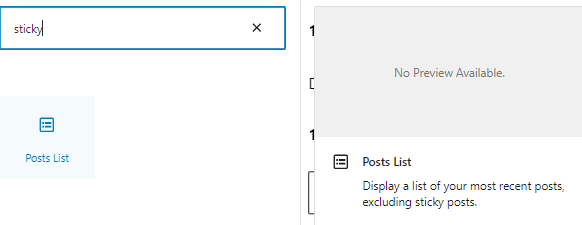
Pin important posts to the top of your blog with the “Sticky” option in the post editor.
17. Custom Backgrounds
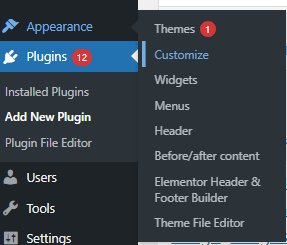
Add a personal touch to your site by setting custom backgrounds using the WordPress Customizer.
18. Custom Login URL
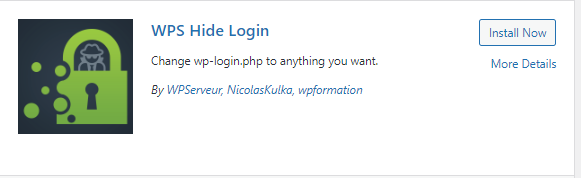
Enhance security by changing the default login URL to something unique using plugins like WPS Hide Login.
19. Customize Permalinks
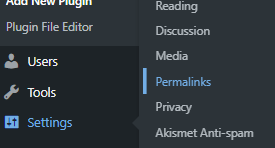
Optimize your site’s URL structure by customizing permalinks in Settings > Permalinks.
20. Remove WordPress Version Number
Improve security by removing the WordPress version number from your site’s header using functions.php or security plugins.
Security and Maintenance Hacks
21. Limit Login Attempts
Mitigate brute force attacks by limiting the number of login attempts using plugins like Login LockDown.
22. Two-factor authentication (2FA)
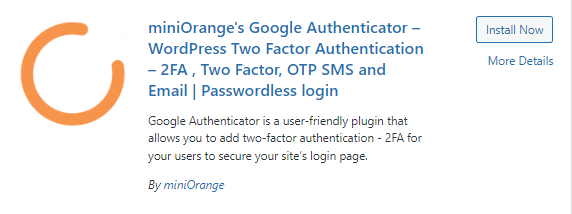
Strengthen security with two-factor authentication using plugins such as Google Authenticator.
23. Disable XML-RPC
Prevent potential security vulnerabilities by disabling XML-RPC functionality if not needed.
24. Secure wp-config.php
Add an extra layer of security by moving your wp-config.php file above the root directory or restricting access through .htaccess.
25. Change Default Admin Username
Avoid common hack attempts by changing the default ‘admin’ username during the WordPress installation process.
26. Security Plugins
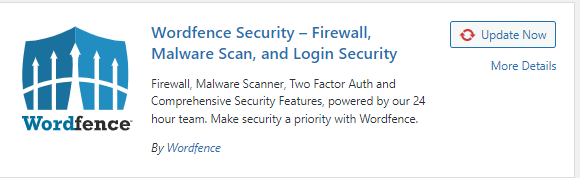
Utilize security plugins like Wordfence or Sucuri to regularly scan and protect your site from malware and other threats.
27. SSL Encryption
Ensure a secure connection by installing an SSL certificate to enable HTTPS on your site.
28. Automatic Backups
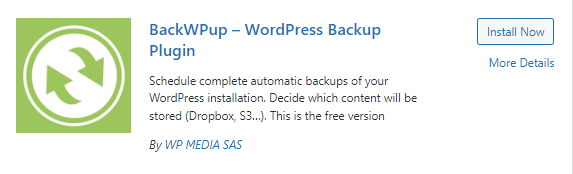
Schedule automatic backups using plugins like UpdraftPlus or BackWPup to safeguard your content.
29. WordPress Salt Keys
Enhance security by regularly updating your WordPress salt keys in the wp-config.php file.
30. Monitor User Activity
Keep track of user activity and site changes using audit trail plugins such as WP Security Audit Log.
Advanced WordPress Hacks
31. Custom Dashboard Widgets
Create personalized dashboard widgets to display relevant information or quick links for your site’s users. You can achieve this with custom dashboard widget plugins.
32. Disable WordPress Emoji Script
Improve page load times by disabling the default WordPress emoji script. Add the following code to your theme’s functions.php file:
remove_action('wp_head', 'print_emoji_detection_script', 7); remove_action('wp_print_styles', 'print_emoji_styles');
33. Change Default Image Link
Alter the default image link setting to ‘None‘ to prevent images from linking to their media file by default. You can change this in Settings > Media.
34. Redirect Users After Login
Control where users are redirected after logging in by adding the following code to your theme’s functions.php file:
function custom_login_redirect($redirect_to, $request, $user) { if (isset($user->roles) && is_array($user->roles)) { if (in_array('administrator', $user->roles)) { return home_url('/admin-dashboard'); } else { return home_url(); } } } add_filter('login_redirect', 'custom_login_redirect', 10, 3);
35. Add Google Analytics Without a Plugin
Insert your Google Analytics tracking code directly into your theme’s footer by adding the code snippet in your theme’s footer.php file.
36. Remove the WordPress Admin Bar
Disable the WordPress admin bar for all users except administrators by adding the following code to your theme’s functions.php file:
if (!current_user_can('administrator')) { add_filter('show_admin_bar', '__return_false'); }
37. Change the WordPress Login Logo URL
Modify the URL users are redirected to after clicking on the login logo. Add the following code to your theme’s functions.php file:
function custom_login_url() { return home_url('/'); } add_filter('login_headerurl', 'custom_login_url');
38. Custom Maintenance Page
Create a custom maintenance page by adding a maintenance.php file to your theme’s directory and using the following code in your theme’s functions.php file:
function custom_maintenance_page() { if (!current_user_can('administrator') && !is_user_logged_in()) { include(TEMPLATEPATH . '/maintenance.php'); exit(); } } add_action('get_header', 'custom_maintenance_page');
39. Disable WordPress Emoji Script
Improve page load times by disabling the default WordPress emoji script. Add the following code to your theme’s functions.php file:
remove_action('wp_head', 'print_emoji_detection_script', 7); remove_action('wp_print_styles', 'print_emoji_styles');
40. Custom 404 Page
Design a custom 404 error page to keep visitors engaged even when they encounter a page not found. Create a 404.php file in your theme’s directory and customize it to your liking.
FAQs
Are these hacks suitable for beginners?
Yes, many of the hacks provided are beginner-friendly. However, it’s essential to have a basic understanding of WordPress and back up your site before implementing major changes, especially if you’re new to WordPress.
How can I implement these hacks on my WordPress site?
Each hack comes with specific instructions. For performance and design hacks, some may require adding code snippets to your theme’s functions.php file, while others can be achieved through plugins available in the WordPress repository.
Do these hacks work with any WordPress theme?
In general, the hacks should work with most WordPress themes. However, it’s advisable to check theme compatibility, especially for design-related hacks. Always test on a staging site before applying changes to your live website.
Are these hacks safe for my website?
The hacks provided are generally safe, but caution is advised. Always back up your website before making significant changes. Additionally, keep your themes, plugins, and WordPress core up to date to ensure compatibility and security.
Can I undo these hacks if needed?
Yes, most hacks can be reversed. For changes made in the functions.php file, simply remove the added code. For plugins, deactivate or uninstall them. Regularly backup your site to have a restore point in case anything goes wrong.
Conclusion:
These hacks not only open avenues for customization but also present opportunities to optimize performance and fortify security measures. By experimenting with these advanced techniques and aligning them with the specific needs and requirements of your site, you have the potential to elevate your overall WordPress experience to new and extraordinary heights. This exploration allows you to harness the full potential of the WordPress platform, creating a digital space that is uniquely yours and optimized for the best possible user experience.