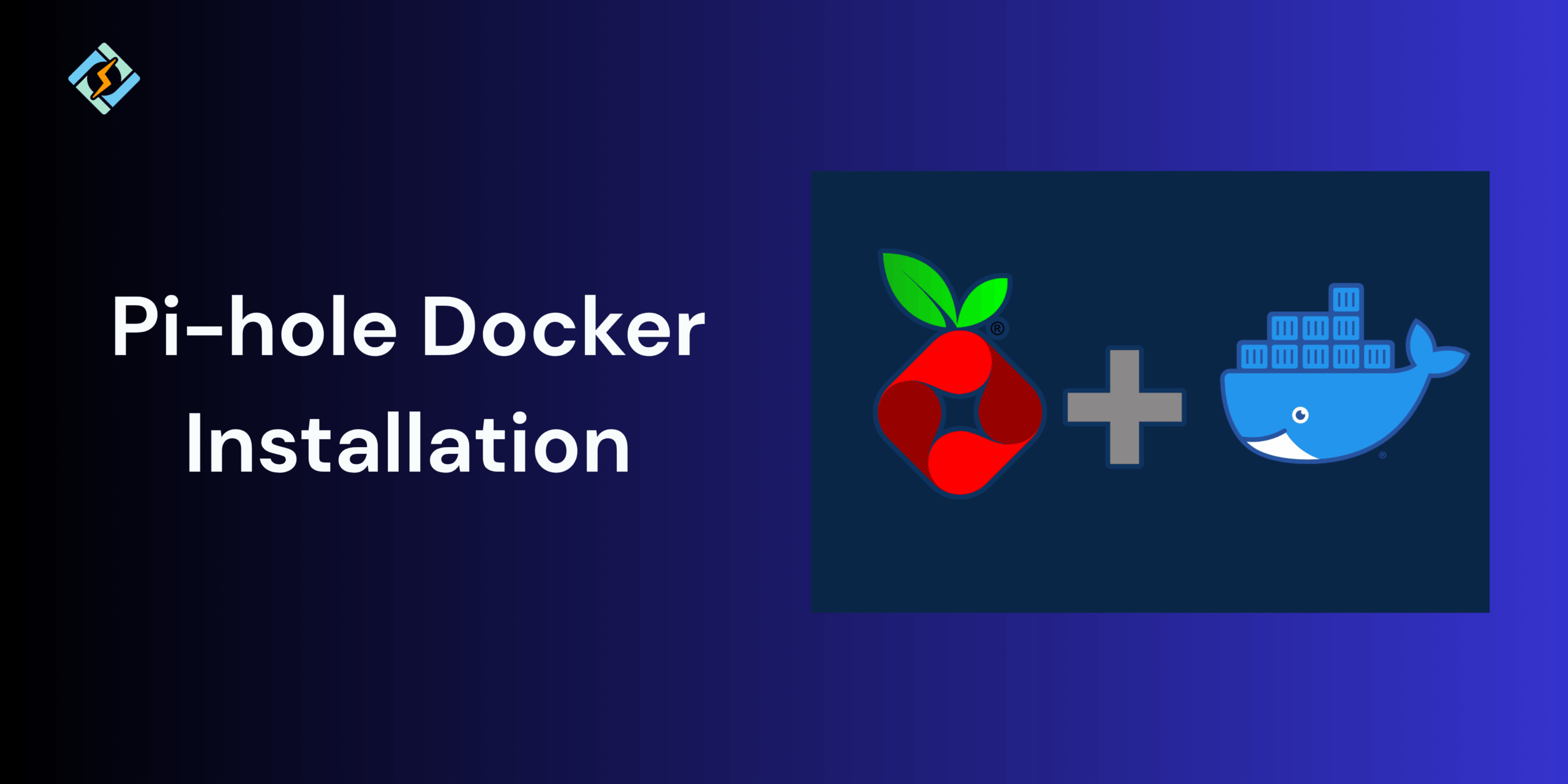Online ads and trackers can really clutter your browsing experience, slow down the network, and even compromise on privacy. Pihole Docker offers an incredible solution by acting as a network-wide ad blocker that filters unwanted traffic before it reaches your devices.
Running Pihole via Docker containers makes the entire setup and management even simpler. With Docker, you can deploy Pihole in a lightweight and isolated environment without altering your system configurations. It is quite easy to update, back up, and move between machines, which is ideal for at home users and system administrators.
In this guide, you will learn how to install, configure, and manage Pihole using Docker and Docker Compose.
What Is Pihole and Why Use It with Docker?
Pihole Docker is a network wide ad blocker extension that acts as a DNS sinkhole, intercepting DNS sinkhole, incepting DNS queries and blocking requests. It helps speed browsing, reduces the bandwidth usage, and improves privacy across all devices.
Running Pihole Docker simplifies deployment and management. Therefore, instead of installing Pihole directly to the system, Docker runs it in an isolated environment that is easy to set up, update, and remove.
Key benefits of using Pihole in Docker include:
Get exclusive access to all things tech-savvy, and be the first to receive
the latest updates directly in your inbox.
- Quick setup with minimal dependencies
- Easy updates through Docker images
- Consistent behavior across environments
- Compatibility with Docker Compose for automation and scaling
Prerequisites for Pihole Docker Installation
Before you set up Pihole Docker, make sure that your system fulfills the following requirements:
- Operating System: A Linux-based system (Ubuntu, Debian, or similar) with Docker installed.
- Docker & Docker Compose: Latest stable versions installed and running.
- Static IP Address: Recommended for consistent DNS behavior on your network.
- Port Availability: Ports 53 (DNS) and 80 (web dashboard) must be open and not used by other services.
- Sudo or Root Access: Required to manage containers and network configurations.
- Dedicated DNS settings in your router to point to your Pihole instance.
Installing Pihole in Docker
For Pihole, you could use Docker CLI or Docker Compose to deploy it successfully.
If you are using Docker CLI, then:
- Pull the official Pihole image using: docker pull pihole/pihole
- Create and run a container:
docker run -d \
–name pihole \
-p 53:53/tcp -p 53:53/udp \
-p 80:80 \
-v /etc/pihole:/etc/pihole \
-v /etc/dnsmasq.d:/etc/dnsmasq.d \
-e TZ=”Your_Timezone” \

-e WEBPASSWORD=”strongpassword” \
–dns=127.0.0.1 –dns=1.1.1.1 \
–restart=unless-stopped \
pihole/pihole
- Once running, access Pihole’s web interface at:
http://<your-server-ip>/admin
If you are using Docker Compose, then:
- Create a file named docker-compose.yml:
version: “3”
services:
pihole:
container_name: pihole
image: pihole/pihole:latest
environment:
TZ: ‘Your_Timezone’
WEBPASSWORD: ‘strongpassword’
volumes:
– ./etc-pihole:/etc/pihole
– ./etc-dnsmasq.d:/etc/dnsmasq.d
ports:
– “53:53/tcp”
– “53:53/udp”
– “80:80”
restart: unless-stopped
- Start the container:
docker compose up -d - Open the Pihole dashboard at http://<your-server-ip>/admin.
Pihole Docker Configuration Explained
After deploying Pihole in Docker, it is important to properly configure the system to leverage its full potential. Docker enables you to manage Pihole settings, data persistence, and networking easily using EV and Volume mappings.
- Environment Variables
Pihole Docker supports several environment variables that control its behavior. Common ones are:
| Variable | Description | Example |
| TZ | Sets the timezone inside the container | TZ=”Asia/Dubai” |
| WEBPASSWORD | Defines the admin password for the Pihole dashboard | WEBPASSWORD=”mypassword” |
| DNS1, DNS2 | Upstream DNS servers Pihole will use | DNS1=1.1.1.1, DNS2=8.8.8.8 |
| FTLCONF_LOCAL_IPV4 | Specifies the container’s IP address for proper DNS routing | FTLCONF_LOCAL_IPV4=192.168.1.10 |
You can always add these variables to your Docker or Docker Compose configurations to customize the setup.
- Volume Mapping
To ensure that Pihole settings and logs persist even after the container restarts, you must map it to the internal directories to host locations.
| Container Path | Host Path | Purpose |
| /etc/pihole | /path/on/host/pihole | Stores core configuration files |
| /etc/dnsmasq.d | /path/on/host/dnsmasq.d | Stores DNS rules and settings |
This would allow you to back up, edit, or migrate the Pihole data safely.
- Network Configuration
Pihole should run in the bridge and host networking mode, depending on the environment requirements:
- Bridge Mode: Safer and easier for most setups.
- Host Mode: Required if you want Pihole to handle DNS requests from your entire network.
To use host mode with Docker Compose:
network_mode: “host”
Accessing and Managing Pihole Dashboard
Once Pihole Docker is up and running, you can easily manage it through the web interface by following these steps:
- Accessing the Dashboard
Go to your browser and log into:
http://<your-server-ip>/admin
Log in using the password you set with the WEBPASSWORD variable.
- Dashboard Features
The Pihole admin dashboard allows you to:
- Monitor the DNS queries and blocked domain in real time.
- Add custom whitelist and blacklist domains.
- Configure the upstream DNS providers.
- View performance and system statistics.
- Manage clients and DHCP settings.
- Command-Line Management
You can also manage Pihole directly with the container shell.
docker exec -it pihole bash
Useful commands include:
pihole -g # Update gravity list (ad sources)
pihole -up # Update Pihole
pihole -d # Generate debug log
Updating and Maintaining Pihole Docker Container
Regular updates and continuous maintenance ensure that your Pihole instance stays secure and efficient.
- Updating the Pihole Image
To update Pihole:
docker pull pihole/pihole:latest
docker stop pihole
docker rm pihole
docker compose up -d
Your data is safe if the volumes are mapped correctly.
- Checking Logs
Monitor logs to identify issues or performance concerns.
docker logs pihole
For persistent log access, check your mapped folder, such as /etc/pihole/pihole.log).
- Backup and Restore
Backup the Pihole configurations by copying the volume folders:
cp -r /path/on/host/pihole /backup/location/
Restore by replacing the same folders before redeploying the container.
- Restarting the Container
To apply configuration updates or to refresh the service, use:
docker restart pihole
Common Issues and Fixes
While Pihole Docker runs smoothly for most systems, there are a few common issues that might arise. Here is a small troubleshooting guide to help you identity issues and solve them efficiently:
| Issue | Possible Cause | Fix |
| Pihole dashboard not loading | Container not running or wrong port mapping | Run docker ps to verify container status; check that ports 80/443 are correctly mapped |
| DNS not resolving | Network mode misconfiguration | Use network_mode: host or ensure proper bridge configuration |
| Settings lost after restart | Volumes not mapped correctly | Map /etc/pihole and /etc/dnsmasq.d to persistent host directories |
| “FTL failed to start” error | Corrupted gravity database | Run pihole -g inside the container to rebuild gravity list |
| Cannot update Pihole | Old container version or permission issues | Remove the old container and redeploy with the latest image |
| Dashboard password not accepted | Incorrect WEBPASSWORD variable | Reset password by running docker exec -it pihole pihole -a -p |
Conclusion
Running Pihole Docker combines the power of a strong ad-blocker and network protection with the flexibility and portability that comes with Docker containers. By leveraging the combined powers, you can easily manage it with minimal resources and isolate it from the system.
FAQs
How do I access the Pi-hole dashboard after installation?
Once deployed, access the Pi-hole web interface via your browser using http://<your-server-ip>/admin.
How do I update my Pi-hole Docker container?
Pull the latest Pi-hole Docker image using docker pull pihole/pihole, then recreate your container using docker-compose up -d to apply updates.
What are common issues when running Pi-hole in Docker?
Common problems include DNS conflicts, incorrect port mappings, and permission errors. Ensuring proper network mode (host or bridge) and persistent volumes usually resolves them.