Is there a more efficient and reliable way to back up sensitive information? Restic backup is one of the fastest, most powerful, and secure Linux backup solutions for Windows, macOS, and users alike. This software offers encrypted backups, and fast speeds, and supports numerous cloud storage services. The big question stands; how do you check to see if all of your Restic backups are running as intended? One very useful command is Restic backup –dry-run –verbose check changed. This command allows you to see, without any changes being made, what will be backed up. Here, we will provide insight on how to use Restic backup, examine the Restic backup processes, and other important quintessential information on the Restic backup –dry-run –verbose check change command.
Let’s get our Restic backup and running to safely store your data!
What Is Restic Backup?
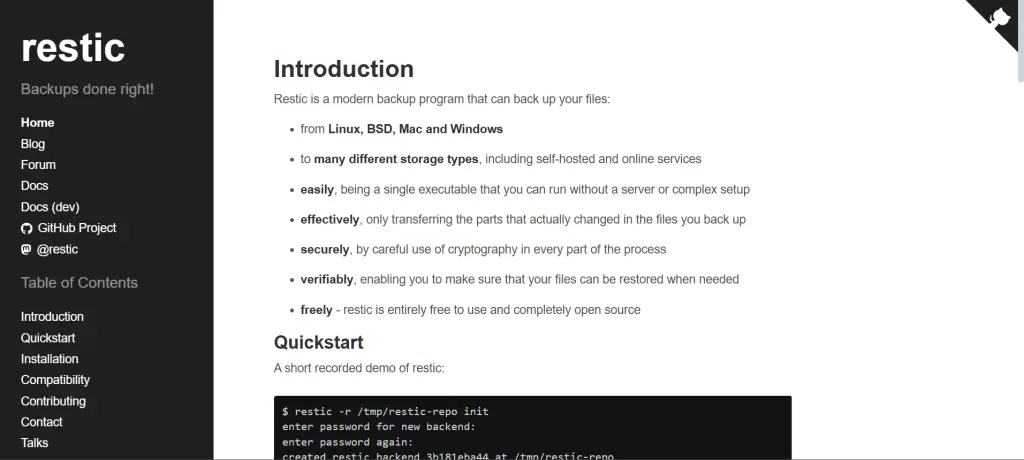
Restic is an open-source backup solution that effortlessly prioritizes speed, security, and simplicity. It is Restic is deployed to be user-friendly while providing high levels of encryption for every single one of your backups. Restic allows backups to be stored on many different storage providers such as local storage, cloud services (including AWS, Google Cloud, etc.), and other remote machines. Restic performs exceptionally well while performing deduplication, encryption, and compression with utmost efficiency. Restic is highly optimized and secured, and so are the backups.
Why Use Restic Backup?
Restic backup has the following key advantages:
- Encryption: All backups created with Restic are encrypted by default for enhanced security.
- Deduplication: Restic makes backups of only the modifications that were made to the data which reduces backup times significantly.
- Cloud Storage Support: Backups can be placed on cloud services such as AWS or Google Cloud or on your own server.
Managing local files, whole directories, and even entire virtual machine backups are now made easier with Restic. Decentralized, flexible, secure and fast. All of this makes Restic a great option for personal users, small businesses, and even larger enterprises.
How to Achieve A Restic Backup
1. Setting Up Restic For Backup At Hand
In order to begin Restic backup, you would first need to download the software on your computer. It is compatible with Windows, Linux, and Mac, and can be downloaded through package managers or directly from the website.
Get exclusive access to all things tech-savvy, and be the first to receive
the latest updates directly in your inbox.
To set up a Restic repository, type in this command:
restic init --repo /path/to/your/repositoryYour ‘repository’ path can be replaced with any directory of your choosing. A new repository will automatically be created for your backups. While doing so, users are prompted to create a password that must be supplied to backup your data in the future.
2. Steps To Backup Existing Files In Restic
Users can alternatively backup certain files and folders without the need to initialize the repository. To do so, Restic can use these two commands:
restic -r /path/to/repository backup /path/to/directoryThe command above will back up the existing folder and store it in the Restic repository. These commands can also be used to back up multiple folders or files at once by listing them.
3. Command That Allows Check Changes In Restic Backup Folder
The command restic backup . –dry-run –verbose check changed allows Restic the ability to do a mock run without physically changing anything. This command is very popular, especially because of the endless benefits it offers. For starters, a mock run gets users a list of everything that gets stored during the backup enabling worry-free Restic backup storage.
Let us explain with an example command in Command Prompt (cmd):
restic backup --dry-run --verbose check changed–verbose: Shows, in detail, the modifications made or the files that are to be backed up in the next backup cycle as well as gives deeper insight into the processes carried out by a given system or program.
–dry-run: Stops Restic from executing the backup operation as well as shows modifications Restic would have made if the backup was to run.
check changed: this helps to verify what files have been altered and which ones will have to go through the backup cycle.
From the command restic backup . –dry-run –verbose check changed, we see that unnecessary data movements are avoided, the amount of space consumed is saved, and only required changes are backed up.

4. Restoring Backups in Restic
To restore the latest backup in Restic, use:
restic restore latest --repo /path/to/repository --target /restore/directoryThis command replaces the most recent backup with one taken at a specific time and brings it to the folder indicated in the command.
5. Forgetting Obsolete Backups
Make your Restic backup repository organized effortlessly using this command:
restic forget --prune --keep-last 5 --repo /path/to/repositoryThis command restores the last five backups and cleans out the older ones, making it easier for you to keep a tidy and systematic backup repository.
How CyberPanel Helps in Managing a Restic Backup

CyberPanel serves as a versatile web hosting control panel for Linux servers. CyberPanel effortlessly incorporates Restic backup solutions, saving users time and providing flexibility in scheduling automated backups. With CyberPanel, users can manage backups for their web apps, databases, and files and ensure that critical data is backed up on a timely basis.
Access to a simple and efficient way of tracking backup jobs, checking their status, and enabling recovery after system crashes is provided by CyberPanel. With the integration of Restic backups and CyberPanel, it is now possible to completely manage your backups without the need to constantly use the command line.
FAQs
1. What is the purpose of the Restic backup –dry-run –verbose check changed command?
The Restic backup –dry-run –verbose check changed command will let you perform a backup test, which shows you which files would be included in a backup, but actually doesn’t change anything. It’s a handy way to ensure your backup is set up right before running it.
2. Can I automate Restic backups?
Yes, Restic backups can be automated by scheduling them via cron jobs on Linux. Just write a script containing your backup commands and schedule it to run at regular intervals.
3. How does Restic protect my backups?
Restic encrypts your backups automatically, so your data is safe and not accessible to unauthorized users. You are the only one who knows the encryption key (the password you defined during the initialization process).
4. With Restic backups, what storage options are available for use?
Restic can utilize local files, remote servers, and even cloud storage solutions like AWS S3, Google Cloud Storage, and Backblaze B2. There are many storage options available.
5. How do I view the status of my Restic backups?
You can check your backups using the Restic snapshots command. It gives you a complete list of all the snapshots in your repository along with creation dates and other details.
6. Is it possible to prune old backups in Restic to save space?
Yes, you can. The prune option with the forget command enables you to prune old backups in Restic. You can also set retention policies to keep only the most recent backups.
Final Thoughts
Restic backup is ideal for users looking to store data backups securely, optimally, and reliably. The Restic backup –dry-run –verbose check changed command, in addition to encryption and deduplication features ensures that Restic backups are optimizing and securing your files at the same time. Regardless of whether you are utilizing Restic backups for personal matters or business-critical systems, this software provides the functionality and efficiency needed. Protecting Restic `backup` with CyberPanel also makes it possible to schedule and control the backups to make certain that the data is secured as needed, and rests in a recoverable state.
Ready to start using Restic for your security needs? Implement Restic backups today, and rest assured that your important files are secured effortlessly.



