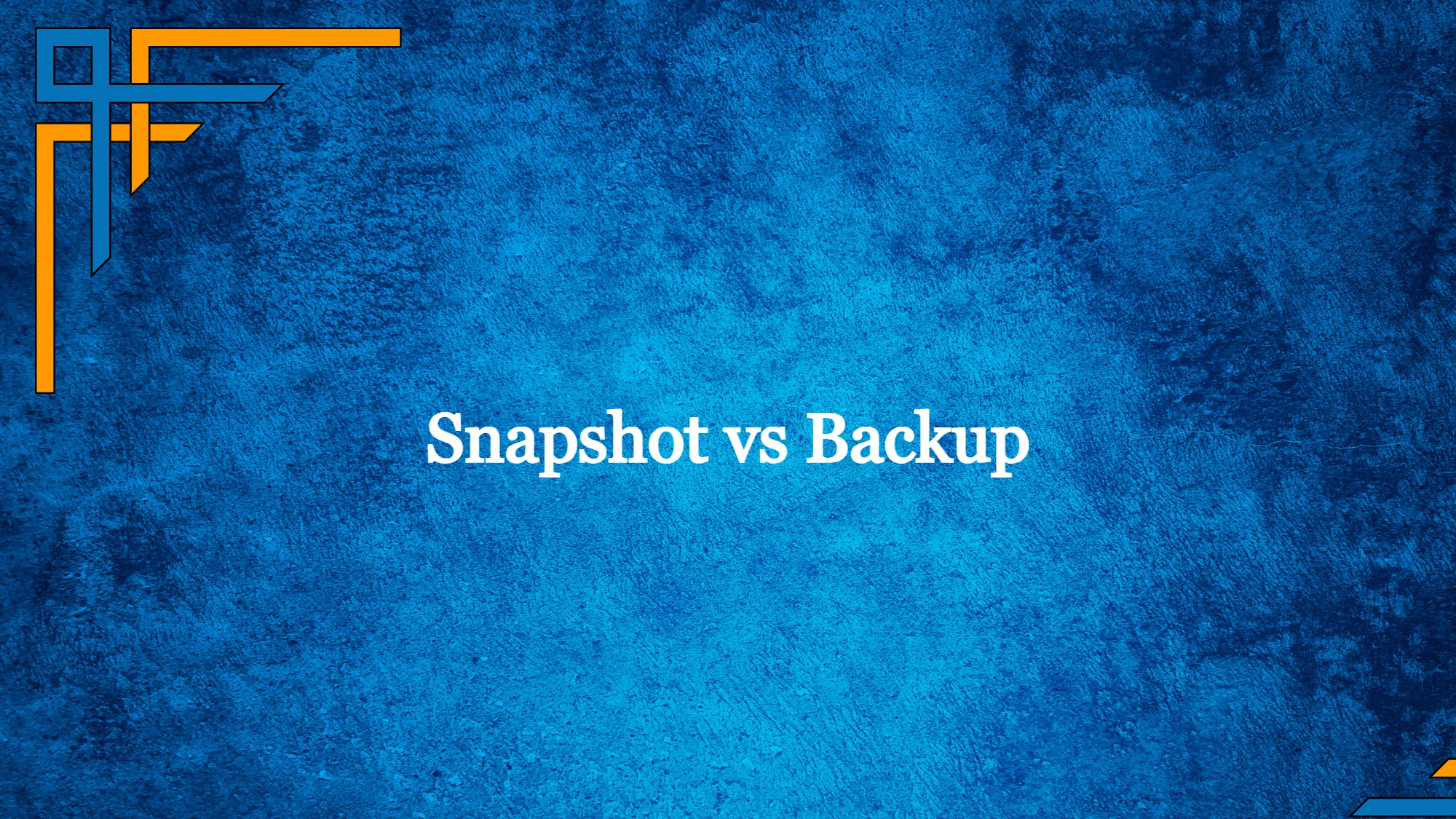“Snapshot” vs “backup” are terms that should be differentiated. These are terms often thrown about in data storage and management but slightly different in concept. Let’s dive in!
What is a Snapshot?
A snapshot is a temporary copy of data at some state. It’s similar to taking a picture of your data, at some point in time. These snapshots tend to come in very handy on storage systems, databases, and virtual environments. At the time of its creation, the snapshot captures the state of the data – files, configurations, and preferences without duplicating all of the data. This saves storage as it records only the changes since the last snapshot.
Snapshots are useful in many tasks, such as:
Recover from corrupted data or accidentally lose some of the data: In this case, you may recover your data from one of the previous snapshots you have taken.
Testing and Deployment: Snapshots will give you some kind of isolation between new configurations or software updates – without changing your original data.
Data Protection: A snapshot can be a very rapid recovery from unexpected problems that does not require having to make a full restore from a backup.
Get exclusive access to all things tech-savvy, and be the first to receive
the latest updates directly in your inbox.
What is a Backup?
A backup is the full replica of your data stored somewhere else from the source. Without having backups, you cannot protect your data and perform recoveries. In contrast to snapshots, the whole dataset of backup captures not only the changes, but is stored on separate storage devices or locations, making it even less probable that you’ll lose your data simply because some hardware crashed, software errors, or worse.
Purpose of Backups
Disaster Recovery: Your original data becomes lost due to hardware failure, natural disasters, or other catastrophic disasters. The backup solution, like Nakivo Backup & Replication, then offers the avenue to recover your systems.
Long-Term Data Retention: Backups can be kept for years, ensuring that all historical data will be retained because of compliance, legal, or historical requirements.
Restoring the Whole System: Backups can be recovered entirely and can restore the full data environment, including settings, configurations, and files.
Difference : Snapshot vs Backup
| Aspect | Snapshot | Backup |
| Definition | Point-in-time copy of current data state | Complete duplicate of data for data protection |
| Purpose | Quick recovery, testing, virtual environments | Data protection, disaster recovery |
| Data Captured | Data state, including settings and configs | Entire dataset, configurations, settings |
| Storage Efficiency | Stores changes since last snapshot | Stores complete data regardless of changes |
| Recovery Speed | Faster restoration | Slower restoration due to larger data volume |
| Granularity | More granular, captures incremental changes | Less granular, entire dataset copied |
| Use Cases | Testing, development, short-term recovery | Long-term recovery, disaster mitigation |
| Storage Space | Economical due to change-based approach | Requires more storage due to complete copies |
| Maintenance Complexity | Lower complexity for smaller data sets | Higher complexity due to larger data management |
| Risk of Data Loss | Potential loss of interim data | Minimal risk if backups are properly managed |
| Long-Term Retention | Not suitable for long-term data retention | Suitable for retaining historical data |
What is the purpose of a snapshot and a backup?
The meaning of a snapshot is providing a point-in-time copy of data in some state. Generally, the main use of snapshots is fast data recovery, testing, and the creation of consistent environments in numerous technological contexts, which may be in storage systems, databases, and virtualization platforms. Their role in general is to restore rapidly in case of data problems, for safe experimentation, and to maintain consistency in various backups of data. Snapshots are very useful in creating an updated point for data analysis and reporting, especially if a short-term recovery or testing of new configurations or software updates is required.
On the other hand, the objective of backup is to create an exact copy of data for protection against some kind of disaster and recovery. Backups are important in terms of data security against hardware failures, software errors, and any form of disastrous event. They ensure long-term data retention, compliance, and legal requirements, and they allow for the complete restoration of systems, including all files, configurations, and settings. Backups are very important for ensuring the continuation of business by providing a reliable and holistic mechanism for recovering from major disruptions.
Difference: Snapshot vs Backup in AWS
In AWS, a snapshot and a backup are somewhat used for data protection and recovery but differ slightly, serving different purposes and with different characteristics:
Amazon EBS Snapshots:
The Amazon Elastic Block Store (EBS) is a service offered by AWS that provides block-level storage volumes. These volumes can be created to use in EC2 instances. Over time, snapshots will have a key role in Amazon EBS. The point-in-time copies of the Amazon EBS volume are created as EBS snapshots. Here’s how snapshots are different from AWS backups:
Scope and Granularity:
Snapshot: A snapshot of EBS snapshots captures the state of an EBS volume at a point in time. They focus on the changes that have happened since the last snapshot and store only the blocks that have been modified, making snaps to be space-efficient.
Backup: A backup in AWS often includes a broad scope with many services and resources other than EBS volumes, typically encompassing a broader range of data, configurations, and settings.

Snapshot: EBS snapshots are most commonly used for data backup, maintenance of data integrity, and recovery of volumes to previous states. Snapshots are very much linked to the volumes of EBS and are only applicable to the AWS EBS service.
Backup: The AWS Backup service is a centralized service that manages backups in services provided in AWS, such as EBS Volumes, Amazon RDS databases, Amazon DynamoDB tables, and much more.
AWS Backup:
AWS Backup is a service intended to provide a centralized means to manage and automate your backups across multiple AWS services. However, here’s how it’s different from snapshots:
Centralized Management:
Snapshot: EBS snapshots are managed within the EBS service itself and can be separately managed based on snapshots of different AWS resources.
Backup: With AWS, there is a centralized platform to manage and automate backups across various AWS services that makes it easier to create, schedule, and consistently manage backups.
Cross-Service Support:
Snapshot: EBS snapshots only cover the EBS volumes; it is not a backup of other AWS services.
Backup: AWS Backup supports a wide range of AWS services, so you can manage backups for different resources through a single service.
In other words, EBS snapshots are point-in-time copies of EBS volumes created to capture changes, permitting volume restoration. AWS Backup is a service designed for a much broader, more centralized approach to backups across different AWS services including databases, snapshots, and much more. Your choice to use either EBS snapshots or AWS Backup depends on your resource needs and requirements based on what you need for a specific backup.
How to create a backup in Cyberpanel backup V2?
Log in to your web hosting control panel (CyberPanel) dashboard.
When you are successful in updating your CyberPanel to version 2.3.4, you will now find a menu that appears on the left sidebar. Now under Backup V2, you will see Select Configure Backends .
Now, you need to determine which website and what kind of backup to set up the backend for.
Establish your account by entering your account name.
Then it will take you to our interface. You need to put in your email and password to log in.
No action is needed on the site of the platform; this is just to permit the app to Google Drive. Then you will be prompted to allow Google Drive access. Just accept their request and everything will continue its smooth process.
After setting up the backend, click the Create/Restore V2 Backup option.
Scroll down a bit and check the website, the repository, and the backup content. If you choose to have data included then only the files in the file manager will be backed up. If all three are checked, then all will be backed up completely. The “Create Backup” button creates a backup.
The above method is a way of generating manual backups. For the case of restoring these backups, it will be just a case of ticking off the “Restore backups” option.
In this step, you’ll be selecting the website on which you want to begin restoring the backup. It will then reveal the list of available snapshots that you can restore along with the repository.
There, you can see backups of data. Plus, you’re capable of restoring any database linked to your website. You can restore the specific database just by clicking the “restore” button. A configuration file accompanies every backup – it keeps all the metadata that CyberPanel has saved.
The next really important step is scheduling the V2 backup.
To setup a schedule for backups, do the following:
First, choose the website or the database to be included in the backup. Then, determine how often the backup should be executed. Determine the repository or location where the backup will be stored. Set the number of days to retain the backup. Also, select the content that you would want to be included within the backup. After that, you click on “Create Schedule” to confirm and finalize the setting up. The system, after that, will create a backup schedule according to your preference. It will carry out automated removal of backups that have exceeded the specified retention period. This ensures regular data protection in an efficient manner and managing storage resources.
This explains how to work using Backups V2, which is robust, backed with solid infrastructure, has incremental backups, and boasts fast performance.
If you’d prefer to configure the backend from the command line, but you do not have Google Drive or SFTP,
Visit the List Websites under the Websites section.
Select Manage.
Select vHost Conf.
Now click on SETUP SSH/SFTP ACCESS.
Allow yourself SSH access by creating a password and saving the changes.
At this point, all that’s left is to access your terminal and execute the following command:
rclone configHere, you can create a new remote, configure a configuration password, or exit the configuration. You could, for instance, create a new remote. Then type ‘n’ and proceed to get into the CLI of the new remote. As you can see here is an exhaustive list of all the backends of Rclone.
In which, having configured the backend successfully, there is nothing else you need to do. How to setup a backend from the command line can be found in Rclone’s documentation. Once done, you should see the repository listed in the “Create/Restore V2 Backup” and the “Schedule V2 Backup” sections below.
FAQs – Snapshot vs Backup
How Can SafeMode Snapshots Improve Ransomware Protection?
SafeMode Snapshots work by generating point-in-time copies of data, including files, configurations, and other settings. These snapshots do so at scheduled intervals, but in effect tend to create multiple restoration points. In case an organization falls prey to a ransomware attack, it can initiate a rollback of the system to the previous snapshot easily nullifying the effects of that particular ransomware attack. Since they capture incremental changes, the storage efficiency remains high, which increases them to be cost-effective.
The first advantage of SafeMode Snapshots is that they protect against both known and unknown ransomware types. Since regular backup technologies may unintentionally include the compromised data in their backups, the snapshots safeguard the company from the ransomware attacks as they create restore points untouched by the attack. From a continuity standpoint, these will reduce downtime and therefore limit the dangers posed by a data breach.
Insert Image
Can I use snapshots in replacement for backups?
Snapshots come in handy as a partial data protection mechanism. Of course, they cannot be used wholly to replace proper backups. Snapshots are productive for fast recovery and testing but only at capturing changes since the last snapshot has occurred. Backups, on the other hand, form an all-rounded data safety net where one can hold complete copies of data, configurations, and settings. A backup would prove invaluable for disaster recovery, retention over a very long period, and compliance requirements.
How frequently I must schedule backups?
Various factors may affect the scheduling frequency of your backups. For example, these can range from how critical it is, and how changeable it is, to overall business requirements. For instance, if the data is regarded as very critical and changes frequently, then it ought to be backed up more frequently. Data that would not mind receiving fewer back-ups might be scheduled for less frequent back-ups. Balancing protection needs for data and resource utilization is essential.
Are there any risks associated with relying solely on snapshots for data recovery?
Yes, there are some risks. Snapshots are taken based on changes since the last snapshot, meaning there’s still a gap in data recovery if changes occur between snapshots. Thus, relying solely on snapshots might lead to some potential data loss if an issue occurs between snapshots.
What are the constraints of snapshots and backups?
Snapshots can be difficult to retain for extended periods because they are point-in-time objects. Large datasets could also increase the storage capability of backups. A good data protection policy would conclude that both methods have advantages and disadvantages.
Why snapshot is not a backup?
A snapshot is like a backup but by no means comparable to the overall protection that a backup provides. While snapshots capture the state of data at a point in time, they mainly serve as point-in-time copies to preserve data consistency and to help recover fast. However, snapshots lack some very important attributes that backups possess. Unlike backups, they do not create a separate copy of data, which leaves it vulnerable to hardware failure or even catastrophic events and data corruption. Snapshots retain limited historical data and, therefore, cannot be preserved for further long-term data retention or compliance. Backups assume, however, an entire dataset in the case of files, configurations, and settings, thereby offering reliable protection against loss.
Conclusion
To sum up, it is only by deciding between a snapshot and a backup that users can come up with a comprehensive data protection plan. Snapshots may not do well at rapid recovery or short-term needs, but they shine where it counts, which is in offering a robust line of defense against the major effects of impacts, ensuring data lives long after the system has been shut down, as well as allowing operations to remain stable. Using both approaches with each tailored to specific requirements maximizes data safety and operational resiliency.