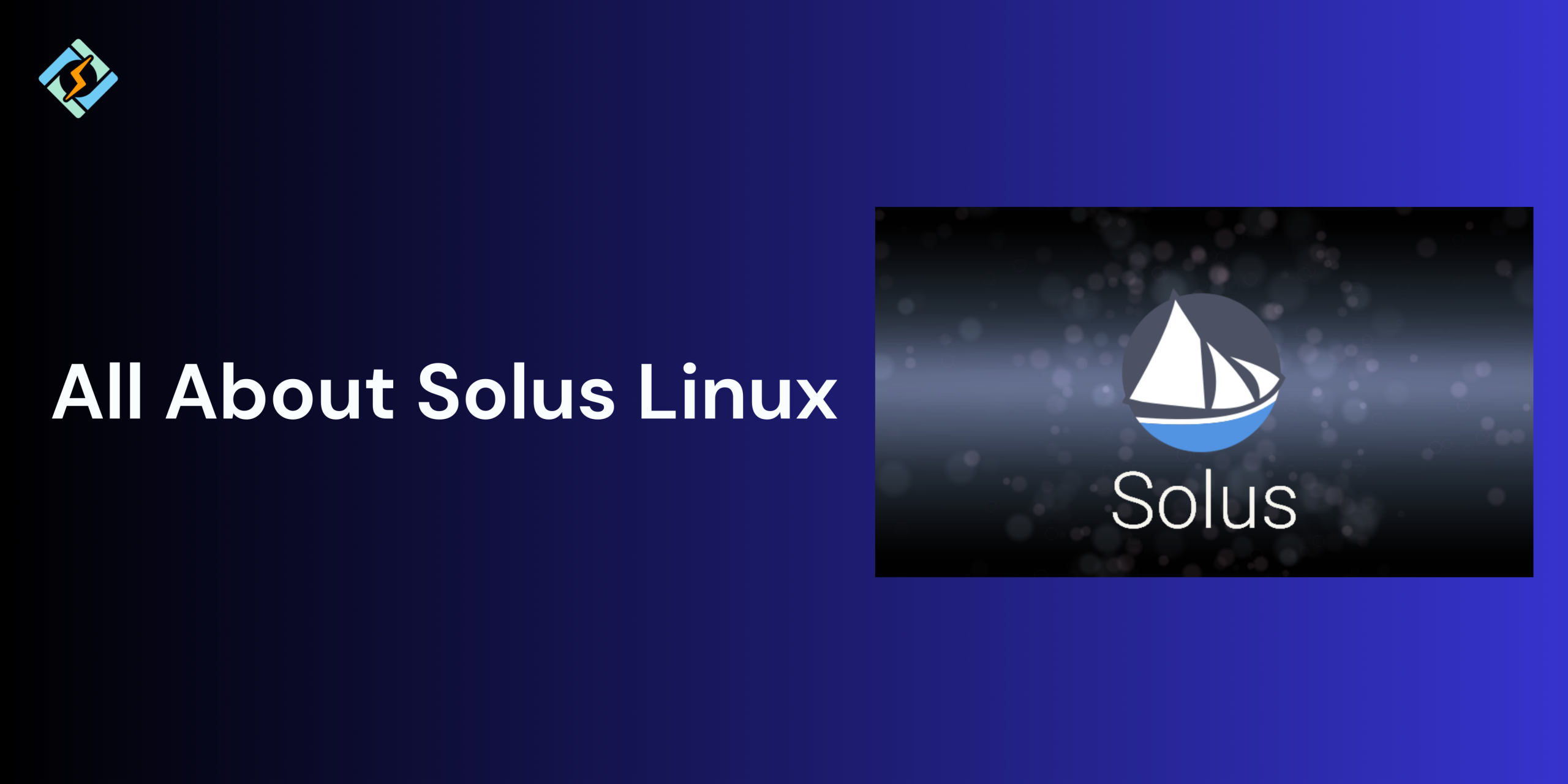Solus Linux is an independent Linux distro that is designed for personal home computing. Unlike other distros that are based on Debian, Ubuntu, or Arch, Solus is built from scratch, which gives it a fully controlled and streamlined foundation. It is popular due to its simplicity, elegance, and focus on delivering a smooth experience while eliminating the clutter.
In this guide, we will walk through the basics of Solus Linux and a downloading guide.
What Makes Solus Unique Among Linux Distros?
Solus Linux stands out since it is not derived from any other distribution. This flexibility enables Solus teams to completely control the user experience, software curation, and system architecture.
Solus uses its own package manager (eopkg) and focuses on curated rolling releases, so that users can get fresh updates without sacrificing stability. Additionally, the project relies heavily on desktop use rather than servers or enterprise setups, making it an excellent and optimised option for personal productivity.
Key Features of Solus OS
- Independent Rolling Release: Receive all the latest features and security patches continuously without needing any major reinstallations.
- Budgie Desktop: A modern desktop environment that is developed in-house by the team and is optimised for performance and updates.
- eopkg Package Manager: A simple to use package manager that is tailored for Solus, establishing a smooth installation plan.
- Software center: A beginner-friendly GUI to install all popular applications.
Solus Desktop Environments (Budgie, GNOME, Plasma, MATE)
Solus Linux offers multiple desktop environments to cater to all user preferences and hardware capabilities. All editions come with their own parameters.
Budgie
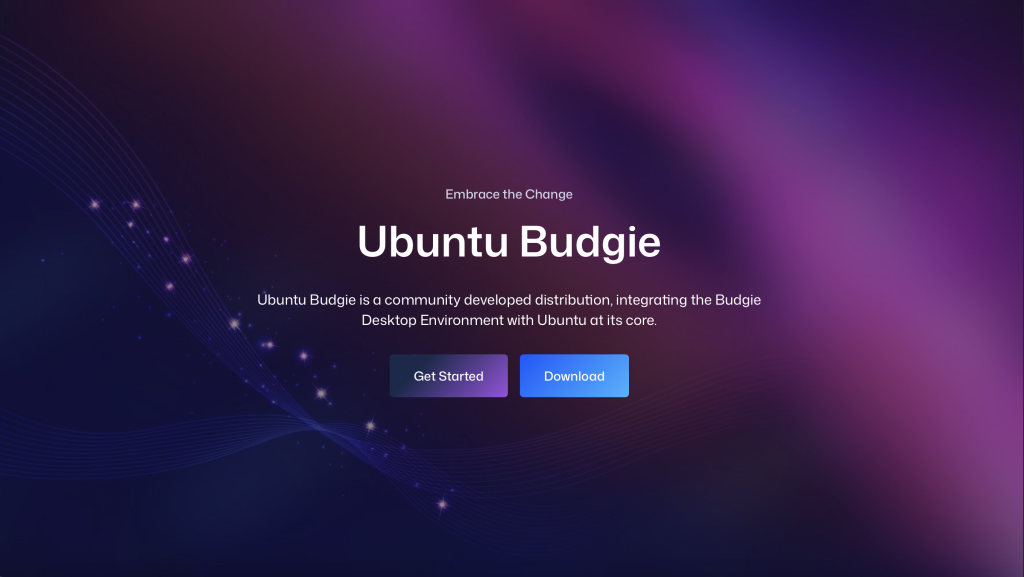
- Budgie is developed by the Solus team and is the default desktop environment.
- It combines modern contemporary aesthetics with high speed and efficient performance.
- Since it is a native environment, integration with other Solus tools makes it an ideal solution for users who require a responsive desktop.
GNOME
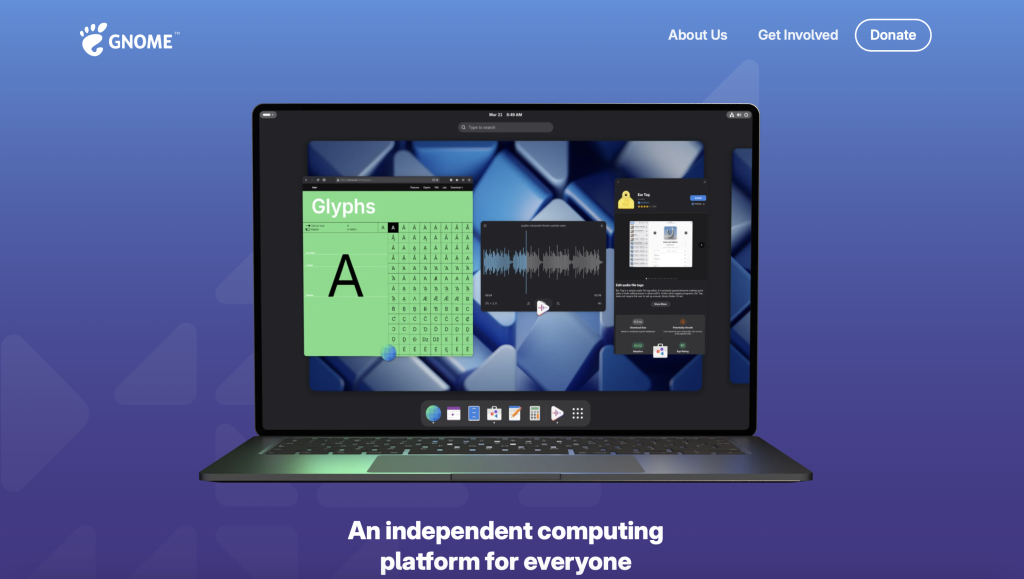
- GNOME has a clean interface that focuses on productivity.
- Out-of-the-box support for modern display protocols.
- Clients who require a clean and clutter-free experience or work with keyboard shortcuts.
Plasma (KDE)

- KDE Plasma allows functionality changes.
- It has multiple native and built-in apps.
- Solus Linux provides a rather well optimised Plasma experience despite being resource-heavy.
MATE
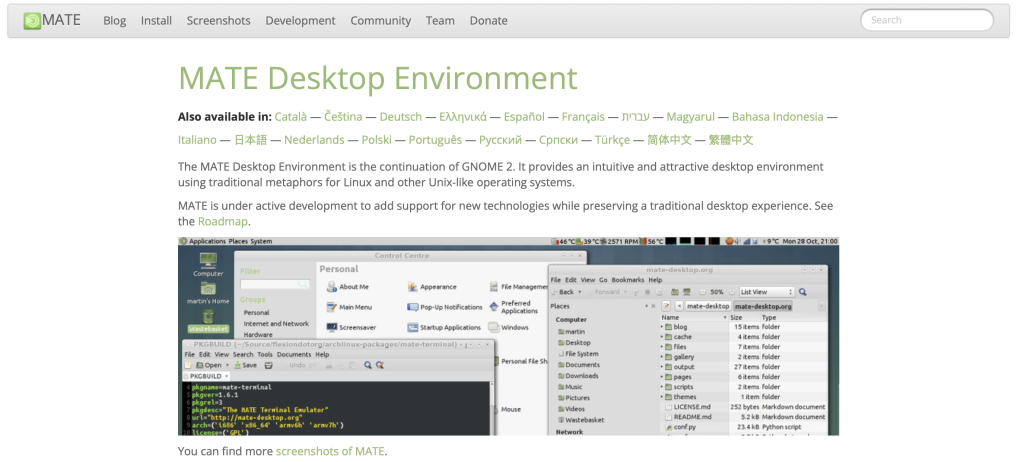
- MATE supports a traditional layout with top and bottom panels.
- It is great for older hardware or users who prefer a no-frills interface.
- It can perform on minimal system resources.
Step-by-Step Guide to Download Solus Linux
System Requirements for Solus
Before installing Solus, ensure your system meets the following minimum requirements:
Get exclusive access to all things tech-savvy, and be the first to receive
the latest updates directly in your inbox.
- CPU: 64-bit Intel or AMD processor
- RAM: 2 GB minimum (4 GB or more recommended)
- Storage: At least 10 GB free space (20+ GB recommended for regular use)
- USB Drive: 4 GB minimum for installation media
How to Download Solus Linux
- Visit the official website.
- Choose your preferred edition.
- Budgie (flagship)
- GNOME
- Plasma (KDE)
- MATE
- Download the file in .iso format that is suitable for a bootable USB.
Creating a Bootable USB for Solus Installation
Depending on the operating system, here are the tools that you can use to create a bootable device.
- On Windows: Use Rufus
- On Linux: Use dd command or Balena Etcher
Example with dd on Linux:
sudo dd if=Solus-<edition>.iso of=/dev/sdX bs=4M status=progress && sync
Replace /dev/sdX with your actual USB drive.
Installing Solus: Step-by-Step Guide
- Insert the USB drive and boot from it using BIOS/UEFI.
- Select the “Start Solus” in the boot menu.
- Once the live session loads, launch the installer.
- Set these parameters:
- Choose the language and keyboard layout.
- Select the time zone.
- Choose the disk partition.
- Create user name and password.
- Click install and wait for it to complete.
- Once done, reboot the system.
First Boot Experience and Setup
Log in and run the initial script:
sudo eopkg up
Then adjust settings (theme, display, Wi-Fi, etc.) from the system settings menu.
Solus Package Management with eopkg
Solus uses eopkg for managing software. Here are some common commands:
- To update the system use: sudo eopkg up
- To install a package, use: sudo eopkg it <package-name>
- To search for a package, use: eopkg sr <search-term>
- To remove a package, use sudo eopkg rm <package-name>
- For graphical installation, you can also use the Software Center included in Solus.
Software Center: GUI for Easy App Installation
Solus Linux comes with an easy-to-use Software Center that simplifies application management for all users.
Key Features:

- Multimedia, office, system tools, etc.
- Graphical updates and system upgrades
- One-click installation/removal of apps
- No unnecessary bloatware
- Built in popular apps, such as: Firefox, LibreOffice, VLC, Spotify, Steam, GIMP
Ideal for users who prefer not to use the terminal for package management.
Solus vs Other Beginner-Friendly Distros
| Feature | Solus | Ubuntu | Fedora | Linux Mint |
| Base | Independent | Debian-based | Red Hat-based | Ubuntu-based |
| Software Manager | eopkg + GUI | apt + Software Center | dnf + GNOME Software | apt + Mint Software Mgr |
| Default Desktop | Budgie | GNOME | GNOME | Cinnamon |
| Release Model | Rolling Release | Fixed (LTS available) | Fixed (Fedora Spins) | Fixed (LTS-focused) |
| Ease of Use | Beginner-Friendly | Very Easy | Intermediate | Very Easy |
| Performance | Lightweight & Fast | Moderate | Cutting-edge, heavier | Lightweight |
Troubleshooting Common Solus Issues
While downloading Solus Linux, you might come across issues, such as:
- If your Wi-Fi or Bluetooth not working or making issues in-between, install the missing firmware by running: sudo eopkg it linux-firmware
- If the Software Center not opening, update all packages via terminal using:
sudo eopkg up - If the Bootloader is not found after installation, recheck all the BIOS/UEFI settings, and if need reinstall the GRUB.
- If the system feels slow after updates, reboot your system, clean unnecessary packages, and check active services.
- If the app is not available in Software Center, use the terminal command eopkg it <package-name> or try installing via Flatpak.
Conclusion: Is Solus the Right Distro for You?
Solus Linux is an amazing choice for users who focus on a clean, clutter-free, and modern Linux distro. Since it is based on a rolling release model, it is perfect for users who want a lag free experience.
FAQs
How is Solus different from Ubuntu or Fedora?
Solus is not based on any other distribution. It uses its own package manager (eopkg) and follows a curated rolling release model.
Does Solus Linux support gaming?
Yes, Solus has built-in gaming support with Steam integration, Lutris, and up-to-date graphics drivers.
Is Solus Linux good for programming?
Absolutely. Solus comes with development tools and language packages, making it suitable for coding and software development.