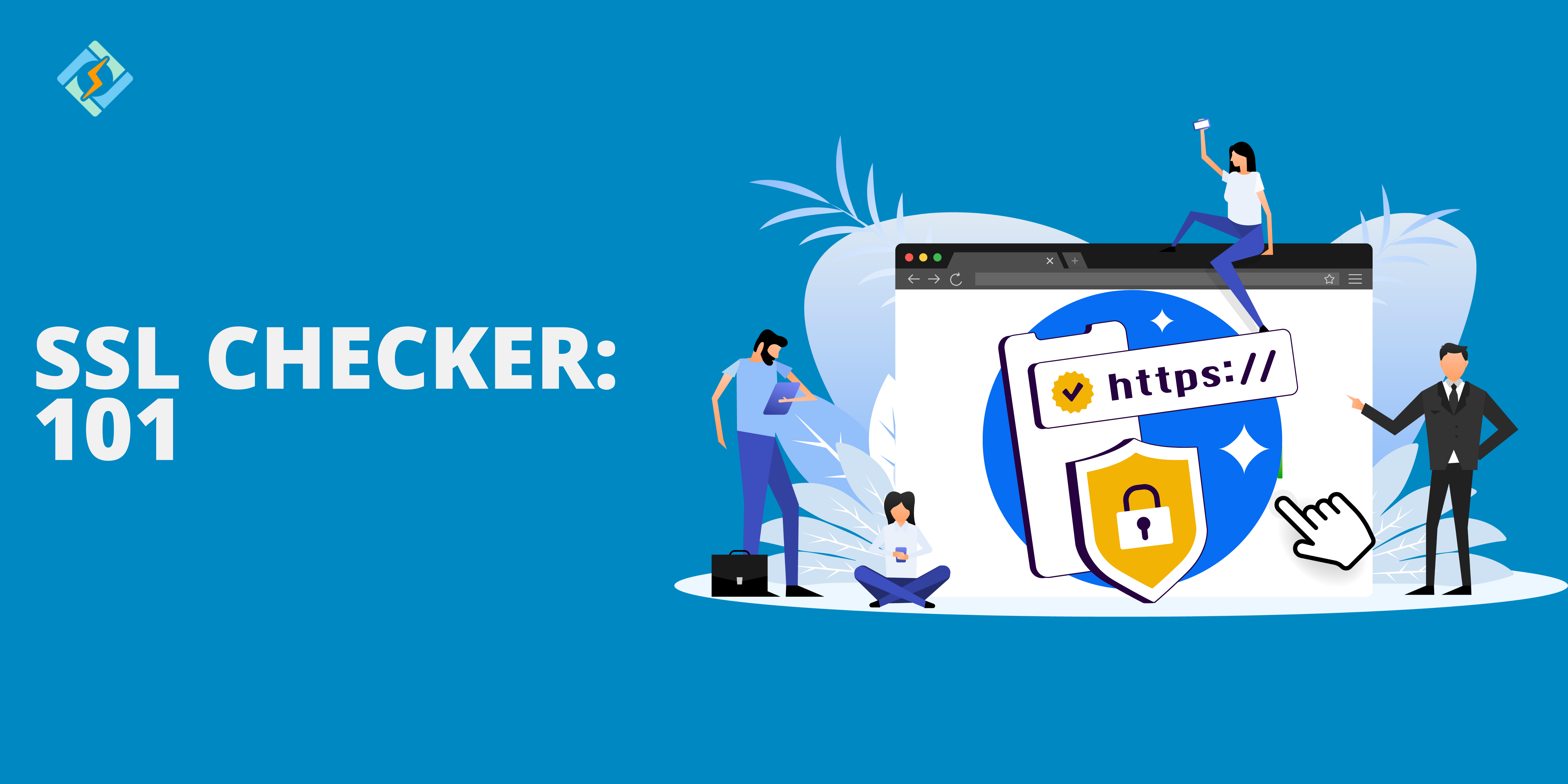An SSL Checker is an online tool to verify the validity, configuration, and performance of an SSL certificate on a website. It makes sure that a website’s SSL certificate is installed, up-to-date, and functioning as required to secure data transmissions.
Key functions of an SSL checker include:
- Verify Certificate Validity ensures that the SSL certificate is active.
- Check installation accuracy to confirm that the SSL certificate is properly installed on the server.
- Inspect certificate details such as the issuer, validity period, and encryption strength.
- Identify misconfigurations or vulnerabilities in the SSL setup.
- Check for expiry alerts to avoid disruptions.
How Does an SSL Checker Work?
Here is how an SSL Checker works on a website server.
- Retrieves the SSL Certificate
The SSL Checker connects to the domain or the URL and initiates an HTTPs handshake with the server to fetch SSL/TLS certificate.
- Validates Certificate Authenticity
The tool then verifies authenticity by checking with the certificate issuing authority to ensure that the certificate is trusted and not self-signed.
- Checks for expiry
The tool then examines the validity period and if the certificate is near expiry, it flags an expiry warning.
Get exclusive access to all things tech-savvy, and be the first to receive
the latest updates directly in your inbox.
- Analyzes Configuration
The SSL checker checks the following configurations:
- Supported protocols, such as TLS 1.2, TLS 1.3
- Cipher suits for encryption.
- Installation of intermediate certificates.
- Verifies Domain Coverage
It ensures that the certificate covers all necessary domains and subdomains with alternate domain names.
- Identifies Security Issues
The tool identifies potential vulnerabilities, such as:
- Weak encryption algorithms
- Incorrect hosting biding
- Mixed content errors on the website
- Report Generation
Once the analysis is complete, the SSL Checker provides a fully generate report with the following;
- Certificate issuer and type (e.g., DV, OV, EV)
- Server configuration
- Troubleshooting suggestions for detected issues
Why Use an SSL Checker?
An SSL Checker ensures that your website’s SSL certificate is properly validated and secure. Here are the top reasons to use one:
- Protects data transmitted between your site and the users.
- Sends expiry alerts.
- Ensures proper configurations and intermediate certificates.
- Prevents “not secure” browser warning.
- Helps maintain HTTPS ranking to boost SEO.
- Troubleshoot SSL related issues like misconfigurations.
How do I view an SSL certificate in Chrome or Firefox?
You can very easily view the SSL certificate by following these steps:
In Google Chrome:
- Visit the website by entering the URL in the search bar.
- Click on the lock icon and open the security view.
- In the drop down menu, check if the connection is secure or a similar message.
- Click “certificate (valid) to the SSL certificate.
- A new window will open with the issuer details, validity, and encryption protocol.
In Mozilla Firefox:
- Visit the website and click on the lock icon.
- In the drop-down, click on more information or connection secure.
- Select the view certificate option, where you can view the CA, validity period, and technical specifications.
Step-by-Step Guide to Using an SSL Checker for Certificates
Using an SSL checker to verify certificates ensures that it is always up to date. Here is how you can use an SSL checker tool in easy steps.
- Choose an SSL Checker Tool
Start with an SSL checker tool of your choice, such as SSL Labs by Qualys, DigiCert SSL Checker, or SSL Shopper.
- Initiate the Check
Open the tool and enter your website URL and tap on the check or analyze button. The tool will retrieve the SSL/TLS certificate and analyze its configuration.
- Review the Results
Once the scan is complete, the tool will issue a report with the following details;

- Validity that is from the start to the expiration date.
- Name of the certificate authority.
- Supported SSL/ TLS versions and the cipher strength.
- Domain coverage.
- Understand and resolve issues
Look for validity warnings, missing certificates, or weak encryption protocols. Take the necessary steps to fix the issues.
Top 7 SSL Checker Tools
A reliable SSL checker tool is hard to come by, which is why here is a list of our top contenders;
1. SSL Labs by Qualys
SSL Labs by Qualys is a comprehensive tool that supports SSL/TLS configuration analysis and helps identify protocol support, cipher strength, and vulnerabilities. SSL Labs provide in-depth technical analysis and server configuration checks. The tool provides a detailed report with grades from A+ to F for overall security.
2. DigiCert SSL Checker
DigiCert verifies the correct installation of SSL certificates and highlights issues with the current certification and intermediate ones. The tool supports a super simple interface for quick checks!
3. SSL Shopper
SSL Shopper checks for the validity of the certificate with expiration dates, issuer details, and domain matching. It is quite user-friendly and best for beginners.
4. GlobalSign SSL Configuration Checker
GlobalSign SSL Configuration Checker provides insights into the SSL certificate installation and chain validation that highlights server and protocol compatibility. It is best for ensuring that a website’s SSL certificate is compliant with the standard.
5. Why No Padlock?
Why No Padlock detects mixed content issues that prevent the padlock icon from appearing and helps fix HTTP/HTTPS errors on your site. It is best for resolving mixed content issues on protected sites.
6. GeoCerts SSL Checker
GeoCert SSL Checker validates SSL certificate installation and provides a summary report of certificate details and issues. It is best if you want to run a basic SSL check on websites.
7. Namecheap SSL Checker
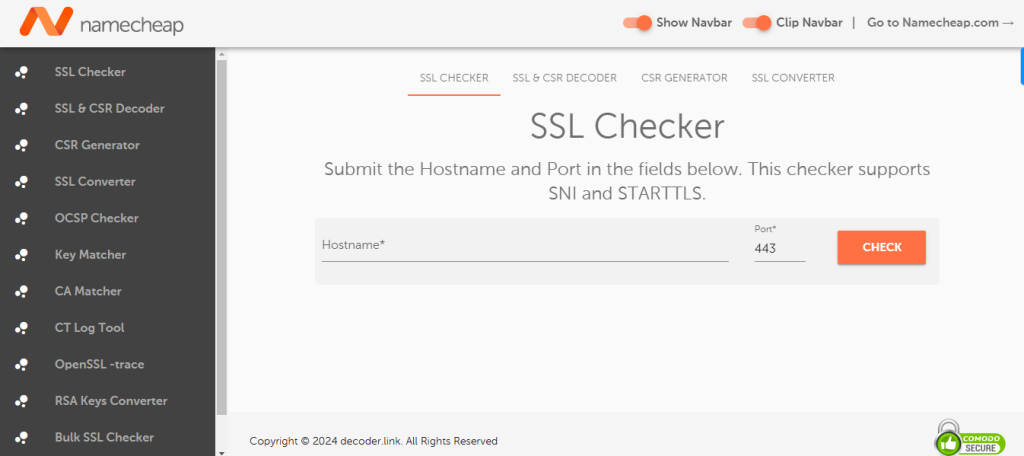
Namecheap SSL Checker verifies certificate installation and expiry dates while detecting issues with the domain validation and chain configuration. It is best for NameCheap customers and SSL checks.
Troubleshooting Common SSL Issues
| Issue | Cause | Solution |
| Expired SSL Certificate | SSL certificate has reached its expiration date. | Renew the SSL certificate through your Certificate Authority (CA) and enable auto-renewal. |
| Incorrect Installation | Missing intermediate certificates or incomplete chains. | Reinstall the SSL certificate with the full chain, including intermediate certificates. |
| Mixed Content Errors | Some content (e.g., images, scripts) is loaded over HTTP instead of HTTPS. | Update all URLs in your code to HTTPS and use tools like Why No Padlock? to identify errors. |
| Domain Mismatch | SSL certificate does not match the domain or subdomain. | Use a wildcard or SAN certificate to cover all required domains and subdomains. |
| Outdated TLS Protocols | Server supports outdated protocols (e.g., TLS 1.0, 1.1). | Upgrade the server to support TLS 1.2 or 1.3 and disable older protocols. |
| Browser Warnings | Browser flags the certificate as untrusted. | Use a trusted CA for the SSL certificate and avoid self-signed certificates for public websites. |
| Revoked or Blacklisted | SSL certificate has been revoked by the CA. | Replace the revoked certificate with a new one and contact the CA for details. |
| Server Recognition Issues | Server does not recognize or load the certificate properly. | Check server configuration files for errors and restart the server after corrections. |
| Slow HTTPS Performance | Server configuration or encryption overhead slows performance. | Enable HTTP/2 and use a CDN to optimize encryption tasks. |
| HSTS Misconfiguration | Incorrect HTTP Strict Transport Security settings. | Verify and test HSTS settings before deploying them site-wide. |
What CyberPanel Brings for SSL Configuration
Maintaining SSL checkers is crucial for website owners, administrators, and developers to enhance security, and compliance. This is why it is essential to have a valid SSL/TLS certificate for your website at all times.
Our web hosting control panel, CyberPanel offers a free SSL certificate with each subscription for free. You can manage it within our dashboard easily!
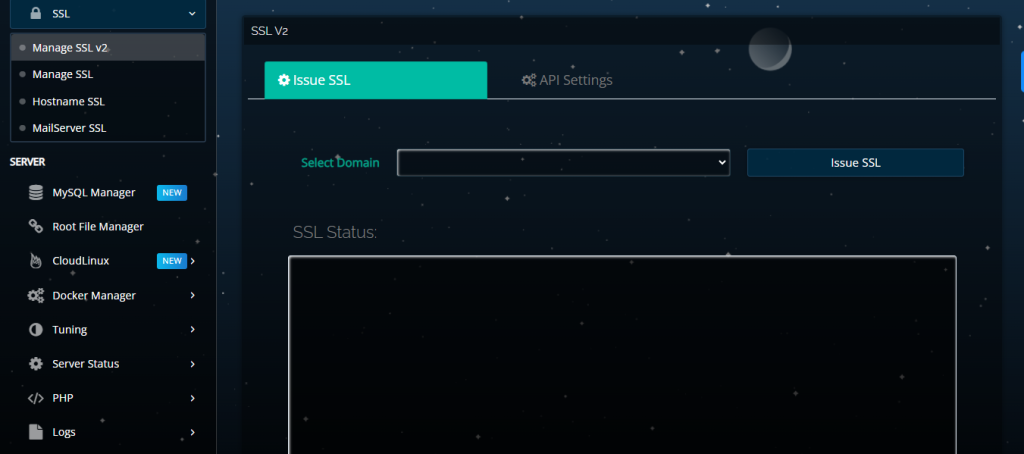
Frequently Asked Questions: SSL Checker
1. Does an SSL Checker work for wildcard or multi-domain certificates?
Yes, most SSL Checkers support wildcard and multi-domain certificates, providing details for all covered subdomains and domains.
2. What happens if my SSL certificate is invalid or missing?
If your SSL certificate is invalid or missing, users may see security warnings, and your website’s traffic, SEO rankings, and credibility may be affected.
3. How do I know if my website is using an SSL certificate?
Check for a padlock symbol in the browser address bar and ensure the URL begins with “https://”. You can also use an SSL Checker for detailed verification.
4. What is the validity period of an SSL certificate?
SSL certificates typically last between 1 to 2 years, depending on the issuing authority. Regular renewal is essential to maintain secure connections.
Final Words!
An SSL checker is a crucial tool to maintain your website’s security and trustworthiness. With regular checks you can maintain your SSL/TLS certificates and identify potential threats such as certificate expiry, misconfigurations, or weak encryption protocols.
Addressing these issues timely can keep your website protected and secure!