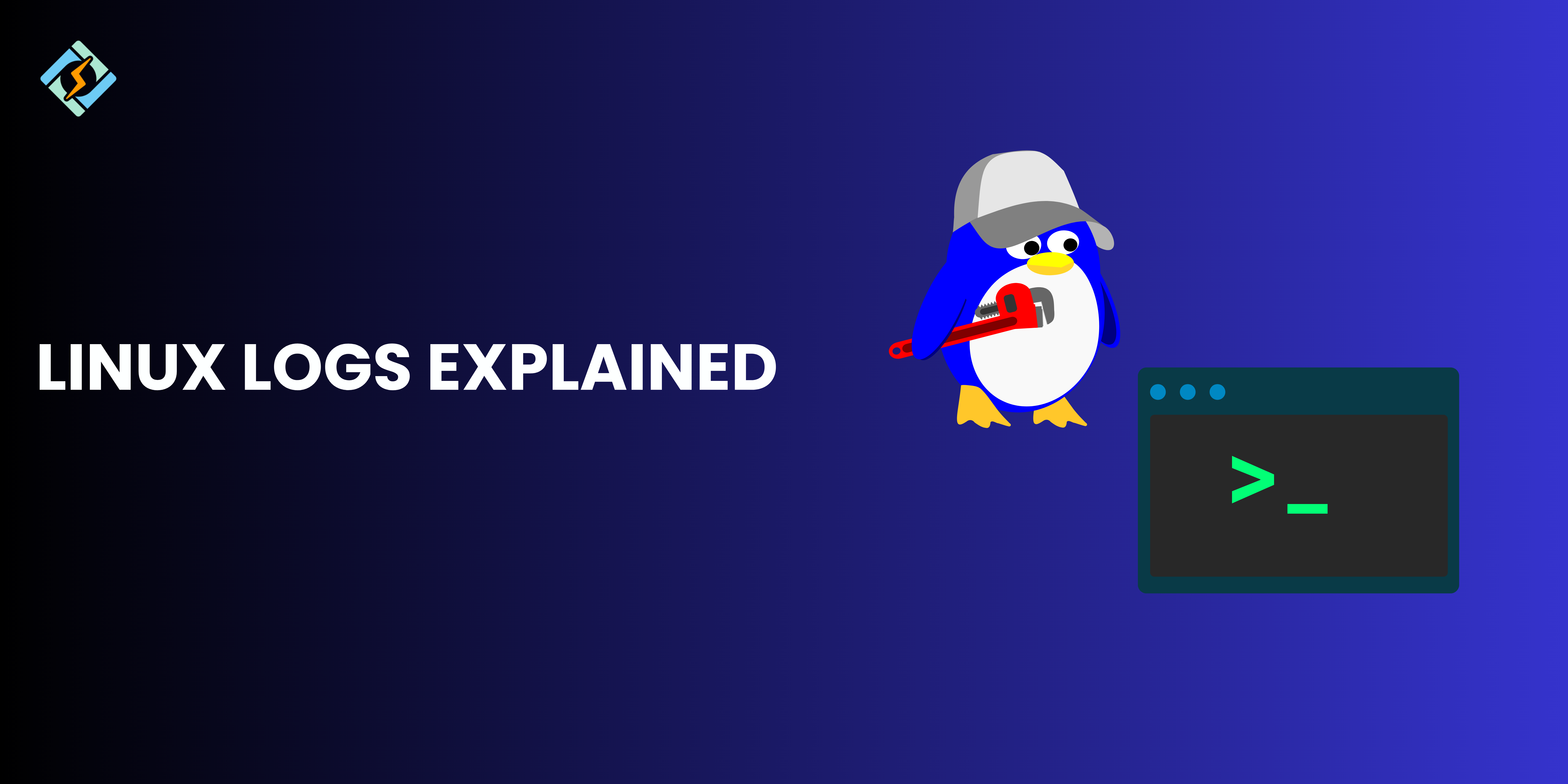Updating Kali Linux is essential for maintaining a system that is both efficient and secure. Kali Linux frequently provides updates to address vulnerabilities, improve compatibility with modern environments, and include the latest features. By staying up to date, you ensure access to the most latest version of the tools and security patches.
Neglecting to update Kali Linux is worrisome as it can expose your system to many risks and cause compatibility issues. In this guide, we will walk through the prerequisites of installing the system, the steps for updating, and common errors that can occur.
Prerequisites for Updating Kali Linux
A few prerequisites that need to be completed before you update Kali Linux are listed below:
- Stable Internet Connection
It goes without saying that a stable internet connection is essential to successfully update Kali Linux with all packages and dependencies.
- Adequate Disk Space
Make sure that you have sufficient disk space to accommodate new packages and updates. If not, then free up space after checking with the command df -h.
- Updated Repository List
Verify that your system’s sources.list file contains all the updated and official Kali Linux updates.
Get exclusive access to all things tech-savvy, and be the first to receive
the latest updates directly in your inbox.
- Backup Important Data
Backup all the essential and critical files to avoid data loss during the update.
- Root Or Sudo Privileges
Make sure that you have administrative access and privilege to execute the update command.
- System Compatibility
Cross check all your hardware, physical machine, and virtual machine to see if they meet the requirements for the latest Kali Linux version.
- Close Running Applications
Close unnecessary applications to free system resources for a more streamlined update process.
- Check Current Version
Check the current version of Kali Linux before updating using the command lsb_release -a or cat /etc/os-release to identify the updates that your system needs.
How to Upgrade Kali Linux
You can upgrade to the latest version of Kali Linux using the following simple steps:
- Update Package Repository
To make sure that you system uses the most recent version of the package sources, you can update the repository using the code:
sudo apt update
This command will fetch the latest list of packages that are available and their versions from the configured repositories.
- Upgrade Installed Packages
Update all the installed packages to their most recent version, using the code:

sudo apt upgrade
This command downloads the latest updates from the existing packages while keeping their current configurations.
- Full System Upgrades
For a comprehensive upgrade that removes all the unwanted packages and installs the newer versions, use the code:
sudo apt full-upgrade
This command ensures that the latest version is running.
- Cleanup Unwanted Packages
Remove outdated packages, using the code:
sudo apt autoremove
Clean up cached packages, using the code:
sudo apt autoclean
- Reboot Your System
After completing, reboot your system to apply the changes, using the code:
sudo reboot
Updating Specific Software in Kali Linux
For updating a specific software in Kali Linux, follow the following steps.
- Identify the package to update
Check out your current version of the software, using the code:
apt list <package-name>
- Update a specific package
Update a specific packing, using code:
sudo apt install –only-upgrade <package-name>
This ensures that only the required package is updated without affecting others.
- Update Firefox in Kali Linux VirtualBox
How to update Firefox inside Kali Linux virtual box?
If you want to update Firefox only, check the current version using the code:
firefox –version
Update Firefox via the package manager, using the code:
udo apt update
sudo apt install –only-upgrade firefox
- Update Python or custom-installed software
For software installed with pip, update using the code:
pip install –upgrade <package-name>
Common Errors During Updates and How to Fix Them
Common errors that you can encounter while you update Kali Linux and their troubleshooting methods are listed below.
| Error | Cause | Solution |
| Unable to Fetch Some Packages | Incorrect or outdated sources.listfile. | Update sources.list with official repositories:sudo nano /etc/apt/sources.listdeb http://http.kali.org/kali kali-rolling main non-free contribsudo apt update |
| Failed to Lock /var/lib/dpkg/lock | Another process (e.g., apt) is running. | Identify and terminate the process:ps aux | grep aptsudo kill <process-ID>sudo apt update |
| Hash Sum Mismatch | Corrupted or incomplete package lists. | Clear and rebuild package list:sudo rm -rf /var/lib/apt/lists/*sudo apt update |
| Broken Packages | Unmet dependencies or incomplete installations. | Fix broken dependencies and re-run the upgrade:sudo apt –fix-broken installsudo apt upgrade |
| Package Has No Installation Candidate | Package unavailable in current repositories. | Verify repository configuration, search for package, or add a third-party repository:apt search <package-name> |
| Disk Space Full | Insufficient disk space for updates. | Free up space:df -hsudo apt autoremovesudo apt autoclean |
| GPG Error: No Public Key | Missing GPG key for the repository. | Add the missing key:sudo apt-key adv –keyserver keyserver.ubuntu.com –recv-keys <key-ID>sudo apt update |
| Kernel Update Issues | Incomplete or failed kernel updates. | Reinstall kernel and update GRUB:sudo apt install –reinstall linux-image-$(uname -r)sudo update-grub |
Best Practices to Update Kali Linux
Follow these best practices to update Kali Linux on your system:
- Use tools like rsync or tar to backup your system.
- Ensure that you use only the Kali Linux official repositories in /etc/apt/sources.list.
- Run sudo apt update to update package info.
- Use sudo apt upgrade or sudo apt full-upgrade for comprehensive updates.
- Run sudo apt autoremove and sudo apt autoclean to clean up unwanted packages.
- Reboot if a new kernel is installed using uname -r.
- Use commands like sudo msfupdate to update tools.
- Use cron jobs to update regularly.
Update Kali Linux regularly to keep your system efficient and secure!
Conclusion
Its is best to update Kali Linux to avoid any issues in your system regularly. Even though the process is quite simple and straightforward, making sure that you follow the best practices and start once you are done with gathering all the prerequisites will help you achieve accurate results!
Frequently Asked Questions
1. How often should I update Kali Linux?
It’s recommended to update your system weekly or whenever significant changes are announced.
2. What is the difference between apt update and apt full-upgrade?
– apt update: Refreshes the package list to ensure you have the latest available versions.- apt full-upgrade: Upgrades packages and resolves dependency issues, even if it requires removing outdated packages.
3. Can I update Kali Linux without an internet connection?
Updating requires an internet connection to download packages. However, you can manually download packages from another system and install them using dpkg.
4. Why are some packages not updated during apt full-upgrade?
This can happen due to:
– Dependency conflicts.
– Certain packages being pinned or held back.