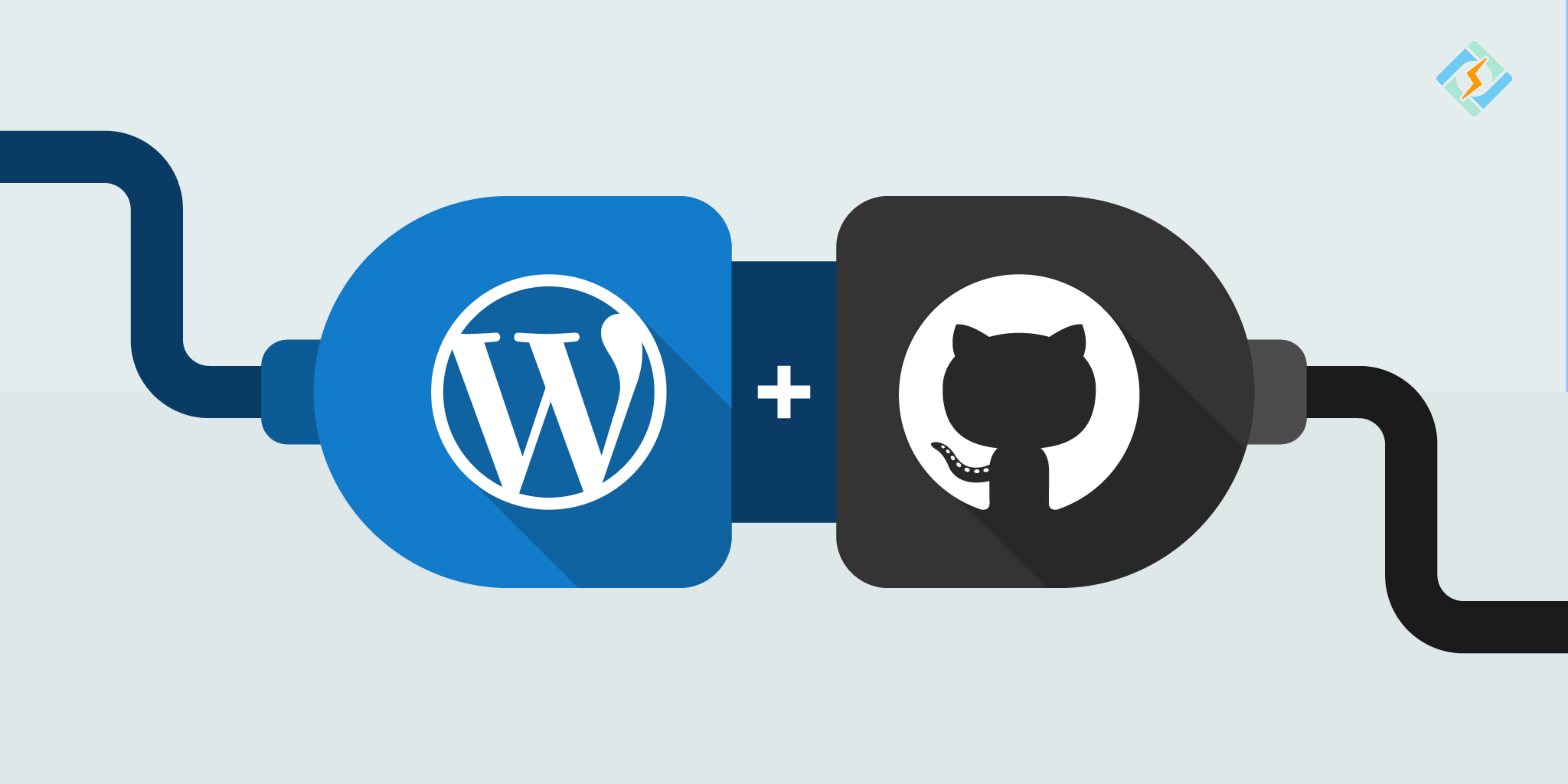WordPress and Github complement each other beautifully, WordPress is the powerhouse behind billions of websites and Github is there for management and collaboration on code. Storing your project database on a cloud-based remote server allows multiple users to access, manage, and update it whenever they need to.
Together WordPress Github makes a dynamic duo that can make updates smoother, more organized, and stress-free. But it’s important to know the gap between the two.
Understanding how to utilize GitHub and deploy code from it to your WordPress web host can significantly enhance the safety of your development workflow.
Understanding how to integrate GitHub with WordPress and deploy code from it to your WordPress hosting can significantly enhance the safety of your development workflow. This is a complete guide on how to set up and manage WordPress Github changes using the right strategies in 2025.
What Is WordPress GitHub Integration?
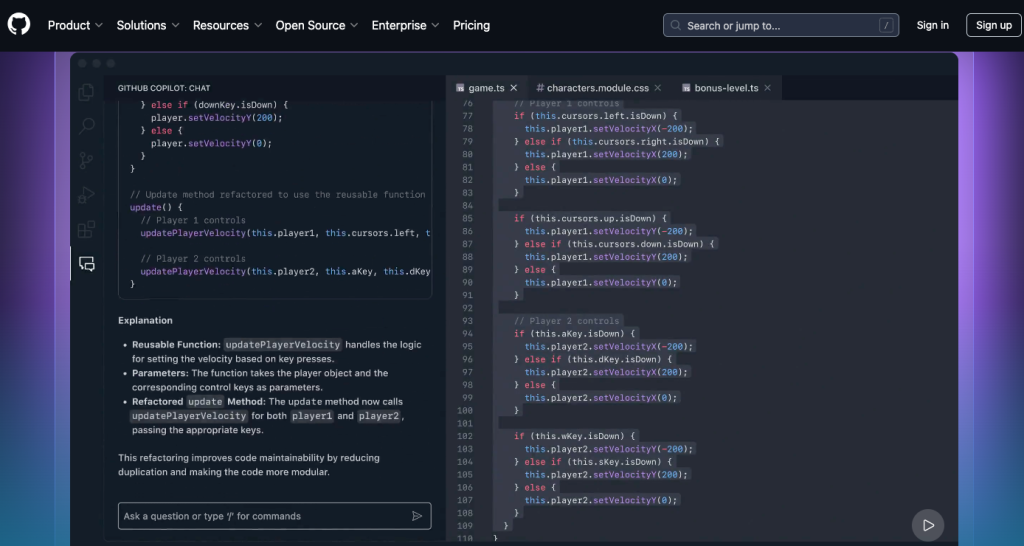
GitHub is a platform for distributed version control that operates on the Git system. It allows you to create repositories where you can upload your code and files, ensuring you always have secure backups and the ability to synchronize across multiple devices.
A Common question newcomers ask: How does Git differ from GitHub?
Get exclusive access to all things tech-savvy, and be the first to receive
the latest updates directly in your inbox.
Before you learn the process of WordPress Github integration, you must understand this small difference. Many new developers or website owners mistakenly believe that Git and GitHub are the same, but they serve different purposes.
Git is a version control system that monitors changes in your code and organizes it into repositories. In contrast, GitHub is a web-based platform that hosts Git repositories, allowing teams to access them easily.
While Git can be used independently for local management, GitHub relies on Git to operate. GitHub differentiates itself from other Git hosting services like Launchpad, Assembla, and Bitbucket by offering additional features that are especially beneficial for businesses and remote teams. Its intuitive interface and collaboration tools facilitate teamwork on shared projects.
Moreover, with GitHub, your work is securely stored in the cloud, ensuring that even if your local device is damaged or lost, your code remains protected.
One of the main reasons people turn to Git is to facilitate teamwork. Team members usually want to have the latest resources for the projects they are involved in. With Git, everyone can access the most recent updates and effectively handle any conflicts that arise during collaborative efforts.
Benefits of Using GitHub for WordPress
- Version control. This platform keeps track of various versions of your project and logs every modification. You can easily pinpoint changes and revert to earlier versions if necessary.
- Free web hosting. GitHub provides hosting for WordPress sites, enabling you to make updates directly on the platform, which boosts productivity.
- Integration with WordPress. There are several GitHub plugins available for WordPress that can enhance your development efforts.
- WordPress plugin and theme repositories. Many developers utilize GitHub to host their themes or plugins. If a particular plugin or theme isn’t found in WordPress’s official library, it’s often available in GitHub’s repository.
- User-friendliness. The GitHub desktop app features an intuitive visual interface, making it more accessible than the standard command-line Git. Additionally, its extensive documentation makes it a great choice for those new to Git.
Here are the Prerequisites for using GitHub with WordPress
- Basic command-line skills: You should be comfortable using command-line interfaces (CLI) such as Terminal on macOS/Linux or Command Prompt/PowerShell on Windows.
- Git installed on your computer: Verify that Git is installed by executing the git –version command. If it’s not installed, you can download it from the official Git website.
- Local WordPress setup: Set up a local server environment using MAMP, XAMPP, WampServer, or Local WP. Install WordPress locally to allow for safe testing.
- GitHub account: Create a free account and learn how to set up repositories, commit changes, and navigate the GitHub interface.
- Text Editor or IDE: Choose a text editor like Visual Studio Code or Sublime Text, or use an Integrated Development Environment (IDE) like PhpStorm for your coding tasks.
- Knowledge of WordPress file structure: Familiarize yourself with the locations of themes and plugins within the WordPress directory. A good understanding of PHP and WordPress development practices is essential for making valuable contributions.
Step 1: Getting Started
To get started on GitHub with WordPress, first set up a local version of your WordPress site. This local environment is perfect for testing out changes, such as new themes, plugins, or design tweaks.
Keep in mind that any updates you make on your local WordPress site won’t impact your live website until you decide to deploy them.
Step 2: Set Up a New Repository for Your WordPress Code
Creating WordPress GitHub repositories is straightforward. You’ll probably want to use a private repository to keep your site’s code secure from public access. Start by setting up an empty repository.
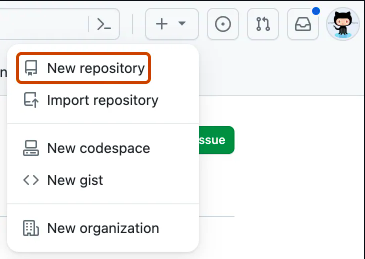
Next, create a new WordPress installation on GitHub, clone it to your local machine, and then push that instance back to GitHub. After this, you can change your origin point from SiteGround to GitHub, designating SiteGround as your production environment.
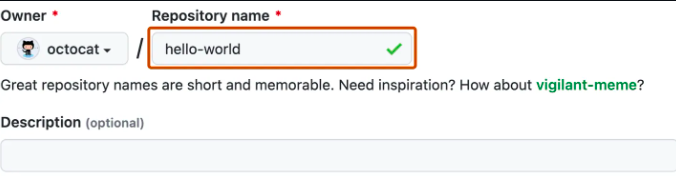
Enter a brief and catchy name for your repository, such as “hello-world.”

- The screenshot shows the initial step of setting up a GitHub repository. The “Repository name” box displays “hello-world” and is highlighted in dark orange.
- You can also include a description for your repository, like “My first repository on GitHub.”
- Decide on the visibility of your repository. For further details, refer to About repositories.
- Check the option to Initialize this repository with a README.
- Finally, click on Create repository.
When you set up your new repository, you included a README file right from the start. README files are fantastic for providing a detailed description of your project or for including documentation on how to install or use it. The information in your README file is automatically displayed on the main page of your repository.
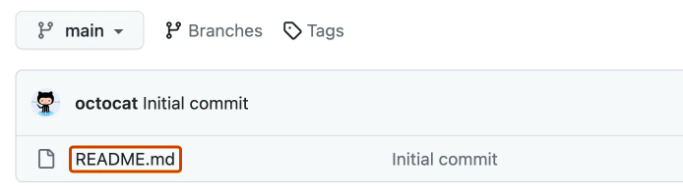
The production environment is where the final code is, which users will interact with. Once everything is set up, any changes made to your local WordPress installation can be pushed to GitHub (the origin) and then deployed to the SiteGround production repository. Let’s see how the rest of this process works.
Step 3: Managing WordPress Updates and Changes with GitHub
One of the biggest perks of using WordPress GitHub is how it simplifies updates. And here’s how:
Tracking changes
Whenever you update your site, GitHub creates a record of what changed. This “version control” makes it easy to review and revert changes if needed.
Updating Themes and Plugins
Let’s say you’re customizing a theme. Before making any changes:
- Create a new branch in your GitHub repo (a safe space to test changes).
- Apply your updates.
- Review your changes and merge them back into the main branch once everything looks good.
- Reverting Mistakes
- Did something break after an update? No worries. GitHub lets you roll back to a previous version in just a few clicks.
Collaborate With Teams
When working with others, WordPress Github becomes a game changer, and here’s how:
- Pull Requests: Propose modifications to your WordPress site and allow team members to review them before they go live.
- Branching: Set up distinct “branches” for testing, so your live site stays intact until the updates are finalized.
- This approach reduces confusion and ensures everyone is aligned.
Step: 4. Staying Organized and Secure
GitHub WordPress is an amazing tool for simplifying your WordPress projects secure.
Organized Workflow
GitHub structures your projects in a clear manner, making it simple to track changes. Even after several months, you can easily identify what was modified and the reasons behind those updates.
Security Recommendations
- Use private repositories for enhanced security.
- Frequently review and update permissions to manage access effectively.
- Do not keep sensitive information such as passwords in your GitHub repository.
Common WordPress Github Challenges!
As a beginner developer using WordPress, you may face some typical Git challenges. This straightforward guide will assist you in troubleshooting and resolving these issues effectively.
1. Conflicts during branch merging
Solution:
- Identify the conflicts: Git will indicate the files that have conflicts.
- Edit the conflicting files manually: Search for conflict markers (such as <<<<<<< HEAD and >>>>>>>) and address them.
- Stage and commit the modifications: After resolving the conflicts, use git add to stage the files, then commit the updates.
2. Sensitive Files Accidentally Committed: Sensitive files, such as passwords or API keys, were unintentionally added to your repository.
Solution:
- Remove the files: Execute git rm –cached filename to eliminate the file from your Git history.
- Update your .gitignore: Include the sensitive files in .gitignore to prevent future commits.
- Clean up Git history: Utilize tools like BFG Repo-Cleaner to remove these files from past commits.
- Change exposed credentials: Ensure that any sensitive information that was revealed is updated.
3. Synchronization Problems: Errors occur when attempting to pull or push changes.
Solution:
- Use git pull –rebase: This will reapply your changes on top of the latest commits smoothly.
- Avoid force-pushing: Only use force-push when absolutely necessary, as it can overwrite others’ contributions.
- Verify remote URLs: Confirm that your remote repository URL is accurate.
4. Detached HEAD State: You are in a “detached HEAD” state, meaning you are not currently on a branch.
Solution:
- Create a new branch: Run git checkout -b branch-name to create and switch to a new branch.
- Switch to an existing branch: Use git checkout branch-name to return to a branch you were previously on.
5. Tracked Files in .gitignore: Git continues to track files that you have added to .gitignore.
Solution:
- Untrack the files: Use git rm –cached filename to stop tracking those files.
- Check .gitignore syntax: Ensure there are no errors in how you have listed the files in .gitignore.
6. Large Repository from Media Files: Your repository is becoming excessively large due to media files.
Solution:
- Exclude media files: Add media files to .gitignore to prevent them from being committed.
- Utilize Git LFS: For large files, implement Git Large File Storage (Git LFS) for more efficient storage.
7. Line Ending Conflicts: You are experiencing issues due to different operating systems using varying line endings (e.g., Windows vs. Mac/Linux).
Solution:
Configure Git: Run git config core.autocrlf to set the appropriate line ending handling.
Conclusion
I’m sure this article will help you learn WordPress and Github integration and management processes. I’ve just barely scratched the surface of getting into Git. GitHub with WordPress integration allows users to install WordPress plugins directly from their repositories and host a WordPress site on GitHub Pages. Furthermore, plugins such as WP Pusher, Git Updater, and GitHub Embed can help automate various integration tasks.
Integrating WordPress GitHub is easier than it seems. When you mix WordPress’s versatility with GitHub’s robust organization, you can handle updates, work together seamlessly, and ensure your site stays in top shape in 2025.
Want to have a video tutorial? This is for you!
FAQ’s
1. What is the connection between WordPress and GitHub?
Explore how GitHub enhances WordPress development by offering version control and collaboration features for themes, plugins, and custom code.
2. Can I utilize GitHub with WordPress if I lack coding skills?
Find out if GitHub is beginner-friendly and how it can be effectively used with WordPress, even without development experience.
3. How can I link WordPress to GitHub?
Access a detailed guide on integrating GitHub with WordPress for better code management and teamwork.
4. What are the advantages of using GitHub for WordPress development?
Learn about the perks of integrating GitHub with WordPress, such as version control, collaboration, and secure updates.
5. What are the recommended practices for using GitHub with WordPress?
Discover strategies to enhance your workflow when handling WordPress projects via GitHub.
6. Is GitHub essential for managing WordPress themes and plugins?
Investigate whether GitHub is crucial for WordPress developers and how it streamlines theme and plugin updates.